- The key to making informed decisions is having the right data in the right place at the right time. Executives and line managers rely on business intelligence (BI) and reporting tools to deliver timely accurate and relevant data for both operational and strategic decisions.
- The Business Explorer (BEx) is a component of SAP BI that provides flexible reporting and analysis tools that we can use for strategic analysis and supporting the decision-making process in an organization. These tools include query, reporting, and analysis functions.
- SAP NetWeaver 7.0 provides the following tools:
- BEx Query Designer
- BEx Web Application Designer
- BEx Broadcaster
- BEx Analyzer
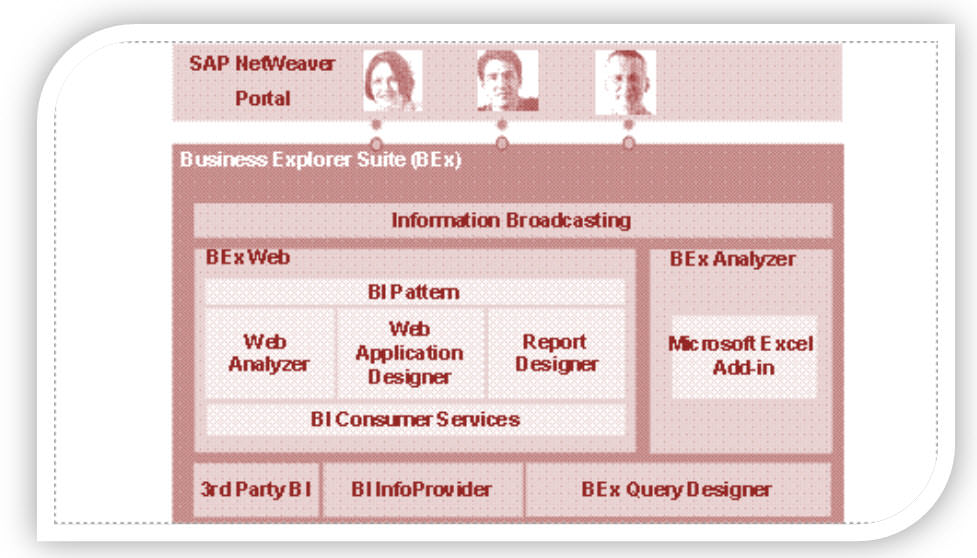
4. The BEx tool can be used to display past and present data differing in the level of their details and from different perspective.
5. It can be used to create planning projections using BI Integrated Planning.
6. The BEx Information Broadcasting can be used to distribute business intelligence content by e-mail, either as pre-calculated documents with historical data, or as links with live data.
Query Designer:
As the name suggests, it is used to define queries to retrieve data from SAP BW. Query Designer acts as the bridge between SAP BW InfoProviders and the reporting front-end tools (SAP BW / SAP BO). It limits the field list displayed, which is based on their requirements. It also defines the default placement of these report objects within a report Query Designer and adds value by allowing users to define filters, selection screen variables (a.k.a. Prompts), Calculations, Unit Conversions, etc. that are not available in InfoProviders.
Accessing Query Designer:
To access BEx Query designer, follow the below steps.
Step 1)
- Navigate to Start -> All Programs.
- Under the folder “Business Explorer”, the “Query Designer” is available. Click on “Query Designer”.
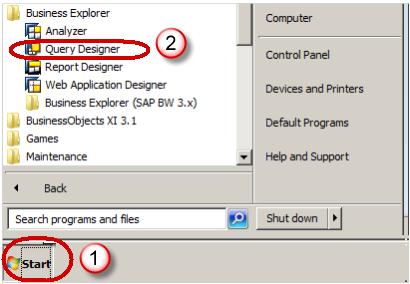
Step 2)
- Select required BW system
- Click the Ok button
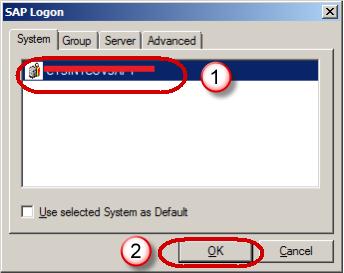
- Enter the Client
- User Name
- Password
- Logon Language
- Click the Ok Button
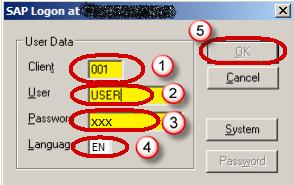
Query Panel:
- InfoProvider Details are available here.
- Tabs to view various report components.
- Properties Box which shows the properties of each component selected in the query.
- System Messages such as any error or warning messages during the Query check is displayed here.
- Shows the Where-Used List of any component selected within the query.
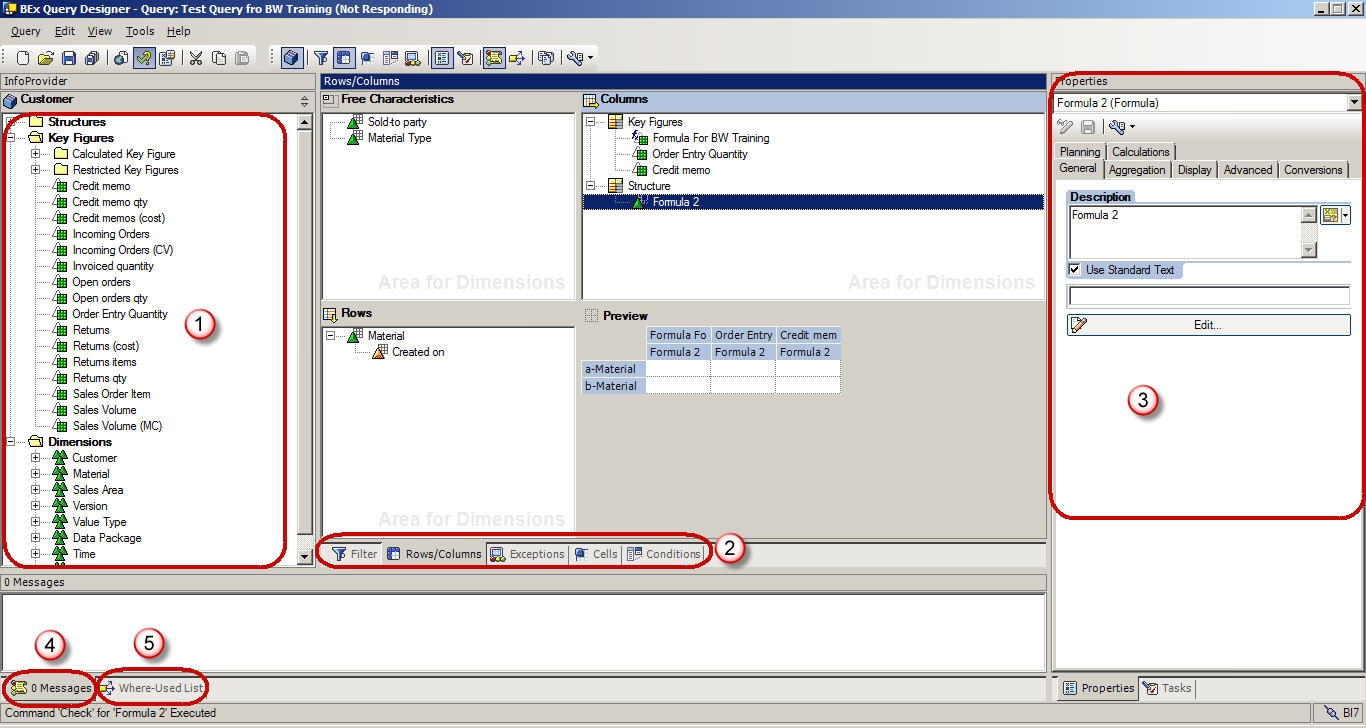
Query Panel – Standard Toolbar:
The Standard tool bar in the Query Designer has the following buttons.
- Create New Query
- Open Query
- Save Query
- Save All
- Publish on Web
- Check Query
- Query Properties
- Cut
- Copy
- Paste
- Toggle tabs for Filter and Rows/Columns
- Cells
- Conditions
- Exceptions
- Properties
- Tasks
- Messages
- Where Used
- Documents
- Technical names
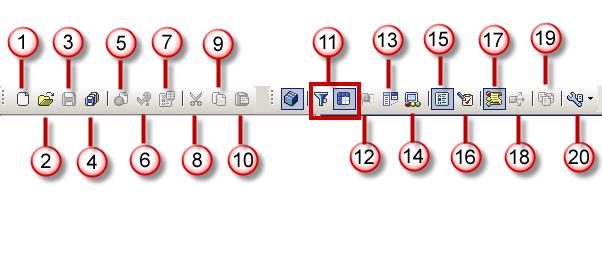
Query Elements:
- Key Figures : Key Figures represent the numerical data or the KPIs(Key Performance Indicator). They are further divided into Calculated Key Figures (CKF) and Restricted Key Figures (RKF).
- Characteristics : A characteristic provides the criteria according to which objects are classified. e.g. Material,Period, Location, etc.
- Navigational attributes appear as characteristics in Query designer.
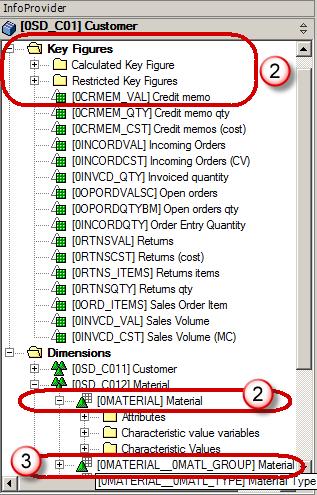
OTHER Query Elements:
- Dimensions : Similar characteristics are grouped together in a dimension. e.g. Time dimension consistsof Year, Month, Week, etc.
- Attributes : Attributes define the additional properties of a characteristic. E.g. Material may have size,length or width. It is not possible to add a display attribute to a query unless the related characteristics are also added to the query. However, it is possible to set the property of characteristic as “No Display”.
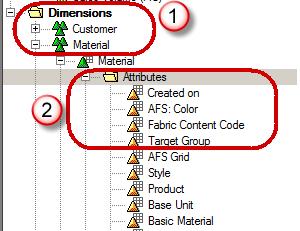
Query Properties:
- Select the Tab “Variable Sequence”. The tab “Variable Sequence” is used to control the order in which selection screen variables are displayed to users.
- List the variables used in the Query. There can be multiple variables present here. These variables can be sequenced as per our need.
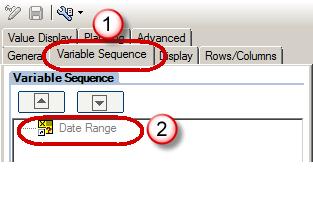
3. Select the “Display” tab.
4. The Check box “Hide Repeated Key Values” controls whether the characteristic will repeat in each row or not.
5. The option “Display Scaling Factors for Key Figures” controls whether the scaling factor is reported at the top of corresponding column.
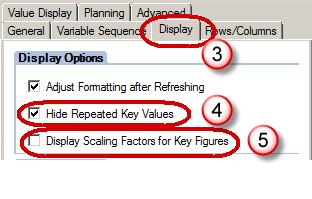
6. Select the “Advanced” tab. The tab “Advanced” is most important from BO perspective . It controls whether the query is visible to BO or not. The option must be checked to allow query access to BO.
7. The Check box “Allow External Access to this Query” should be checked if this Query is to be used from BO
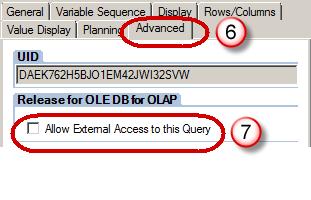
8. Select the “Rows/Columns” tab.
9. The options under “Result position” section decide the Location of sub-total (a.k.a. results in BW world) as below / above or right / left of the Characteristics.
10. The options under “Suppress Zeros” section decide the application of Zero-Suppression on the query.
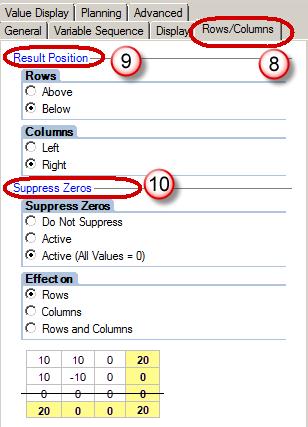
Filters:
Filters are used to restrict the data retrieved by a query. Filters can be dynamic or static in nature. Values entered as static filters cannot be overwritten by users at runtime while dynamic filters or variables can be overwritten by user / system during query execution.
Steps to apply filters in the Query
- Select the “Filter” tab.
- Filters can be applied in the “Characteristic Restrictions” section.
- Filters can be applied in the “Default values” section.
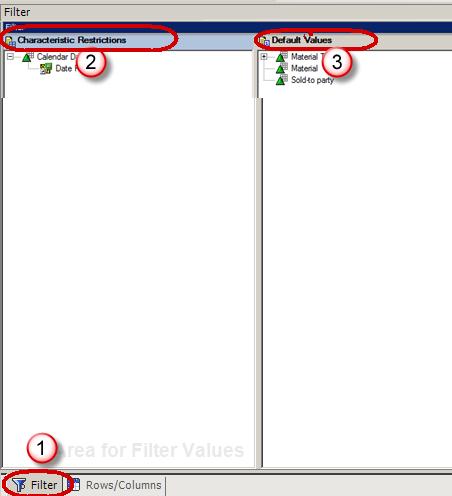
Characteristic Restrictions are applied before data fetch operation, while the default values will result in entire data being fetched by query. The restriction is applied only in report front end. If “Clear all filters” option is applied in WAD / Analyzer, the filters in Default Values will be erased from front end, but the filters applied via Characteristic Restriction will still remain in force. It is recommended to have at least one or two characteristic restrictions while using a BW query for BO Universe.
Variables:
Variables are query parameters that we define in the Query Designer and are filled with values only when you execute the query. Variables are reusable objects. The variables defined in the Query Designer are available in all InfoProviders. They do not depend on the InfoProvider, but rather on the InfoObject for which they were created.
Types of Variables
- Characteristic values
- Hierarchies
- Hierarchy Nodes
- Texts
- Formula elements
Steps to create a variable:
Step 1)
- To create a variable, browse to the folder called “Characteristic Value Variables” under the corresponding characteristic.
- Right click on the folder and select the option “New Variable”.

Step 2)
- In the subsequent window, enter the Description.
- Enter the Technical name.
- Variable Processing Types
- Under reference characteristic, the variable can be assigned to either the specific InfoObject or all Info-Objects based on same reference characteristic.
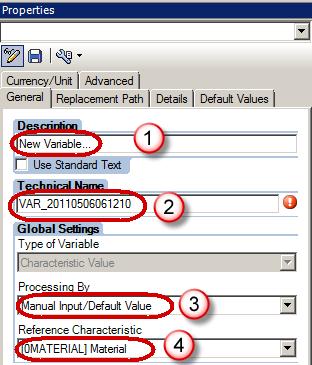
- Under the “Details” tab, we can specify whether the variable accept:
- Single Value/ Multiple Values/ Range
- Selection Option (allows any of the above at runtime, is not supported in BW-BO)
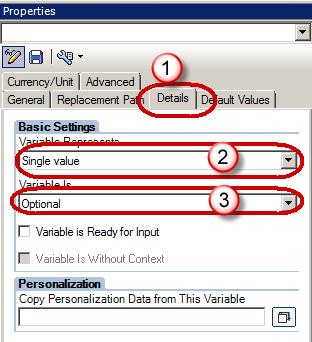
Step 3)
- Click the “Default values” tab.
- We can specify the default filter applied to the report. This value can be over-written by user at run-time.
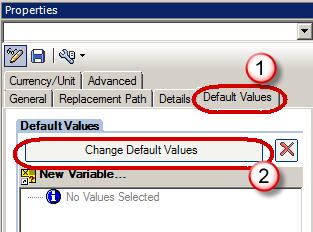
Conditions & Exceptions:
Conditions act as filters on key figures. e.g. Top 10 customers, products with bottom 10% margin, etc.
Exceptions are similar to “conditional highlighting” in MS excel. They are used to highlight rows / columns / cells where the KPI value is above or below a certain threshold. As these are not imported to a BO Universe, we will not discuss them in details in current tutorial.









