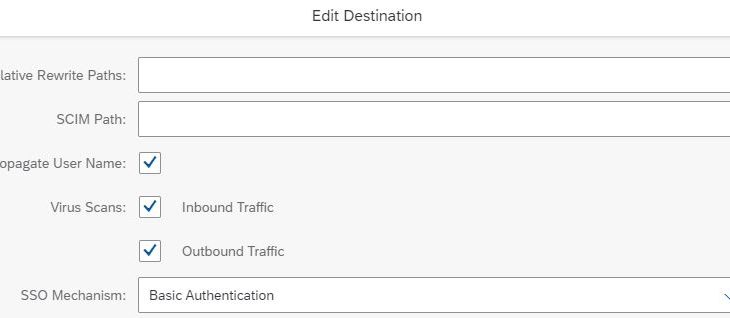Introduction:
In this blog post you will learn about integrating & connectivity configuration of SAP EAM Asset Manager 2010 with On-Premise S/4HANA 2020 FPS00 system.
2010 Asset Manager provides approx. 198 entity set & each new entity set provides new functionalities as compare SAP Asset Manager 2005,1911, 4.0 & 3.0 version.
New version of SAP Asset Manager 2010 provides the below new features –
- Support Checklists for Functional Locations
- Filter Measurement Points by PRT and Operations
- Add and Edit LAM Data
- SAP Archive Link Support for Document Management
- GEF Integration
- Support Quality Management (QM) Notifications
- Support Calibration Orders
- Support English and Chinese Versions of EULA and Privacy Policy for SAP Asset Manager
CONFIGURATION STEPS OF SAP EAM ASSET MANAGER 2010 –
- Configure the backend S/4 HANA system includes activating BC sets, schedule backgrounds jobs etc.
- Adding Subaccount to Cloud Connector & maintain Cloud to On-Premise destination of your S/4HANA system.
- Configuration of Destination in SAP BTP Mobile Service Cockpit.
- Generating the QR Code & logging in SAP Asset Manager App on Mobile Devices.
INTEGRATION PROCESS BEGINS –
BACKEND S/4 HANA SYSTEM CONFIGURATION STEPS –
1. Activate the below Odata services in Gateway Service (T-Code – /n/iwfnd/maint_service)
/MERP/SAP_ASSET_MANAGER2010
/MERP/SAP_ONLINE_LOOKUP_EXT_2010
2. Activate the below BC sets for SAP Asset Manager 2010 (T-Code – SCPR20)
/MERP/SAP_ASSET_MANAGER_2010_REF
/MERP/SAP_ASSET_MANAGER_2010_REF
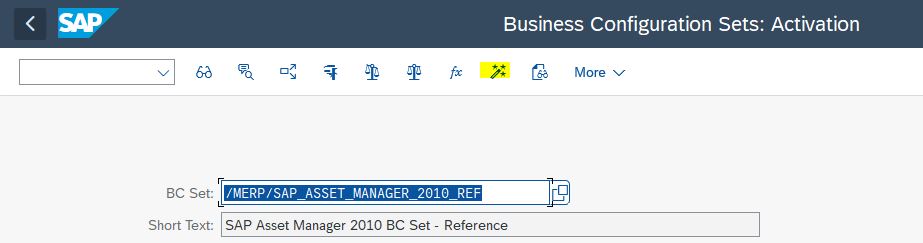
3. Schedule daily background jobs for program – /SYCLO/CORE_EXCH_PURGE_PROG (T-Code – SM36)
4. Activate all the services under Node – default_host/sap/bc/webdynpro/Syclo (T-Code – SICF)
5. Define Number Ranges for the below object for an interval Interval 01, Value 0000000001 ~ 0199999999- (T-Code – SNRO)
- /MFND/CS1
- /MFND/DQ1
- /SMFND/SY1
CLOUD CONNECTOR CONFIGURATION –
In Cloud Connector Configuration first we need to add the SAP BTP Asset Manager(Mobile Services) Subscription Subaccount to Cloud Connector.
Second under Cloud to On-Premise Section we do the mapping of virtual system to backend S/4 HANA system for both HTTP & HTTPS protocol.
Third we need to ensure the mapping of Destination is Reachable.
SAP BTP MOBILE SERVICES PLATFORM DESTINATION CONFIGURATION
STEP 1 – Login to SAP Cloud Mobile Services Platform and Maintain the Destination under Connectivity Section.
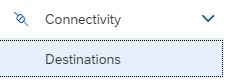
Click on New Destination
And maintain the following details mentioned below –
- Type – HTTP
- URL – http://:<sap cloud connector virtual host>:<HTTPS service port>
- Proxy Type – OnPremise
- Authentication – BasisAuthentication ( in my case )
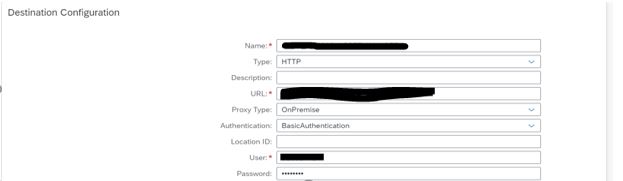
Add Below Property to this Destination by Clicking on New Property –
- sap-client – Mention the client to which system will be connected
- WebIDEEnabled – true
- WebIDESystem – <SID of the System>
- WebIDEUsage – odata_abap, odata_gen, ui5_execute_abap, dev_abap
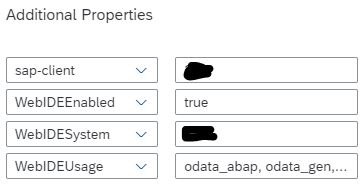
Click on Save & Check Successful Connection Test for the Destination.
STEP 2 – Now GOTO services

Select Mobile Service, User
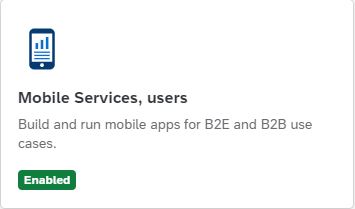
Step 3 – Click on go to Service
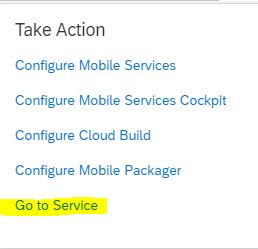
Step 4 – Go to Destination (Click on New) & Maintain two destination (DEST_SAM2010_PPROP and DEST_SAM2010_ONLINE_PPROP) for SAP Asset Manager 2010 Odata Services.
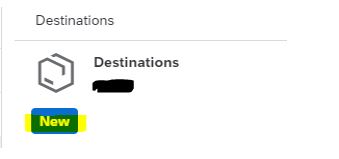
Select Type as Mobile Destination & Enter Destination Name – DEST_SAM2010_PPROP

Then Next & define the below value in their respective fields –
URL – http://<sap cloud connector virtual host>:<HTTPS service port>/sap/opu/odata/MERP//SAP_ASSET_MANAGER_2010/- Proxy Type – On Premise(Cloud Connector)
- Maximum Connection – 100
- Timeout (ms) – 600000
- Rewrite Mode – Rewrite URL
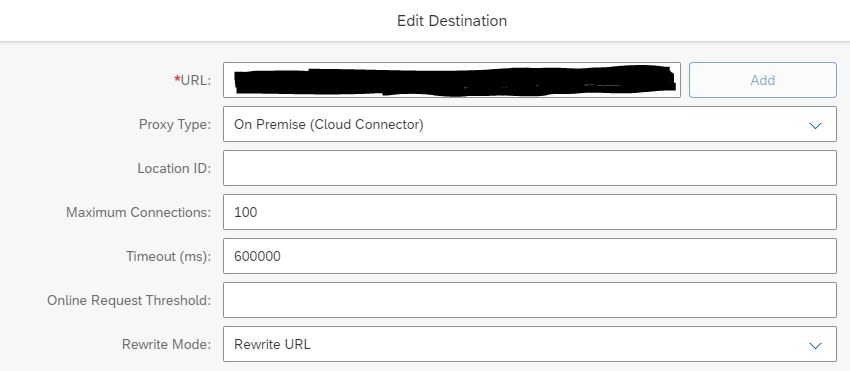
On Next Custom Header Add Header ‘sap-client’ & Value as ‘Client of backend system’

On Next Check Propagate Username & Virus Scan , and Select SSO Mechanism as Basis Authentication
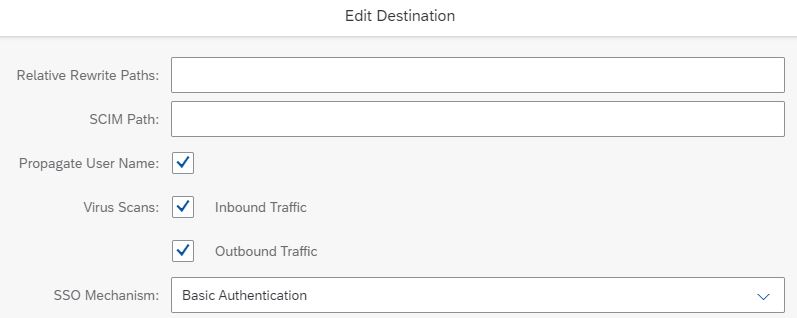
On Next Maintain Username & Password of backend system & Click on Finish to Save the Destination.
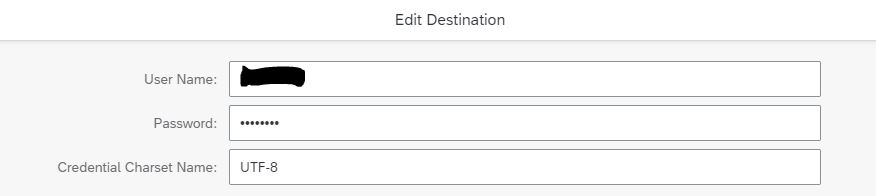
Once Saved Ping Successful Destination Check.
Create the second destination with Destination Name – DEST_SAM2010_ONLINE_PPROP & enter URL – http://<sap cloud connector virtual host>:<HTTPS service port>/sap/opu/odata/MERP/SAP_ONLINE_LOOKUP_EXT_2010/ and rest follow the same steps we have followed to create the Destination – DEST_SAM2010_PPROP.Step 5 – Now, Go to Mobile Application under Native Hybrid Option
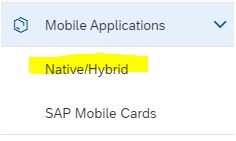
Click on New

Maintain Below Information as mentioned below for SAP Asset Manager 2010 under New Application –
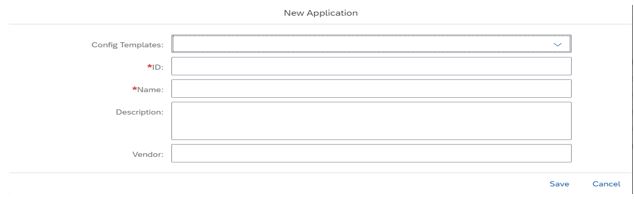
- Config Templates: ‘Mobile Development Kit’
- ID: ‘com.sap.sam2010.oauth’
- Name: ‘SAP Asset Manager 2010’
- Description: ‘SAP Asset Manager 2010’
- Vendor: ‘SAP’
Step 6 – Enter into the create New Application & Select Connectivity
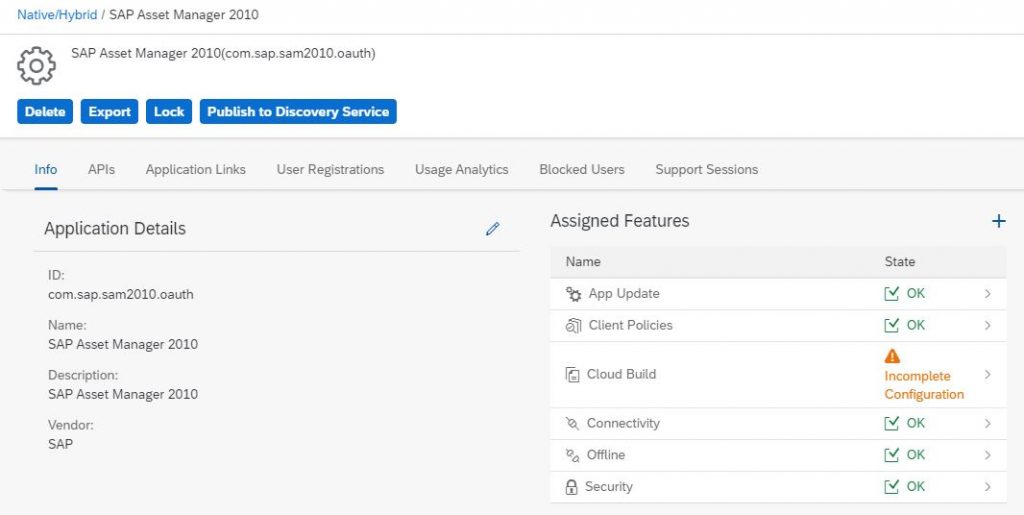
Now add both Destination we have Created under Mobile services Platform (i.e. (DEST_SAM2010_PPROP and DEST_SAM2010_ONLINE_PPROP)

Once added check Odata Connection Test Successful.
Step 7 – Now login to backend S/4 HANA system and hit T-Code SE38 (Execute report – /MERP/CORE_OFFLINE_CONFIG_PROG) to generate Offline MDK Global.ini & Import it into Offline Tab under 2010 Application.
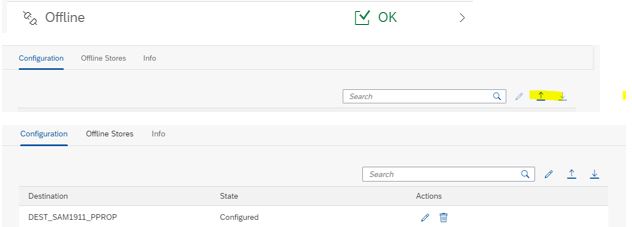
Step 8 – Under 2010 Application select API to get QR Code for your Application Login.
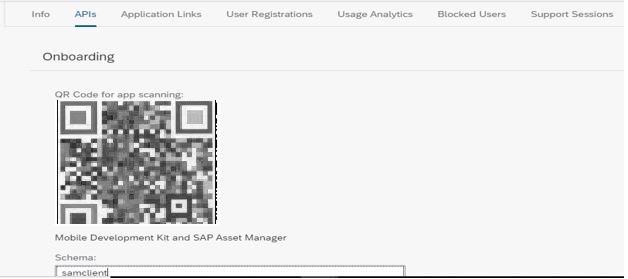
Step 9 – Logon Procedure using SAP Asset Manager App in Mobile Device using QR Code ( using Android or IOS) –
Download the SAP Asset Manager App using Play Store Or Apple Store ( in my case Android)
Open the App & Click on Start
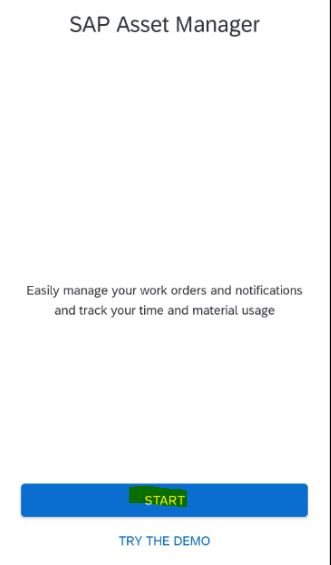
Scan the QR Code
Enter SAP BTP Mobile Services Platform Cockpit Username & Password to authenticate
Once Synchronized by default you will get Functional Locations Data on the App as below –
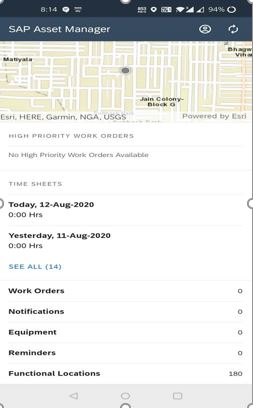
SAP Asset Manager 2010 is now successfully integrated with your S/4 HANA 2020 FPS00 system