In this blog, I will explain the steps to be followed to upload cost centers data in SuccessFactors Employee Central using IC. The Cost Center object is generally sourced in Finance system and in most of the project, it is quite likely to have an integration between Finance system and HR system to integrate the cost Centers. Instead of using middlewares( e.g Dell Boomi, SCI[ formerly HCI], Mulesoft etc..), IC can be used to build this simple integration in probably 30 minutes.
Step 1: Check EC Configuration to view the list of fields
Once the EC design has been finalized for the Cost Center object, find out the list of fields ( Specifically the mandatory fields) Cost Center object need. There are several ways to view the list of fields ( e.g via “Configure Business objects”, heck in OData API, use “manage data” to view existing cost centers). Here, I am using “manage Data” to view the list of fields, under “Create New” select “Cost Center” to view the list of fields.
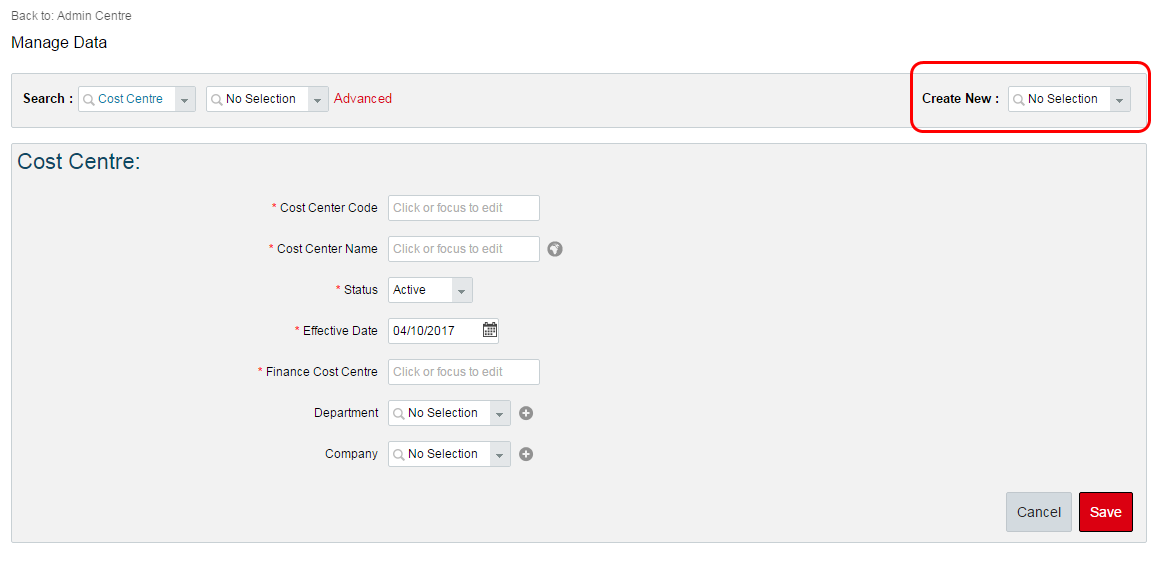
Step 2: Prepare the input file
As explained in the SAP How to guide document, the inbound IC need an input file using which mapping with the target API will be done. Based on list of fields ( from Step 1) input file has been prepared ( I’ve added 2 cost center rows)

Step 3: Mapping
- Upload the sample CSV file
- under operation, choose “Upsert Multiple” from the drop-down
- under Purge Type, choose ” Incremental Purge” from the drop-down
- Complete the mapping of source fields ( derived by IC from sample file column header) with FOCostCenter API fields.
- Adjust the date format and other mappings as required.
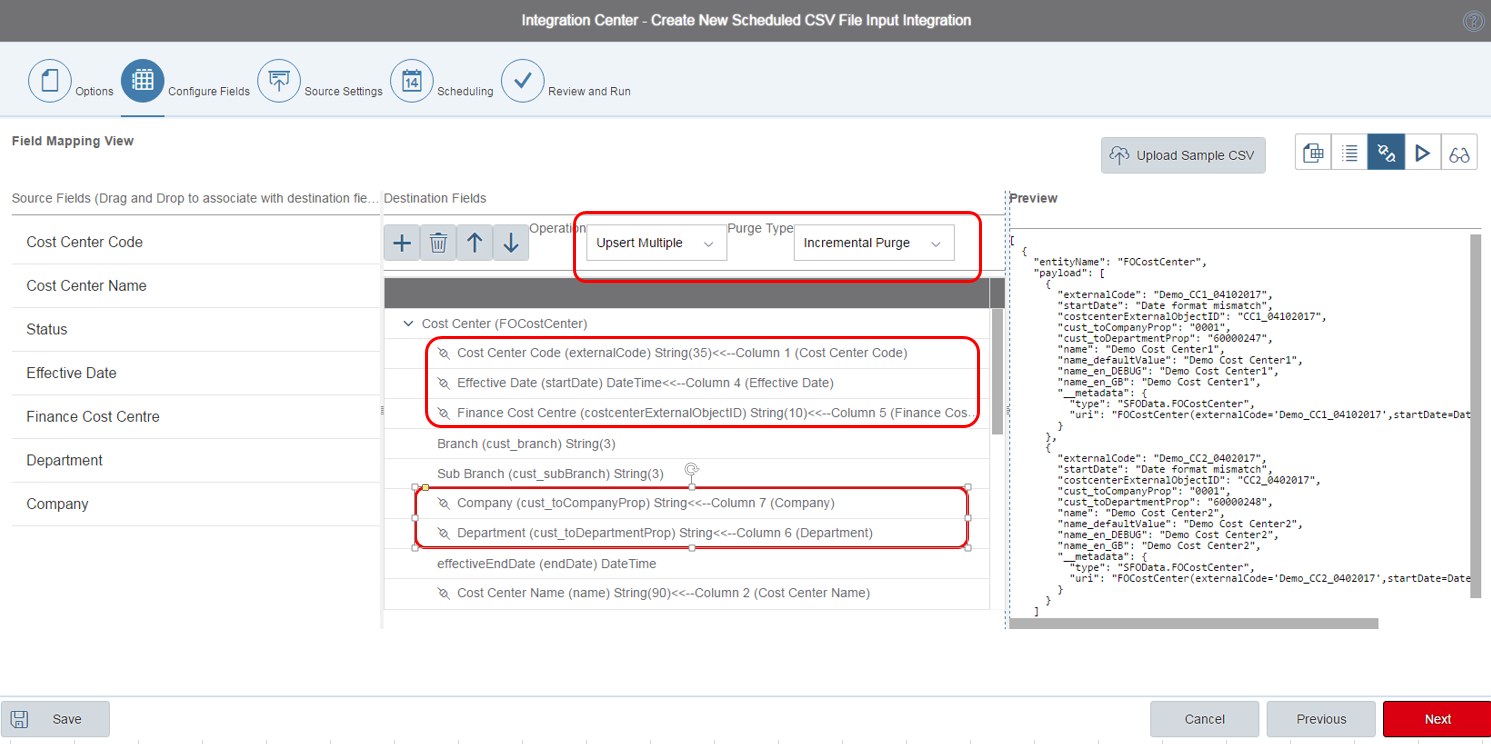
Step 4: Schedule and Run the Integration
- add the server details
- add file and the folder name from where the file will be picked up
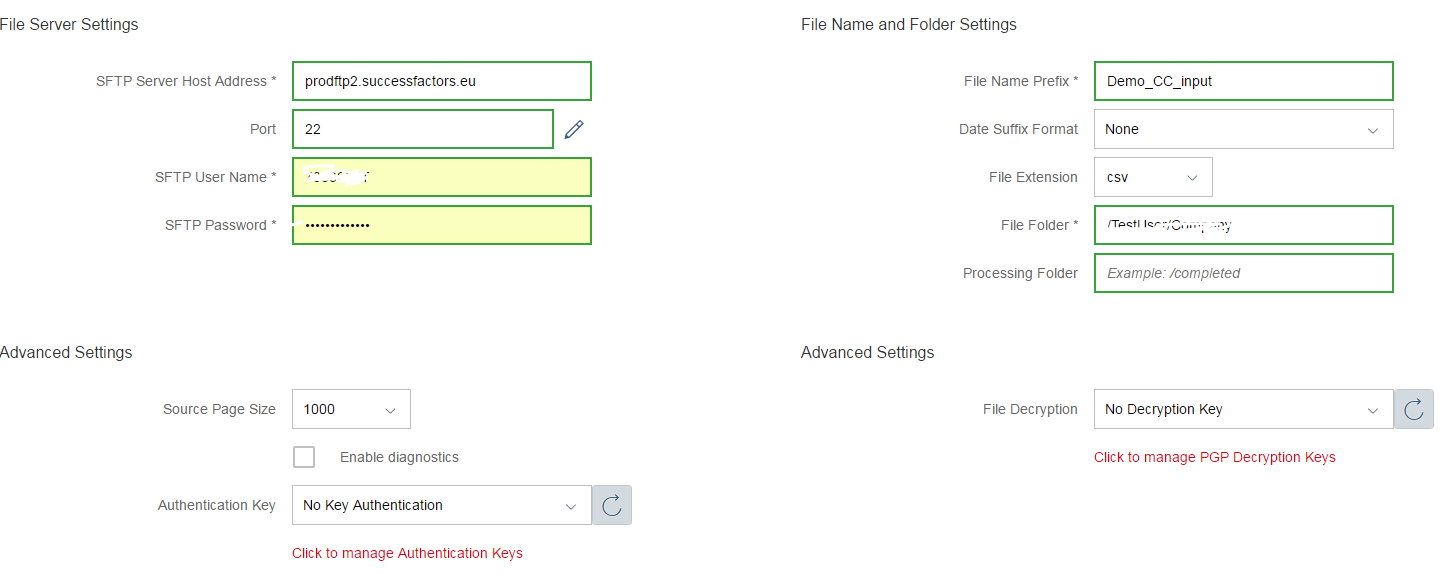
The final screen shows an overview of the Integration
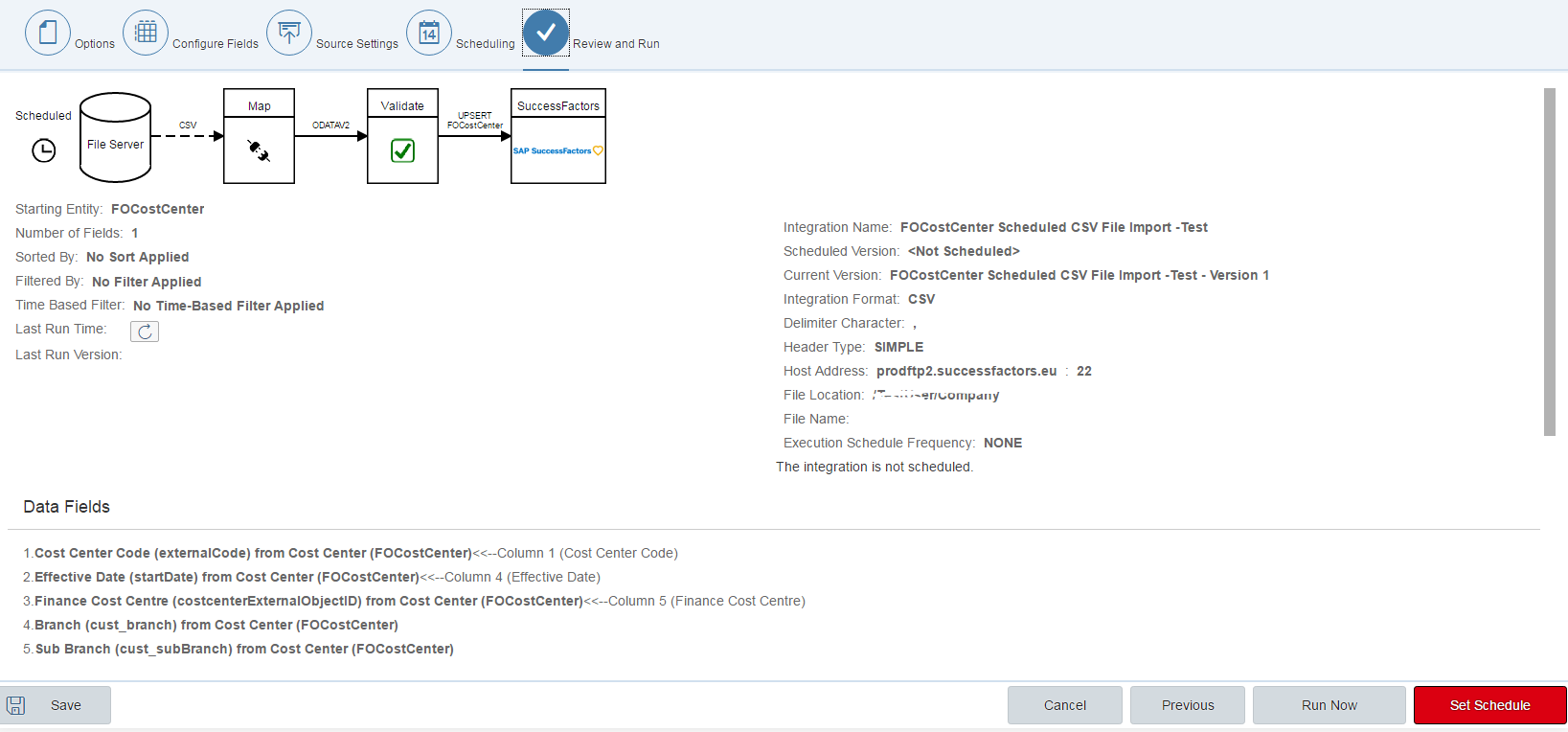
Before running the IC don’t forget to upload the sample file in SF SFTP Server.
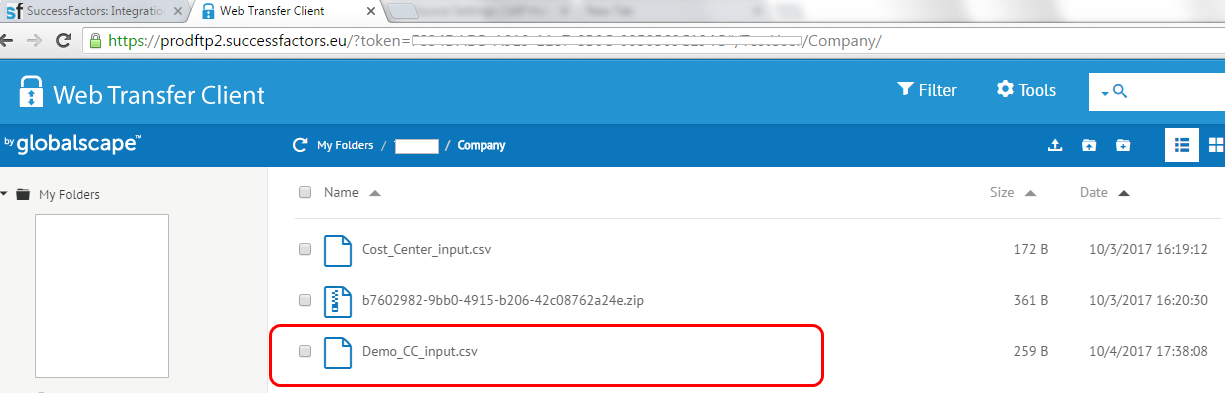
Step 5: Monitoring
- IC has picked up the file successfully
- 2 records processed successfully.
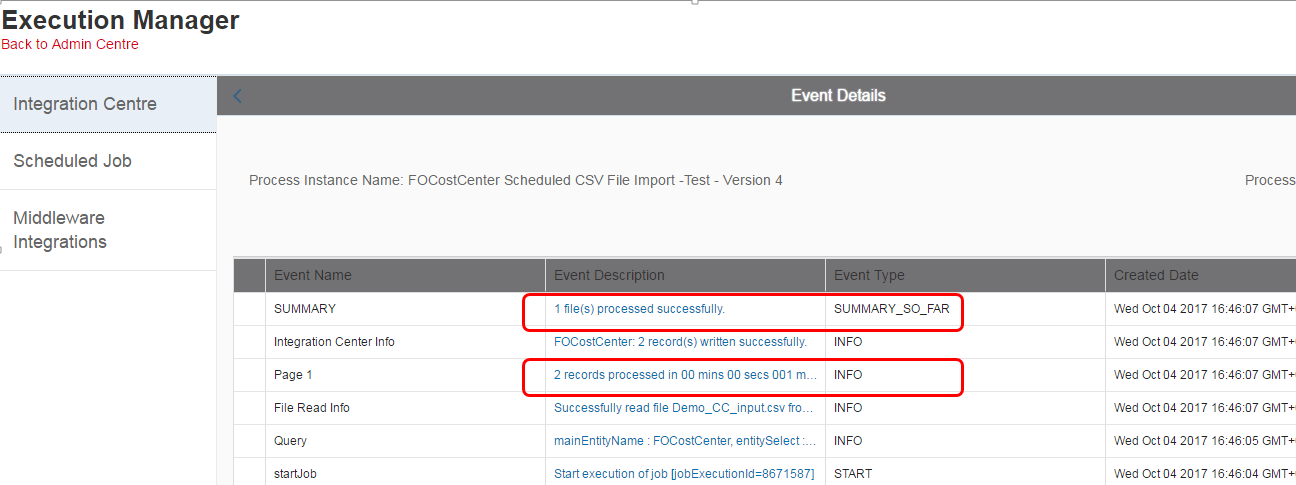
Step 6: Verify if data created in SF
go to “manage data” and search the newly created Cost Center. Eureka !!! – both the cost centers are created successfully in EC.
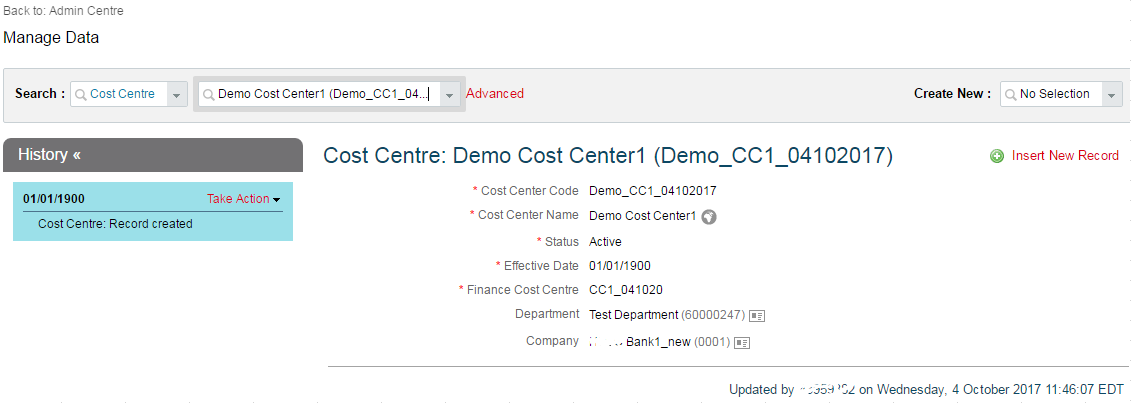
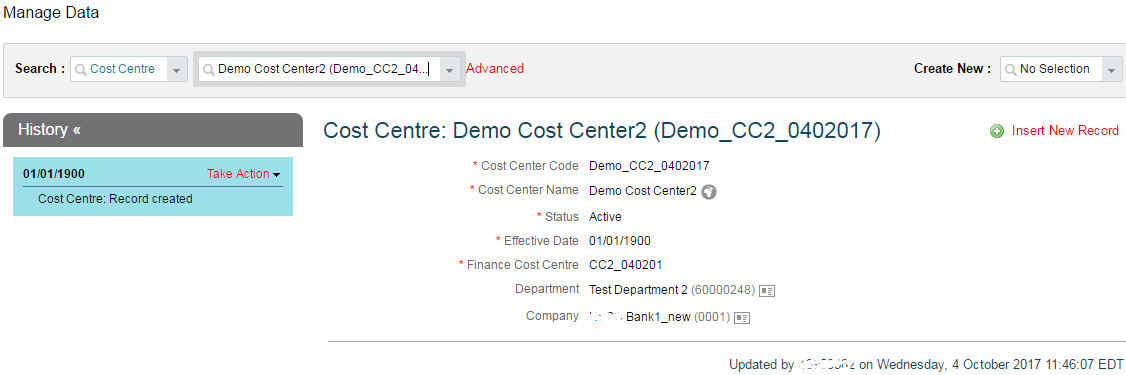
Using this inbound CSV integration feature, many of the integrations ( specifically the foundation objects) can be done easily using IC. These IC reports can be configured to send an email upon completion of the Job.









