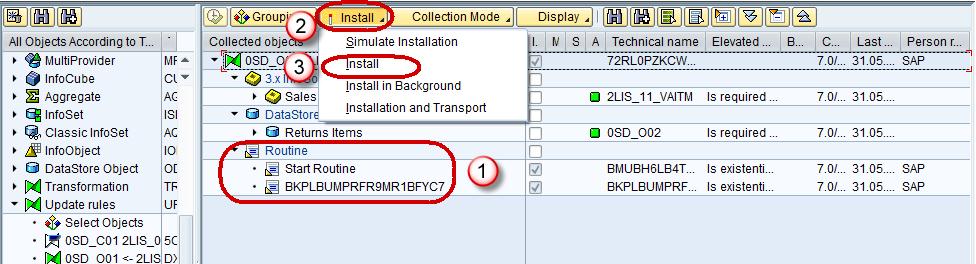BI Content:
BI Content provides selected roles within a company with the information that they need to carry out their tasks. SAP NetWeaver Business Warehouse delivers pre-configured authorization objects under the collective term BI content. To understand this we take an example of a sales manager, who wants all the information like sales, market share, product quality, sales and service cost etc… to enable him to make effective decision. A BI content role will bring all this data together in the form of workbooks and queries carrying exactly the information the sales manager needs. No sensitive & confidential information from the HR department are shown to him
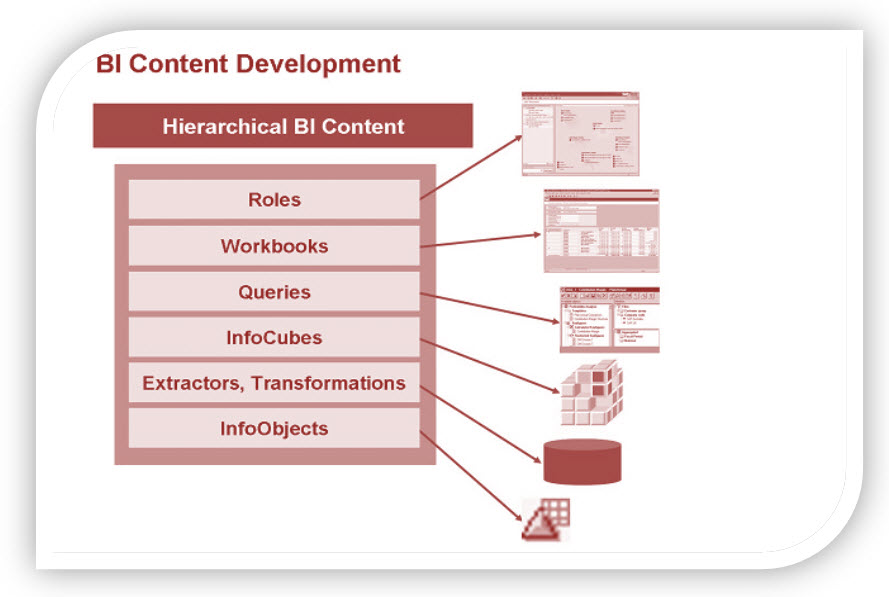
Benefits of BI Content:
Below mentioned are the benefits of using BI Content.
- Be used in particular industries without being modified
- Be modified, meaning you can customize it to any degree of detail
- Serve as a template or an example for customer-defined Business Content
- Immediate access to interpreted information.
- Ready-to-go reports, data models, extractors, transformations
- Significant cut down of implementation time and costs
- Consistency of operational processes with management processes
- Easily extensible
- Automatic improvements to the information model
- Data consistency and integrity
- Rich set of standard key performance indicators
BI Content Objects:
Business Content includes:
- SAP extractor programs
- Data Sources
- Process Chains
- InfoObjects
- InfoSources
- Data targets (Info Cubes and DSO objects)
- Variables
- Queries
- Workbooks
- Transformations and Update Rules
- Web templates
- oles
Activation of BI Content:
Steps to view and activate objects available via BI Content:
Step 1)
- Go to Transaction Code RSA1.
- Click the “Ok” button.
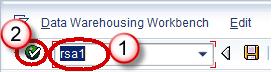
Step 2)
- Browse to the tab “BI Content”.
- Click on “Object Types.”
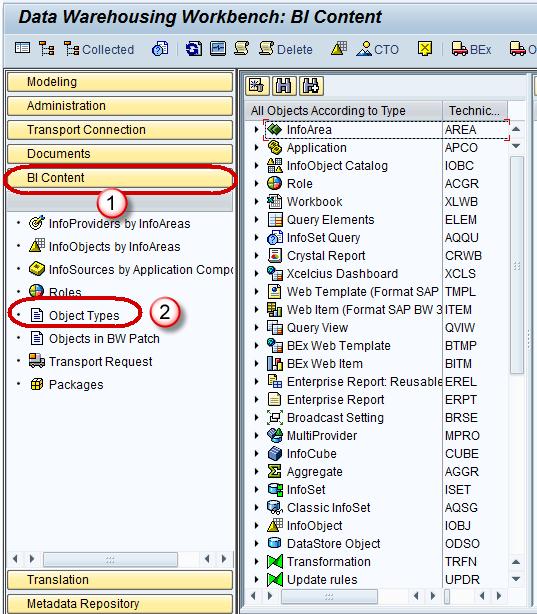
Step 3) You can browse the BI Content using different views. In attached screenshot, the content is grouped by “Object Type”.
- Click on “Select Objects” for required Object Type. Each object type is meant for a different role in an organiztion
- In the subsequent screen, select the required objects.
- Click on“Transfer Selection”.
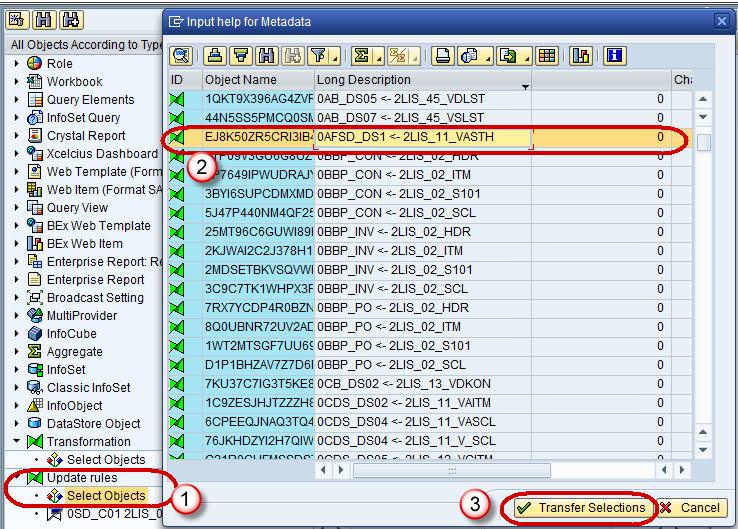
Step 4) The selected objects and all the objects on which they are dependent are added hierarchically.
- Select / deselect required objects
- Click on “Install” Button
- Click on Install from the drop-down.