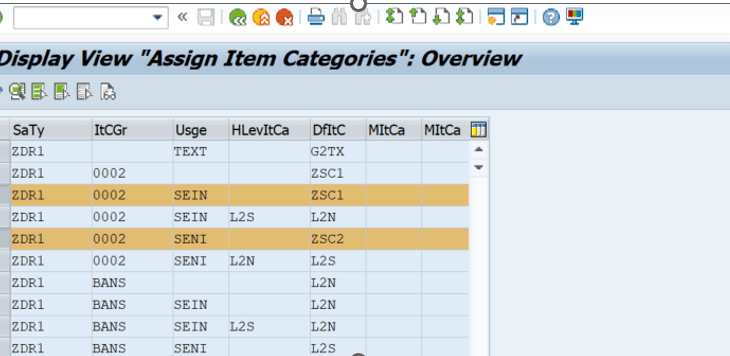Overview: Resource Related billing is useful when the price for customer-specific services is not defined in a service contract as a fixed price and can’t be determined using standard pricing. One of the examples of such service could be consulting.
In resource-related billing, the system creates dynamic items from the expenditure information on the service order. Here we will consider scenario of Itemized billing and summarized billing. They are identified with the billing relevance field attribute in the advanced execution order item.
Using AVC material, the billing can be influence through the pricing of the Advanced execution order Item (AEO) as a direct linkage between Price condition and variant characteristics can be established.
The statistical item billing (Summarized) is directly influenced by the variant characteristics whereas the dynamic item billing (Itemized) is indirectly Influenced by the main item variant characteristics.
Value Addition: In order to offer better transparency in billing process, this capability is offered from Service.
Process Flow:
Creation of DIP profile is not part of this blog. At first, the service order needs to be created with AVC material. Once released, the Plant maintenance order needs to be released and confirmation needs to be posted. Next step is to create Debit Memo Request through DP92 transaction and last step is to create Debit memo using the debit memo request.

Majorly below are the 3 steps to achieve this.
- Setting material with AVC characteristic.
- Set up the pricing for AVC characteristic in Service order.
- Setting Item categories for advanced execution order Item, DMR and DM
1. Setting the Material for AVC.
I am considering a scenario where one of the spare parts of an equipment requires troubleshoot. Hence I am taking the characteristic of this Service as Location based, hence the price for the troubleshooting job needs to be calculated based on location.
a) First we need to create some characteristics create the characteristics please use Transaction code CT04.

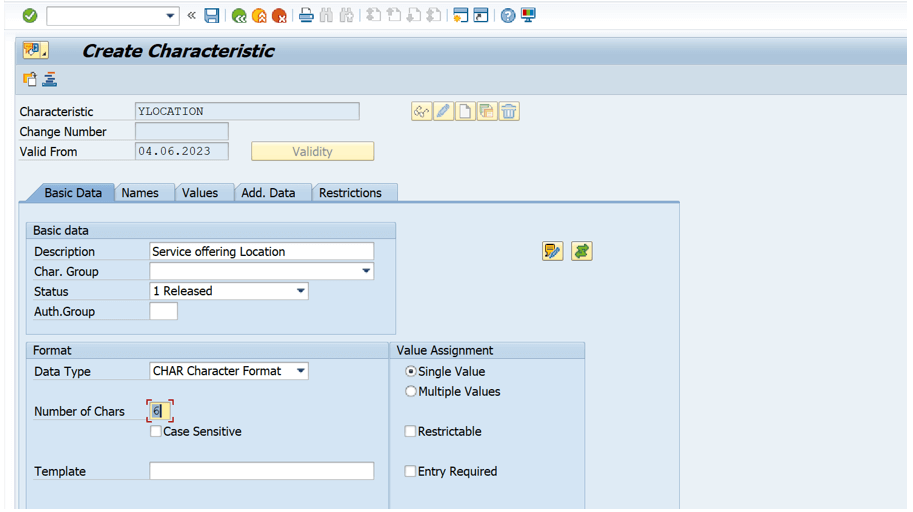
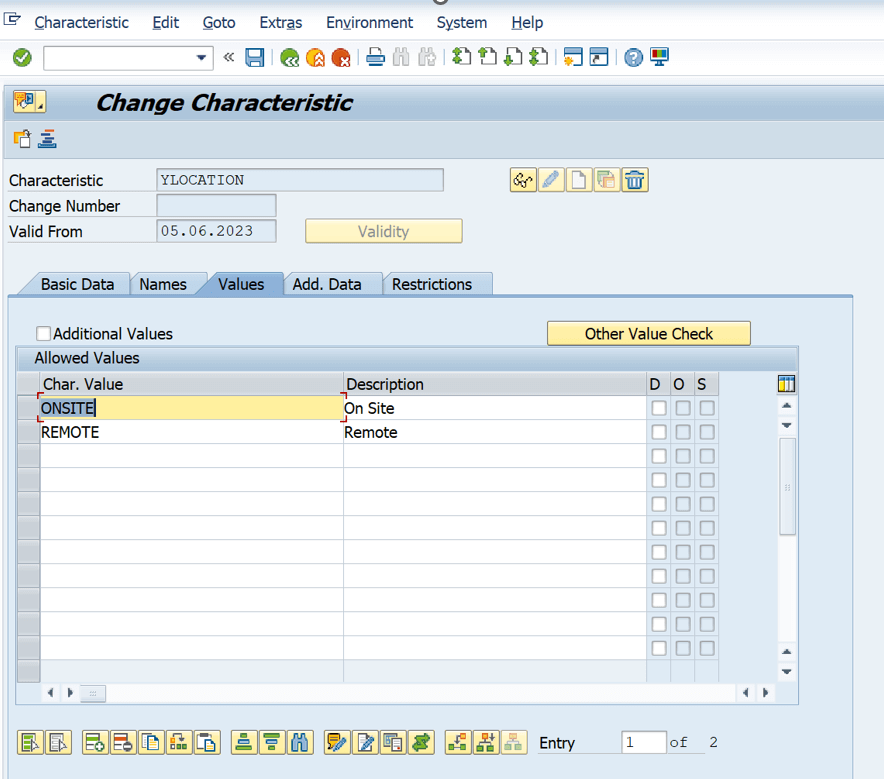
Similarly create second characteristics YCOND. This is the characteristics which will Influence the pricing condition directly.
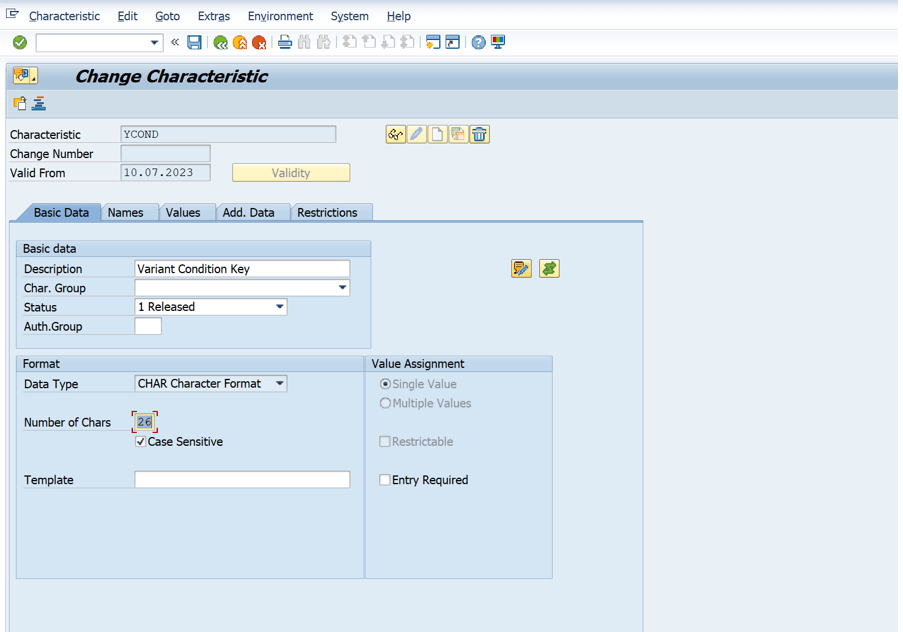
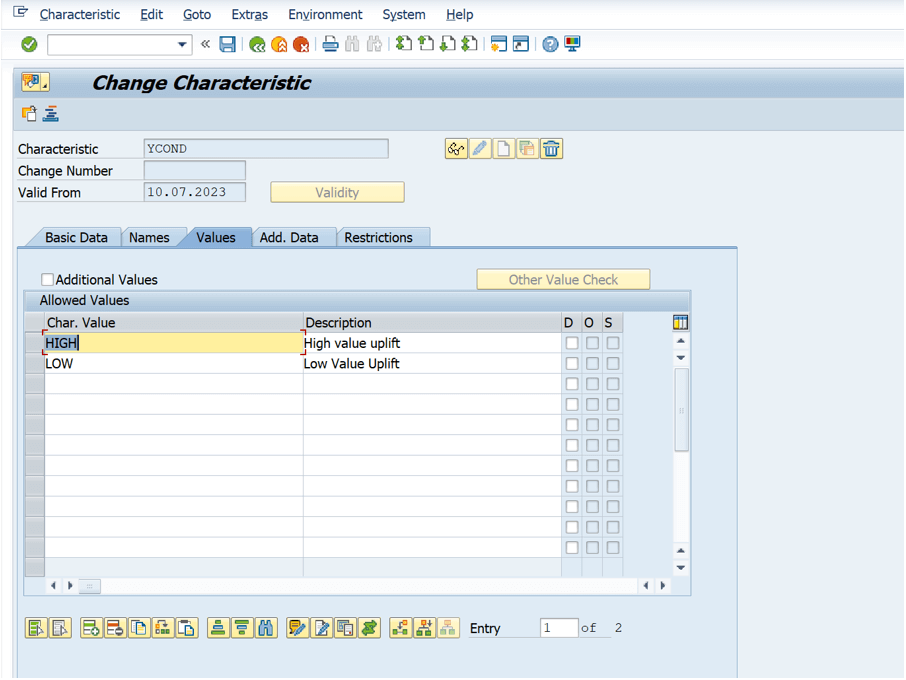
As this characteristic needs to directly mapped to the pricing condition, let’s define the variant condition with Variant KEY T code :VK30.
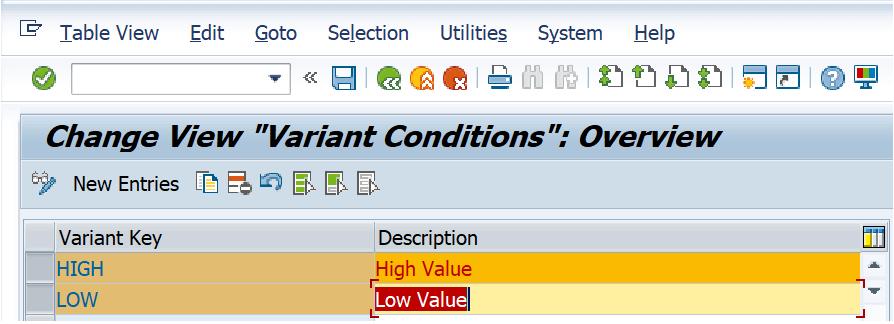
Now We need to create the class and use the class in Material master. T code : CL02, choose class type as Variants(300). Class name ZCONF_AVC.
In the class, Open Characteristic tab and enter two characteristic which were created earlier.
Now we need to add dependencies to influence pricing on characteristics. Hence select the first condition and Click on the” Overwrite values” button.
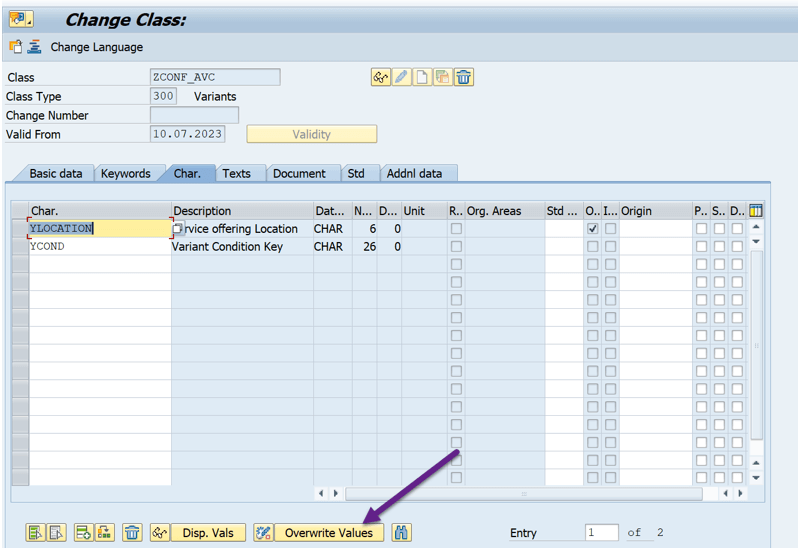
It takes to the Change characteristic screen. Please choose “Editor “ from the “Extras” in menu bar.
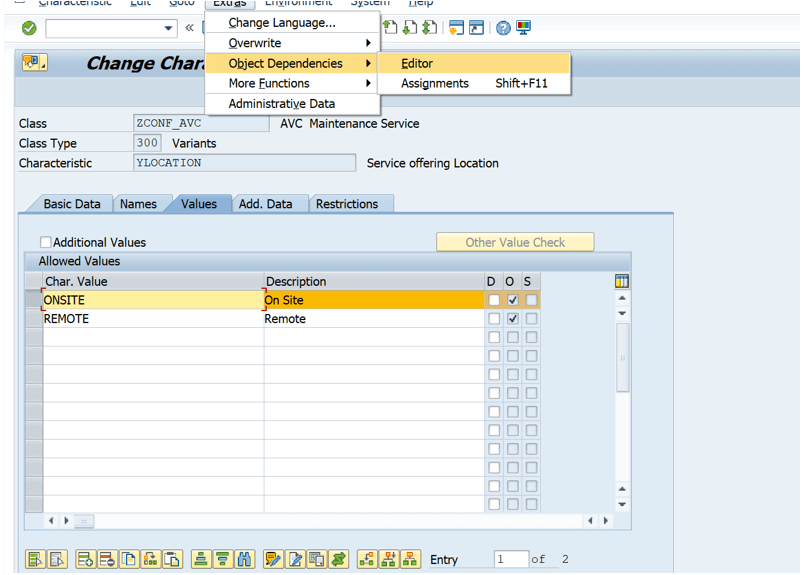
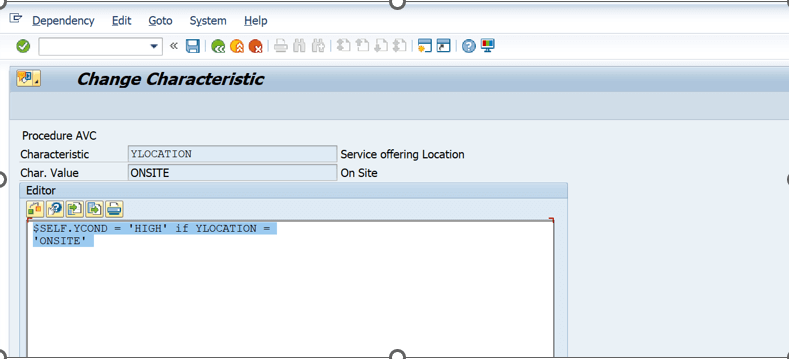
add meaningful condition.
In my example, the price of the service is High if the location of the Service is Onsite.
$SELF.YCOND = ‘HIGH’ if YLOCATION = ‘ONSITE’.
Similarly add another condition for REMOTE.
$SELF.YCOND = ‘LOW’ if YLOCATION = ‘REMOTE’
Now the change the status of the class is “released”, class is ready to be used in Material Master for the desired Material.
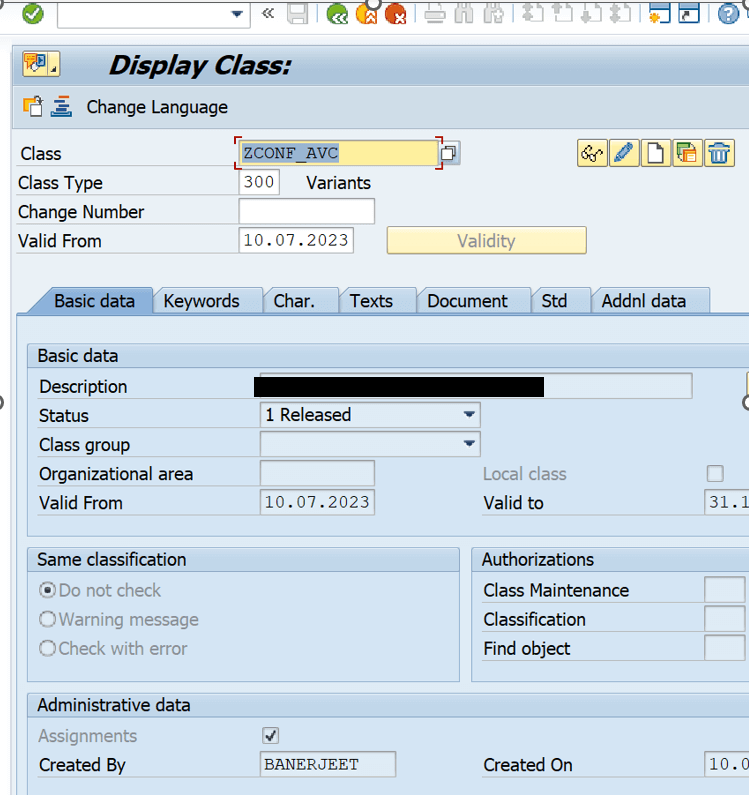
Let’s configure the material in material master (MM01) for AVC. The AVC Material Needs to have Configurable material as checked.
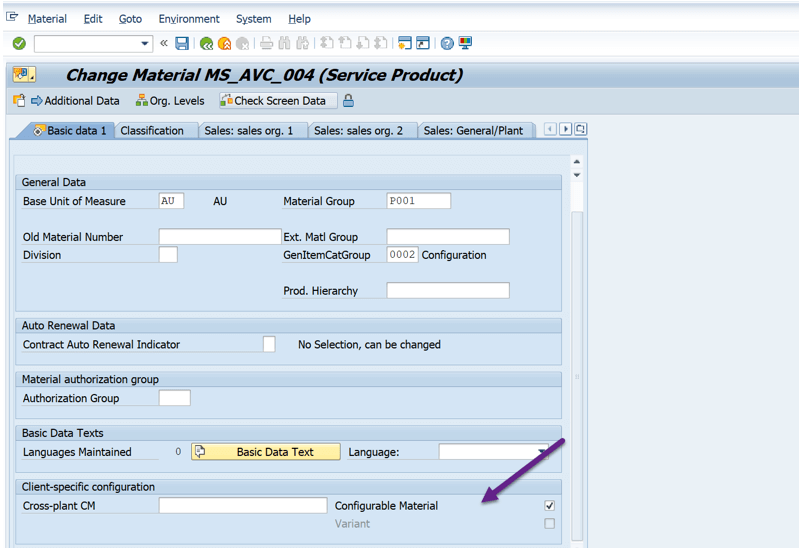
In the classification tab of the material insert the variant class which was created in earlier steps.
Enter the Gen Item category group, in my case it is 0002 as in service order item category determination Configuration, this is being considered.
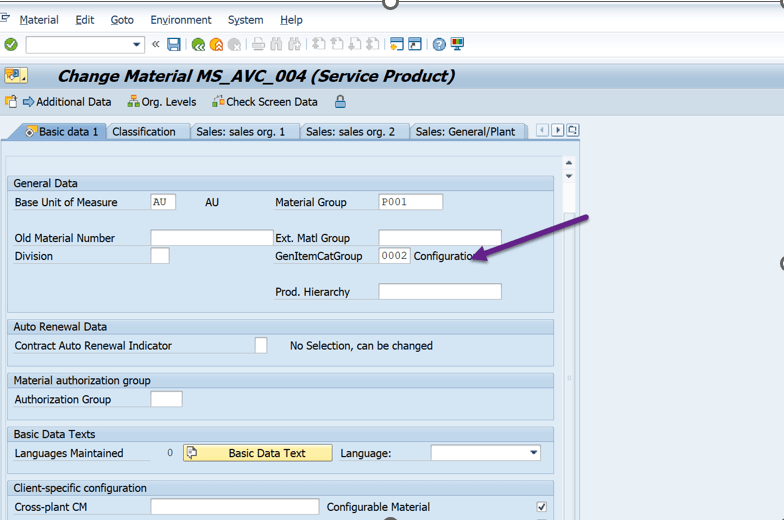
Next Step is to create the variant Profile, unless we assign the Profile to the material, the Service order Item would not get the configuration button on the web ui. T-Code CU41.
Have Chosen the priority as 00 as the highest priority and status needs to be set to “Released”.
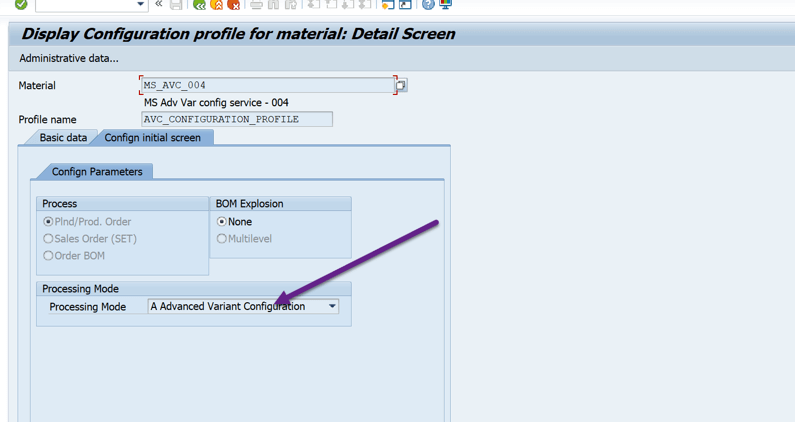
2. Set up the pricing for avc characteristic in Service order
Next let’s identify the pricing procedure which needs to be used. Use Tcode OVKK.
In the pricing procedure, identify the condition record which will hold the price of the of the Variant condition needs to be added. For our example it is VA00.
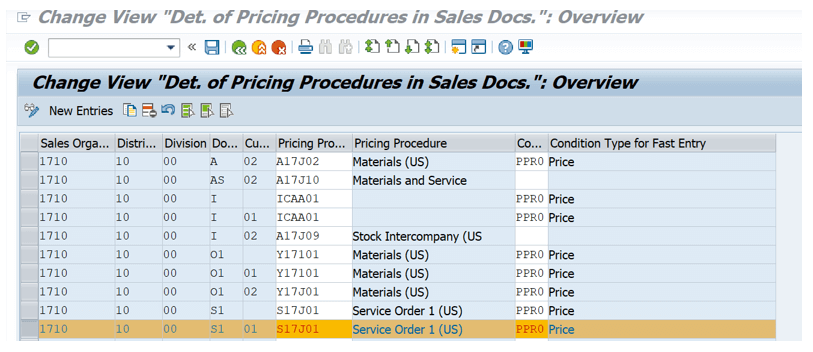
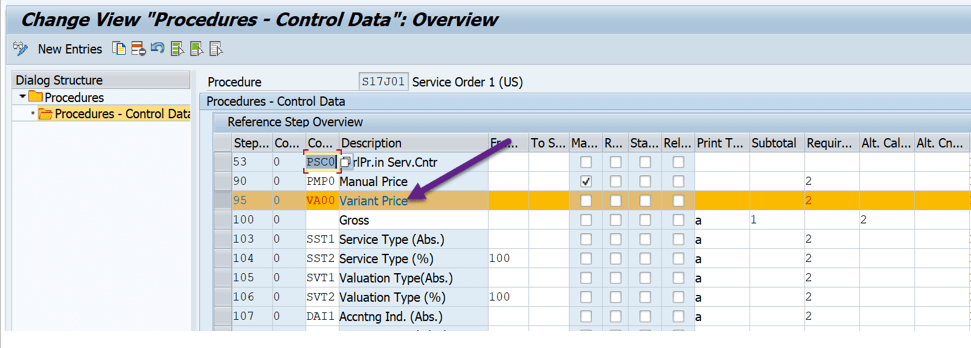
We need to create price condition record for this material using the identified condition VA00. T-code VK11.
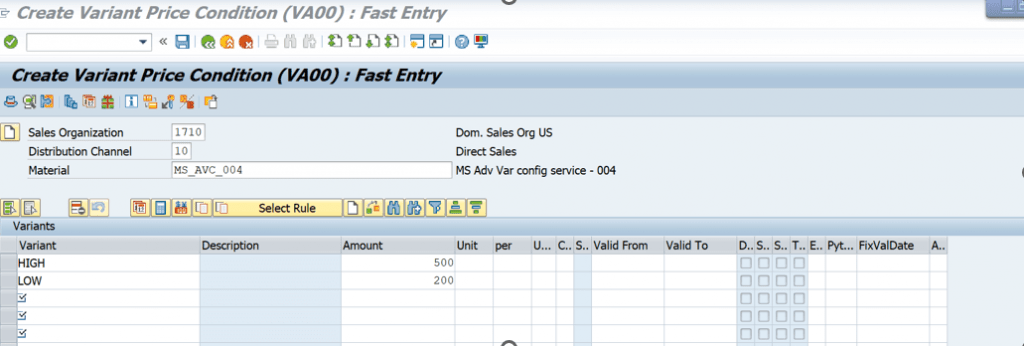
3. Setting Item categories for Service order, DMR and DM.
To set up service order Item category, please use below path.
Service-> Transactions-> Basic Settings-> Define Item Category Determination
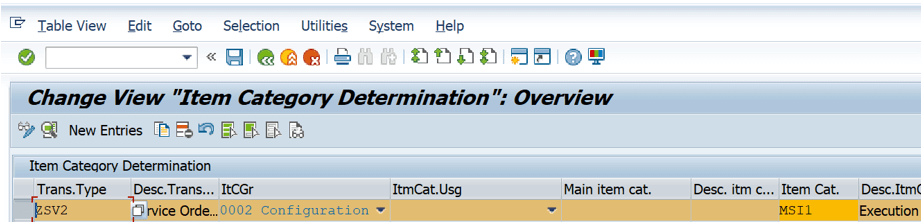
For mapping between product and plant/task list and WorkCentre-T code: OISD

SPRO->Sales and Distribution->Sales->Sales Documents->Sales Document Item->Define Item Categories.
One item category for summarized billing and one for Itemized billing(Statistical ).
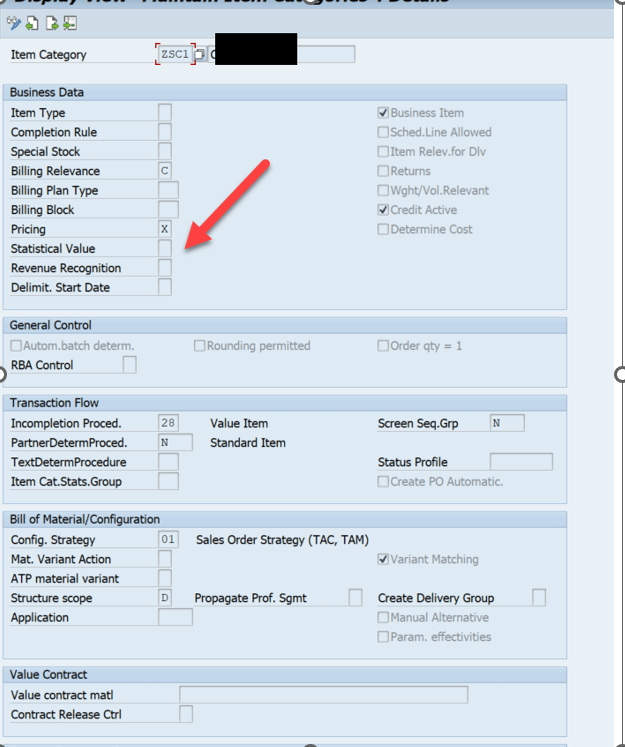
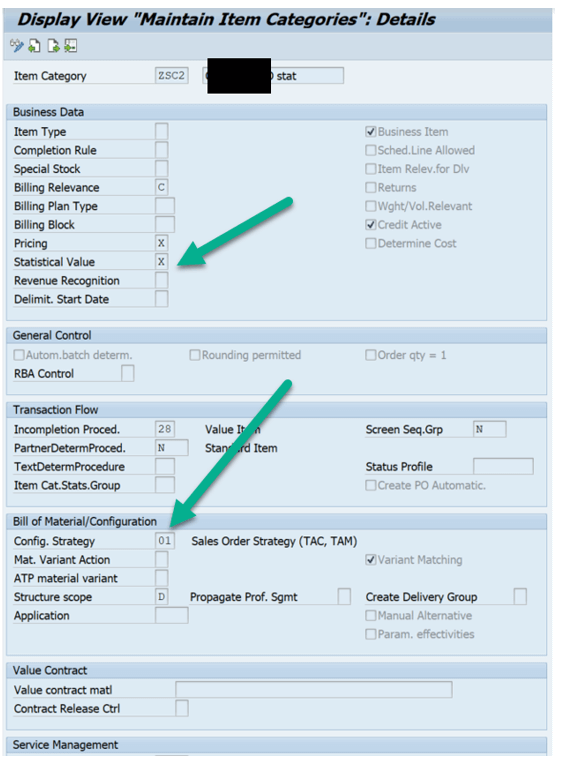
SPRO->Sales and Distribution->Sales->Sales Documents->Sales Document Item-> Assign Item Categories. Here item categories for debit memo request are assigned.
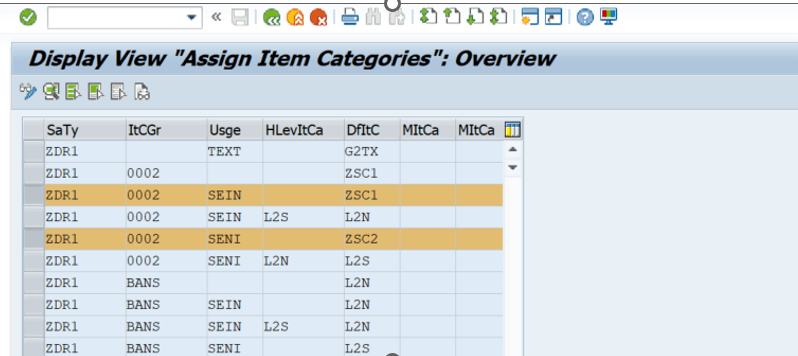
SPRO->Sales and Distribution-> Billing -> Billing Documents-> Copying Control for Billing Documents-> Maintain Copying Control for Billing Documents.
This is the copy control between Debit memo request and Debit memo.
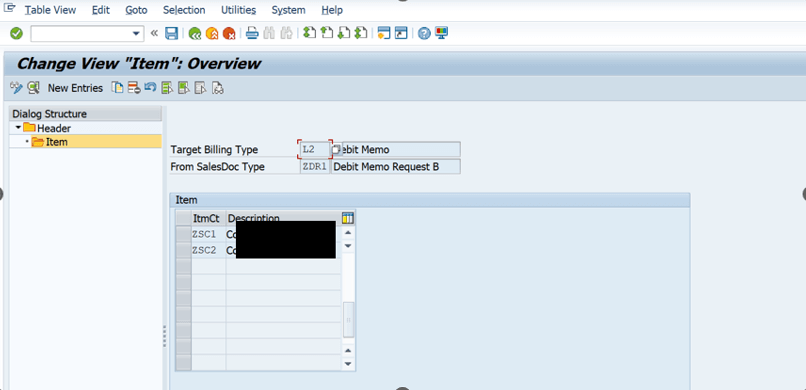
Now, let’s use this product in a service order and explore how these variant characteristics are influencing pricing.
Create a service order with two advanced execution order items and configure those items.

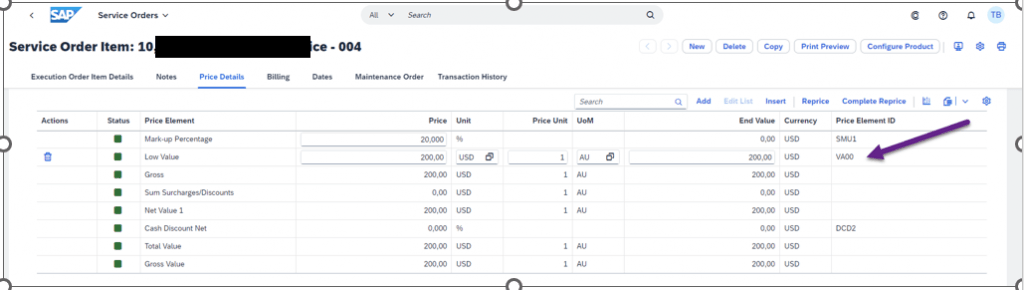
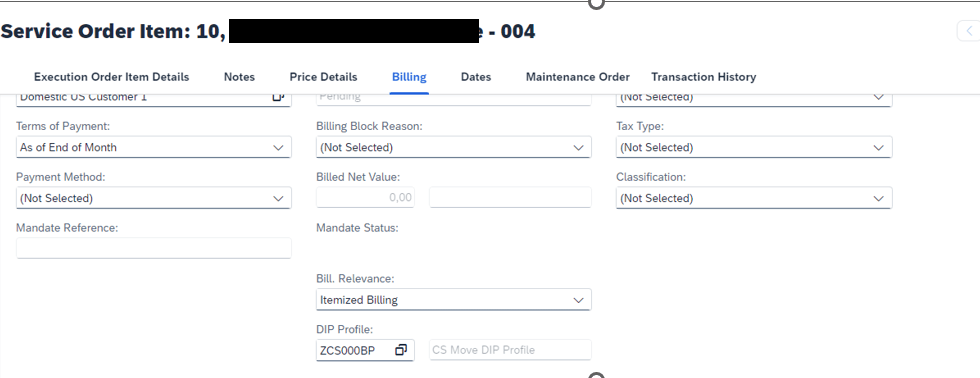
Next item configuration.
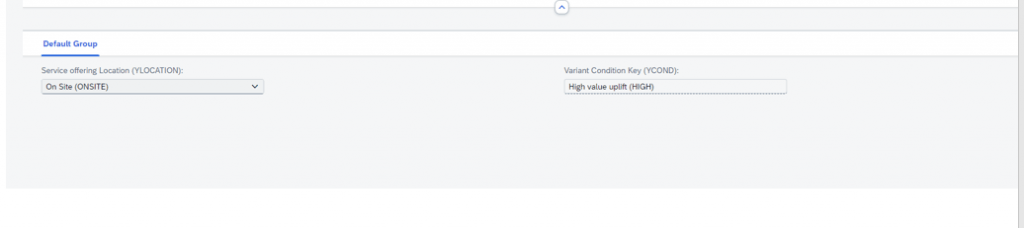
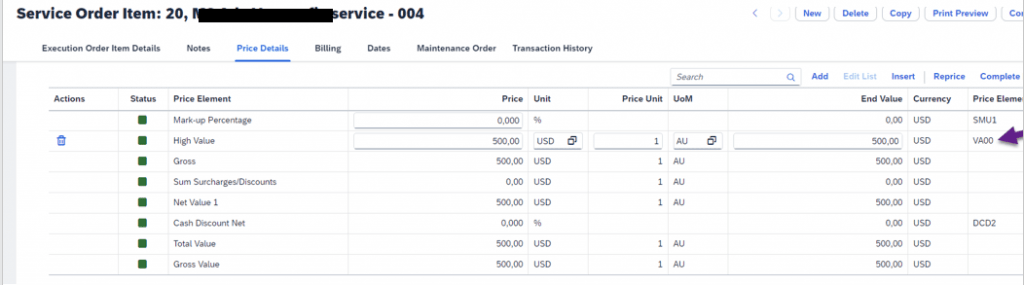
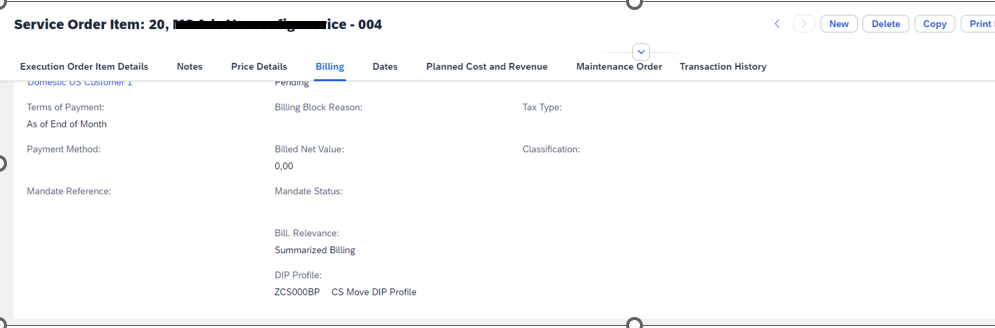
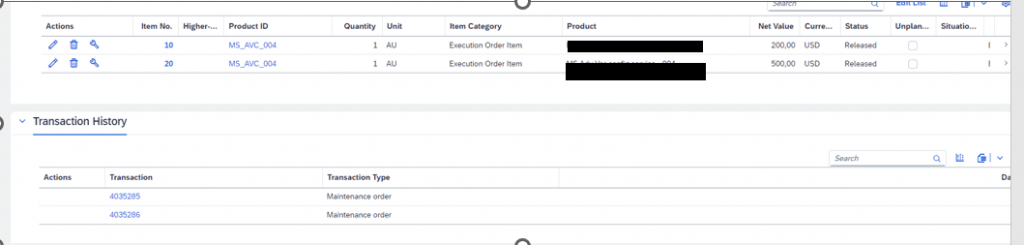
Now release the service order to generate plant maintenance order. Once PM order is released (t code: Iw32) next step is to posting of confirmation.
Once the confirmation is posted, technical completion is needed for the PM orders.
Let’s execute the billing using transaction code DP92.
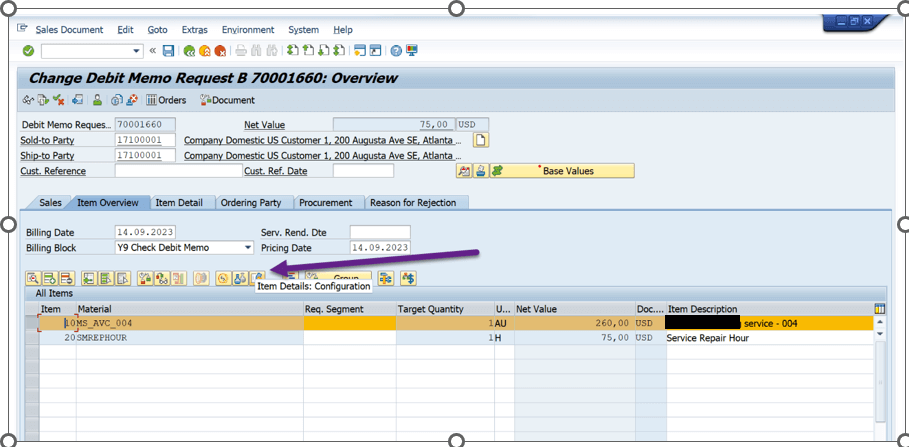
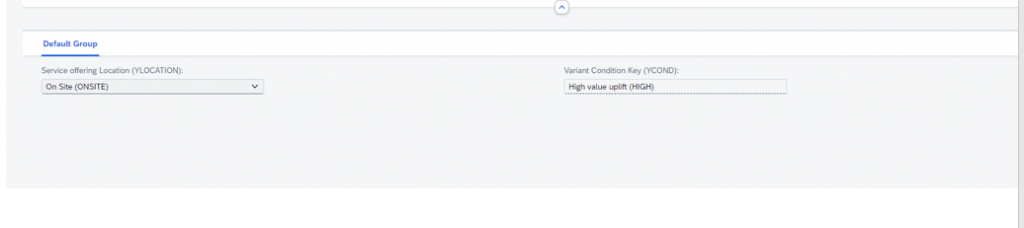
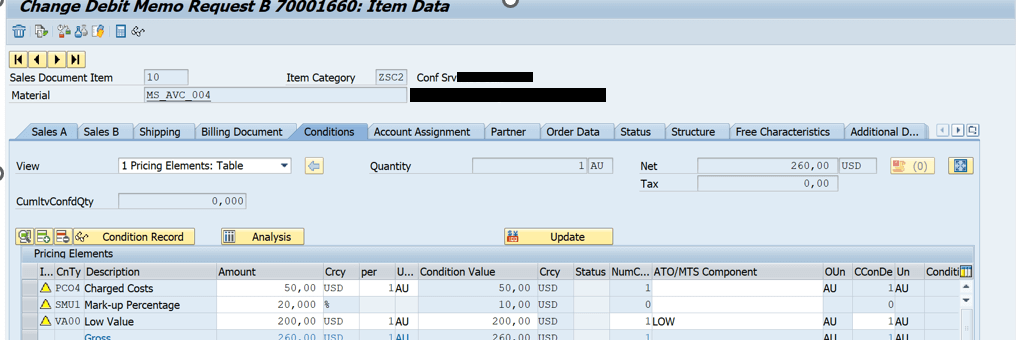
Let’s create the DMR for second item and verify the configuration and price condition.
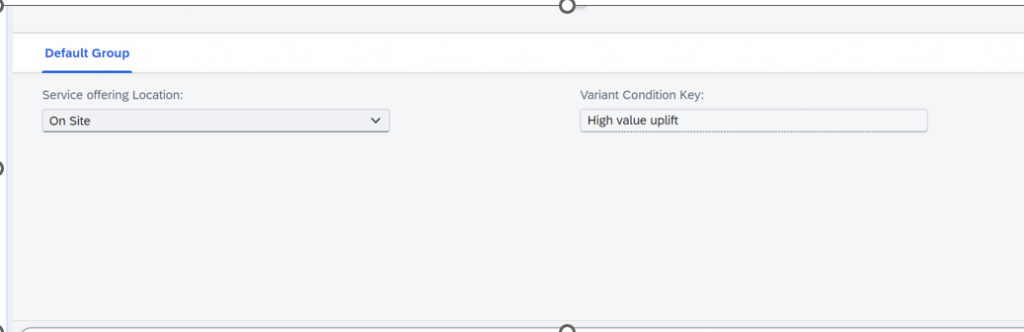
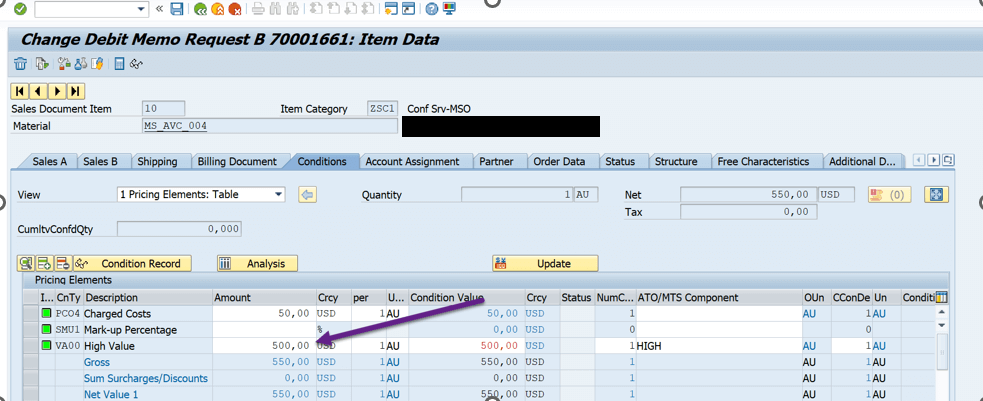
Next step is to create debit memo for these items using VF01.
Once Debit memo is created, the configuration is captured and accessible.
We can see the respective configurations are present in item level in Debit memo.
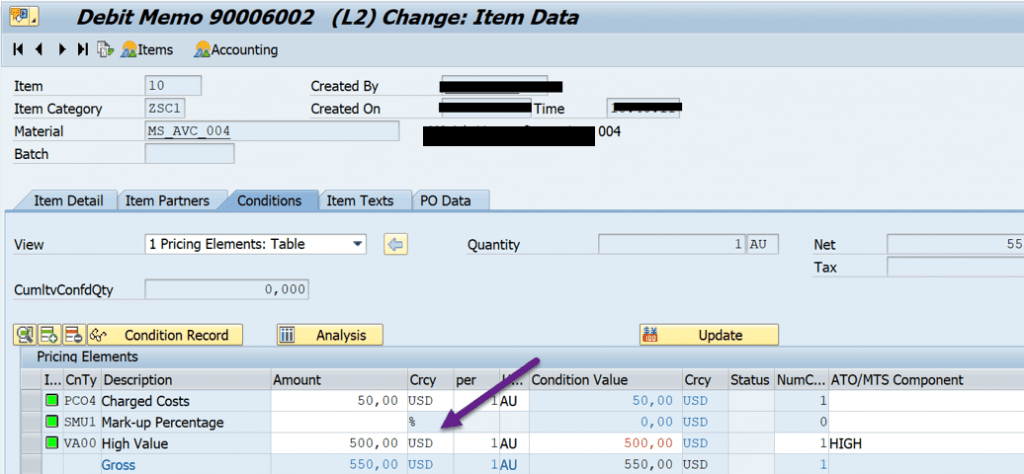
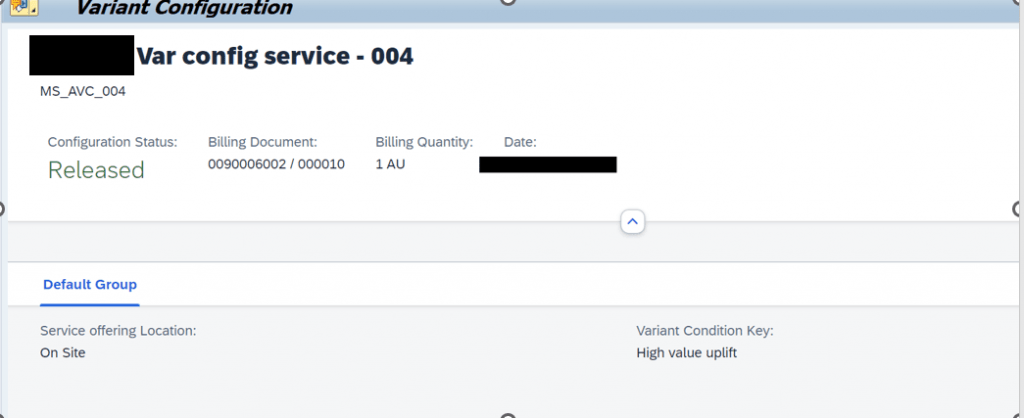
Debit memo pricing is influenced by variant item condition. Also the configuration is captured in Debit memo.