Incoming inspection is generally called as Raw Material Inspection received against purchase order in SAP. This inspection will be activated in the raw material by maintaining SAP QM data in Material Master.
To identify the triggering of inspection based on the business process, inspection types are maintained in SAP.
Incoming inspection has following steps to follow in SAP system, like
- Creation of inspection lot at goods receipts against purchase order
A good receipt will happen in the procurement process as a part of purchasing. Good receipt generally occurs against a purchase order or schedule agreement.
Against each GR line item, the SAP system will automatically generate one inspection lot which contains details of the purchase like vendor, date of purchase, inspection specifications and sampling details.
- Listing of Inspection lot
To list Inspection lots, you may use the transaction code QA33. The search criteria can be
- Material (s)
- Inspection lot creation date
- Inspection dates
- Plant
- Inspection type
- Batch
- Vendor
- Attaching inspection plan and release the inspection lot
If only one inspection plan with task list type ’05’ (Goods receipt inspection) is available for the material in released status, the SAP system automatically assigns the plan to the material. If more than one inspection plan exists for the material, we have to,
- Assign the proper inspection plan to the material
- Calculate the sample
- Release the lot for inspection processing.
- Sample calculation
If sampling procedure is attached with the inspection plan / material / characteristics, the SAP system will automatically calculate the sample otherwise manually go to the lot and calculate the sample. - Result recording
Result recording will be done against the inspection lot created at the time of Goods Receipt.
All the characteristics will be shown in the SAP recording screen for input. The SAP system will give an f4 search for getting code values for attribute inspection.
For quantitative data, based on tolerance limit (upper and lower), the SAP system will propose the valuation. In both cases, the inspector can accept or reject the proposal (Manually).
- Usage Decision
When we make the usage decision, you decide whether to accept or reject the goods in the inspection lot based on the results of the inspection.Once you have made the usage decision, the inspection is completed. - Stock posting
If inventory management is in place at the time of usage decision, we can transfer the Quality stock into relevant stock categories like,
- Unrestricted usage
- Blocked
- Scrap
- Different material
- Sample
- Return to vendor
In this SAP QM tutorial, you will learn-
1. How to post Goods receipt against Purchase order
2. How to do result recording
3. How to do usage decision
- How to post Goods receipt against Purchase order
In this transaction, we will post goods receipt against purchase order which will trigger inspection lot.
Step 1) From SAP Easy access menu, open Transaction code MIGO, and enter the following details.
- Select Goods receipt from the drop down box.
- Select Purchase order from drop down box.
- Enter purchase order number.
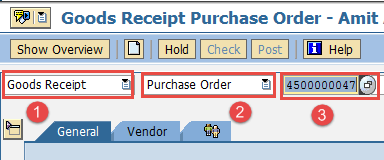
After filling in all the fields, click or press Enter to go to the next SAP screen.
Step 2) In this step, we will post goods receipt against the purchase order.
- You can see the stock type as “quality inspection” is generated automatically as the material is subjected to quality inspection.
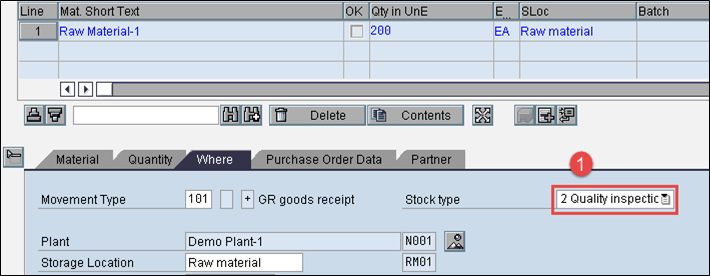
After saving the SAP screen by clicking save button, the material document will be posted.
![]()
After posting the material document for Goods receipt against a purchase order, the next step is the quality result recording.
2. How to do Result Recording
Step 1) From SAP Easy access menu, open Transaction code QA32.
Here, we will inspect the material and record the results against inspection specification.
- Enter Plant Code.
- Enter inspection lot origin as “01” which is standard SAP inspection type used for raw material inspection.
- Press Execute to display the list of inspection lot.
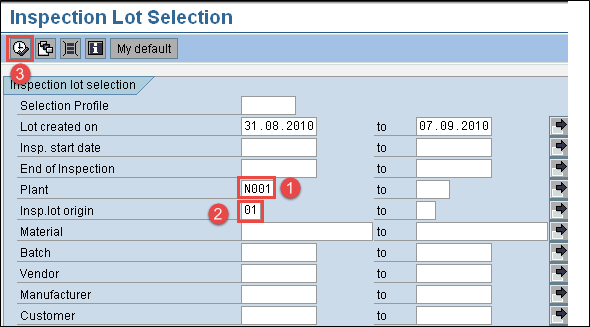
Step 2) In this SAP screen,
- You can see the inspection lot generated in earlier steps along with material
- Check the SAP system status as REL CALC SPRQ which indicates that Inspection plan is copied in inspection lot, sample size calculated and stock posting required from quality stock to unrestricted or any other stock category.
- Press “Results” button and move to next SAP screen to do results recording.

Step 3) In this SAP screen, you will see the result of inspection lots
- You can see the short text of the Master Inspection characteristics along with specifications like length, surface, visual, etc.
- You can see a sample size of 5 calculated automatically by the system if sampling procedure is assigned in the inspection plan.
- Enter your actual results against the inspection specifications.
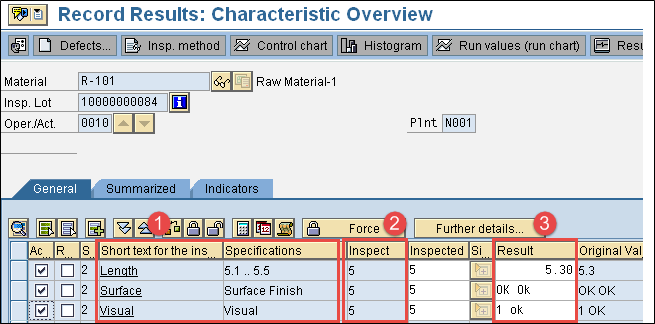
Press save button to save the inspection results.
3. How to do usage decision
Step 1) From SAP Easy access screen open same Transaction QA32 with which we have done results recording in the previous step.
Here, we will do usage decision against inspection lot whether the lot is accepted or rejected and move the stock from quality inspection.
- Enter Plant Code in this SAP Screen.
- Enter inspection lot origin as “01” which is a standard SAP inspection type used for raw material inspection.
- Press execute button to display the list of inspection lot along with lot quantity.
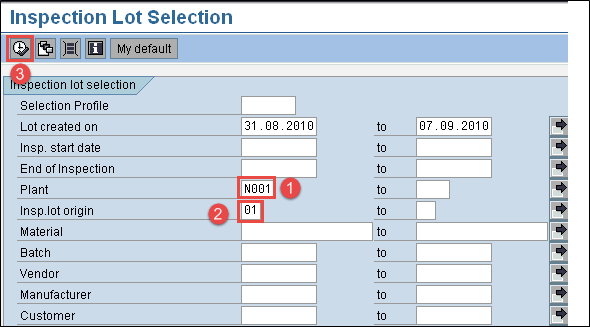
Step 2) In this SAP screen,
- Press usage decision button to move to next SAP screen
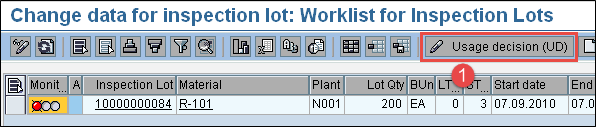
Step 3) In this SAP screen,
- Select UD code as “A” for acceptance of the lot and you can see the quality score as “100” based on Usage Decision code.
- Select Inspection lot stock TAB to do stock posting in next SAP screen.
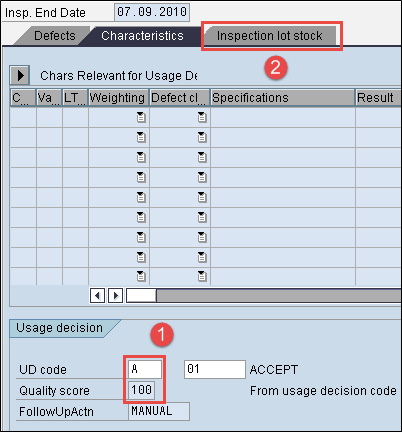
Step 4) In this SAP screen, we will do stock posting from quality stock to any other stock category.
- We can move the quality stock of 200 to unrestricted stock (ready for use stock) if the quality results are within expected specifications, which hits movement type 321 in the background. (Movement Type 321 indicates the movement of quality stock to unrestricted stock).
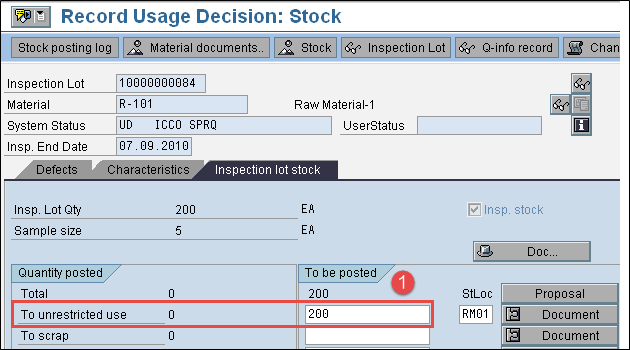
Press save button to save the usage decision.
Thus, the stock movement from quality inspection to unrestricted stock, as shown above, indicates the completion of Raw Material Inspection.
In the next SAP QM tutorial, we will see how to perform “Inprocess Inspection”.
Troubleshooting
- Inspection plan must be copied to inspection lot, without which we will not be able to do result recording and usage decision.
- If inspection plan is created after inspection lot, then inspection lot will get CRTD status. We need to manually assign inspection plan to change status from created (CRTD) to released (REL). After Inspection lot is released, then we can perform result recording and usage decision.
- The sampling procedure must be assigned in the inspection plan to do any result recording and usage decision else manually we need to calculate the sample in the inspection lot.









