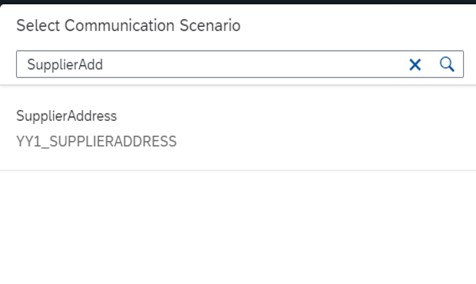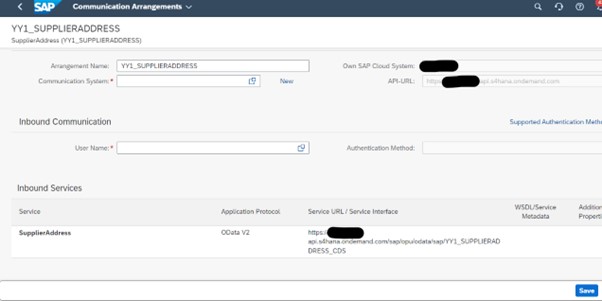Introduction: This document describes that if the standard API is not available to fulfil any integration requirement, then how to create an external API using standard or custom CDS view in S/4HANA cloud so that we can get the required data via created external API
Here I will take one example where i want to fetch the address details of a supplier, the standard CDS view of supplier does not provide the address details of the supplier, it only provides the AddressID of the supplier and another CDS view can provide the address details using that AddressID as a filter in join condition.
For creating external API from custom CDS view, Let’s create custom CDS view and then create a custom communication scenario.
Consider a scenario where we need supplier address via custom CDS view.
**Standard API is available to full fill this requirement
but here I am taking this example for explaining purpose.
So, let’s start.
Login to S/4 Hana public cloud and go to Extensibility->Custom CDS View(Figure 1)
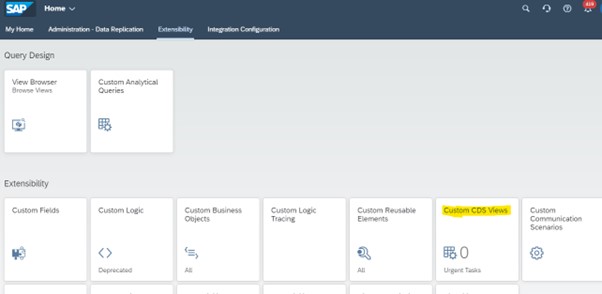
Click on create for a new CDS view.(Figure 2)
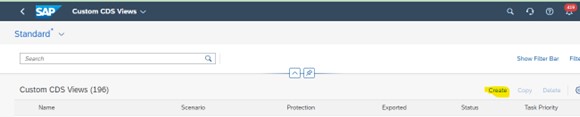
Now, give any label, name would be created automatically.
Select scenario as External API (Figure 3)
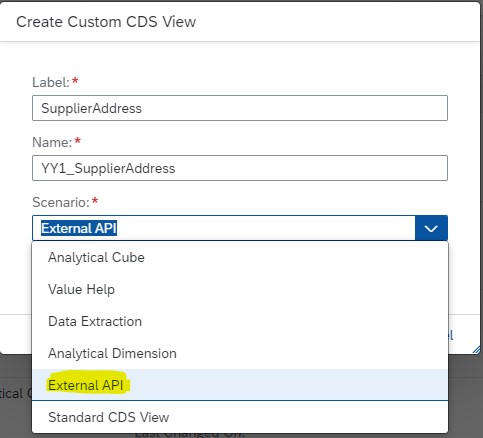
Now here we need to add data source, data source can be standard or custom.
First let’s add primary data source.
Here, I have added “I_Supplier” which gives the supplier details including supplier AddressID.(Figure 4)
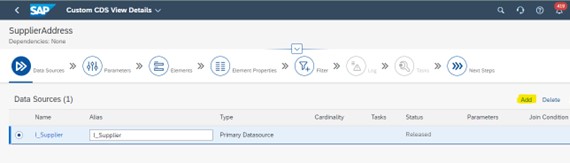
Now add associated data source, lets add I_Address_2 here to get address details of Supplier based on AddressID field in primary data source.
After adding associated data source, set the join condition.(Figure 5)
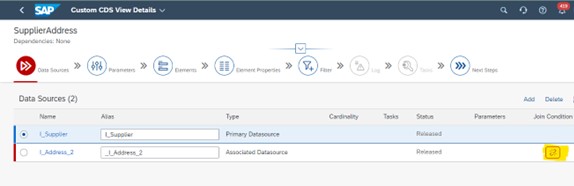
Here we can choose any field on associated data source and then select operator like equals, set value type as parameter, field(from primary data source) or constant(Figure 6)
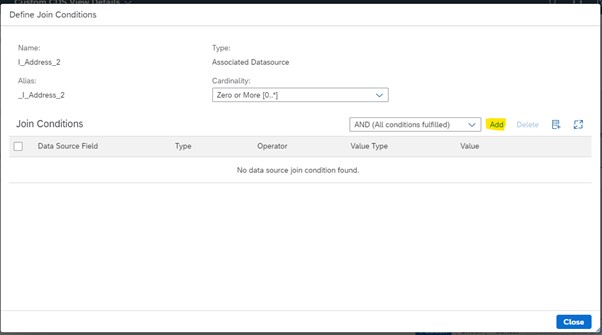
Here I am adding AddressID field from associated data source, condition equals to AddressID field of primary data source (Figure 7)
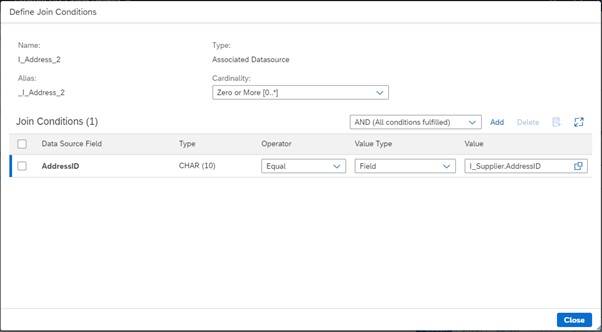
After adding data sources, next step is to add parameters, but we can’t add parameters when Scenario is “External API”.
So, let’s move to the next step which is adding elements from both or all data sources.(Figure 8)
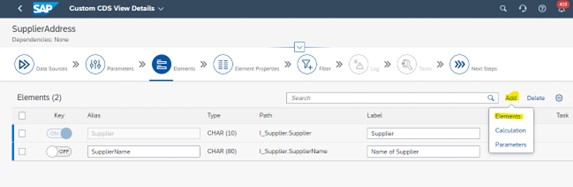
After adding elements, just click on publish and wait until status changes to “Publishing Successful”.(Figure 9)
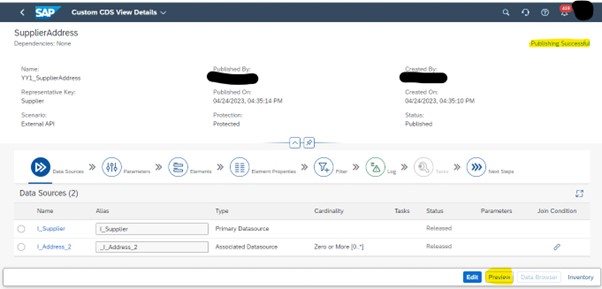
After Successful Publishing, now we can check the result in terms of data.(Figure 10)
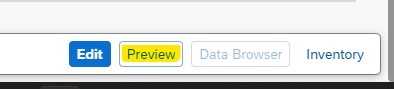
Now, we need to create Custom Communication Scenario for the created Custom CDS View so that same CDS view can be used as an External API
Go to Extensibility-> Custom Communication Scenarios(Figure 11)
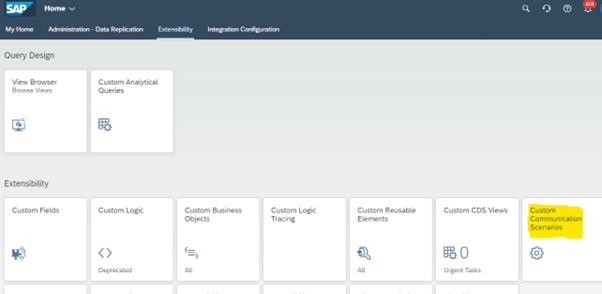
Click on new(Figure 12)

Put any name for scenario ID.(Figure 13)
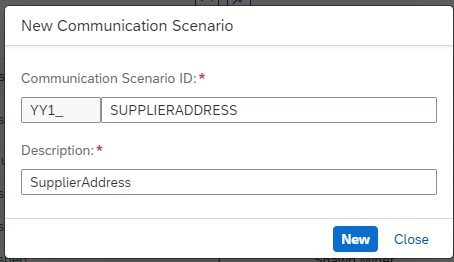
Now add CDS view (Figure 14 and 15)
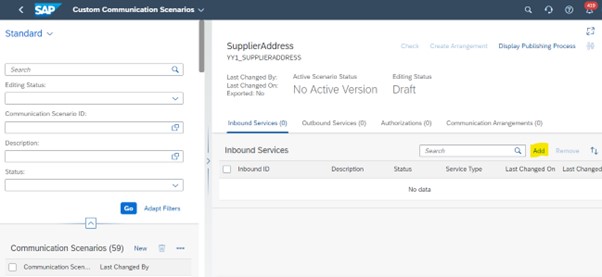
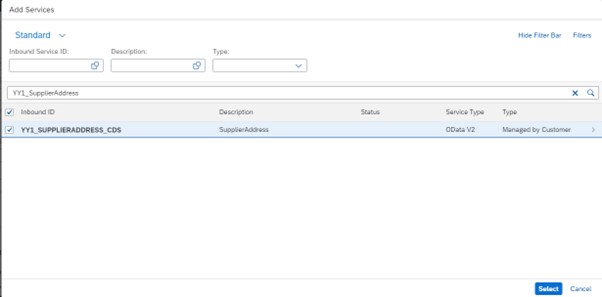
Publish it (Figure 16)
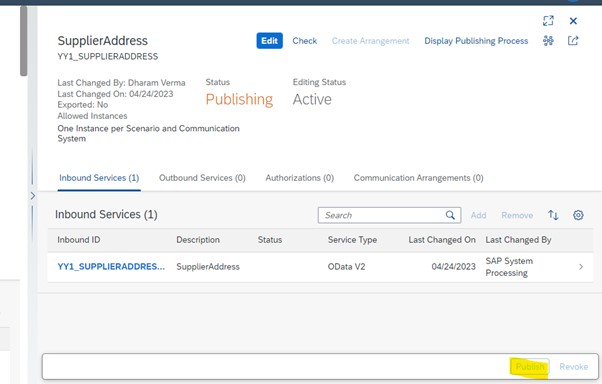
After successful publishing on custom communication scenario, we can add it to Communication Arrangement.(Figure 17)