Enter FK01 into the SAP transaction code box
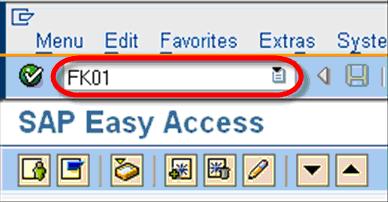
In the next SAP screen, leave the Vendor field blank. The system will assign a number when the data is saved.
- Enter the Company Code
- Enter the Account group
Optional – In the Reference section: - In the Vendor field, you can enter a reference Vendor if the details are similar to the new Vendor.
- In the Company Code field, you can enter the reference Vendor’s company code
In this tutorial we will create a vendor without a reference. Click the Enter button.
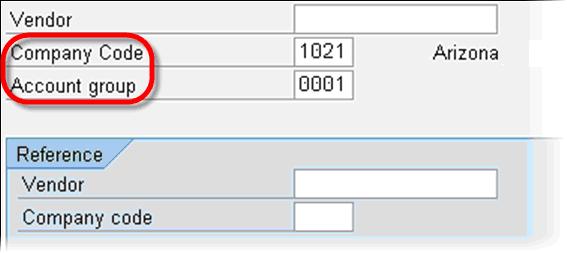
In the succeeding SAP screen, Enter the vendors Address data
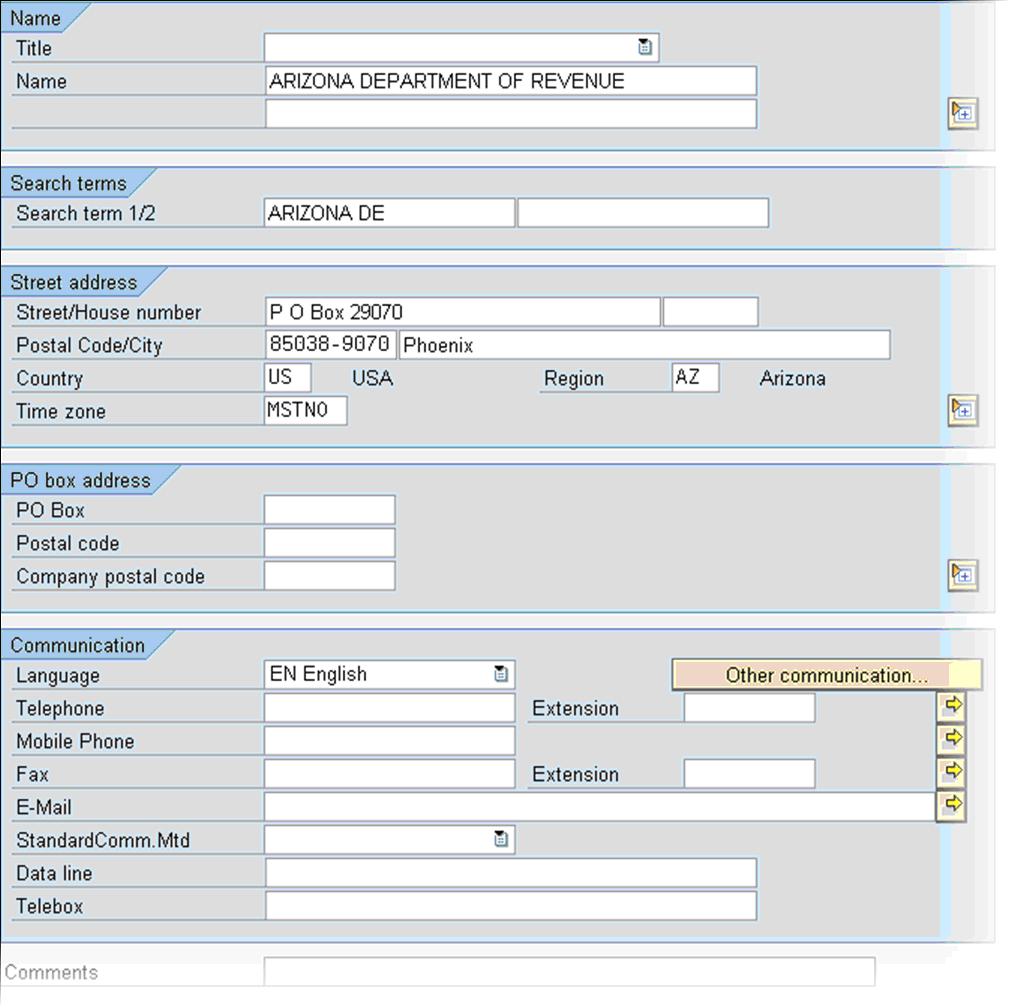
In the Control screen , enter relevant information and hit Enter key.
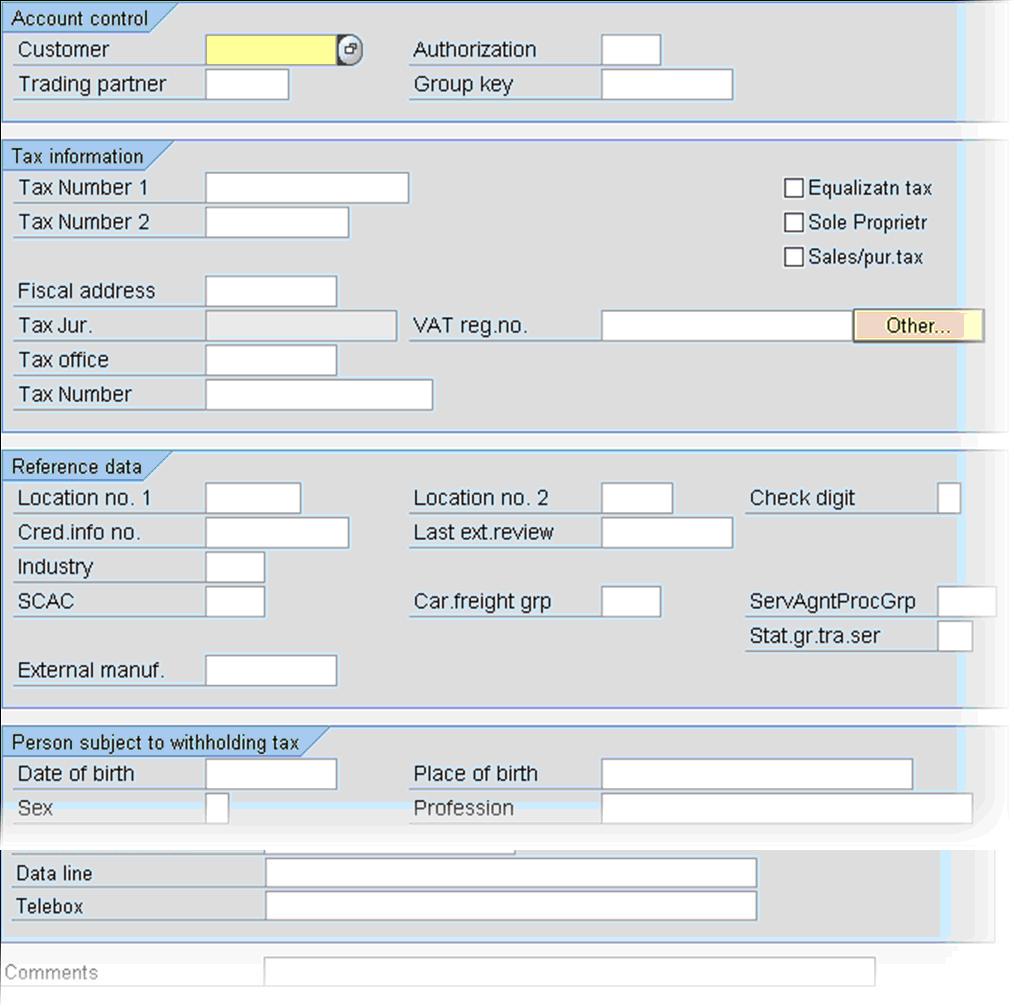
In the Payment Transactions screen enter relevant information and hit Enter key
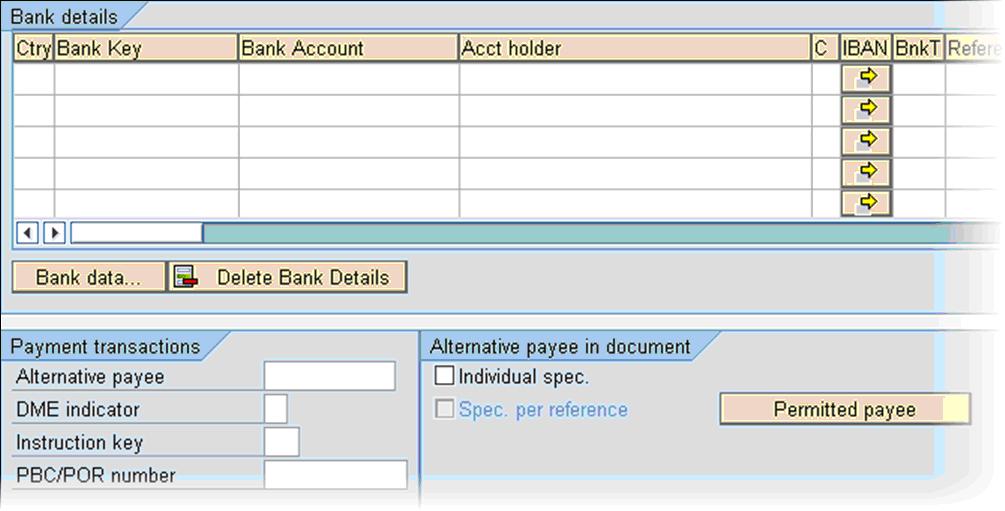
In the Accounting Information screen enter relevant information and hit enter key
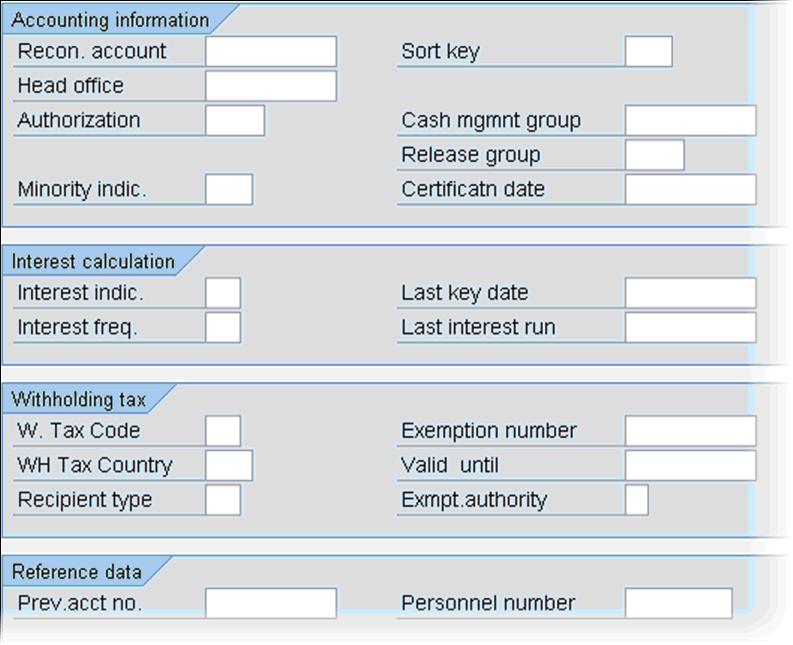
Enter the vendor Payment transactions Accounting data. Hit the enter key
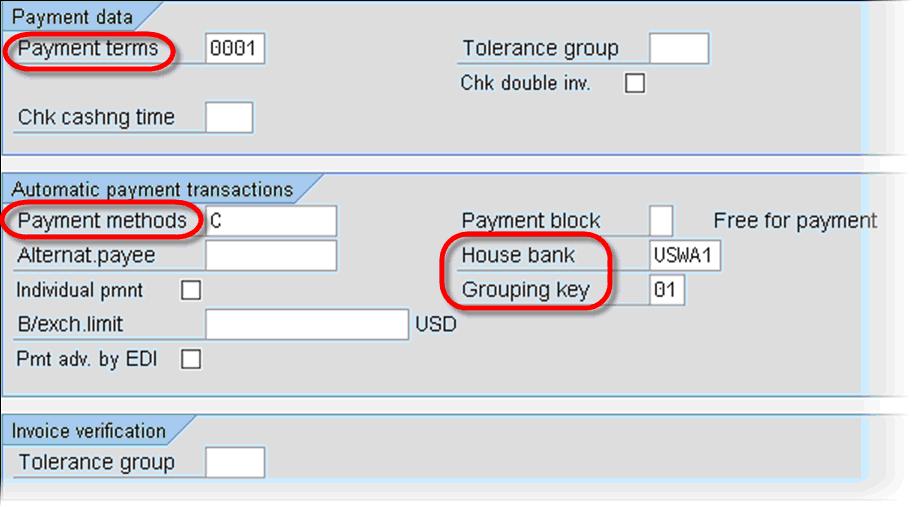
In the correspondence accounting screen enter relevant information . Hit the enter key.
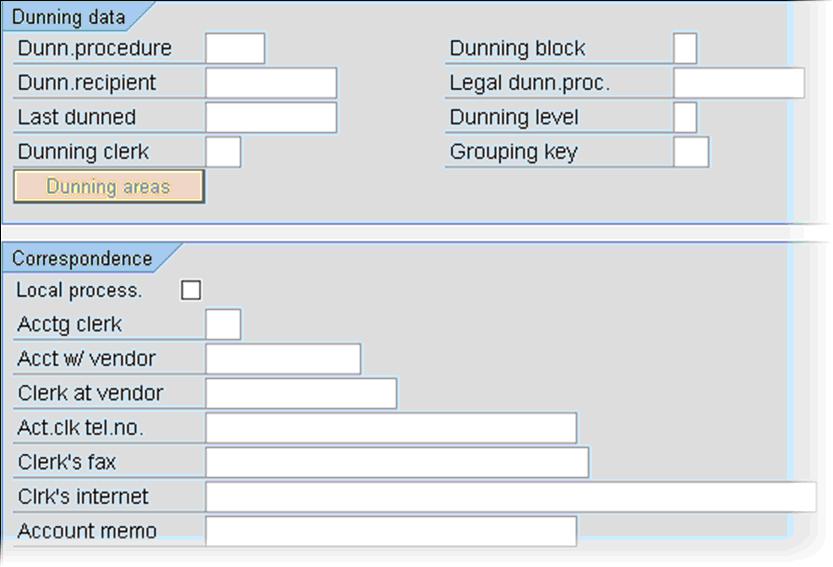
A new vendor is created. Other noteworthy transactions
Change an existing vendor account – transaction FK02
Display a vendor account – transaction FK03









