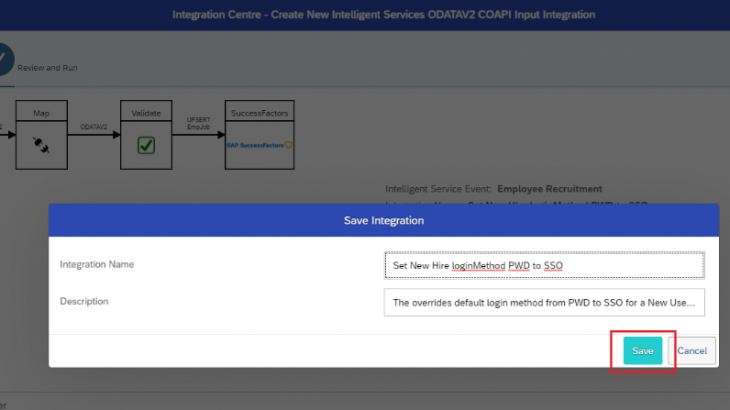Context:
While using Onboarding 1.0 or Onboarding 2.0 with Pre-Day 1 feature enabled, the default login method for new hires is PWD. When a customer is using SSO, the system and designed behaviour is that the login method for the new employee remains as PWD and not changed to SSO, even after the new hire is hired in Employee Central. For a permanent resolution an enhancement request is submitted to SAP SuccessFactors Onboarding 1.0 Product Management team. There is no specific date when this will be added to the system.
Read More: What is SAP SF EC Certification?
This post explains about the workaround solution that can be implemented to automatically convert the login method from PWD to SSO on completion of New Hire action in Employee Central. This is achieved by leveraging Intelligent Services for ‘Employee Recruitment’ Event and Integration Centre.
Prerequisites:
1. Enable Employee Central
2. Enable Intelligent Services Centre using the Upgrade Centre(ISC)
3. Integration Centre
Configuration:
1. Configure a business rule in Job Information portlet – To trigger Intelligence Service during New Hire
- Create a Basic rule with ‘Job Information Model’ as the Base Object.
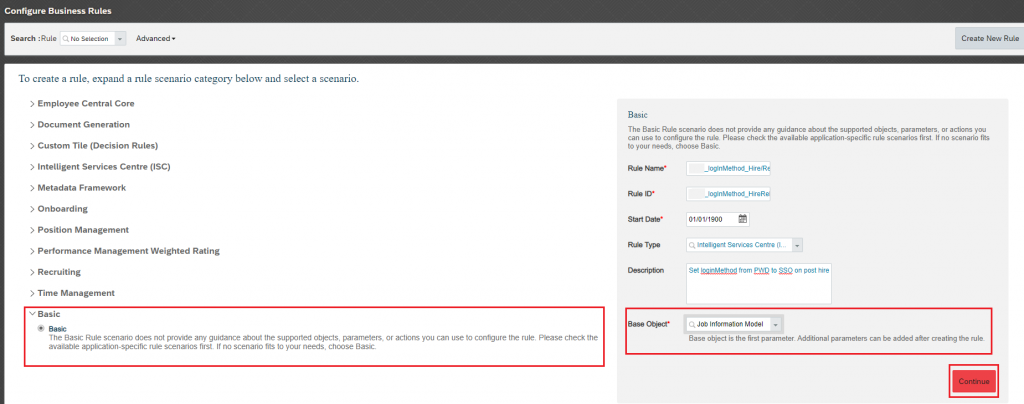
- Set the rule condition to execute ‘Trigger New Hire Event’
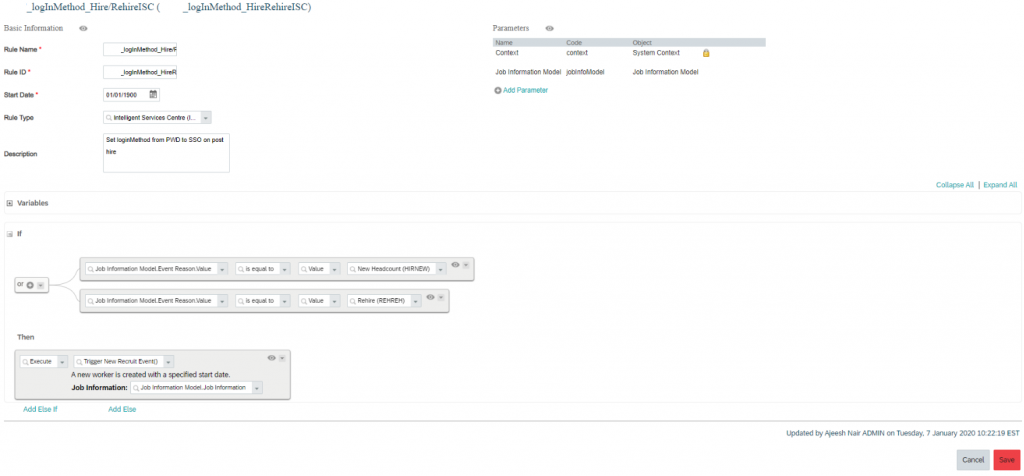
2. Assign the Business rule
- Navigate to Admin Center> Manage Business Configuration> ‘jobInfo’ element
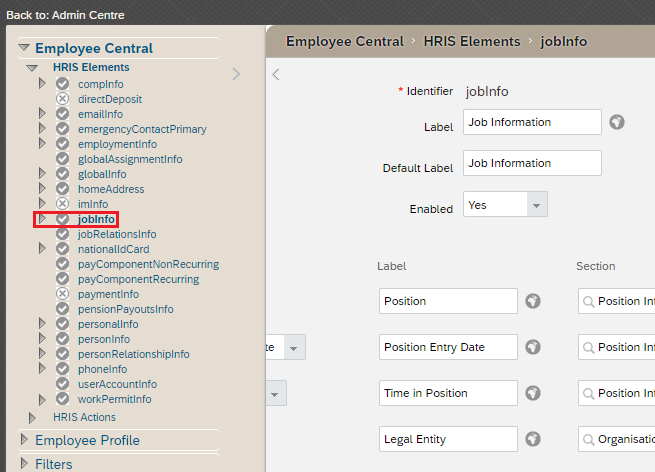
- Scroll all the way down to the ‘Trigger Rules’ section
- Add the business rule as a ‘onPostSave’under ‘Job Information Model’ and Save
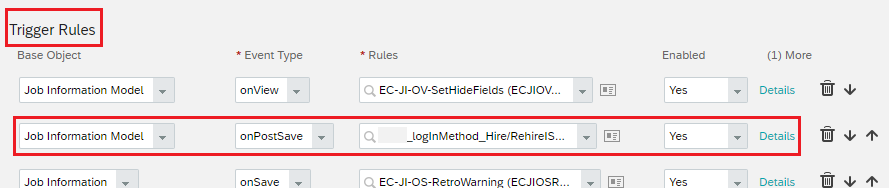
3. Configure Intelligent Services for ‘Employee Recruitment’ event – Create and assign Integration Centre flow
- Navigate to Admin Center> Intelligent Services Centre (ISC)
- Search and select the Event> Employee Recruitment

- Under ‘Activities’, Select ‘Integration’ tab
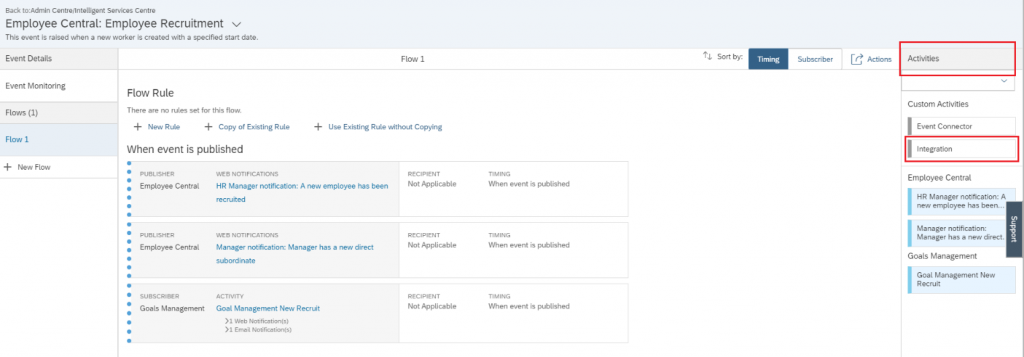
- Click ‘OK’ and ‘Create a new integration’ in the pop-up window
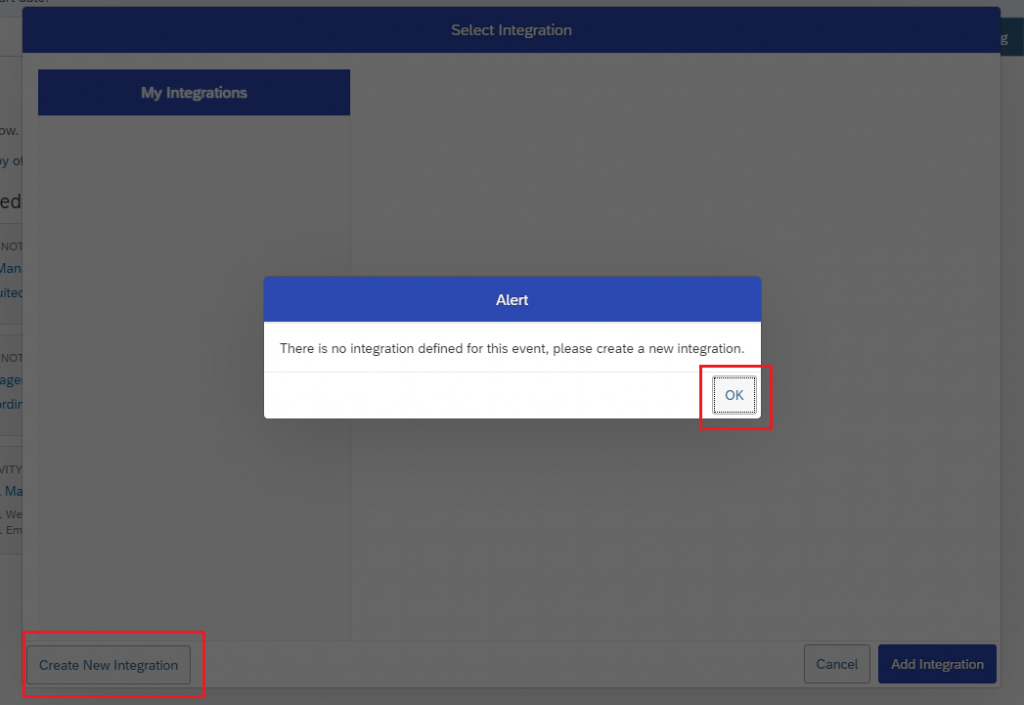
- In the ‘Choose Integration Type’ pop-up, select the following:
- Destination Type: SuccessFactors
- Format: OData v2
- Destination Type: SuccessFactors
- Click ‘Create’
- The system redirects to the Integration Centre
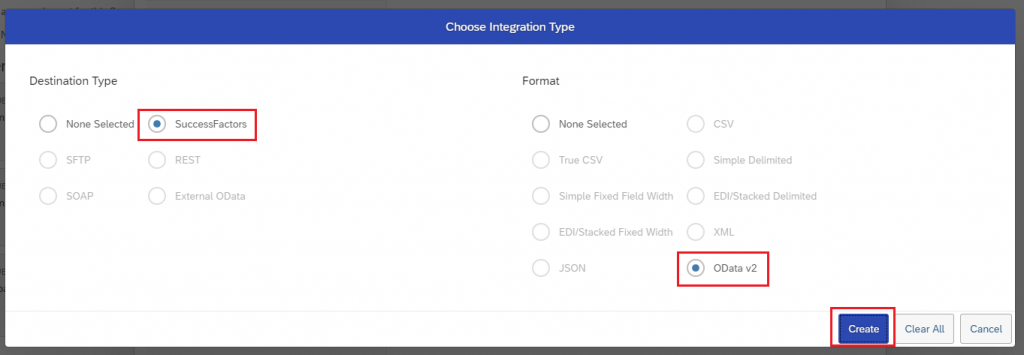
- Enter an Integration Name and Description
- Click ‘Next’
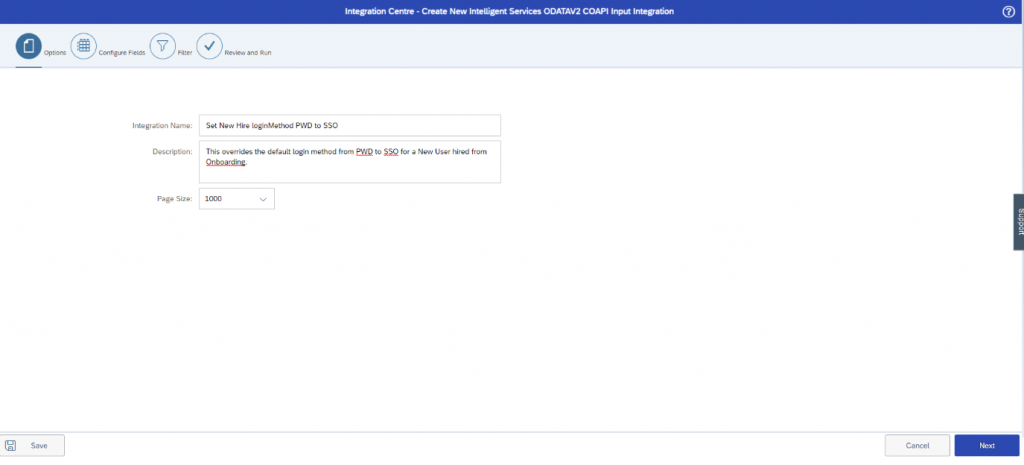
- Click ‘+’
- Search, and Select ‘User’ as starting Node in Integration Centre
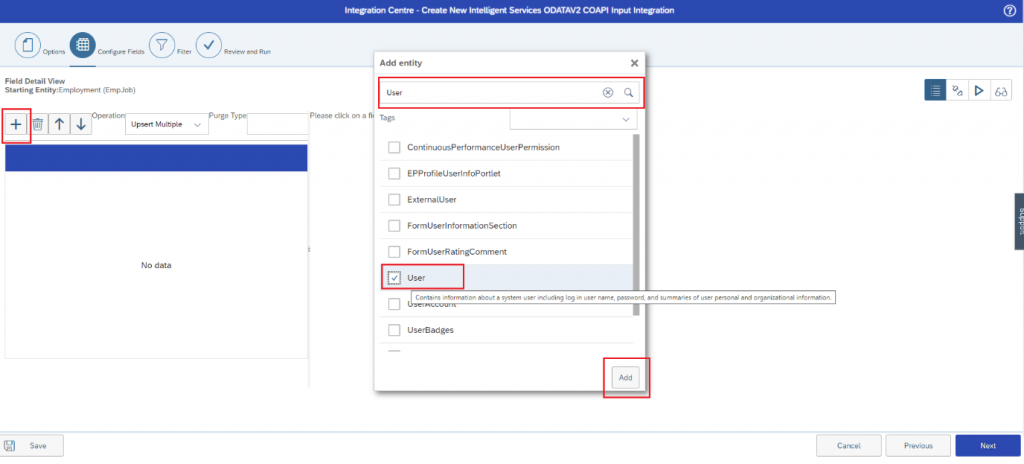
- Switch to Field Mapping view
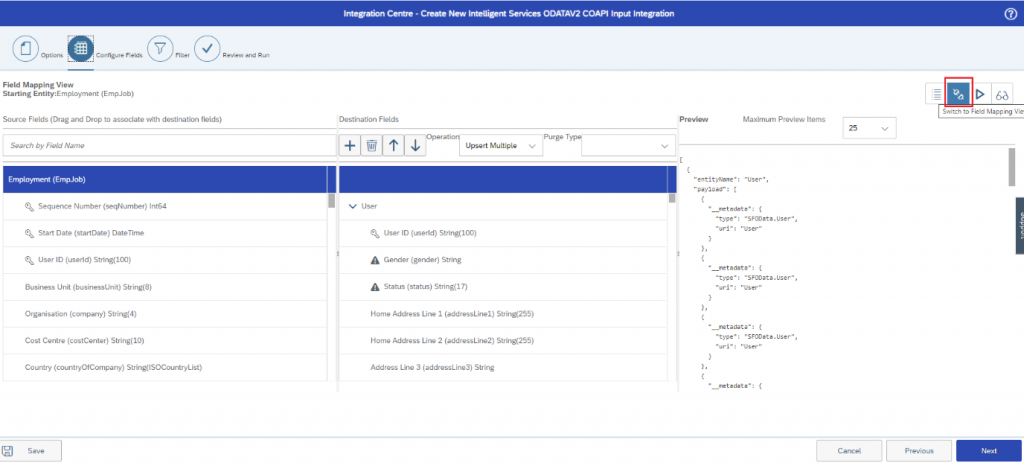
- Assign data in these 4 fields
- User/userId > userNav/userId
- User/gender > userNav/gender
- User/status > userNav/status
- User/loginMethod > Fix as ‘SSO’
- User/userId > userNav/userId
- This is completed by drag and drop from Source Fields to Destination Fields

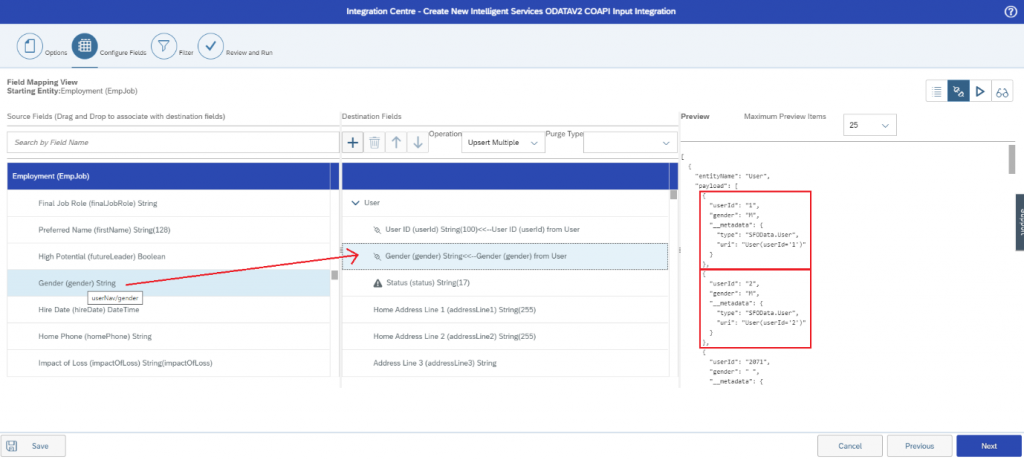
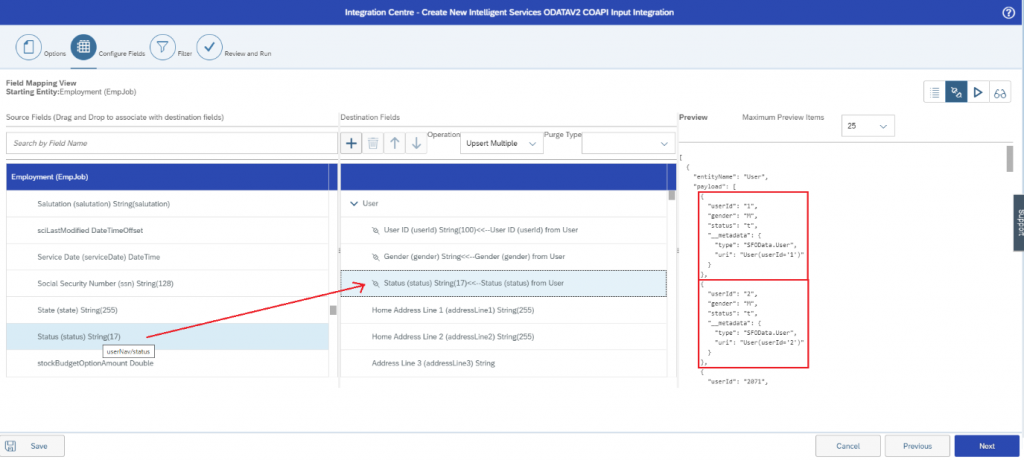
- To set the fixed value for User/loginMethod > Fix as ‘SSO’, switch to Details View
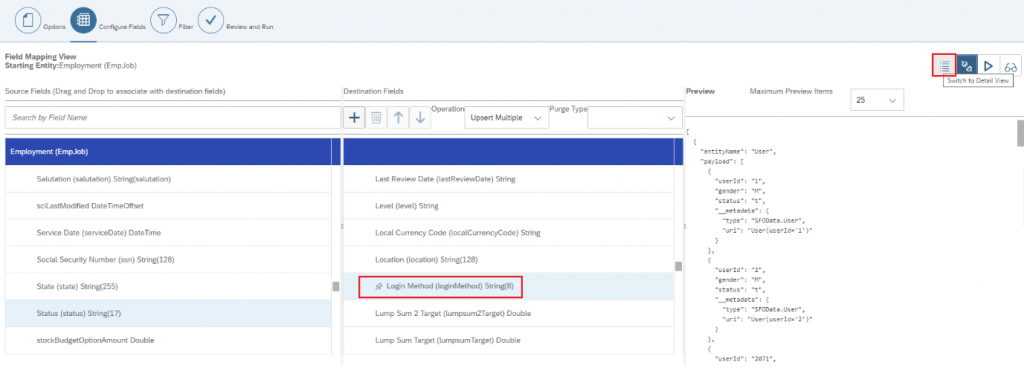
- Set the Default Value to ‘SSO’
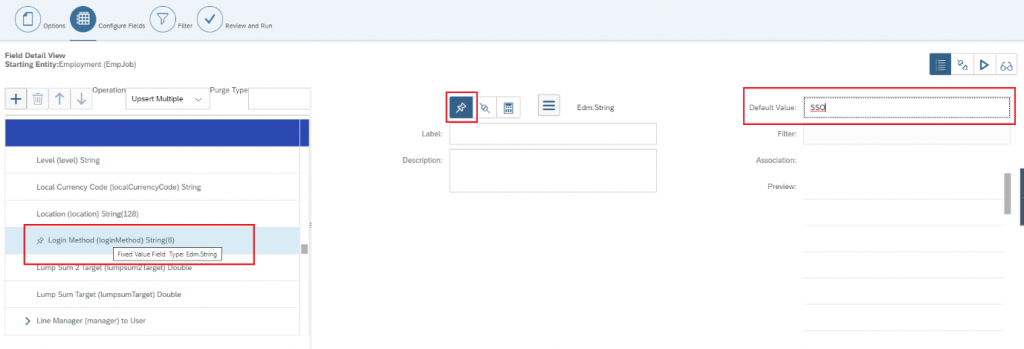
- Switch back to Field Mapping view to preview the integration
- Click ‘Next’
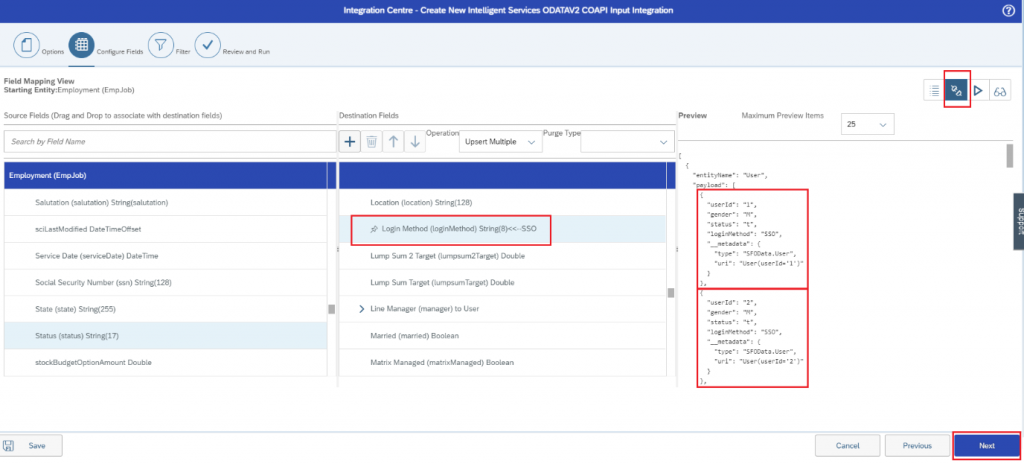
- Skip ‘Filter’, Click ‘Next’ and move to ‘Review and Run’
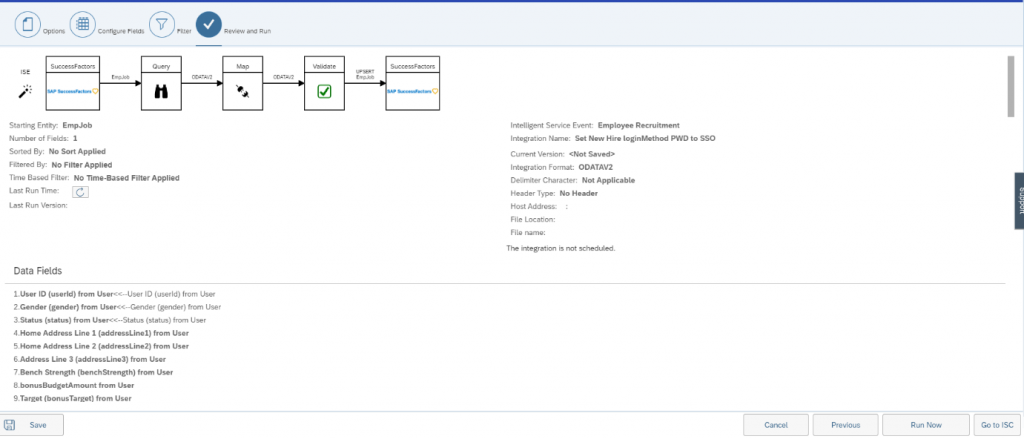
- Click Save> Save
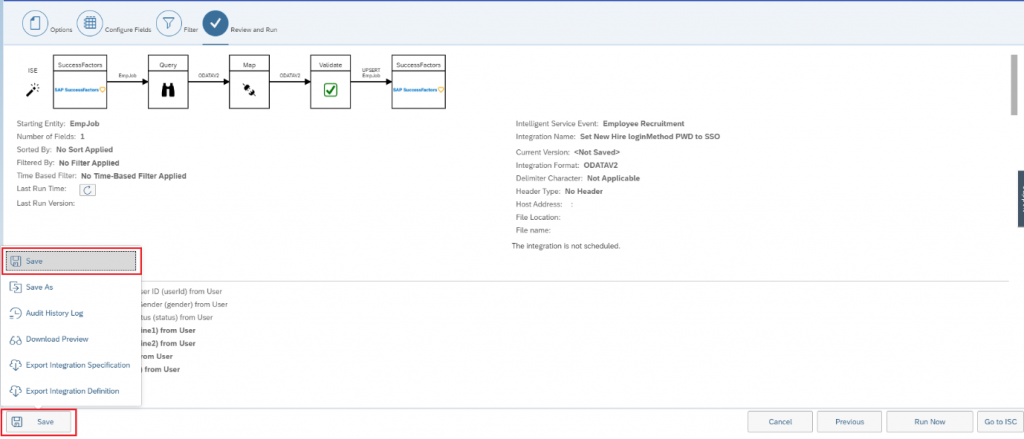
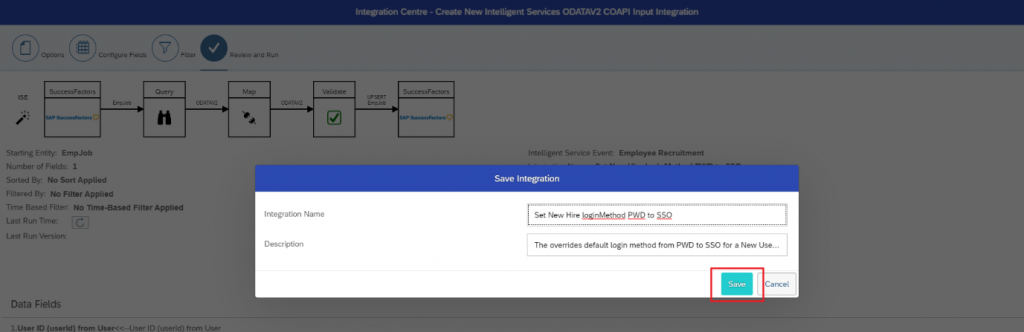
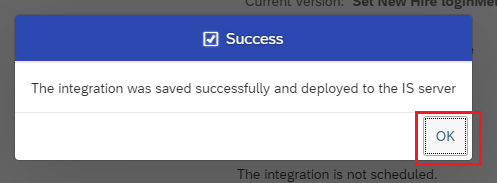
4. Set the Intelligent Services Flow Rule
- Navigate to Admin Center> Intelligent Services Centre (ISC)
- Search and select the Event> Employee Recruitment

- Under ‘Activities’, Select ‘Integration’ tab
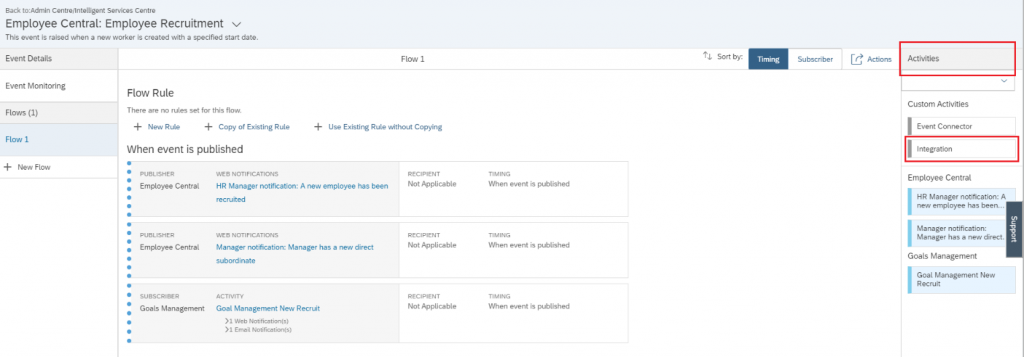
- In the pop-up window, Select the integration definition configured and click ‘Add Integration’
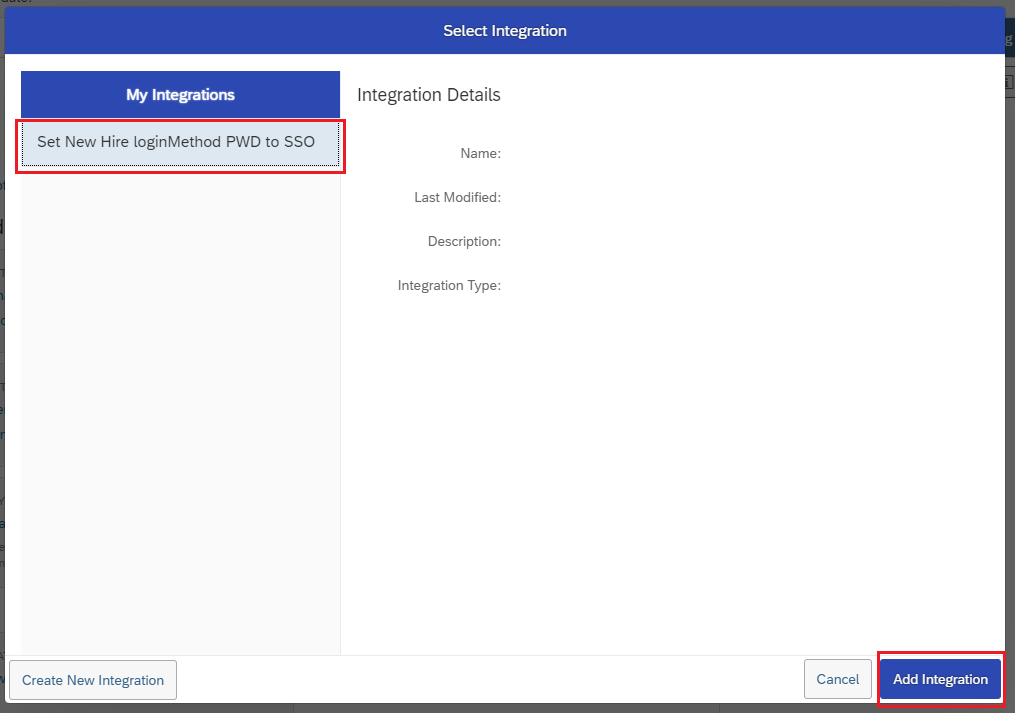
- This adds the new integration to the Flow Rule.
- Set the ‘Timing’ to ‘When event is published’
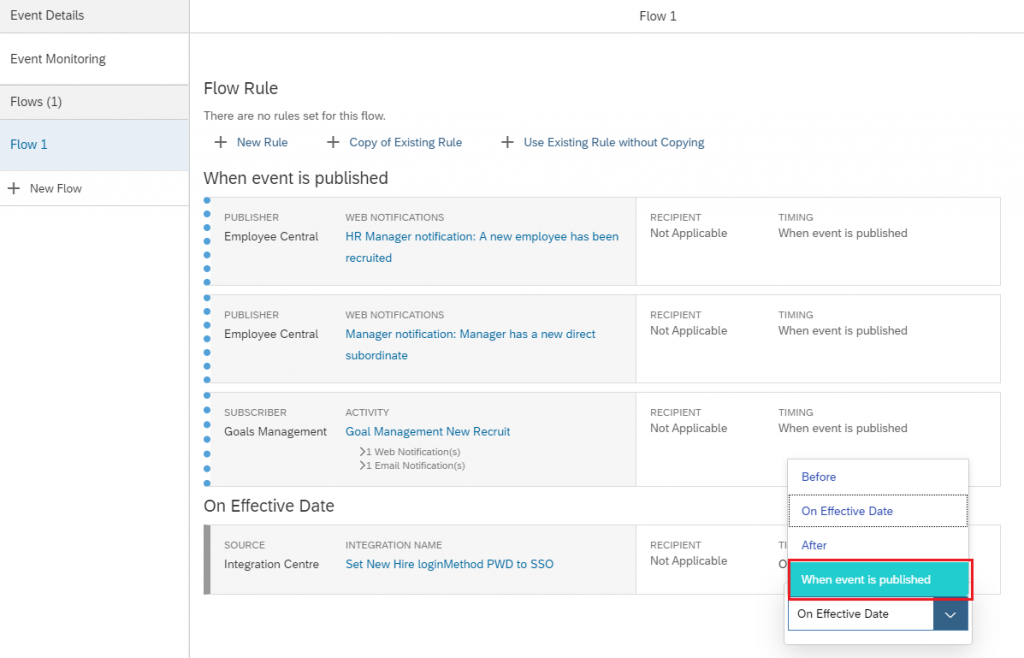
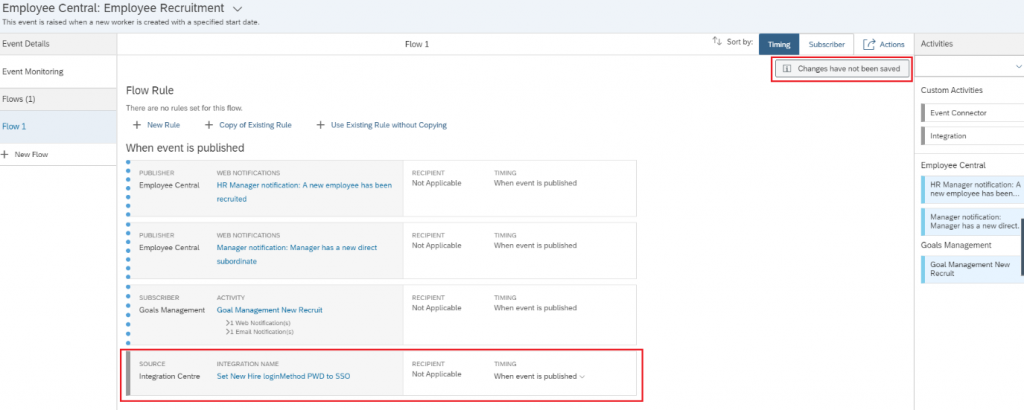
- Make sure you have saved the changes under Actions> Save Flow
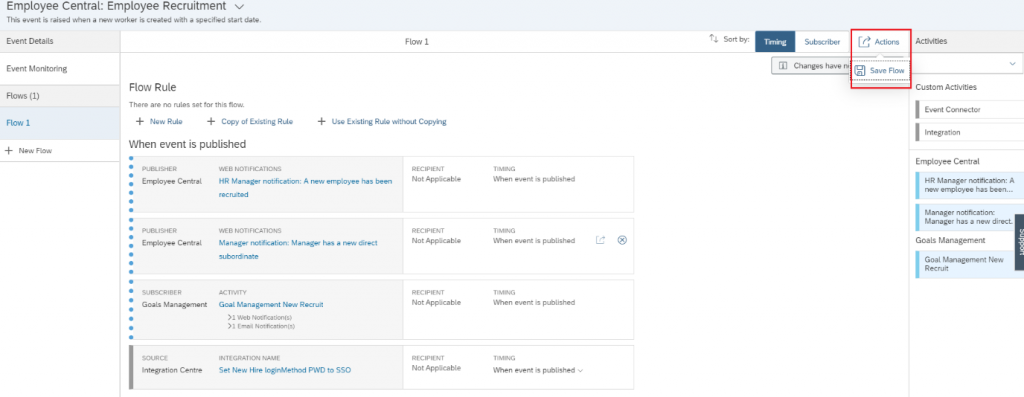
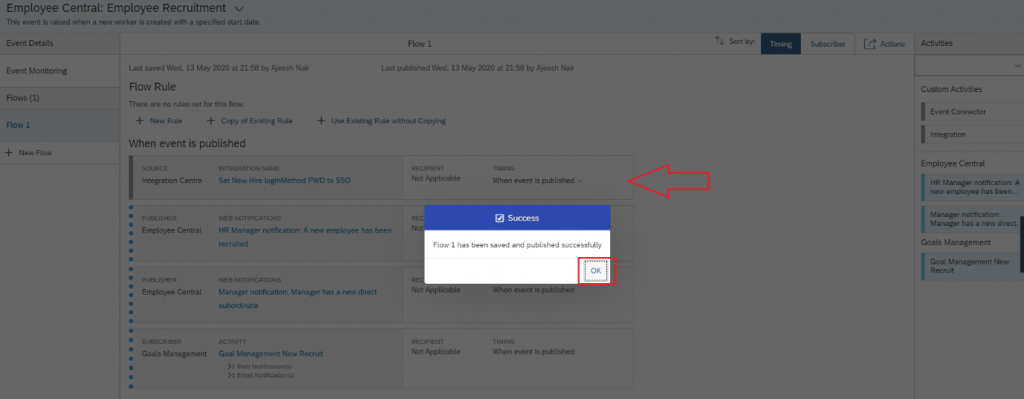
- Once the flow is successfully saved, this overrides default login method from PWD to SSO for a New User hired from Onboarding automatically.