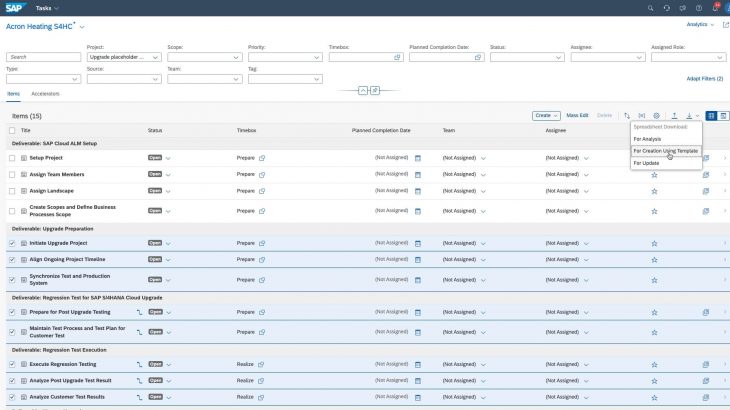In this blog post, I would like to explain
- How SAP Cloud ALM gives early access to upgrade information for SAP S/4HANA Cloud
- How can you model an upgrade timeline in a Project in SAP Cloud ALM
- Option1 : How can handle the upgrade Project as a separate Project in parallel to your active implementation Project
- Option 2: How can you handle an upgrade event in the same running Project
so let’s get started
If you are completely new to SAP Cloud ALM, I will suggest reading the end-to-end story first on how SAP Cloud ALM can help in your implementation.
Showing Upgrade Information for SAP S/4HANA Cloud
When you use SAP Cloud ALM for managing your implementation, each Project you create gets a preconfigured Overview page that shows you key metrics such as Project status and Task completion. This page also includes a dedicated card Upcoming events
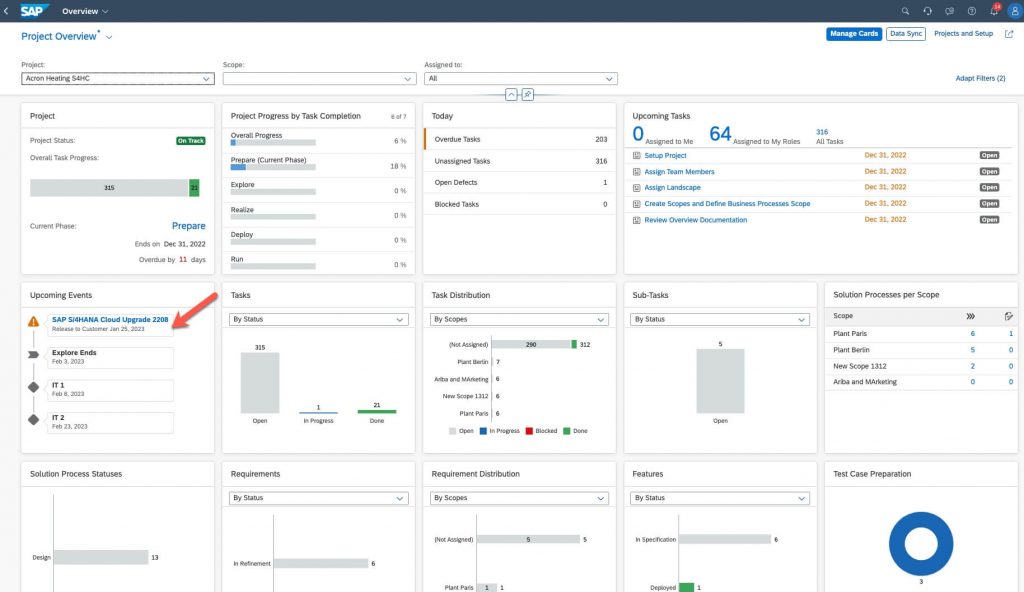
The upcoming event card automatically shows you the information about key events in your project in the near horizon such as a phase end or a key milestone but for SAP S/4HANA cloud there is a dedicated capability to show the relevant information
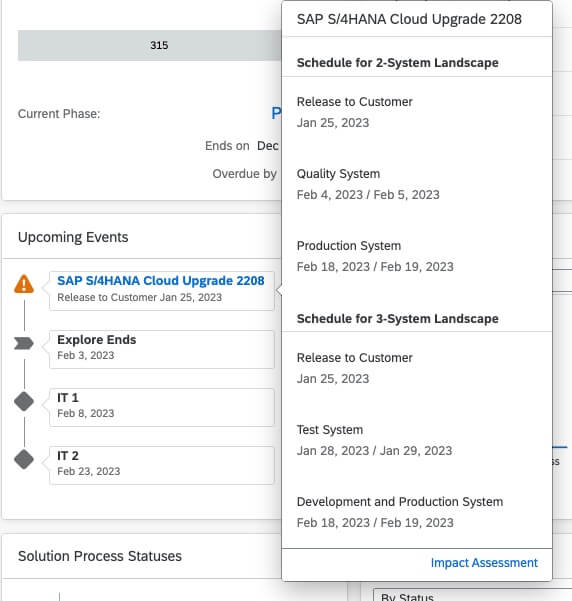
now based on this early information you can already start planning upgrade-related activities
How to model deployment and nondeployment windows in SAP Cloud ALM
SAP Cloud ALM provides you a capability called Release and Deployment planning in which based on the upgrade information you can create a Release and Deployment Plan and assign it to your running Project. If you have multiple Projects then the same Release and Deployment plan can be assigned to multiple projects. In a Release schedule, you can as an example create dedicated windows for testing or mark certain time ranges as nondeployment relevant
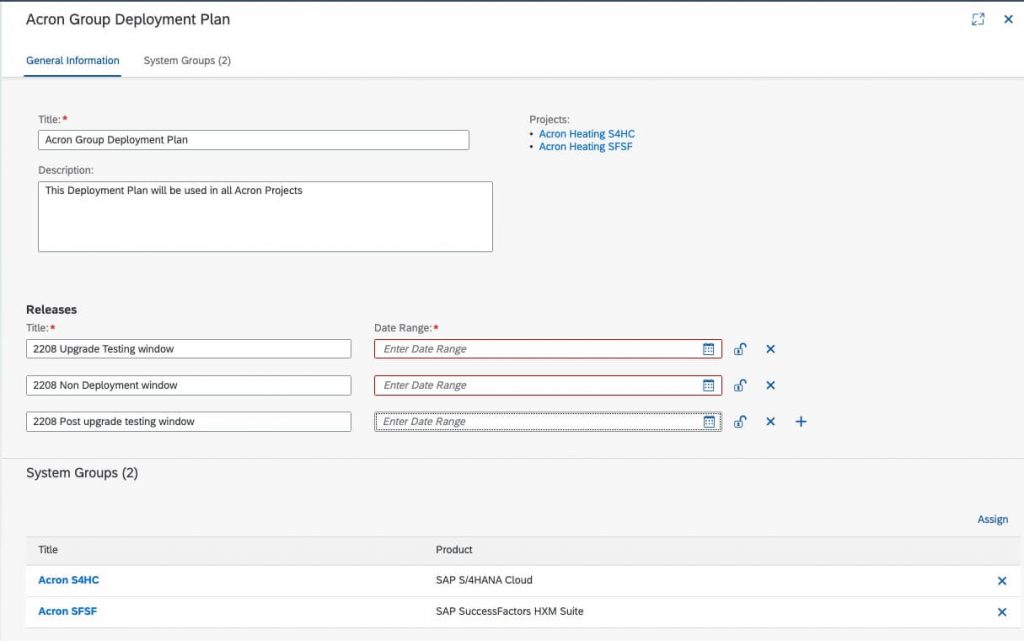
A Deployment plan contains this Release schedule and the same Deployment Plan can be assigned to multiple Projects as example you may have one Project for the EU rollout and another Project for the NA rollout with different timelines
and then you can use the Release and Timelines application to see if the upgrade window has any impact on running projects
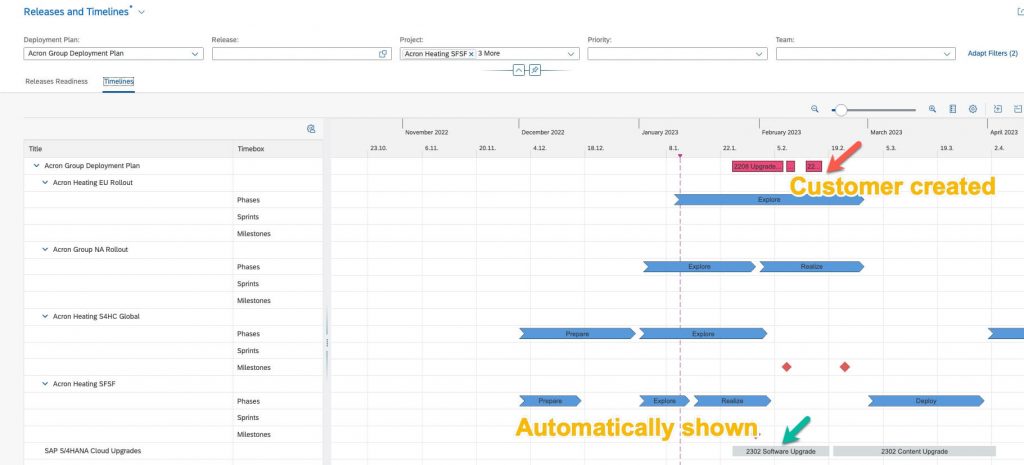
Option 1: How to create a new Project for an upgrade
In case you are comfortable dealing with multiple projects, the simplest option is to create a new Project using the Activate roadmap for upgrade
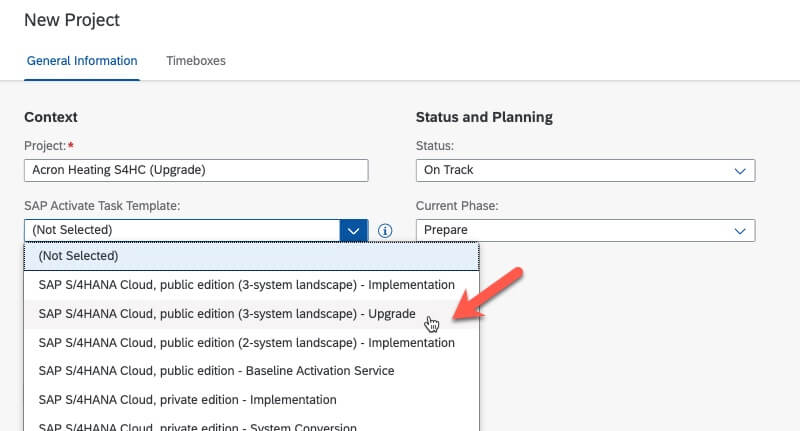
but you need to know the overheads or limitations of using multiple projects in SAP Cloud ALM
Scopes, Requirements, Test cases, and notes they are project-specific entities so you will need to recreate them if required for the newly created upgrade project. Also, SAP Cloud ALM does not have cross Project reporting, there is however the Release and Deployment plan reporting which can cut across Projects
Option 2: How to handle upgrade information in the same running Project
in case you do not want to create a new Project for the upgrade event, you can manage things in the same project. As an example
- Model upgrade timeline as a custom phase in the current Project
- create a placeholder project using an upgrade roadmap
- download tasks from the placeholder project
- Edit the downloaded file and change the phase names
- Reupload the edited file into the running Project
you can use the screenshots below to understand it better
Step 1: Create custom phases for Prepare and Realize phase for the upgrade event in the main running Project
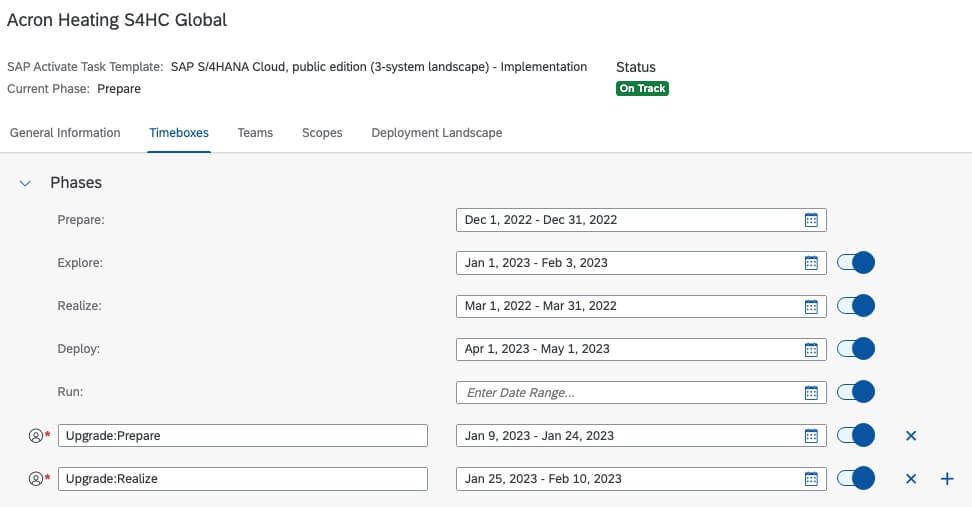
Step 2: Create a placeholder Project
Create a placeholder project using the upgrade roadmap template
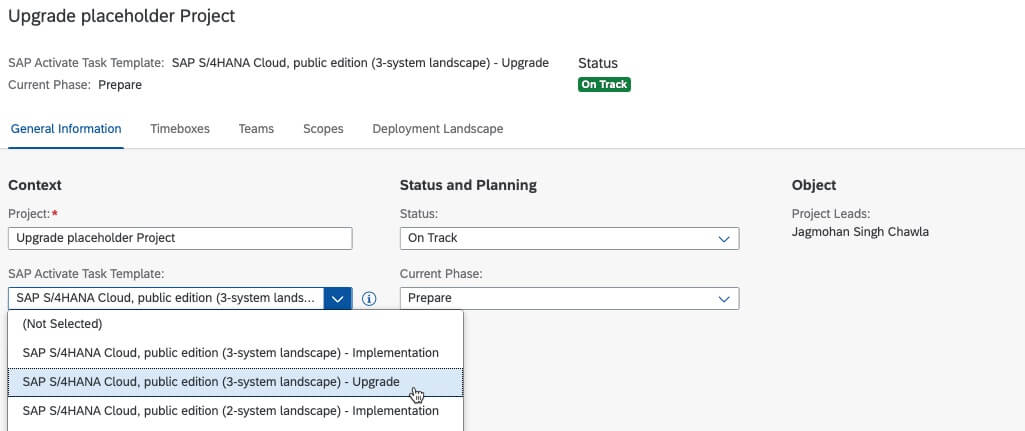
Step 3: Download tasks from Placeholder Project
ensure you select all tasks ( except the ones for the Deliverable: SAP Cloud ALM Setup) and then use the option “For creation using Template”
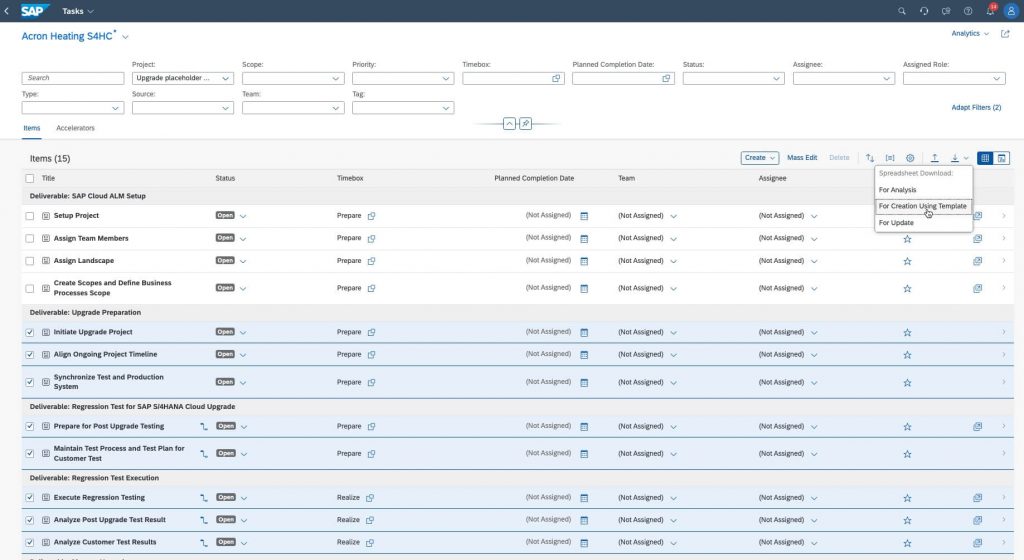
Step 4: Edit the downloaded Excel file
You need to adjust the Task type, Task source, and Timebox
Change Task type Template Task to Project Task
Change Task source SAP Activate Methodology to Manually Created
Change Timebox to match the custom phases you created earlier in the main project
Before editing
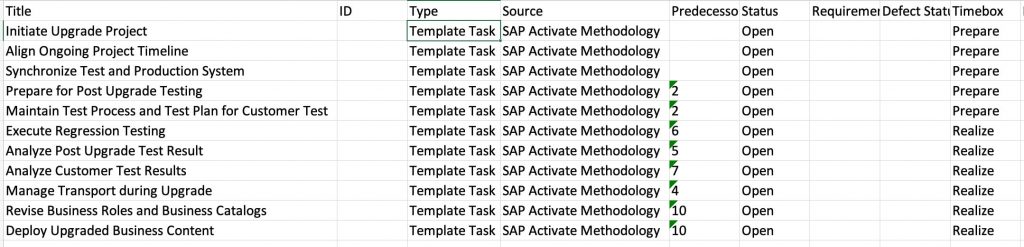
After editing
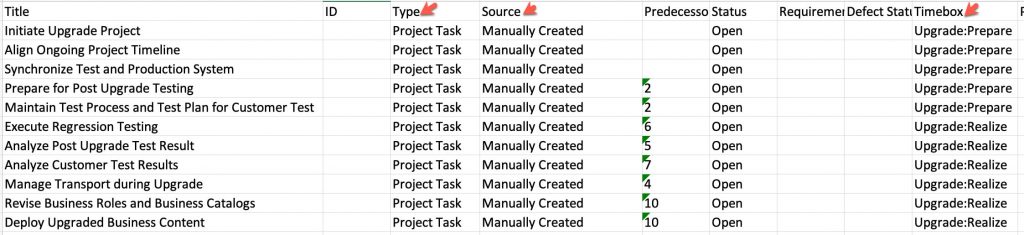
Step 5: Upload the edited file to the main project
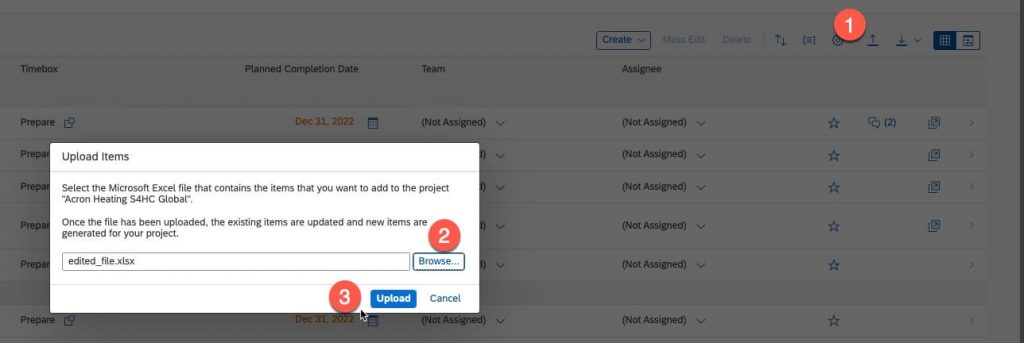
verify that tasks show mapped to the custom phases
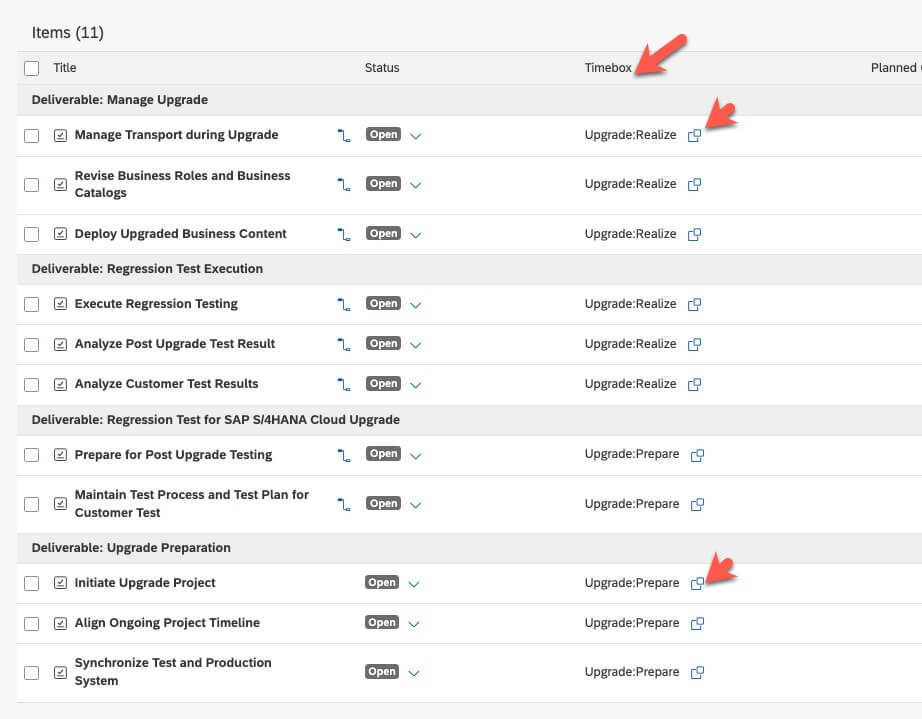
With this approach, you can reuse the existing teams, scopes, requirements, and test cases during your upgrade timeline and do not need to monitor a separate project