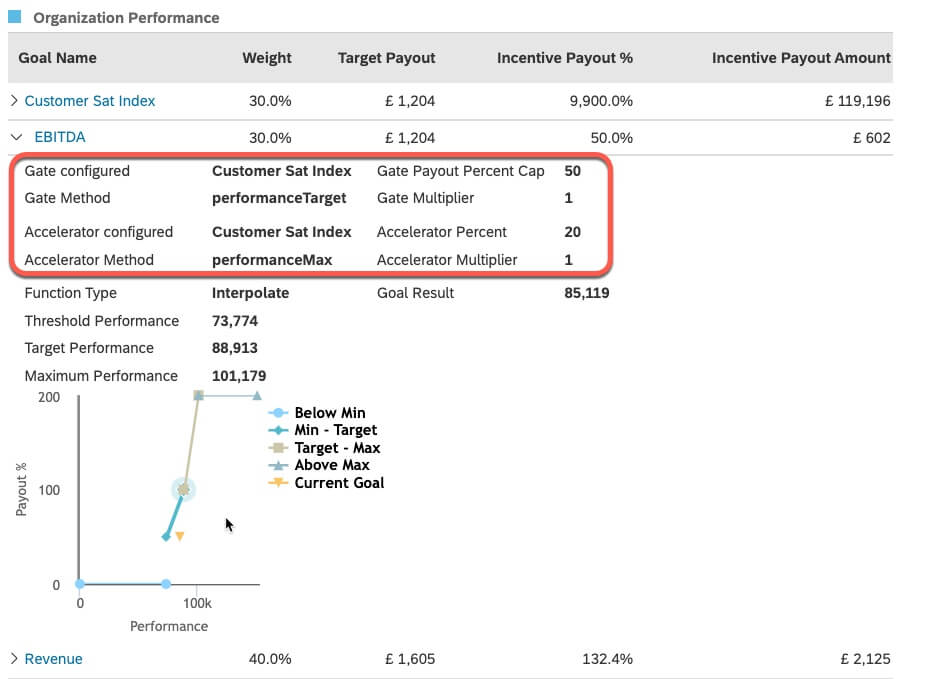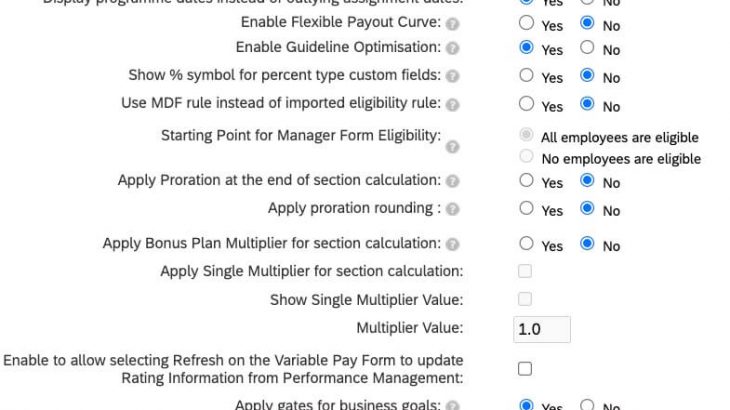Introduction
Variable Pay is an extremely powerful tool that does a great job of calculating employee’s bonuses. It prorates employee assignments (considering changes of salary, bonus targets or job changes) during the bonus period and using specific business KPIs, usually combined with individual achievement, to determine the award. However, there are parts of the tool that are somewhat overlooked. Two of these features, Goals and Accelerators, are a lot more powerful than people realise. The object of this post is to educate consultants as to the power of these tools.
Gates
In brief, Gates apply a cap to a part of the bonus calculation based on the achievement of a single Business Goal. For example, a company might have a restriction that says, “Unless our profitability is greater than 100%, everyone’s bonuses are capped at 100%”. This example takes a Business Goal, “Profitability” and unless it meets 100% of its target, it caps the final bonus payout to 100%. Business Goals with Gates can apply their cap to another goal, an entire section (Business, Team or Individual), or the final payout itself.
It might be easier to look at the definition of the Gates file:
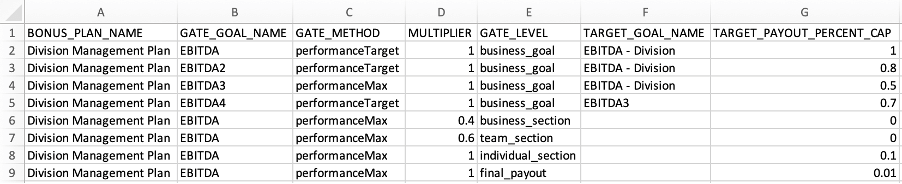
In generic terms:
For Bonus Plan <BONUS_PLAN_NAME>, if Business Goal <GATE_GOAL_NAME> fails to achieve <MULTIPLIER>% of its <GATE_METHOD>, then a cap of <TARGET_PAYOUT_PERCENT_CAP>% is applied to <GATE_LEVEL> <TARGET_GOAL_NAME>.
For the first row of the above sample, we can fill in the gaps as:
For Bonus Plan “Division Management Plan”, if Business Goal “EBITDA” fails to achieve “100%” of its “performanceTarget”, then a cap of “100%” is applied to the “business_goal” “EBITDA – Division”.
The sixth row is:
For the Bonus Plan “Division Management Plan”, if Business Goal “EBITDA” fails to achieve “40%” of its “performanceMax”, then a cap of “0%” is applied to the “business_section”.
A formal definition of the Gates file:
- BONUS_PLAN_NAME: Source Bonus Plan
- GATE_GOAL_NAME: Source Business Goal
- GATE_METHOD: Selected method for calculation (possible values: performanceMin, performanceLow, performanceTarget, performanceHigh, performanceMax)
- MULTIPLIER: Percentage against GATE_METHOD
- GATE_LEVEL: What payout to cap (business_goal, business_section, team_section, individual_section, final_payout)
- TARGET_GOAL_NAME: Target Business Goal to cap (relevant only for GATE_LEVEL of “business_goal”, blank otherwise)
- TARGET_PAYOUT_PERCENT_CAP: Percentage to cap TARGET_GOAL_NAME in the case of “business_goal” or the relevant section or overall payout
Setup
To enable Gates, look under the Plan Setup tab in the Settings section for the option “Apply gates for business goals”:
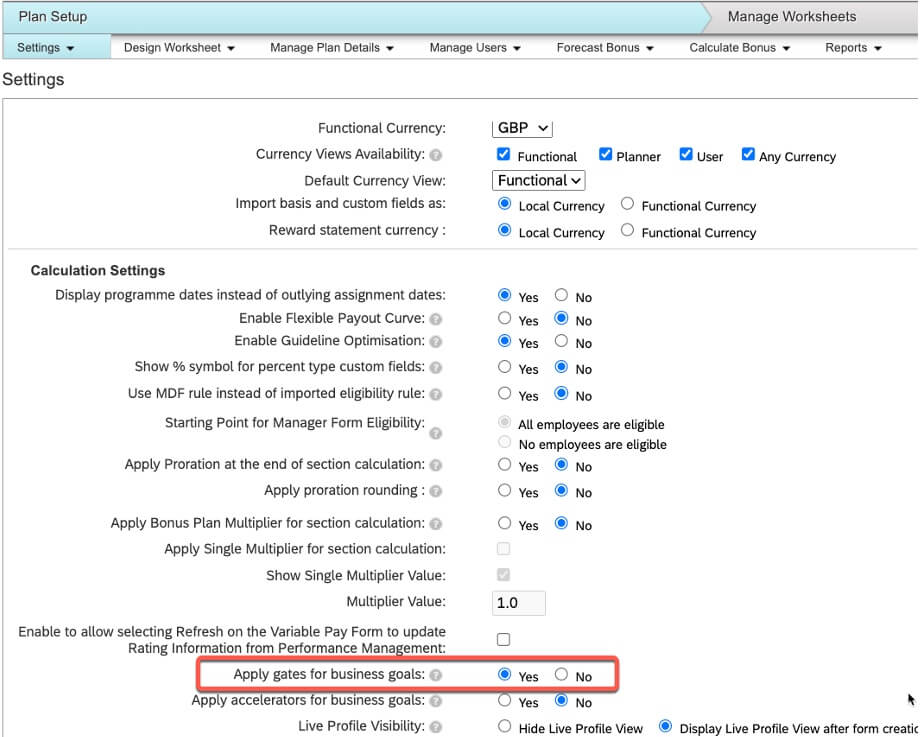
Note: if you enable this for an already existing plan, you may need to reload your Business Goal Weights file
Once enabled, Gates can be loaded into the system by navigating to Manage Plan Details->Import/Export Business Goal Weights. There is a new option to this screen:
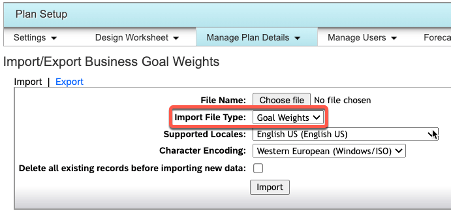
Change Import File Type to “Goal Gates”, select your file and Import.
Note: A sample file can be downloaded from the links on the right side of this screen.
Run the Calculate Bonus Process and create your worksheets as normal.
Example – Business Goal Cap
The following Gate was imported:

This reads as:
For the plan “Management & Planning Incentive Plan”, unless the “Customer Sat Index” goal achieves “100%” of its “performanceTarget”, then the “business_goal” “EBITDA” is capped at “50%”
When the target is met:

Note Customer Sat Index result of 93 is more than 100% of the target of 91, so EBITDA pays out at its calculated value of 87.5%
After the target isn’t met:

In this case, Customer Sat Index didn’t meet the target of 91 (Actual Results=87), so the payout % of EBITDA is capped at 50%.
Example – Underpinning
Underpinning is a concept where one goal must be met for the entire bonus to be paid – this is a classic example of a gate.
Here is the gate:

This reads as:
For the plan “Individual Contributor Incentive Plan”, unless the “Revenue Underpin” goal achieves “90%” of its “performanceMax”, then the “business_section” is capped at “0%”
When the target is met:

Underpin goals typically have a weight of 0% – they exist to control other goals but don’t payout themselves. Here, the Revenue Underpin goal is at 92%, which is greater than the gate of 90% of the maximum of 100, so the Payout total is shown.
When the target isn’t met:

Here the underpin is only 85, so misses the gate. Note that the individual goals still have payout amounts, but the overall total is 0. It might be advisable to create additional gates that also reduce the goal payouts to 0 as well for a better employee experience.
Accelerators
Accelerators are like Gates in that they allow one Business Goal to affect another, but there are two key differences:
- They are triggered when a goal METS or EXCEEDS and certain percentage (rather than fails to meet in the case of Gates)
- They can only affect the payout of other goals – they cannot affect the section or overall payouts (although clever configuration could allow for the acceleration of the entire Business Goal section)
Here is the Accelerators file:

In generic terms:
For Bonus Plan <BONUS_PLAN_NAME>, if Business Goal <ACC_GOAL_NAME> meets or exceeds <MULTIPLIER>% of its <ACC_METHOD>, then an addition of <ACCELERATOR_PERCENT>% is applied to <TARGET_GOAL_NAME>.
For the first row of the above sample, we can fill in the gaps as:
For Bonus Plan “Division Management Plan”, if Business Goal “EBITDA3” meets or exceeds “100%” of its “performanceTarget”, then addition of “20%” is applied to the “business_goal” “EBITDA4”
Note that the accelerator is ADDED to the achievement of the target goal. It is not a multiplier.
A formal definition of the Gates file:
- BONUS_PLAN_NAME: Source Bonus Plan
- ACC_GOAL_NAME: Source Business Goal
- ACC_METHOD: Selected method for calculation (possible values: performanceMin, performanceLow, performanceTarget, performanceHigh, performanceMax)
- MULTIPLIER: Percentage against ACC_METHOD
- TARGET_GOAL_NAME: Target Business Goal to accelerate
- ACCELERATOR_PERCENT: Additional percentage to add to TARGET_GOAL_NAME
Setup
To enable Accelerators, look under the Plan Setup tab in the Settings section for the option “Apply accelerators for business goals”:
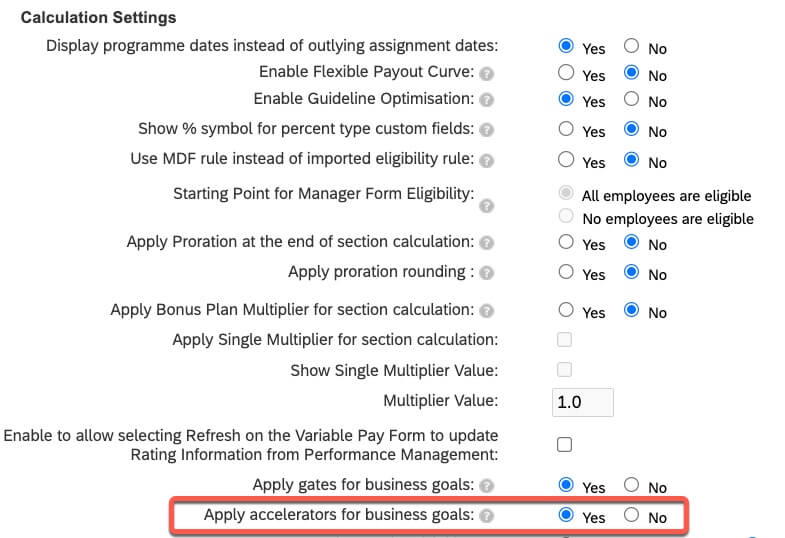
Note: if you enable this for an already existing plan, you may need to reload your Business Goal Weights file
Once enabled, Accelerators can be loaded into the system by navigating to Manage Plan Details->Import/Export Business Goal Weights. There is a new option to this screen:
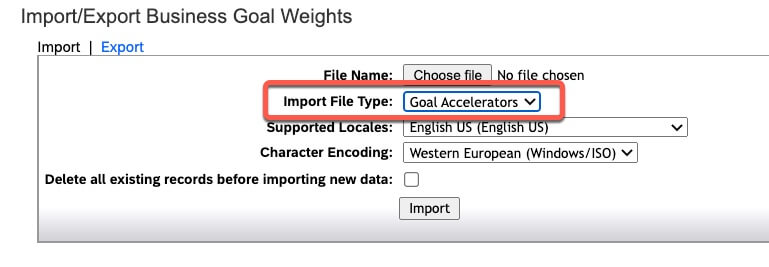
Change Import File Type to “Goal Accelerators”, select your file and Import.
Note: A sample file can be downloaded from the links on the right side of this screen.
Run the Calculate Bonus Process and create your worksheets as normal.
Example
The following accelerator is loaded:

This reads as:
For the plan “Management & Planning Incentive Plan”, if the “Customer Sat Index” goal meets or exceeds “100%” of its “performanceMax”, then “20%” is added to the achievement of the “EBITDA” goal.
Without the accelerator being met:

Customer Sat Index is at 97, which is below the maximum of 98, so the accelerator is not triggered. Note the payout of EBITDA of 87.5%.
With the accelerator being met:

The Customer Sat Index achievement of 99 is greater than the Maximum, so the accelerator is applied. Note the payout of EBITDA is now 107.5% (87.5% + 20%).
Note that it is possible to have a gate and an accelerator on the same goal.
Restrictions
One of the main restrictions with Gates and Accelerators is that they work only when the Business Goal payout function is “interpolate” or “step”. Seeing as most customers (at least in my experience, use the “direct” method, this could lead to issues. It is possible to convert a “direct” goal to an “interpolate” goal – you would have to set up a linear payout curve similar to this:
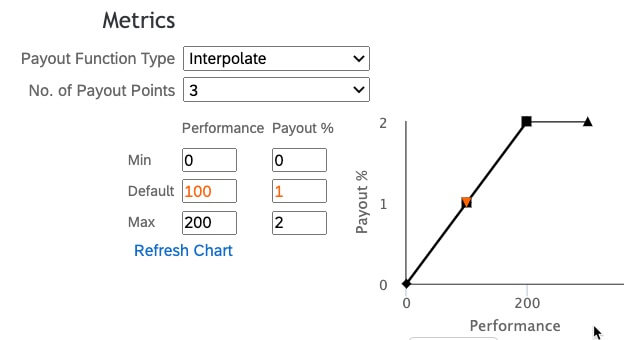
The client would enter the result in the “Result” field rather than the “Direct Payout” field, but the calculation would work the same. Of course, you would need to modify the Performance Target and Max to match how the goal works. For example, I had a client where the payout of their bonus was dependent on the employee completing a certain number of trainings. If they did five or more, they got their full bonus. If not, it was capped at 50%. Here is how I set up the business goal:
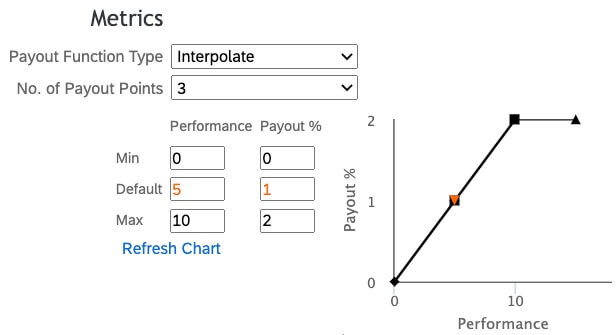
The goal used a lookupField of EmployeeID; each employee’s training results were loaded in a (very big) CSV file directly into Business Goals.
And the gate looked like this:

Another negative of Gates and Accelerators is that it isn’t immediately obvious to the casual user that they have taken affect. While the presence of a Gate or Accelerator is shown in the Compensation Profile (and then only if the Gate is in “business_goal” mode), it is up to the user to realise that they have had an impact. It is important to communicate to the customer that good training materials and communications are vital to make sure managers know how they work.