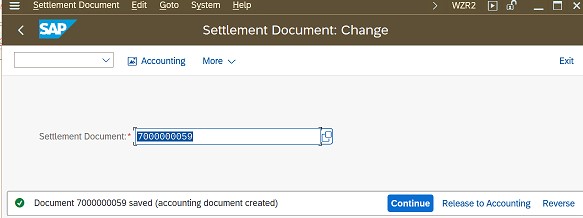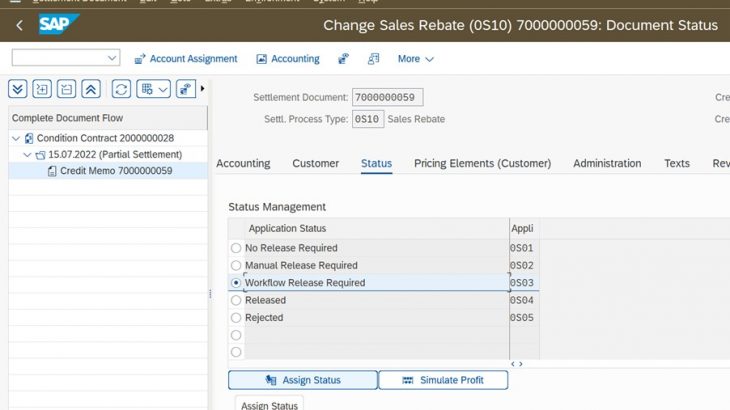In this blog post I will explain how to configure the Flexible workflows for the Condition Contracts and Settlement documents. The Pre-requisites for understanding this topic are that the SAP Consultants must have basic knowledge of Condition Contracts and Settlement documents in S4HANA.
You can configure and manage workflows for sales rebate processing such as the approval processes for condition contracts and settlement documents and the release of condition contracts for settlement.
Depending on the workflow you want to manage, you open the Manage Workflows for Condition Contracts app or the Manage Workflows for Settlement Documents app.
To create a new workflow, on the Manage Workflows screen, you make sure that the workflow you want to define is selected and then choose Add. You can then define the workflow steps, start conditions, and exception handling.
Manage Workflows for Condition Contracts
With this app, you can manage workflows related to condition contracts, such as condition contract release and condition contract release for settlement.
Manage Workflows for Settlement Documents
With this app, you can manage workflows related to settlement management documents, such as settlement document release.
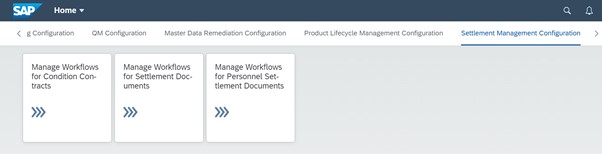
Condition Contract -> Settlement Release of Condition Contract
- Manage Workflows for Settlement Documents -> Release of Settlement Document

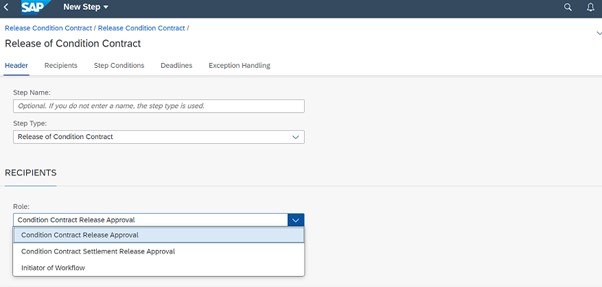
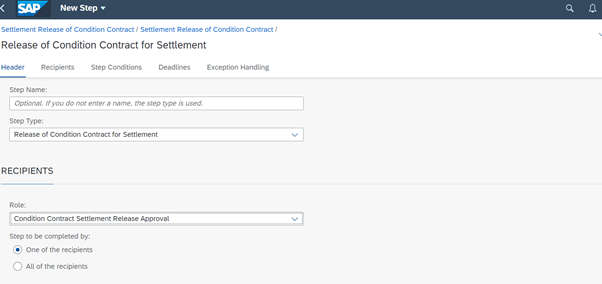


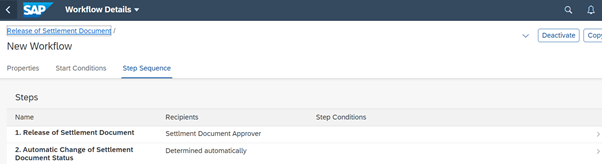
In order to automate processes in Settlement Management with workflows, you first have to make settings in the Manage Teams and Responsibilities app.
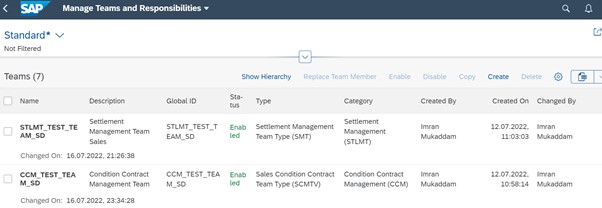
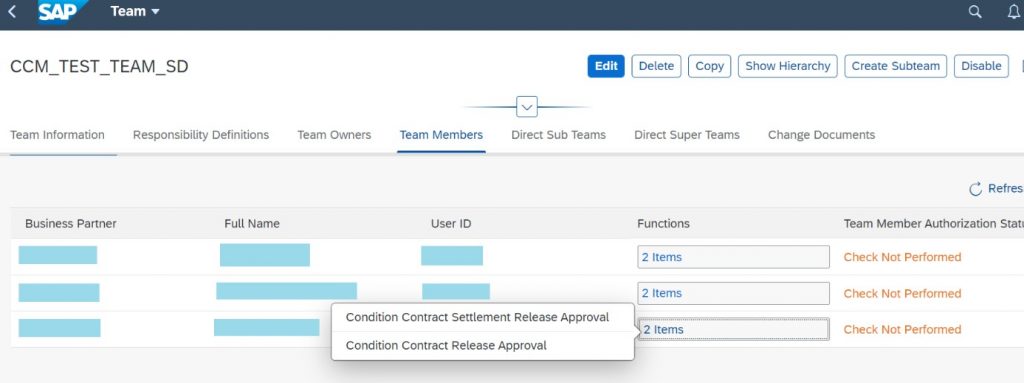
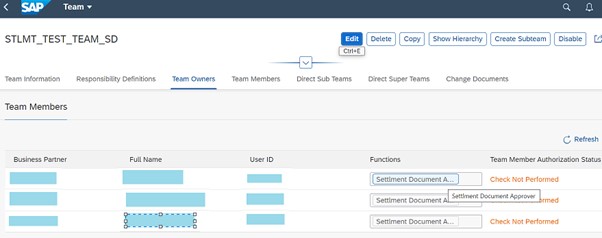
Check the transaction SWE2 in SAP GUI if Workflow Linkage is setup
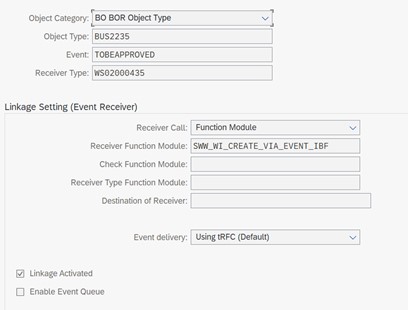
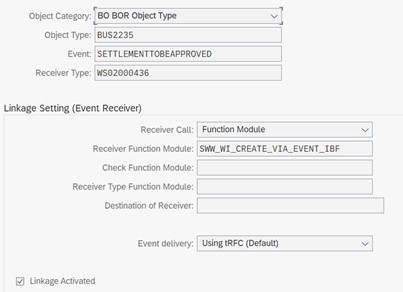
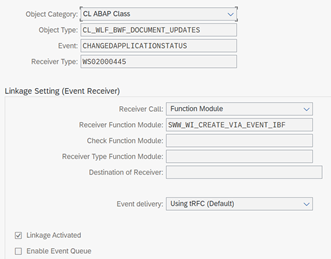
Create Contract Process Variants and assign to Contract Type
Before you can manage workflows for Settlement Management, you need to define condition contract process variants to which you assign contract types.
SPRO->Logistics General -> Settlement Management -> Condition Contract Management -> Condition Contract Maintenance -> Define Condition Contract Process Variants.

Activate Condition Contract Approval Process
SPRO->Logistics General -> Settlement Management -> Condition Contract Management -> Condition Contract Maintenance -> Define Condition Contract types
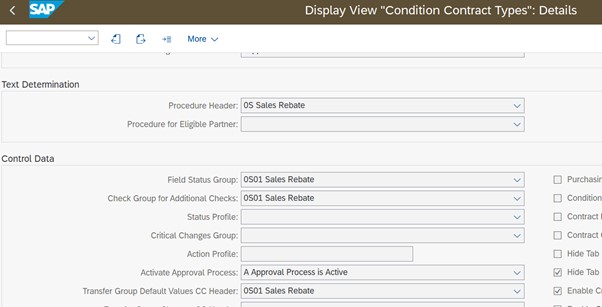
Disable Automatic Accounting document generation of Settlement document
SPRO->Logistics General -> Settlement Management -> Settlement Documents -> Document Types
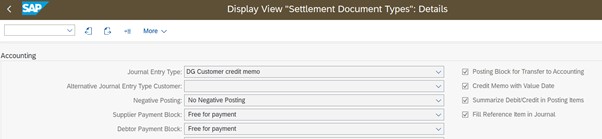
Enable Condition contract Event Management

Define Status Groups
SPRO->Logistics General -> Settlement Management -> Settlement Process -> Define Status Groups with Application Statuses
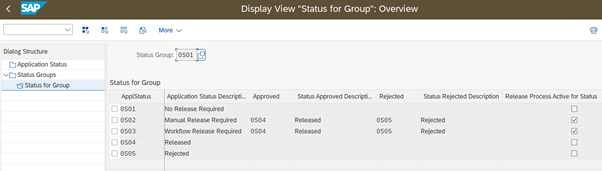
Define Settlement Process Types
SPRO->Logistics General -> Settlement Management -> Settlement Process -> Define Settlement Process Types
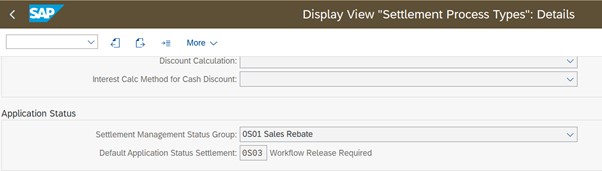
Authorizations in Settlement Management
You can implement an authorization check that precedes the creation of accounting (FI) documents to ensure that only designated employees can release settlement management documents to Financial Accounting. This function allows you to meet security and legal requirements.
SPRO -> Logistics – General -> Settlement Management -> Basic Settings -> Specify Extended Scope of Settlement Management.
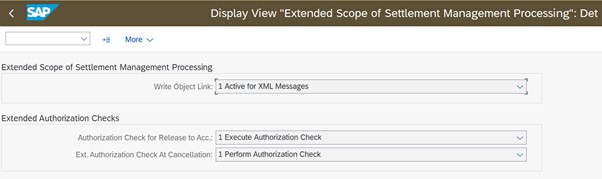
Authorisation Objects W_WBRK_ORG , W_WBRK_FKA & W_WBRK_STS check for Authorization of users during processing of Settlement Documents created out of Condition Contracts. The access for Release to Accounting and Reversal of Settlement document can be managed with these objects.
Authorisation Objects W_COCO & W_COCO_ORG check for Authorization of users during processing of Settlement Condition Contracts. The access to Release condition Contracts can be managed with these objects.
Once above mentioned setup is in place, you can now proceed to test the end to end workflow process as below.
Open the Condition Contract in change mode and Click on Request Approval and save document.
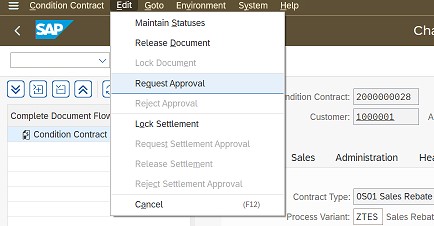
Release Condition contract from the Workflow approval box.
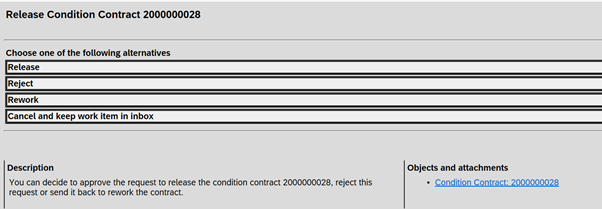
The condition Contract will now be seen as active.
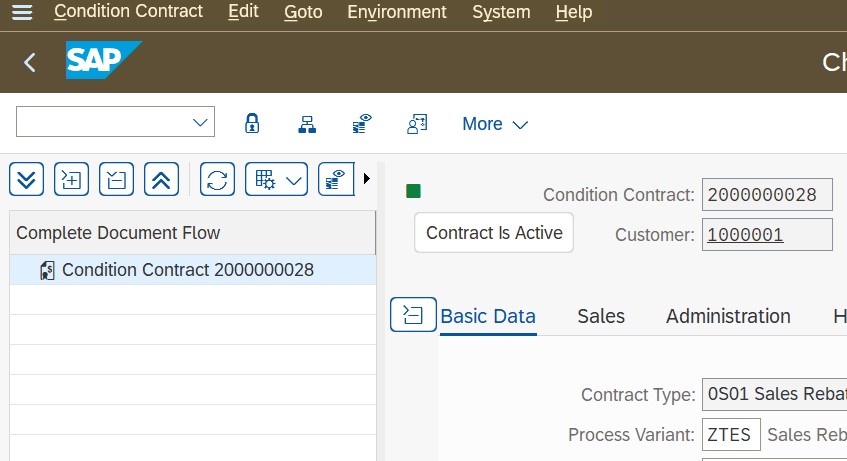
Open the Condition Contract again in change mode, and Lock Settlement and save document.
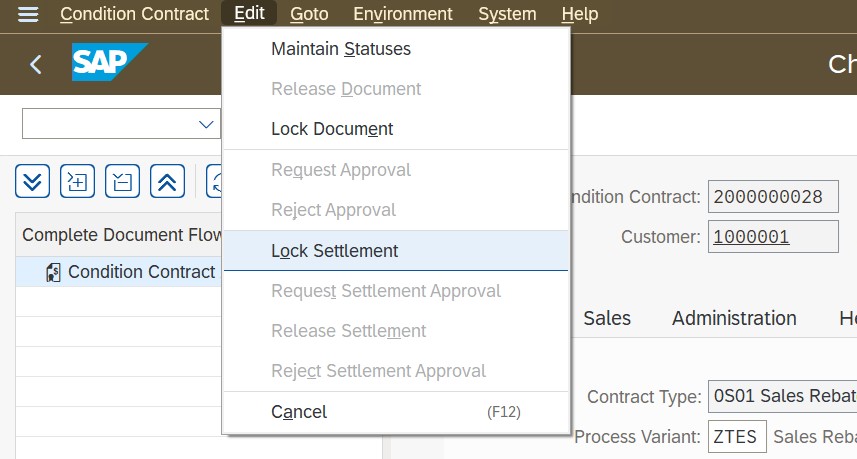
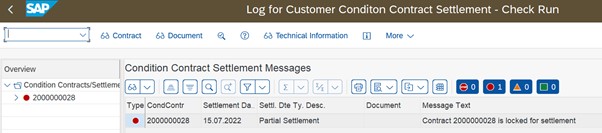
Open the Condition Contract again in change mode, and request Settlement Approval and save document.
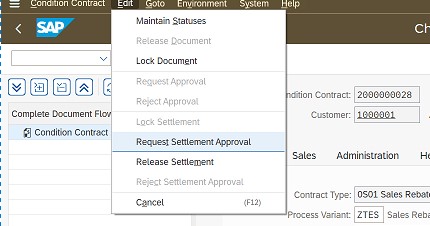
Release Condition contract for Settlement from the Workflow approval box.
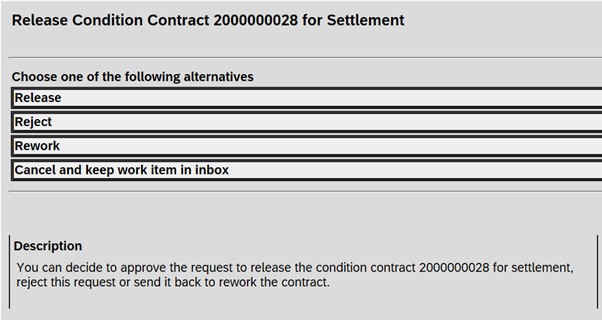
Settle the condition Contract for Delta OR Partial or Final Scenario.
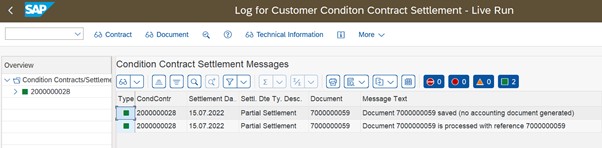
Request for settlement document release via workflow. Go to status and click on “Workflow release required”, assign the status and save document.
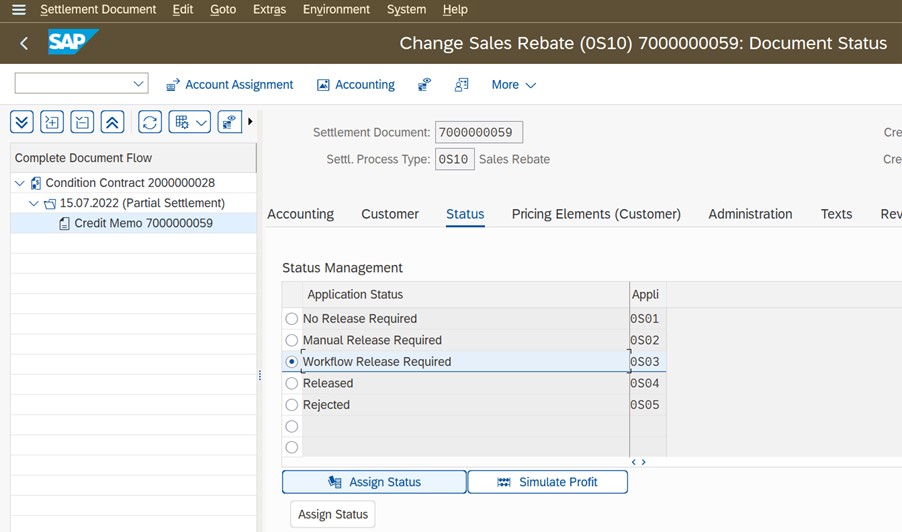

Approve Settlement document from the Workflow approval box.
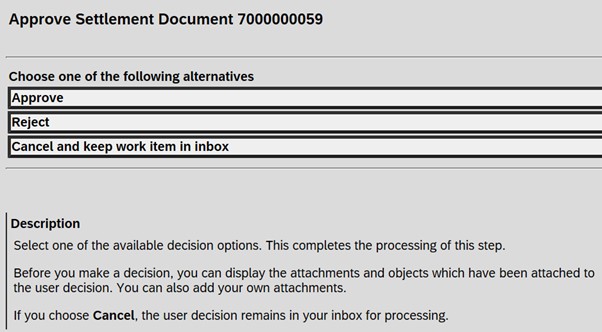
Release the settlement document to accounting.