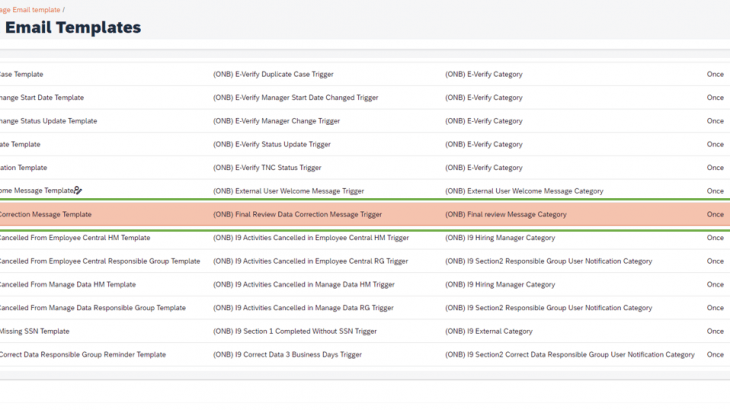In most cases, customers want to verify the new hire data before moving Onboardee to manage pending hires.
Finally, With the recent release, SuccessFactors provided us with the flexibility to add a step called “Final Review”.
Final Review is an optional configurable step on the Process Variant Manager. This step can be added to your existing active workflows after personal data collection, additional data collection, or document flow.
Then, the process owner/onboarding coordinator can verify the full information that was entered by the Onboardee during the onboarding process before the new hire moved to Manage pending hires for the hiring process.
Note: The Final Review step can only be added to process flows where personal data collection is already present.
Here are the details steps to design the same in SuccessFactors.
1- Create/Modify Process Variant Manager:
Create a new process flow or update an existing Onboarding workflow by adding the Final Review step in the Process Variant Manager.
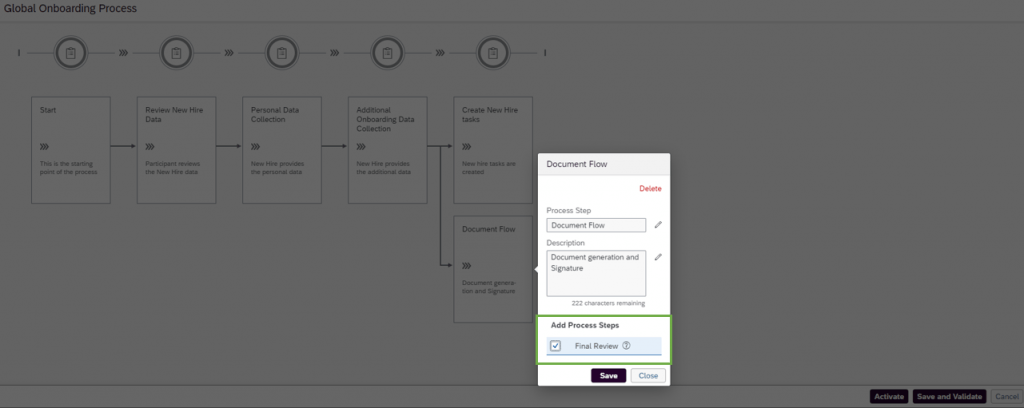
2- Add the Final Review Data Correction Message Template to the active email template list:
Add Final Review Data Correction Message Template using Reusing Preconfigured Email Templates under Email Services.
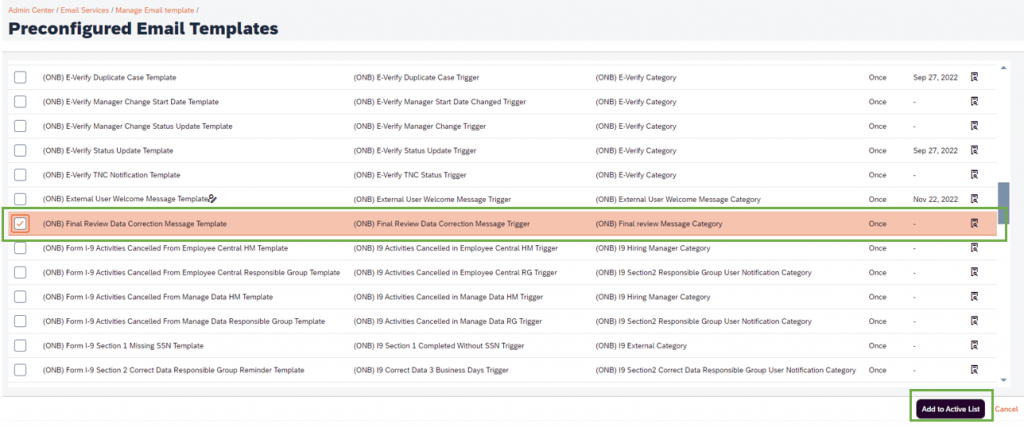
3- Assign a Responsible Group for Data Review:
Configure the Assign a Responsible Group for Data Review business rule scenario. Select Onboarding from the Process Type dropdown if you want to configure a business rule for New Hire Data Review or Final Review. Select Offboarding if you want to configure the rule for Employee Data Review.
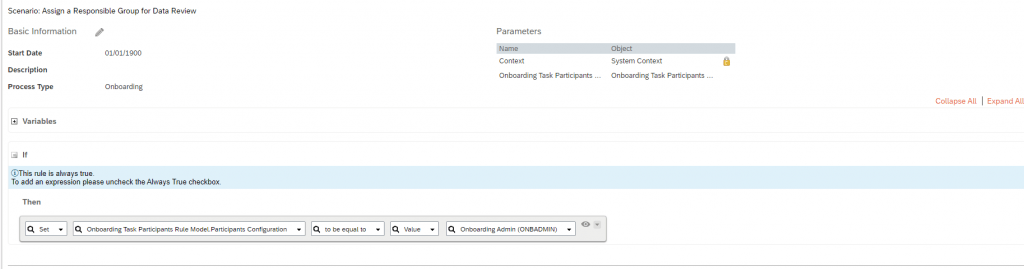
4- Rule for Onboarding Task Participant Configuration:
Select the instance of the rule for Rule for Onboarding Task Participant Configuration and Rule for Offboarding Task Participant Configuration in Admin Center>Manage Data>Onboarding Configuration> DEFAULT_ONB2_CONFIG (DEFAULT_ONB2_CONFIG).
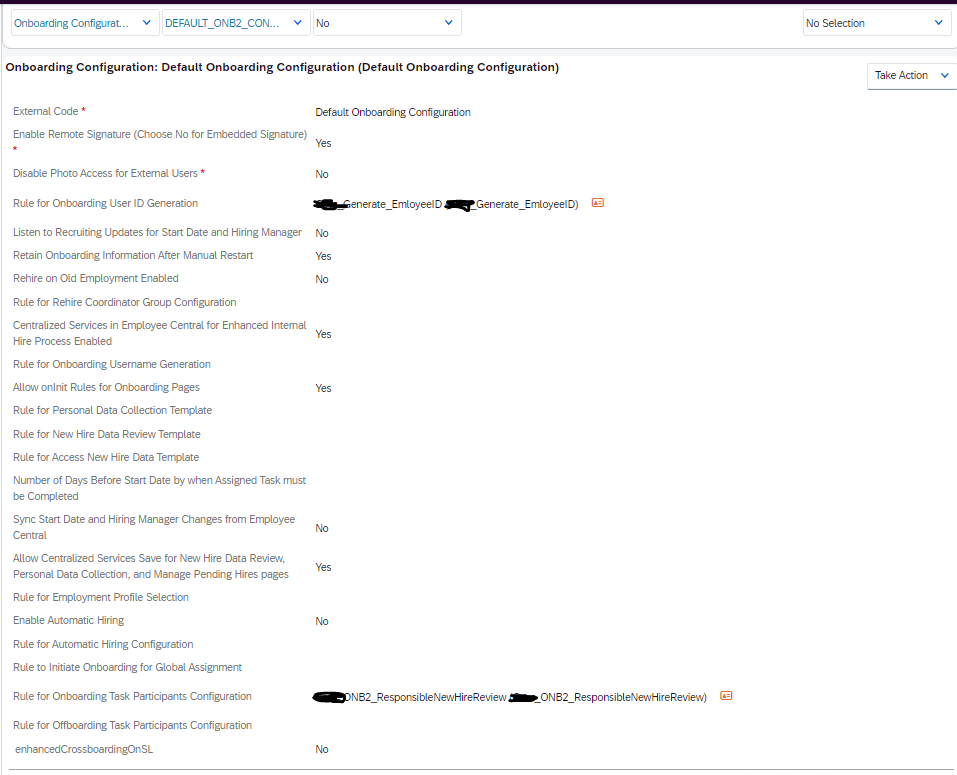
Once added to the workflow, the responsible user can review and edit the new hire data or request a correction from the new hire on the Provide Personal Data page.
On selecting the Review Completed button, the new hire appears in Manage Pending Hires as Ready to Hire once all the other configured onboarding tasks are complete.
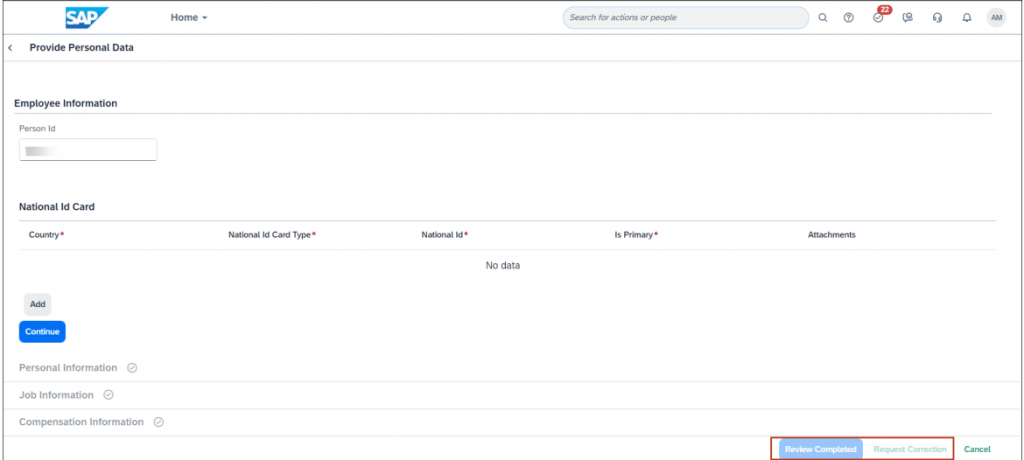
Alternatively, if the responsible user selects the Request Correction button, the Request Personal Data Correction pop-up is displayed, where the responsible user can add a comment explaining the reason for the correction request.
When a correction is requested, personal data collection is reopened, and both the new hire and the responsible user receive email notifications. The Provide Personal Data page displays a pop-up with the responsible user’s comments.
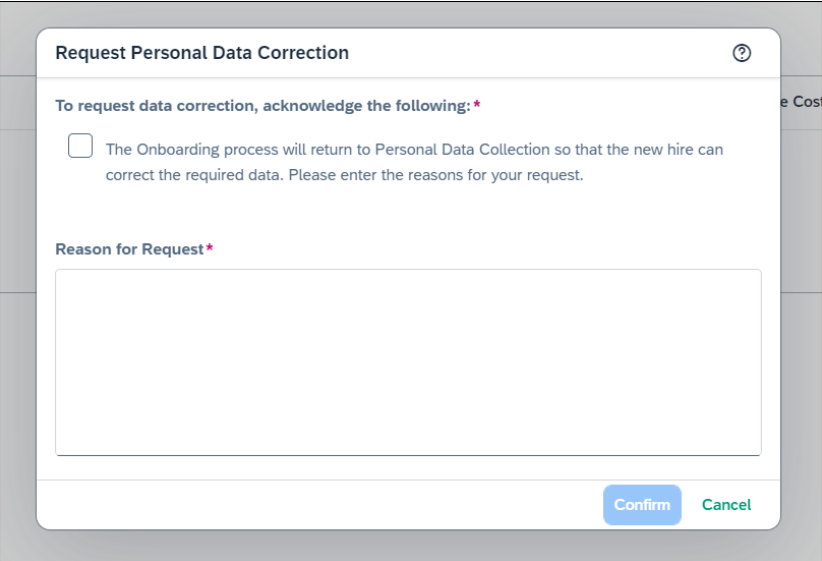
Note: If the responsible user edits the new hire data and then requests a correction, changes are automatically saved.