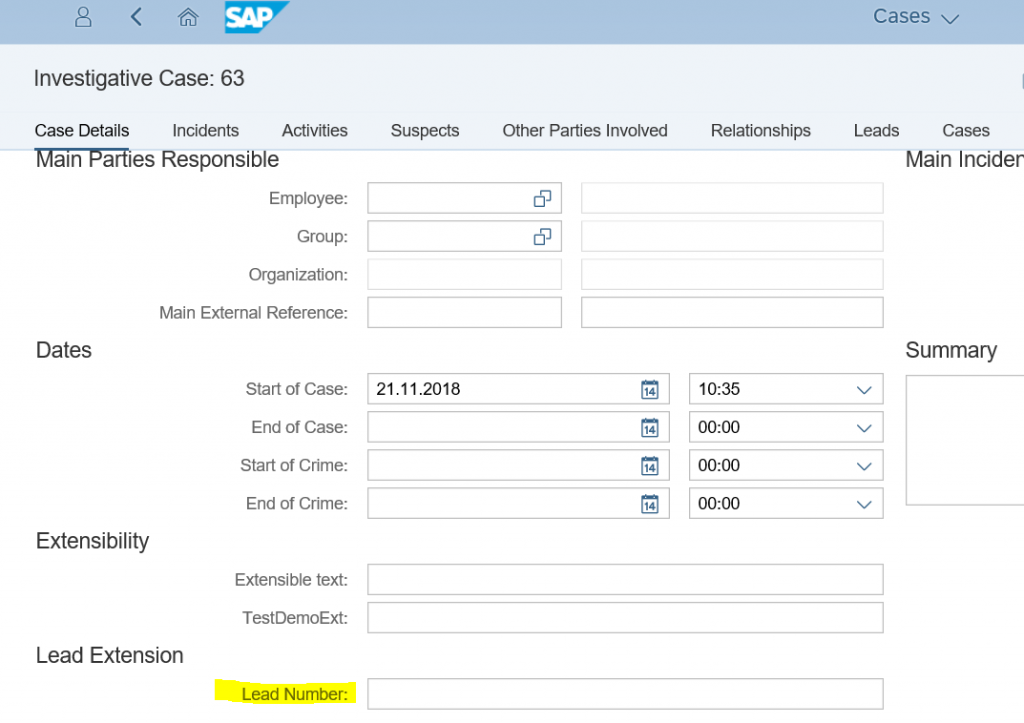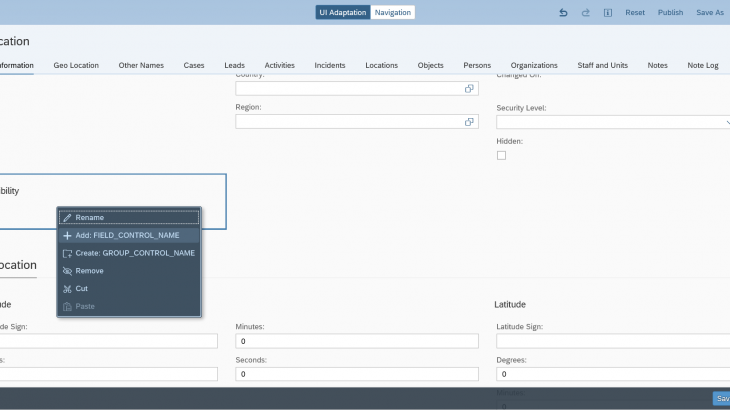Introduction
SAP Investigative Case Management(ICM) is now available on SAP S/4HANA since SAP S/4HANA 1909 FPS00 release.
Read More: SAP S/4HANA Production Planning and Manufacturing Certification Preparation Guide
Flexibility in SAP Investigative Case Management covers a broad spectrum of topics that allows customers to adopt standard Investigative Case Management entities to their business needs. Below diagram shows the conceptual flexibility in SAP Investigative Case Management.
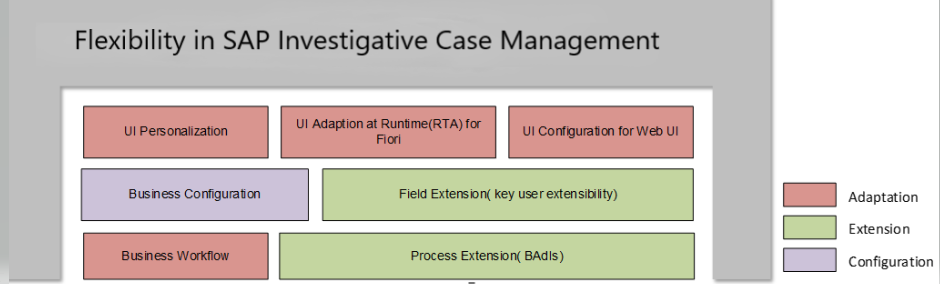
This blogpost illustrates more information on extensibility concepts in different Investigative Case Management business contexts and their usage.
Adding new fields using SAP S/4HANA Key User Extensibility:
SAP Investigative Case Management supports the extensibility feature following the SAP S/4HANA extensibility paradigm, i.e. SAP S/4HANA Key User Extensibility. It enables customers and partners to adopt standard Investigative Case Management entities to their business needs by a way of adding extension fields for pre-defined Investigative Case Management business contexts.
Prerequisites:
Key user needs to have a front-end business role “DLM_FIORI_EXTENSIBILITY” to access the application “Custom Fields and Logic”. This is used to create new custom field extensions.
Assign the role “SAP_BR_INVESTIGATOR” to the user to access SAP Investigative Case Management specific applications.
Custom Field Extension for SAP Fiori applications:
Step1: Add custom fields
Logon to the SAP Fiori launchpad(FLP) and access the app “Custom Fields and Logic” to add a new field. Choose one of the below Investigative Case Management business contexts.
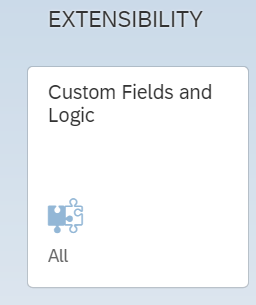

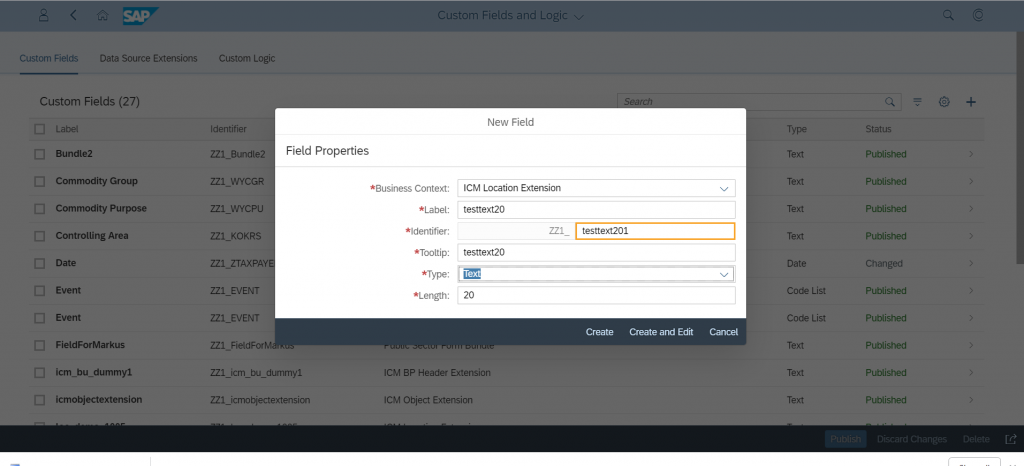
In the section “UIs and Reports” for the added field, enable usage for the added views along with the OData service. Save and publish the newly added extension.
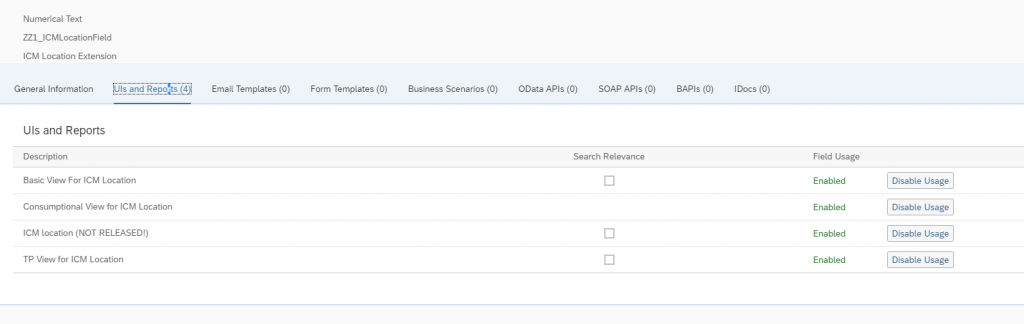
Step 2: Custom Field Consumption
Open the application ‘Manage Locations’ from the SAP Fiori launchpad(FLP) and navigate to object overview page.
Open the user settings via the corresponding application’s menu action. Open the adaptation mode and choose Adapt UI
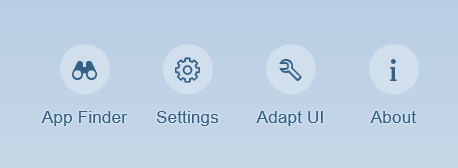
In the UI Adaptation mode, create a new group/section and name it.
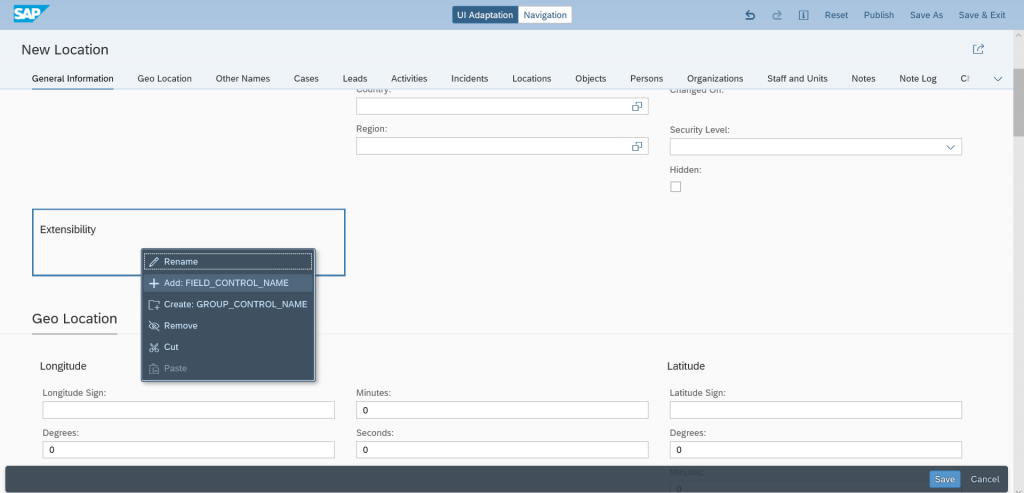
In order to view the newly added custom field in the user interface (UI), choose the field from the list of available extension fields. Add a suitable name to the custom field and Save the changes.
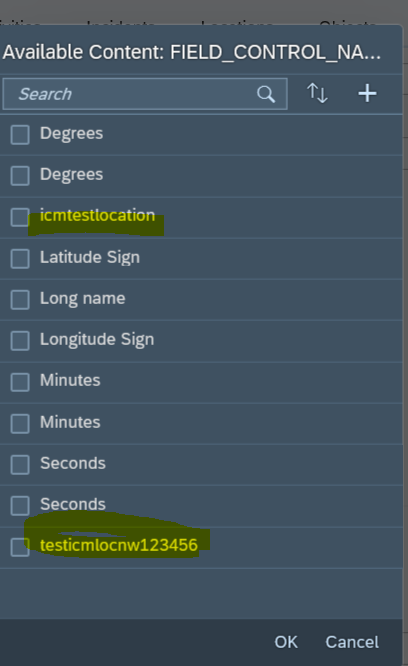
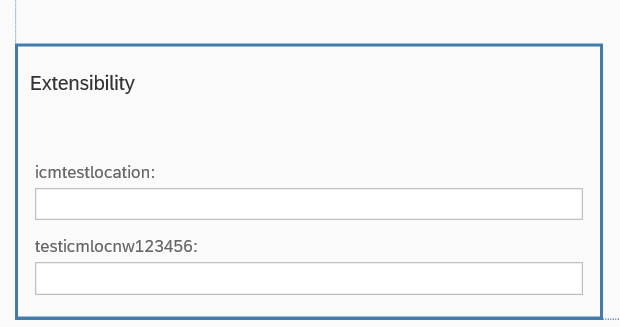
The newly added field is now available in the New Location creation page of the application ‘Manage Locations’.
In the search screen of ‘Manage Locations’ app, add the extension fields in the location search and result pages
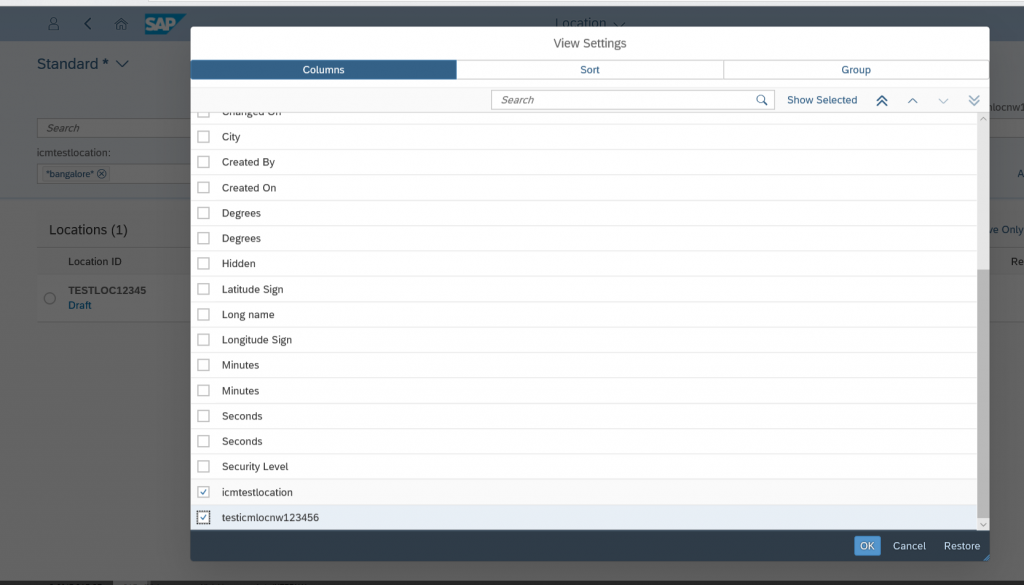
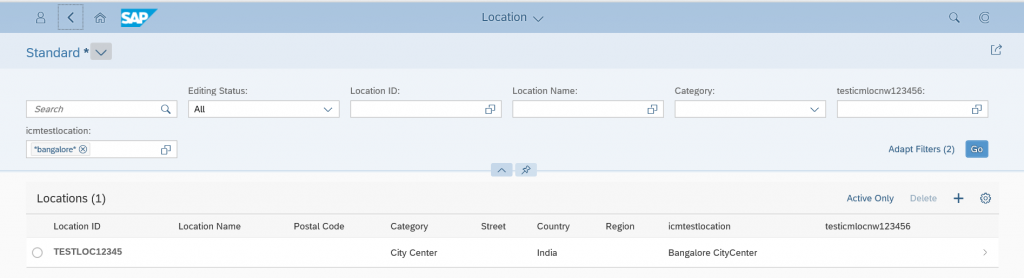
The value entered in the extension field will be saved in the database table (CRMS4D_ICM_LOC) for Investigative Case Management Location.
Custom Field Extension for Web Client UI applications
Below is the list of business contexts delivered by SAP Investigative Case Management to support extensibility in its Web Client UI based applications.
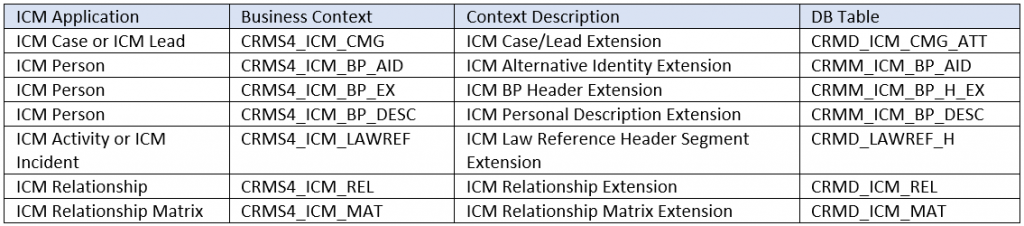
Additionally, below are the list of business contexts delivered for non-Investigative Case Management specific generic tables. Customers can use them to extend the corresponding business objects.

Note: Applications ICM Case and ICM Lead, ICM Activity and ICM Incident, ICM Person and ICM Org, share the same data model to store Investigative Case Management specific attributes. Hence the extension would be common for them.
Step1: Check Prerequisites
Logon to SAP S/4 HANA backend system and access transaction “SPRO”.
Go to Path : SAP Customizing Implementation Guide->Service->UI Framework->UI Framework Definition->Design Layer
By default, list of fields available to Web Client UI applications are restricted in the standard design layer customization’s. Any new field will be hidden. Make sure a new design layer entry for the new filed is added to unhide it.
Step2: Add custom field
The extension fields are added via “Custom filed and logic” app from the SAP Fiori launchpad(FLP). Choose the appropriate business contexts based on the application you want to extend and add the new field.
Add a label/description, datatype for the extension field. Save and publish the newly added custom field.
Step3: Bring the new field to the UI
Logon to the Web Client UI application. Access the ‘My dashboard’ area from the button on the top right corner of the search screen of any Web Client UI based application.
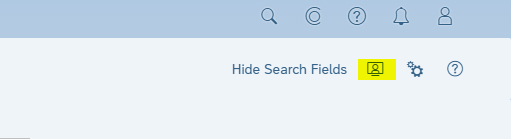
Enable the configuration mode to be able to add the new filed in the view configurations. Go to General Settings->Personalize settings. Under section Configuration Mode,tick the checkbox ‘Enable Configuration Mode’

Access the enhanced application for example the app ‘Manage Cases’ . Navigate to the overview page. Choose the selection area by accessing the ‘Show Configurable Area’ icon.
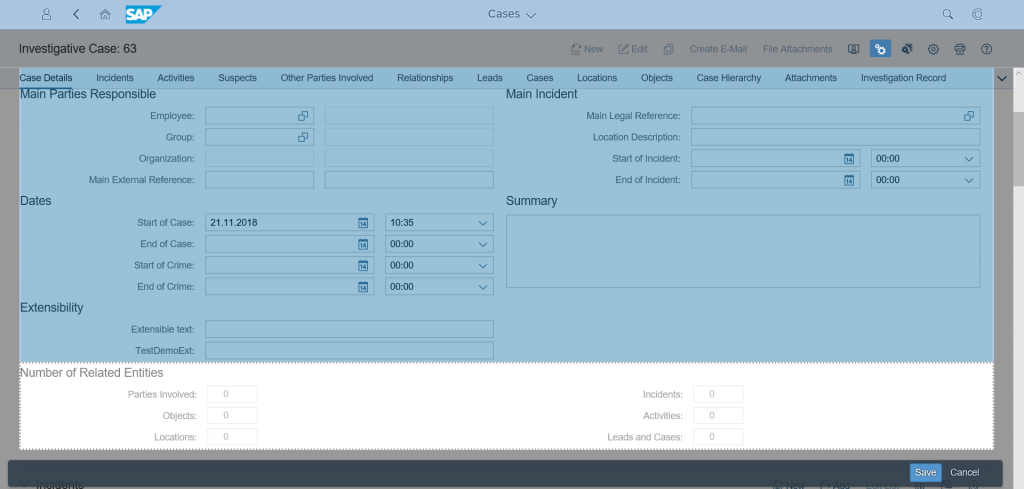
Edit the required view configuration to add the extension field from the list of available fields.
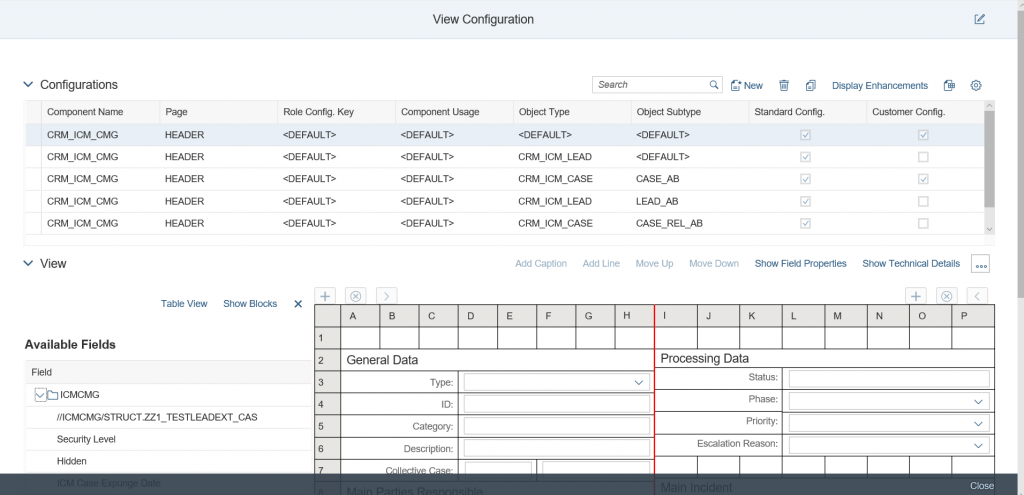
Add a field label to the newly added custom field and save the changes. Exit from the ‘Show Configurable Area’ mode. The newly added extension field is new available in the overview page.