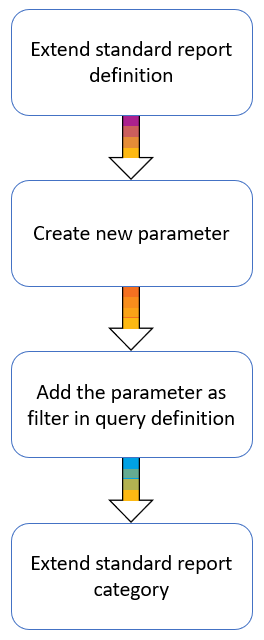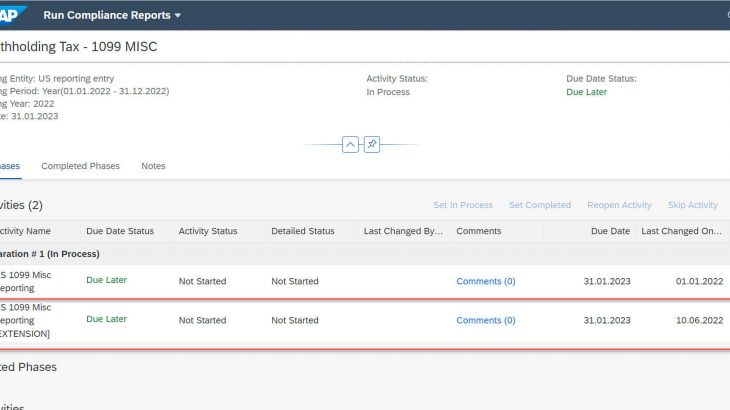US 1099 and 1042S reports in SAP Document and Reporting Compliance – Statutory Reporting framework(formerly known as Advanced Compliance Reporting – ACR) enables customers to complete their annual IRS reportings and remain legally compliant with all the new legal changes round the year.
It provides a limited number of selection screen parameters like Company Code, Reporting Date & Supplier number and takes care of including all the reporting relevant documents without the need of any manual effort. Additionally, customers may want to filter the documents based on some more parameters based on their business preferences. This is where, the extensibility features of the framework can be leveraged to adapt the standard reports and create custom reports to fulfill the business specific requirements.
In this blog post, I will cover a simple way to extend the standard US 1099 MISC report (US_WHT_1099MISC) and add new selection screen parameters for filtering the reported documents based on “Withholding Tax Type”
*All the snapshots are taken from SAP S/4HANA 2021 OP system.
1. Extending the standard US report definition
1.1 Open “Define Compliance Reports” App
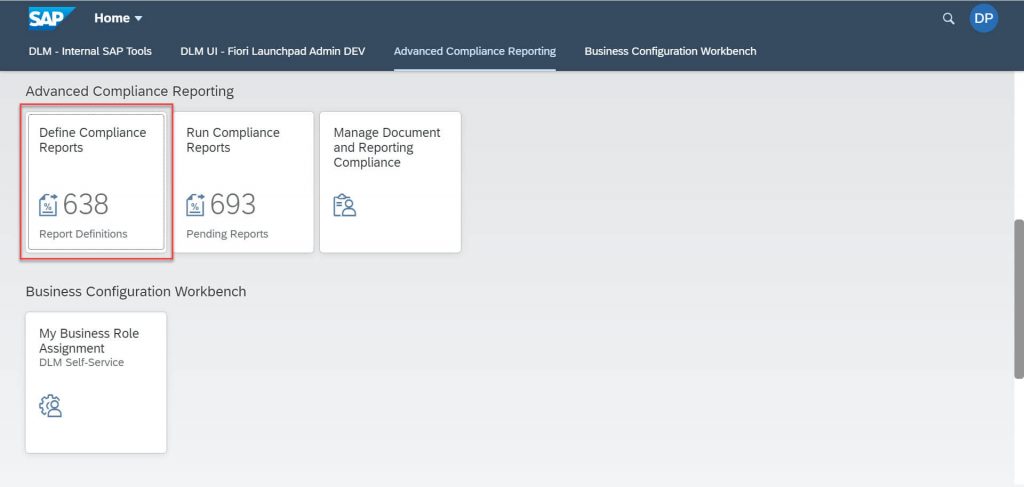
1.2 Create a new report definition
Select the tab “Report Definition” and click on “Add” button to create new report definition.
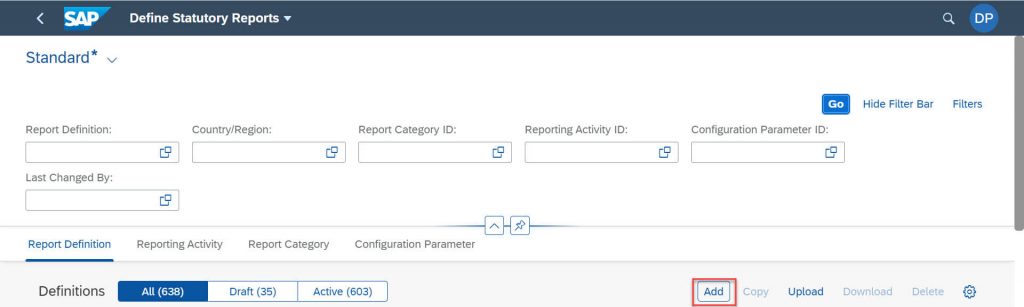
1.3 Extend the standard US 1099 MISC report definition
Create a new enhanced mode report by extending the existing report definition (US_WHT_1099_MISC_V1).
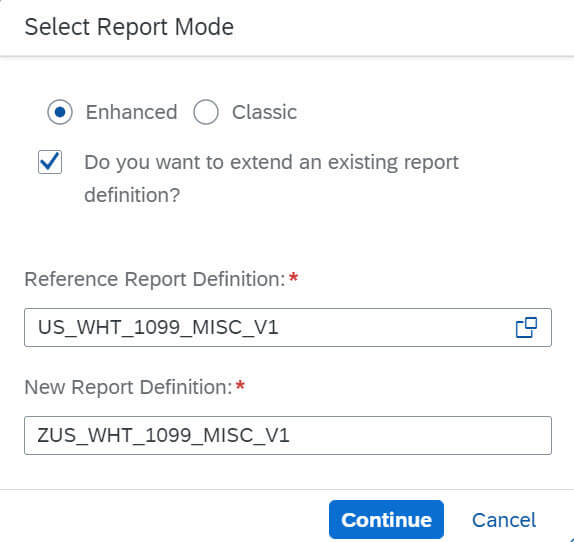
The Z report definition has been created with reference to the standard report definition. All the existing attributes have been copied to the Z report with the status “Inherited”
You can change the description to avoid any confusion with the standard report during execution.
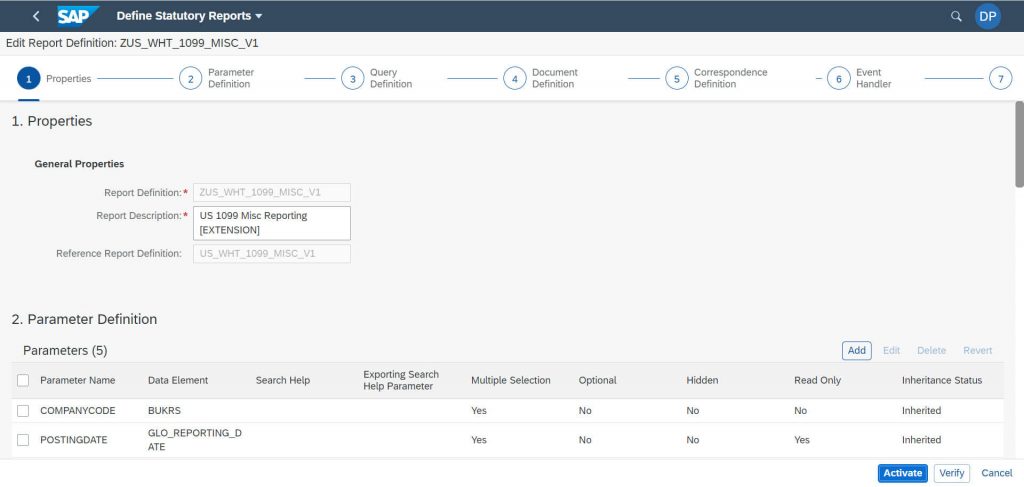
2. Create new selection screen parameter
Click on the Add button under the “Parameter Definition” section to create new selection screen parameters.
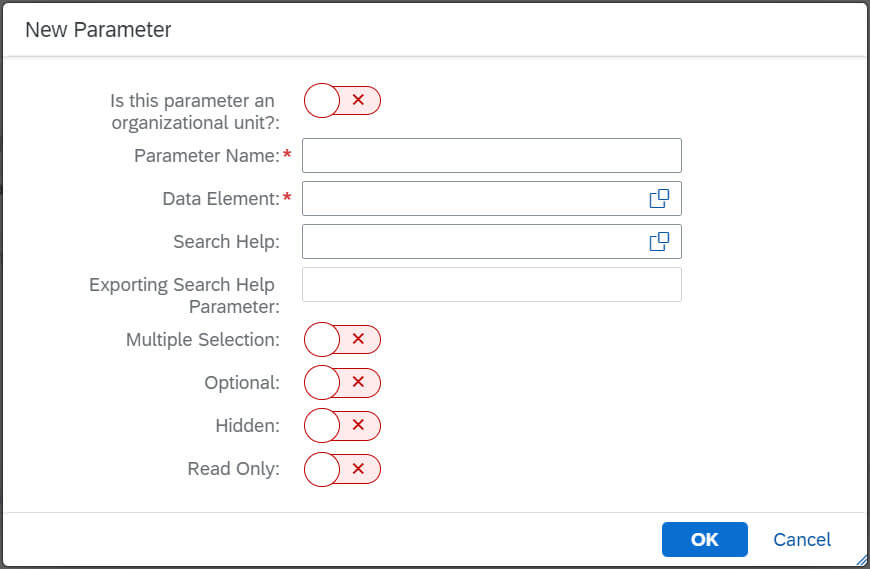
Give the following details for the new parameter: Withholding Tax Type.
| Attribute | Value |
| Organizational Unit? | No |
| Parameter Name | WITHHOLDINGTAXTYPE |
| Data Element | WITHT |
| Search Help | DMC_SH_WITHT |
| Exporting Search Help Parameter | WITHT |
| Multiple Selection | Yes |
| Optional | Yes |
| Hidden | No |
| Read Only | No |
The new parameter has been added with the Inheritance status as “New”
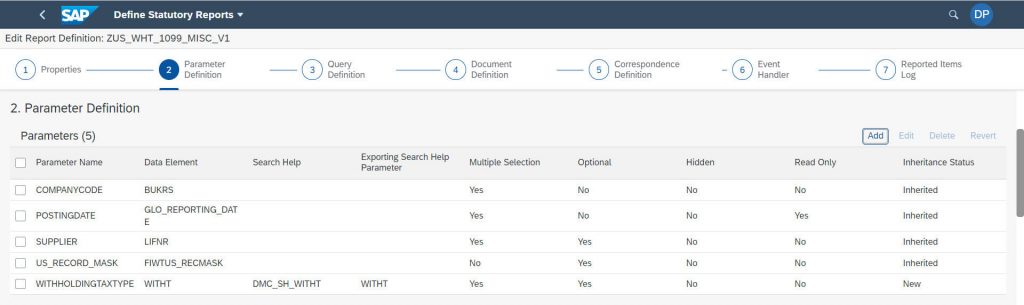
3. Add new parameters to the filters in the query definition
3.1 Go the query definition section
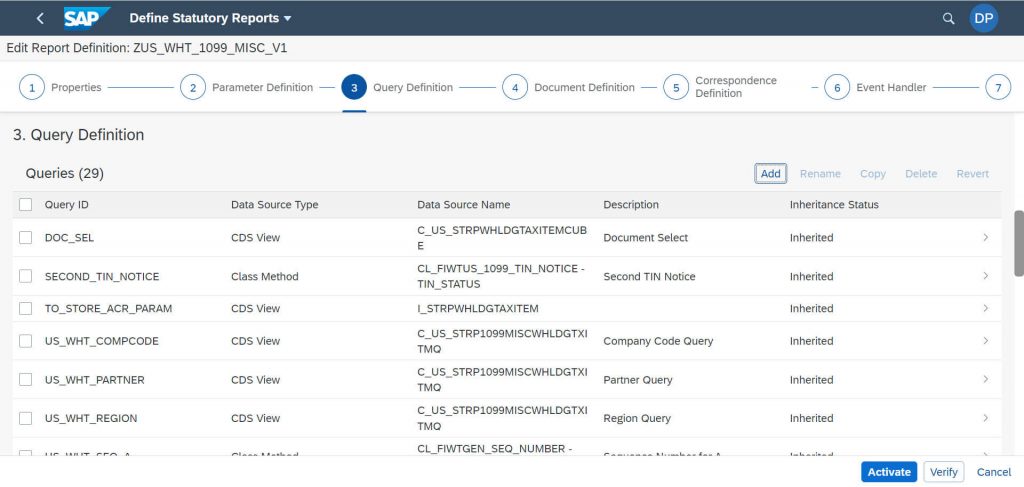
3.2 Select the query “DOC_SEL”
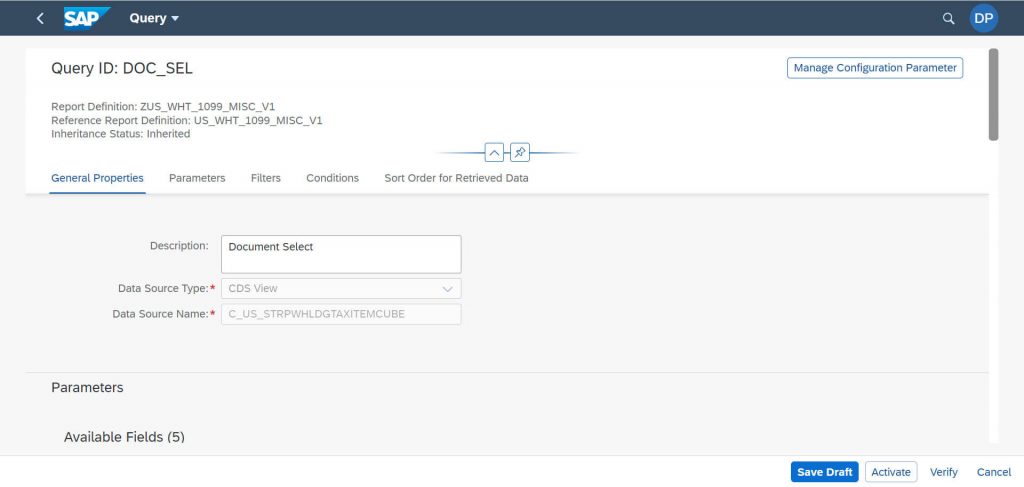
3.3 Go to the “Filters” section and the activate the filter for “WithholdingTaxType”
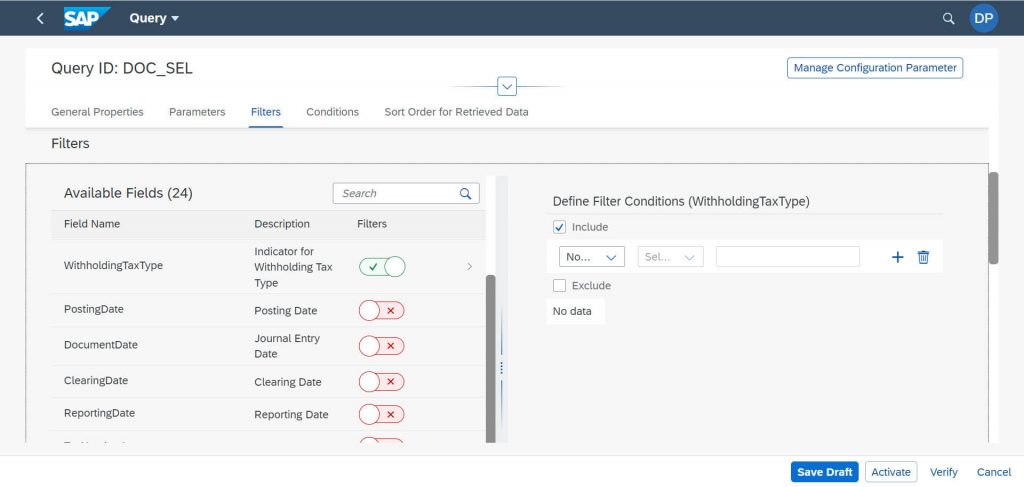
The available fields shown in the above snapshot are the fields exposed in the given query definition(CDS View: C_US_STRPWHLDGTAXITEMCUBE)
3.4 Map the filter condition to the new selection parameter
| Attribute | Value |
| Data Source Dropdown | Report Parameter |
| Operator | Equals |
| Value | WITHHOLDINGTAXTYPE |
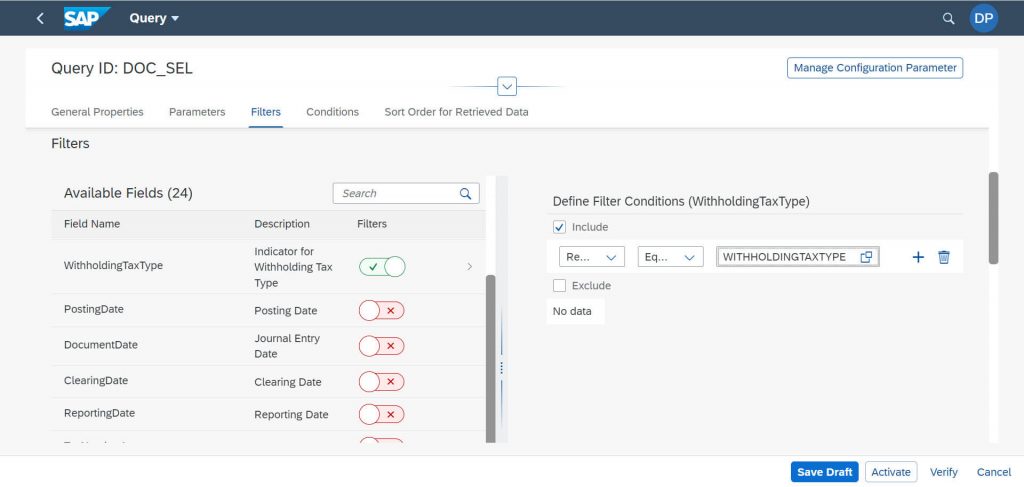
Save draft and activate the report definition.
Note: Withholding Tax type field was already exposed in the DOC_SEL query. So, I was able to directly map the filter conditions to the report parameter. If business requirement is for a parameter which is not yet exposed in the standard DOC_SEL query.
4. Extending the standard US report category
4.1 Open “Define Compliance Reports” App
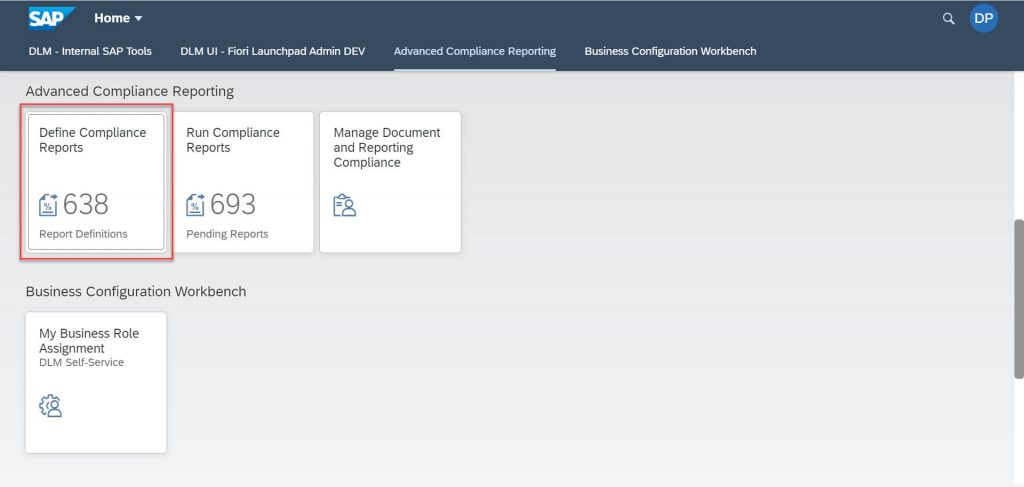
4.2 Create a new report category
Select the tab “Report Category” and click on “Add” button to create new report category.
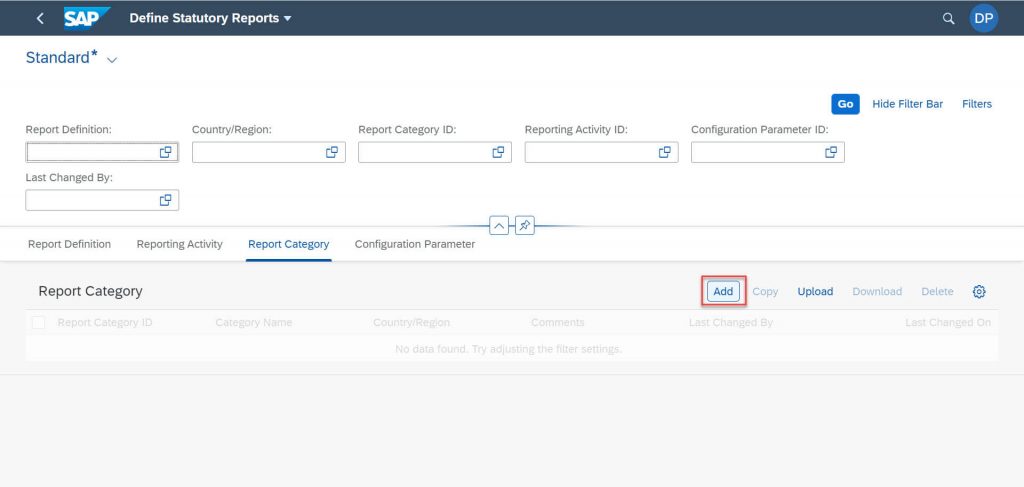
4.3 Extend the standard US 1099 MISC report category
Select the checkbox for extending an existing report category.
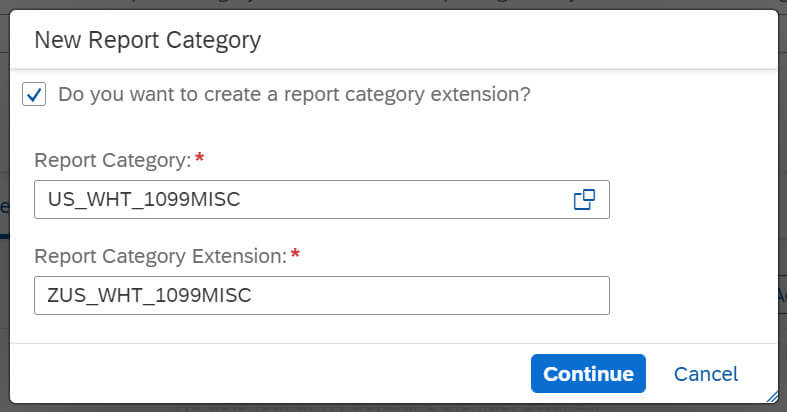
The Z report category has been created with reference to the standard report category. All the existing attributes have been copied with the status “Inherited”
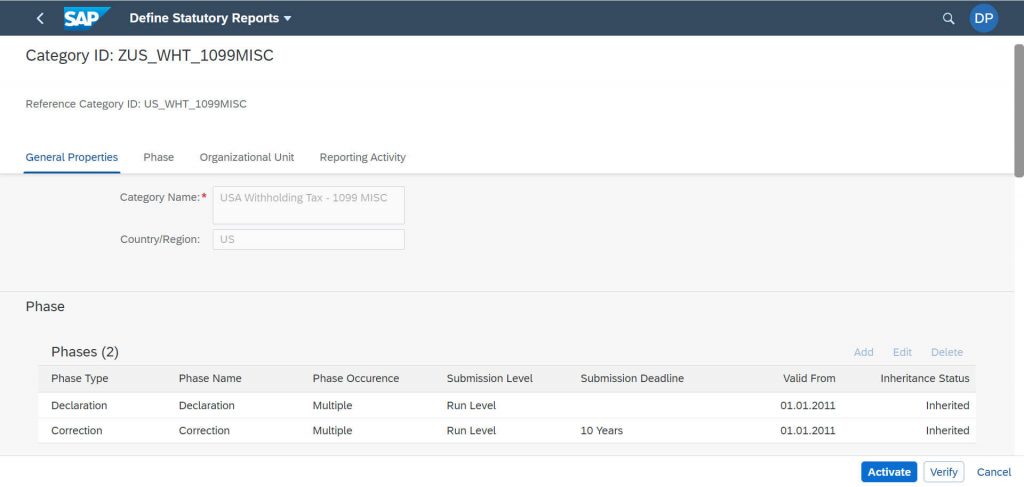
4.4 Assign the Z report definition as a new activity
Click on Assign button under the section “Reporting Activity”
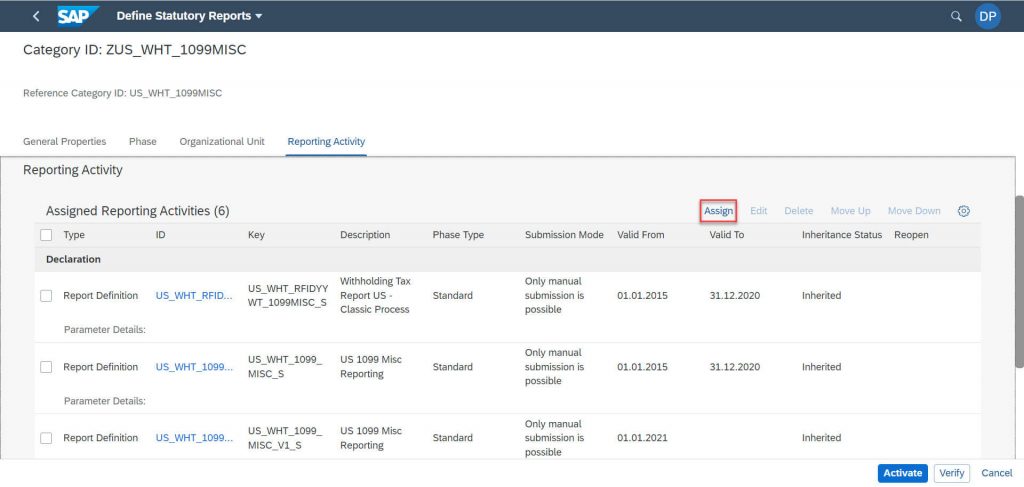
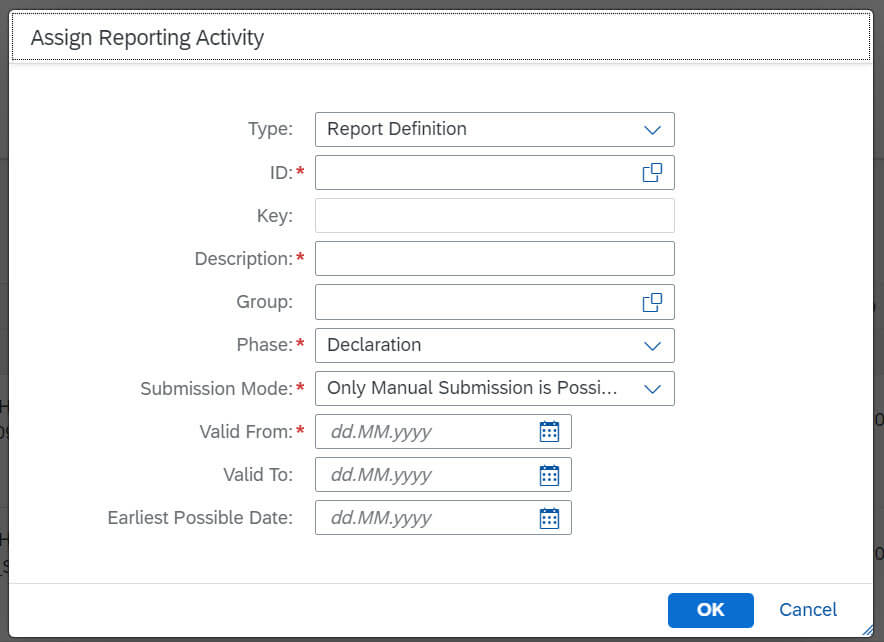
Create new activity with the details of the new Z report definition as follows:
| Attribute | Value |
| Type | Report Definition |
| ID | ZUS_WHT_1099_MISC_V1 |
| Key | ZUS_WHT_1099_MISC_V1_S |
| Description | US 1099 Misc Reporting [EXTENSION] |
| Group | <blank> |
| Phase | Declaration |
| Submission Mode | Only manual submission is possible |
| Valid From | 01.01.2022 |
| Valid To | <blank> |
| Earliest Possible Date | <blank> |
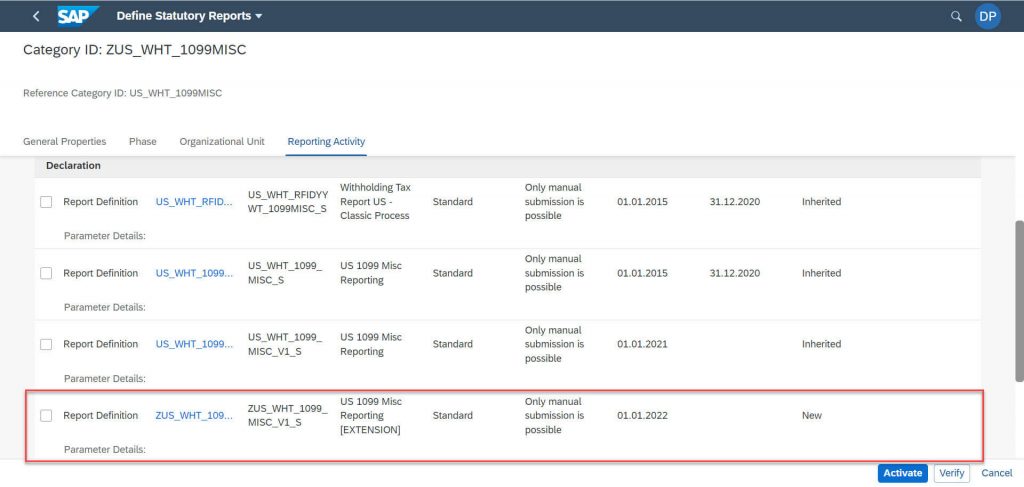
Verify and Activate the report category.
Now, you can execute your custom report using the standard report category name from the Run Compliance Reports app.
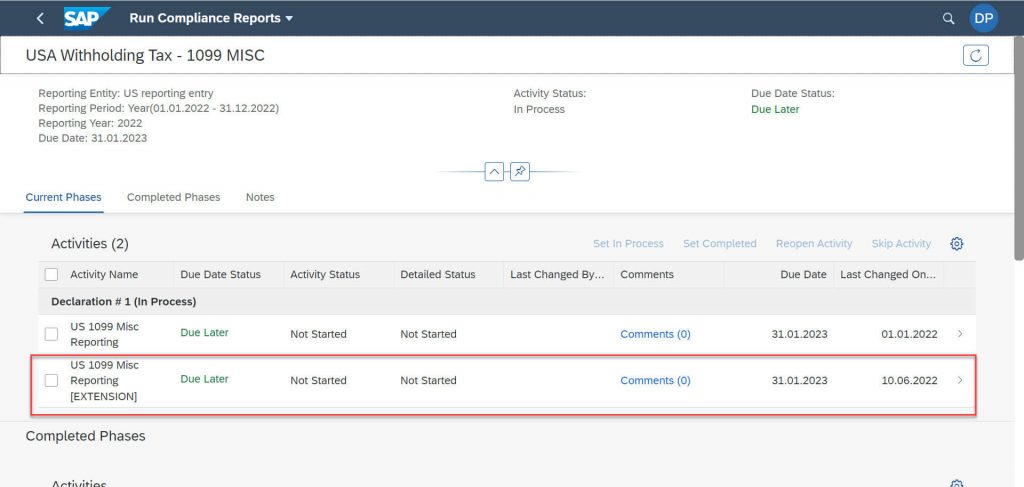
Summary: