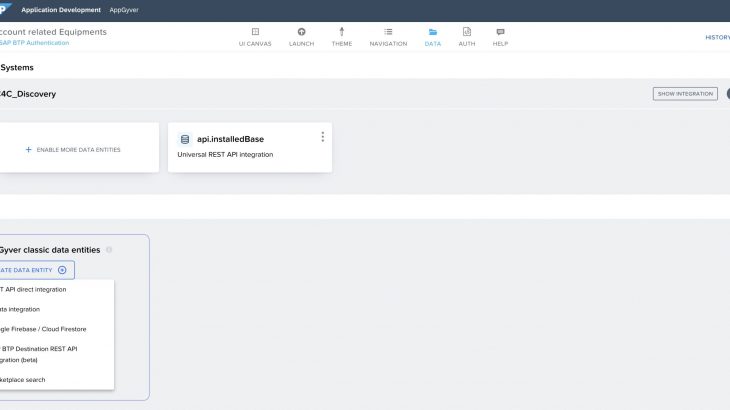What is SAP AppGyver application development?
SAP AppGyver is a no-code development environment that provides users with the ability to build business applications without the need for pro-code development knowledge. SAP AppGyver helps professional and citizen developers build and deliver applications quickly. SAP AppGyver provides a no-code application composition tool empowering non-developers to create complete applications without writing a single line of code.
Why the industry is moving towards no-code tools like SAP AppGyver?
Changing market dynamics force today’s organizations to evolve continuously. While digital transformation was a line item on many business agendas long before COVID-19, the pandemic has shown very clearly how vulnerable companies are. At the same time, resources are becoming scarcer. The need for developers is growing faster than they can be educated. These circumstances and complex IT landscapes make it challenging for companies to be agile and innovative and remain competitive.
No-Code tooling and the democratization of development have become key dimensions to address the need to deliver processes and applications faster while lowering the total cost of development.
Extending SAP Service Cloud V2 using SAP AppGyver
Side-by-side extensions are enhancements to the core functionality without impairing the existing system functionality. In our case, we have an SAP Service Cloud V2 system that you intend to enhance and adjust to a specific business case. To do so, you can build an extension on SAP AppGyver, built on Business Technology Platform. With side-by-side extensions, you can extend scope with custom solutions, complement data from different backend systems, and combine it in a single application, stay flexible, and adjust quickly while keeping the digital core focused.
Why SAP AppGyver-based extensibility in SAP Service Cloud V2?
With SAP AppGyver, we empower users to deliver sophisticated enterprise-grade applications without code by building applications visually. SAP AppGyver empowers business users and citizen developers to deliver pixel-perfect standalone apps and extensions in a full no-code composition environment. You can increase development efficiency while eliminating coding effort and also build full-stack apps intuitively for Web, iOS, and Android.
This blog highlights the pre-packaged AppGyver with SAP Service Cloud V2.
- Provides a no-code platform to build apps that extend and connect processes with a streamlined experience.
- Eliminates complexity related to processes orchestration with a visual design approach, predefined data sources and connectors
- Embeds easily apps into the customer service process directly within the SAP Service Cloud V2 solution.
How to Access SAP AppGyver in SAP Service Cloud Version 2
- Login to SAP Service Cloud V2.
- Navigate to the app switcher, and choose AppGyver.
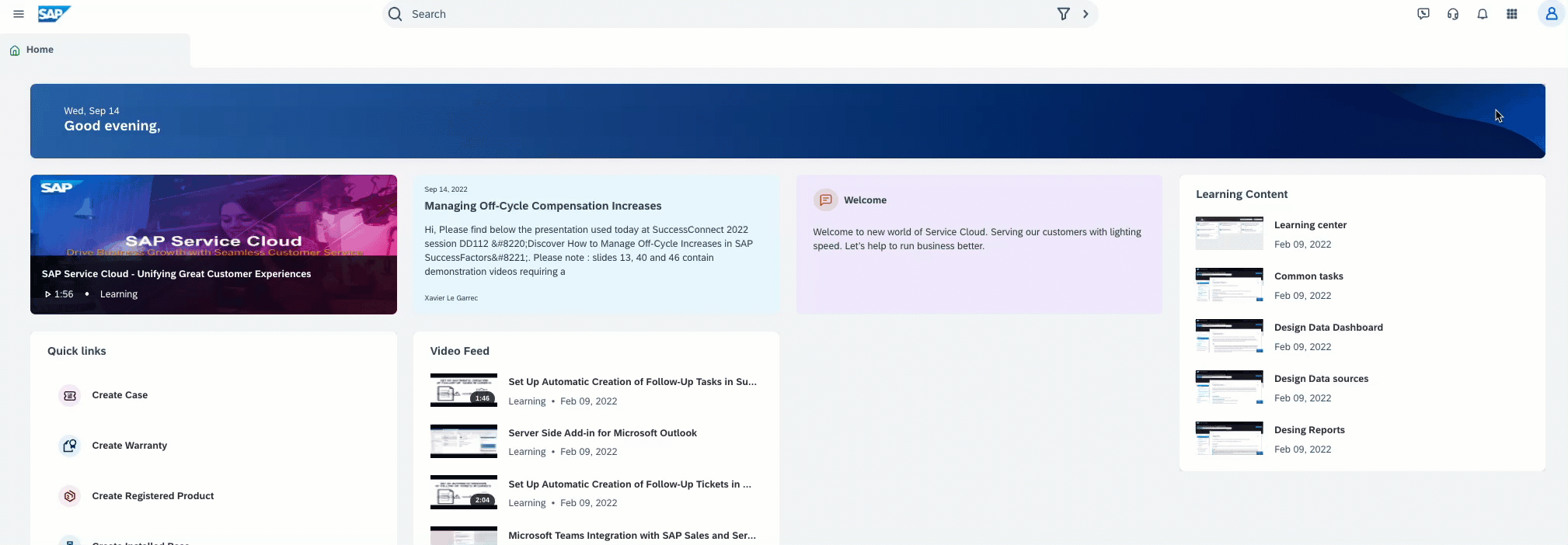
3. A new browser tab opens, displaying the AppGyver lobby.
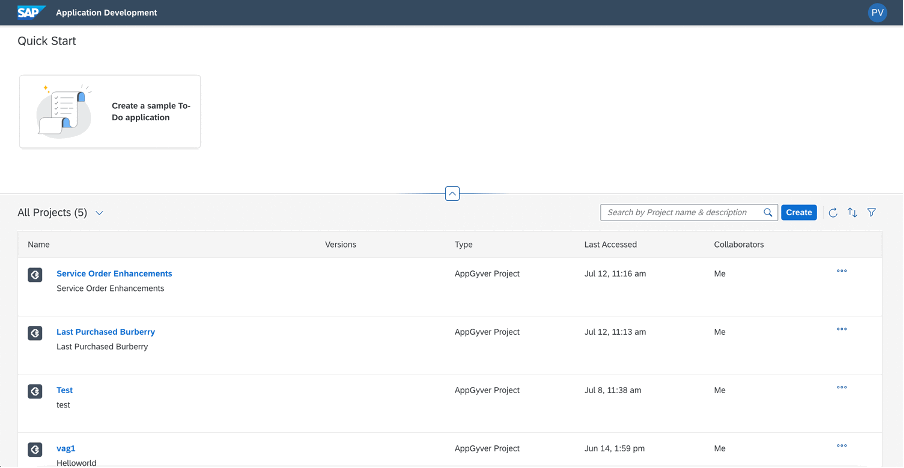
Designing and Developing AppGyver Extensions
1. Click Create to start a new project.Enter a Project Name* and a Short Description for your project, and click Create.
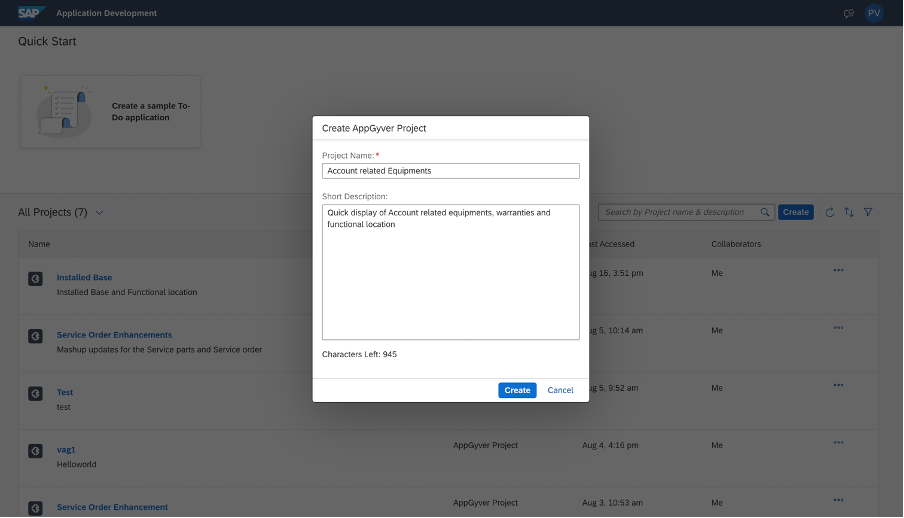
2. A pop-up is displayed as shown below.
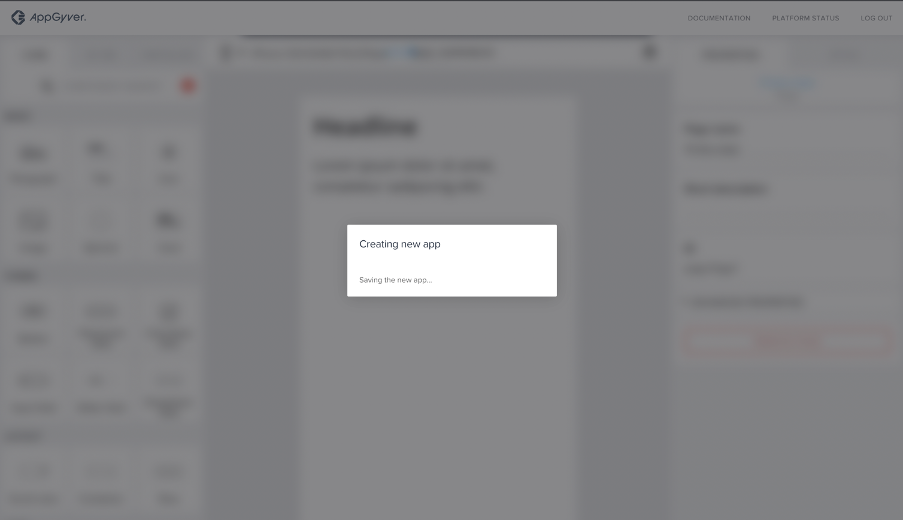
3. Once the app is created, you can see the UI Canvas.
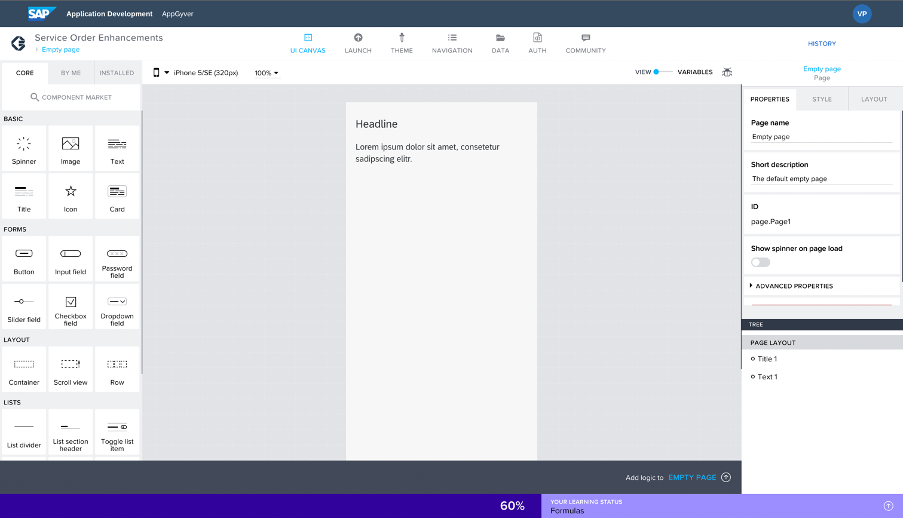
4. Design and develop extensions using drag-and-drop visual programming tools of AppGyver. For more information on creating an AppGyver application, see https://docs.appgyver.com/ui/overview. An example Extension UI is shown below:
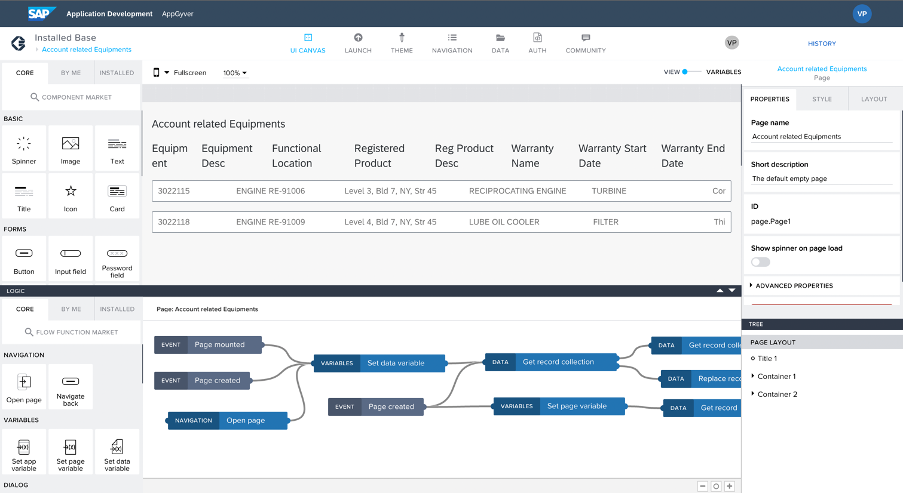
5. Go to the Auth tab to enable Authentication. Click Enable Authentication.
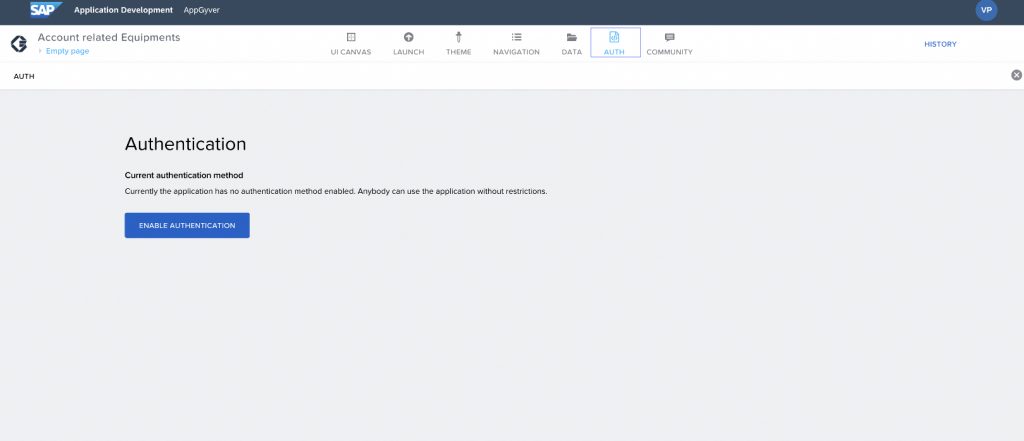
6. All the available authentication methods are displayed. Choose SAP BTP authentication from the authentication methods.
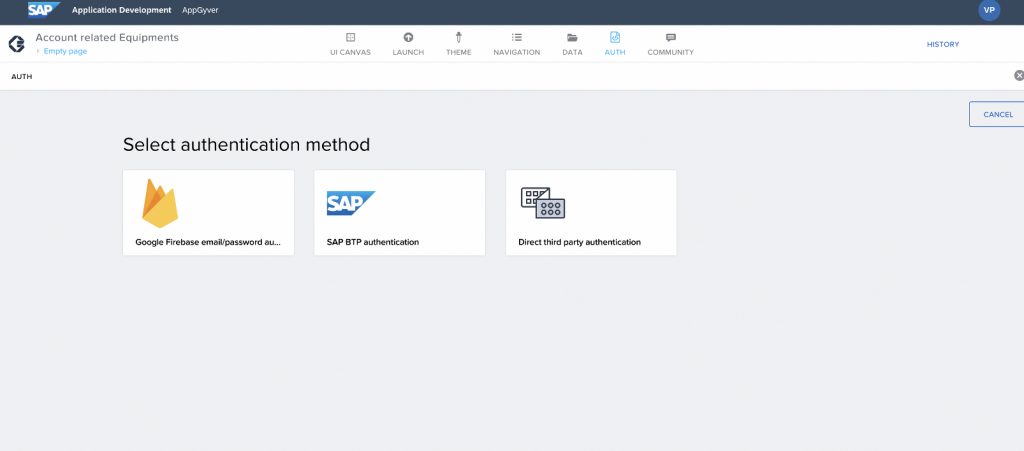
7. A pop-up similar to the one below is displayed.
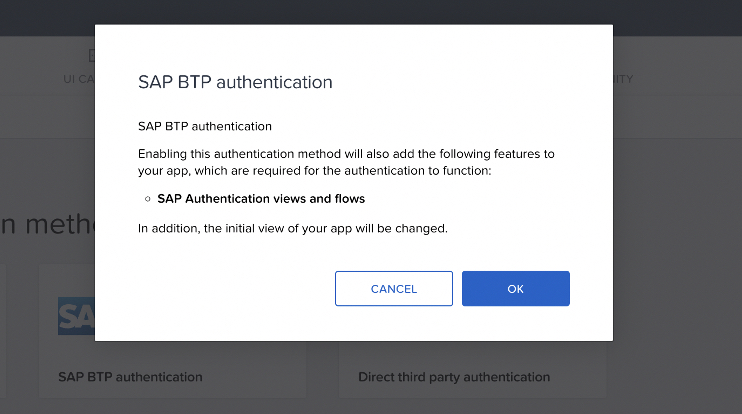
8. Click OK.
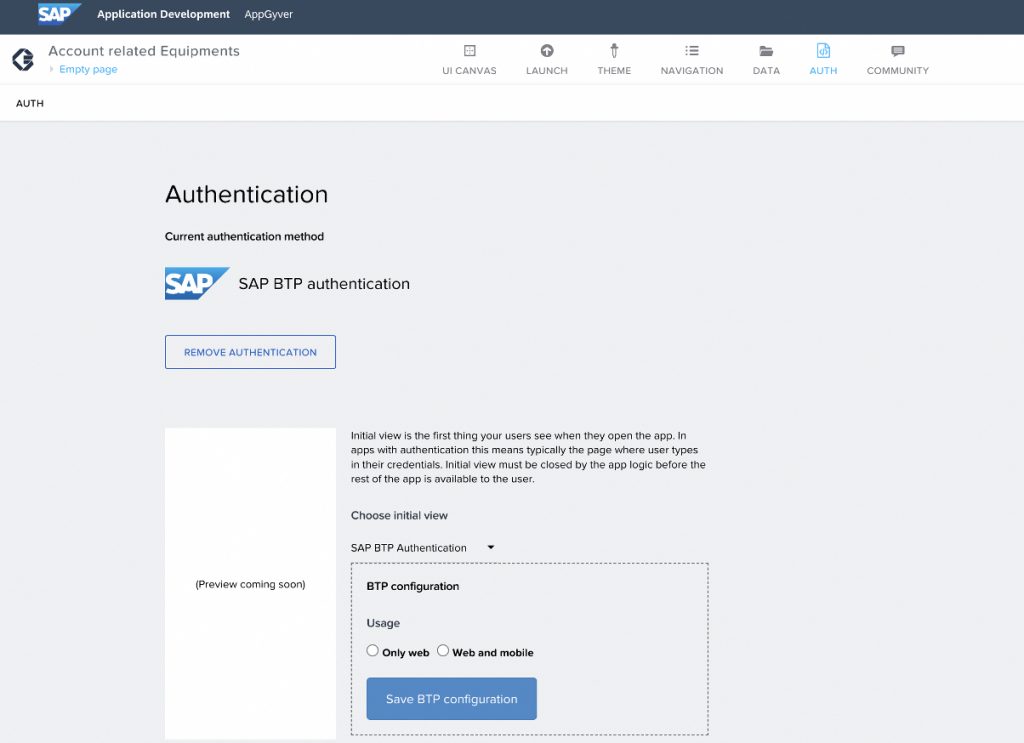
9. Click Only Web in BPT configuration, and click the Save BTP Configuration button.
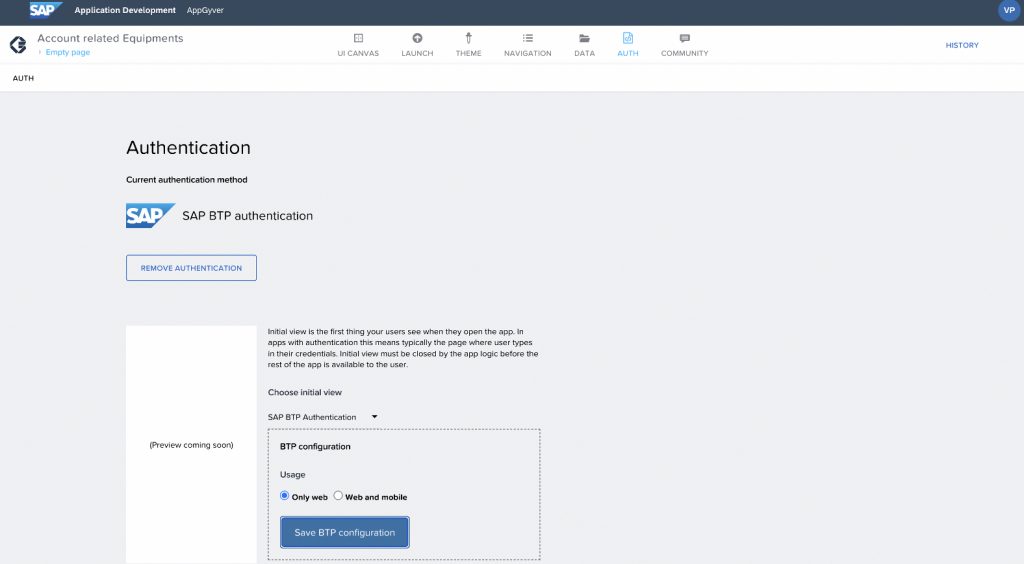
10. Navigate to the Data tab, to Integrate with SAP Service Cloud V2 using BTP destinations and use REST API’s content in your SAP AppGyver App. Select the ADD INTEGRATION.
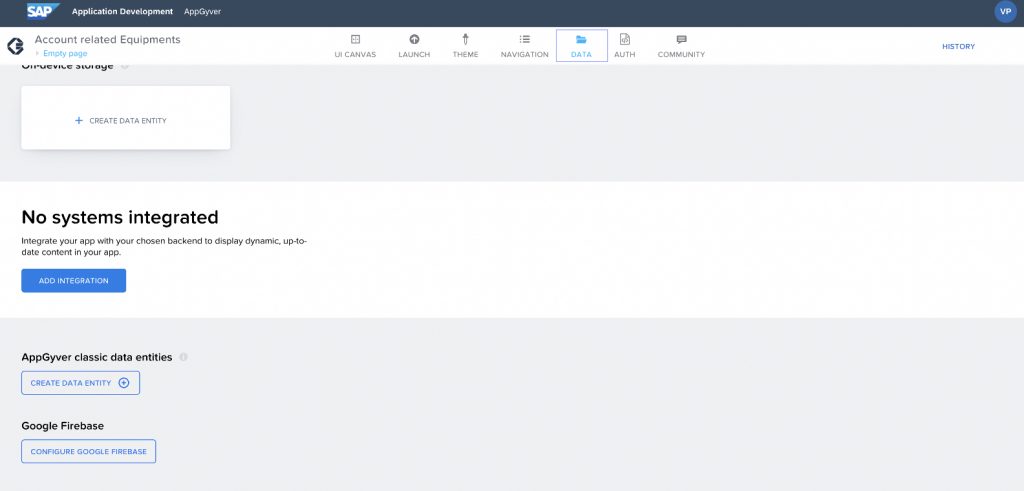
11. On the Add Integration page, click BTP DESTINATIONS.
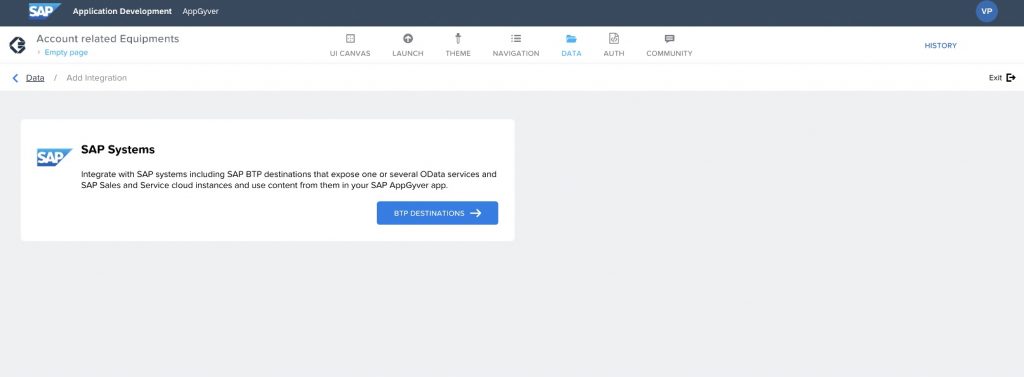
12. You will see a list of BTP Destinations.Note: BTP Destinations listed here are the destinations to your own SAP Service Cloud V2 API destination as it is set up on the BTP sub-account by the SAP AppGyver support team when the SAP Service Cloud V2 system is provisioned.
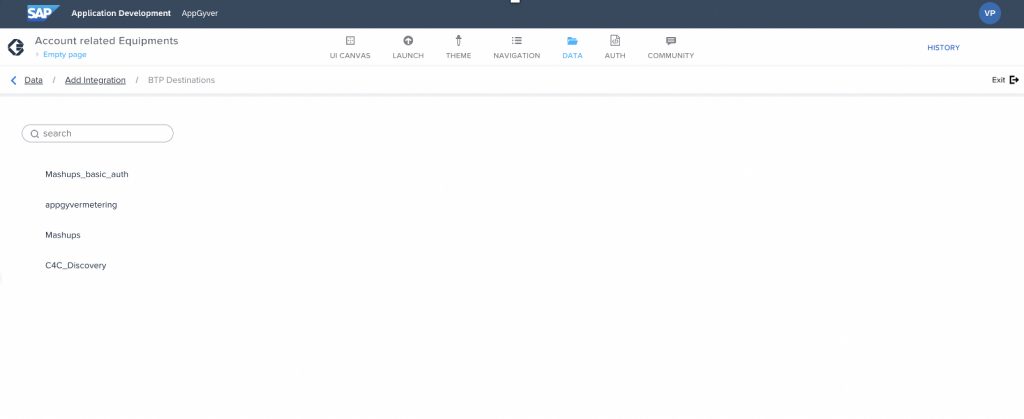
13. Click, for example, C4C_Discovery which is added as SAP Service Cloud V2 API destination. You will see a list of data entities or REST APIs from the SAP Service Cloud V2.
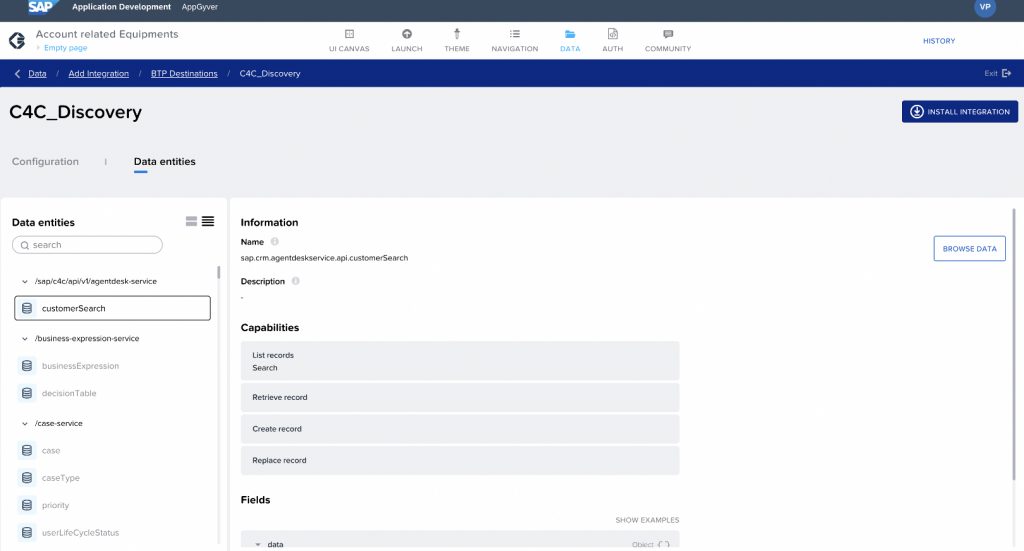
14. On the left navigation pane, you can see a list of all REST APIs that can be consumed in the AppGyver app. You can use the search functionality to filter down a particular data entity.
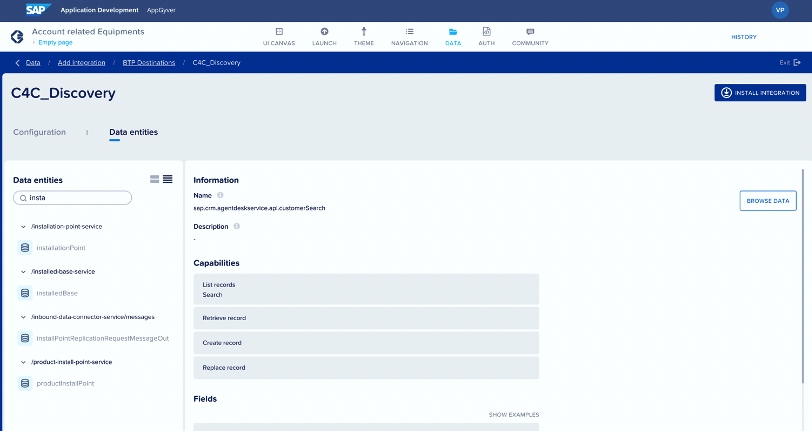
15. You can choose, for example, installed base, and click ENABLE DATA ENTITY.
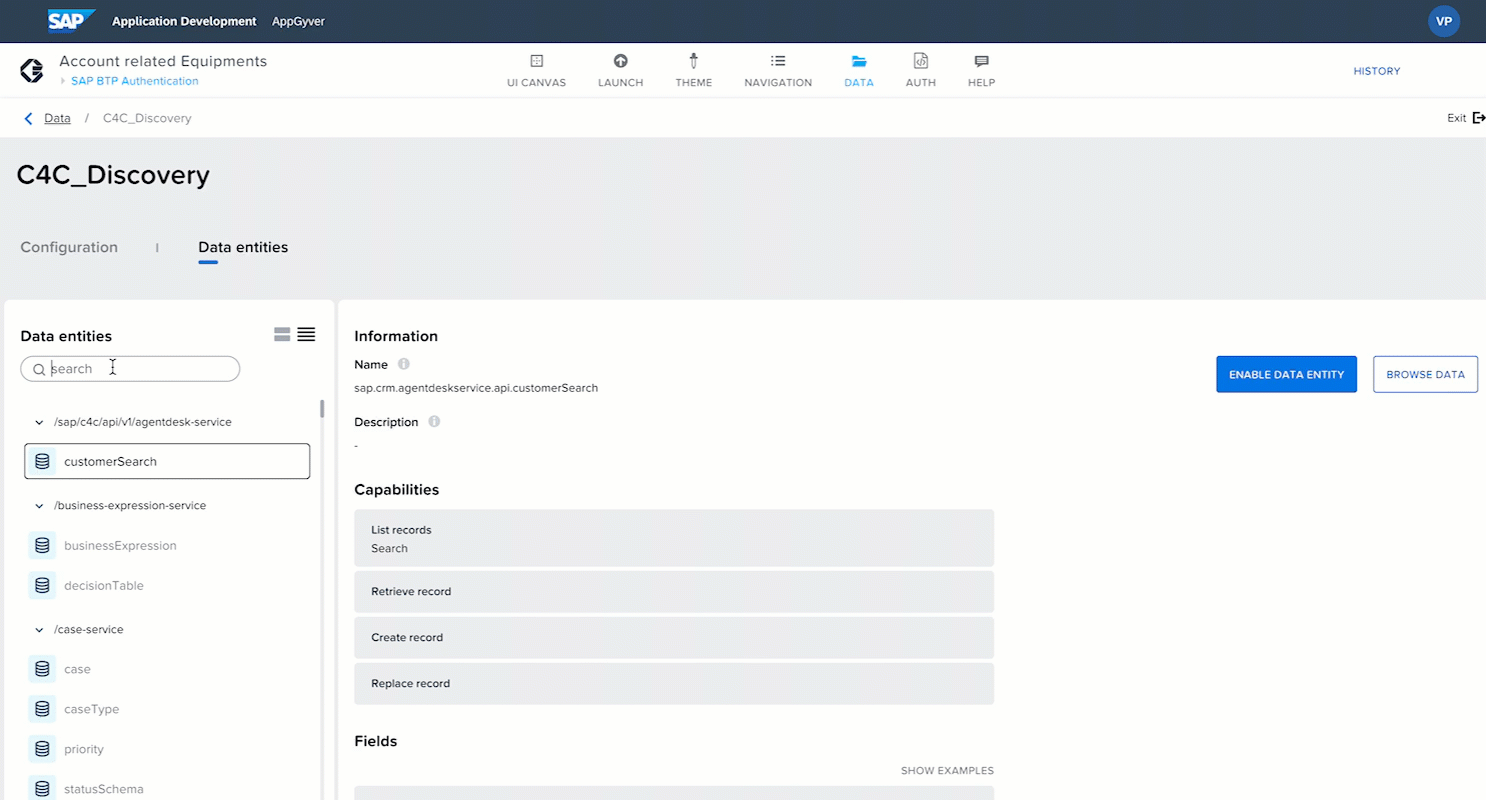
16. Also, you can consume the REST APIs or OData from external systems under AppGyver classic data entities.
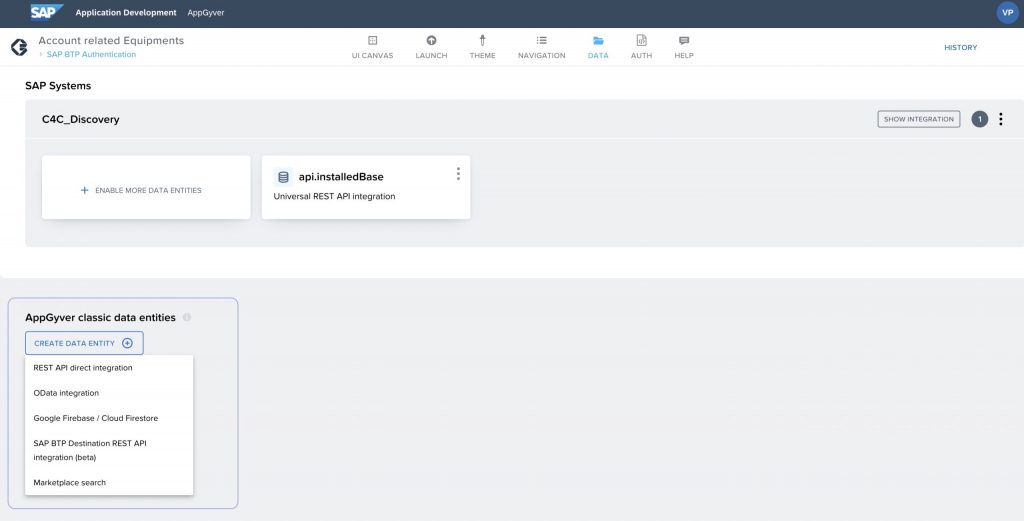
Deploying AppGyver Extensions as Mashups in SAP Service Cloud Version V2
1. On the LAUNCH tab, click on DISTRIBUTE from the left navigation and click OPEN BUILD SERVICE.
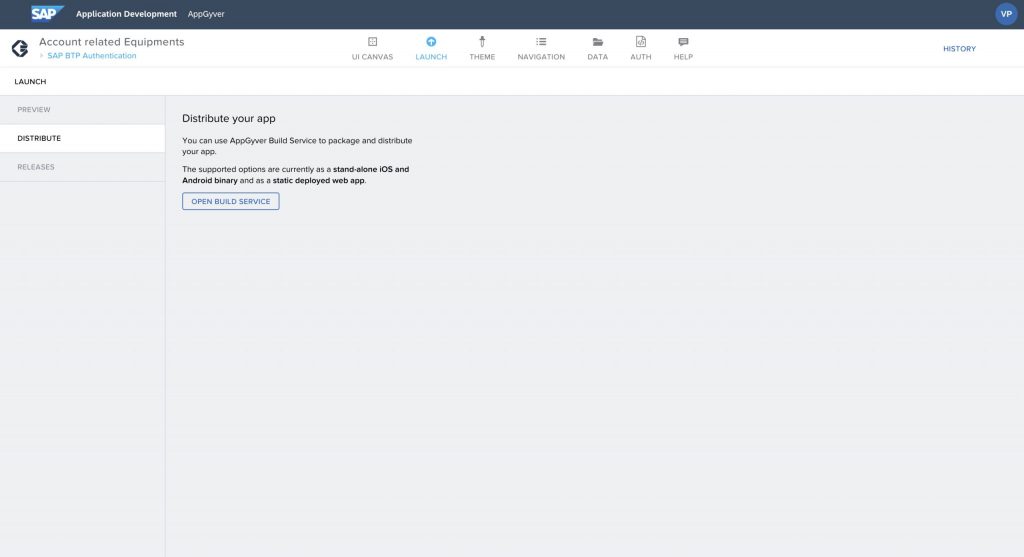
2. You will now be redirected to the BUILD Choose a form factor, where you want to deploy. Let’s say, we want to deploy as Web App. Now, click CONFIGURE.
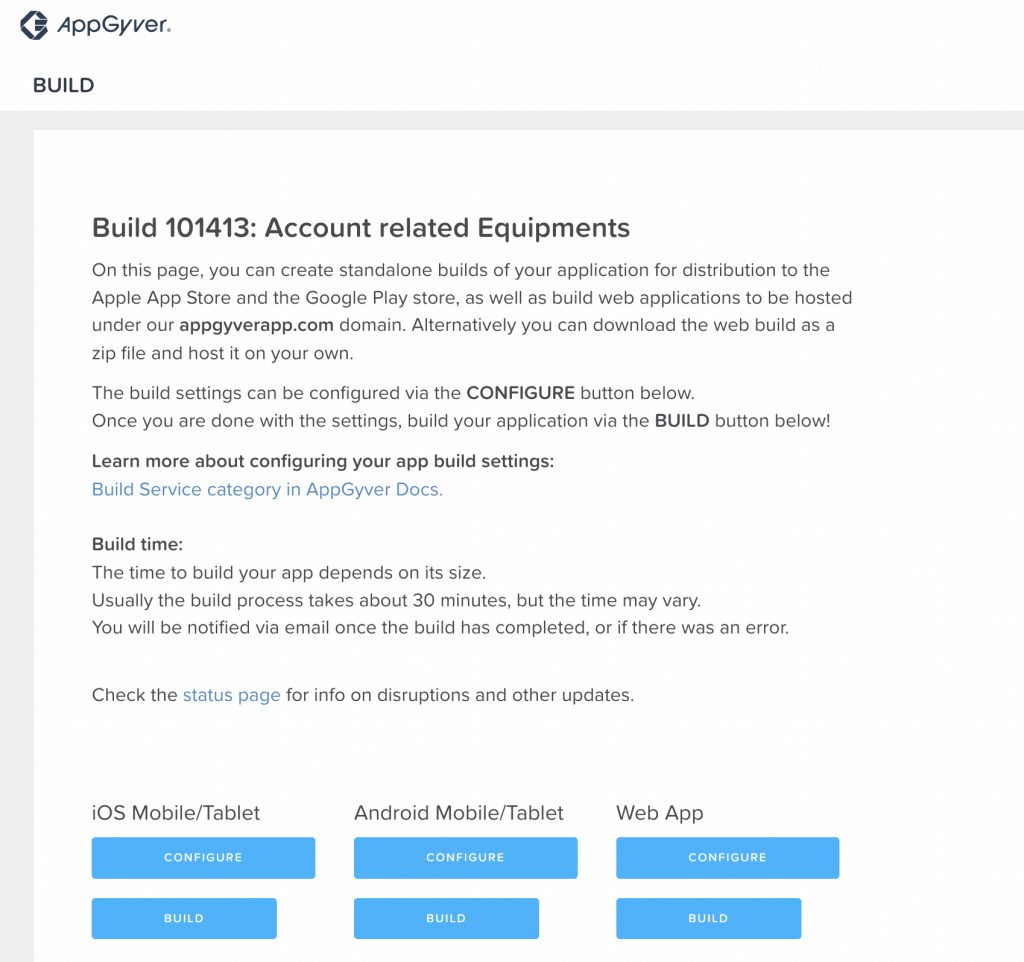
3. Enter the AppGyver Hosted Domain information in the Hostname.
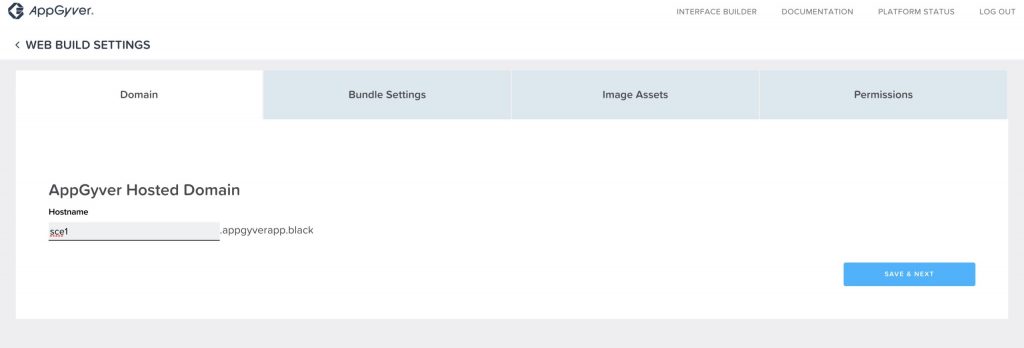
4. Click SAVE & NEXT. In the next screen, choose MTAR and SAVE & NEXT.
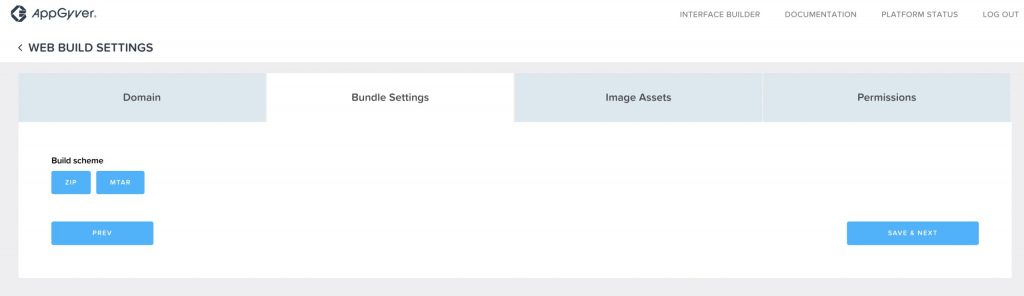
5. Choose SAVE & NEXT on the Image Assets.
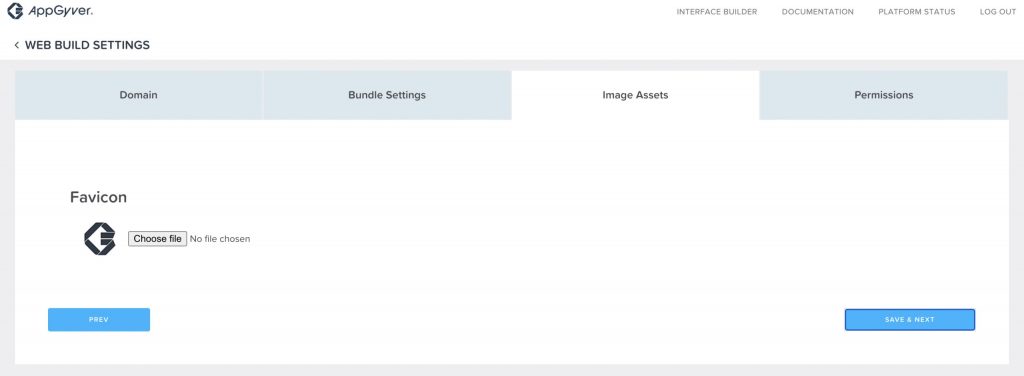
6. Click SAVE & NEXT on the Permissions tab.
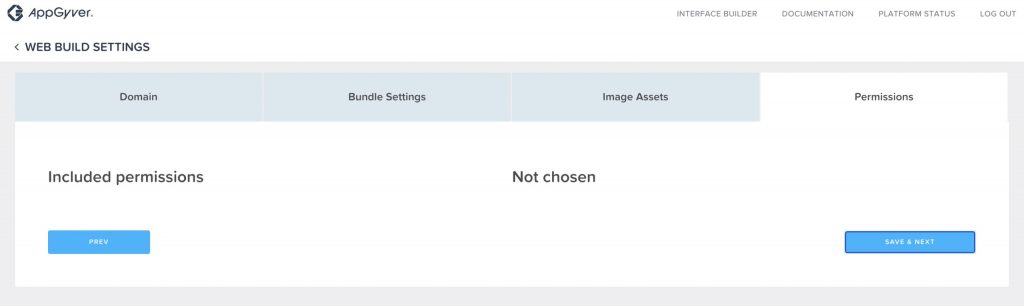
7. Once the configuration is complete, it’s now time to build.
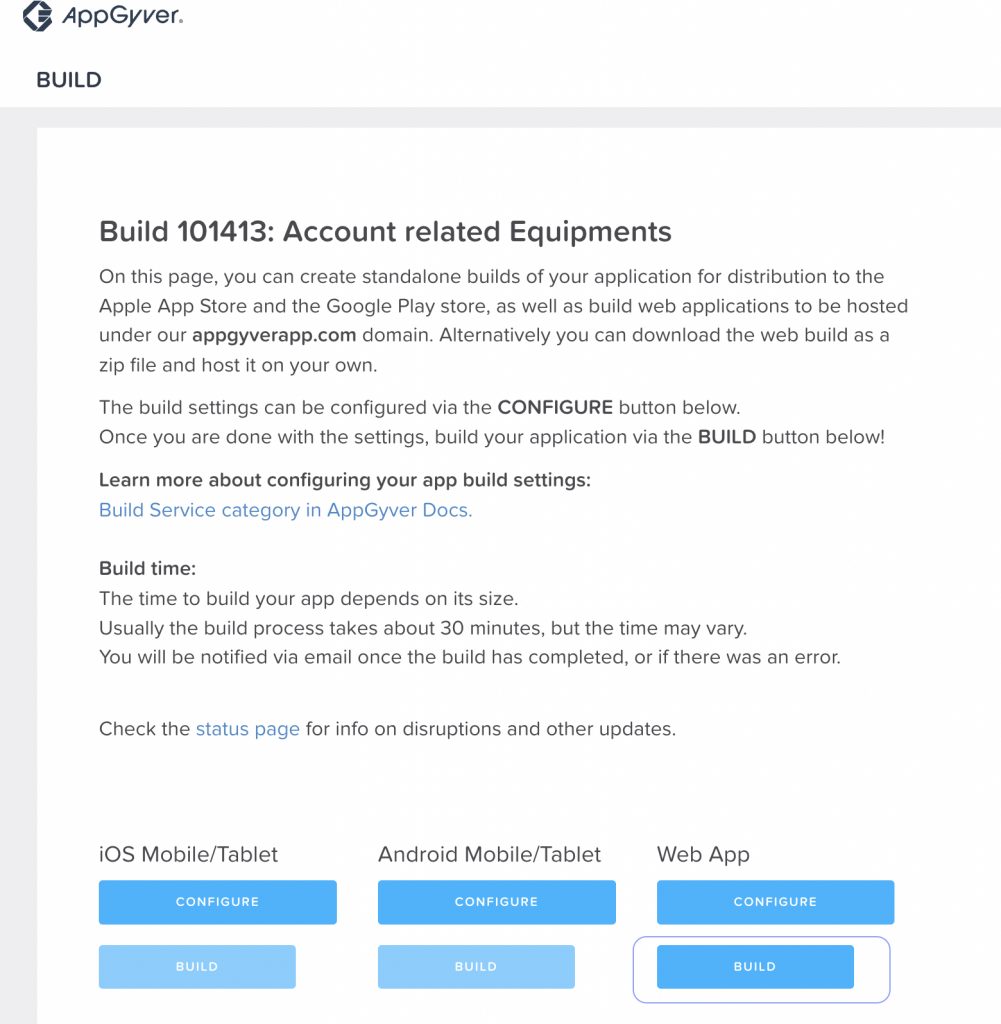
8. Click BUILD, and enter the following information as shown below:
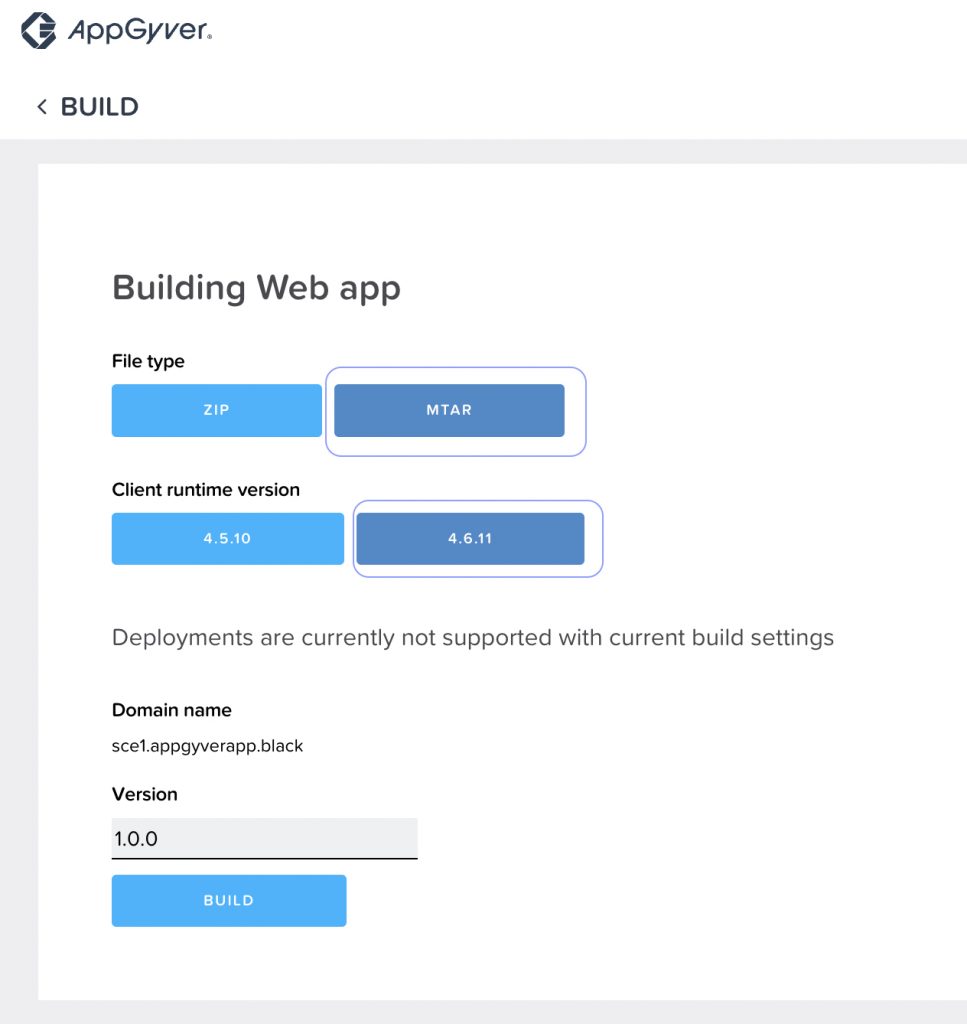
9. Once you click on BUILD, it takes about 15 to 30 minutes (time may vary) for the build to complete.
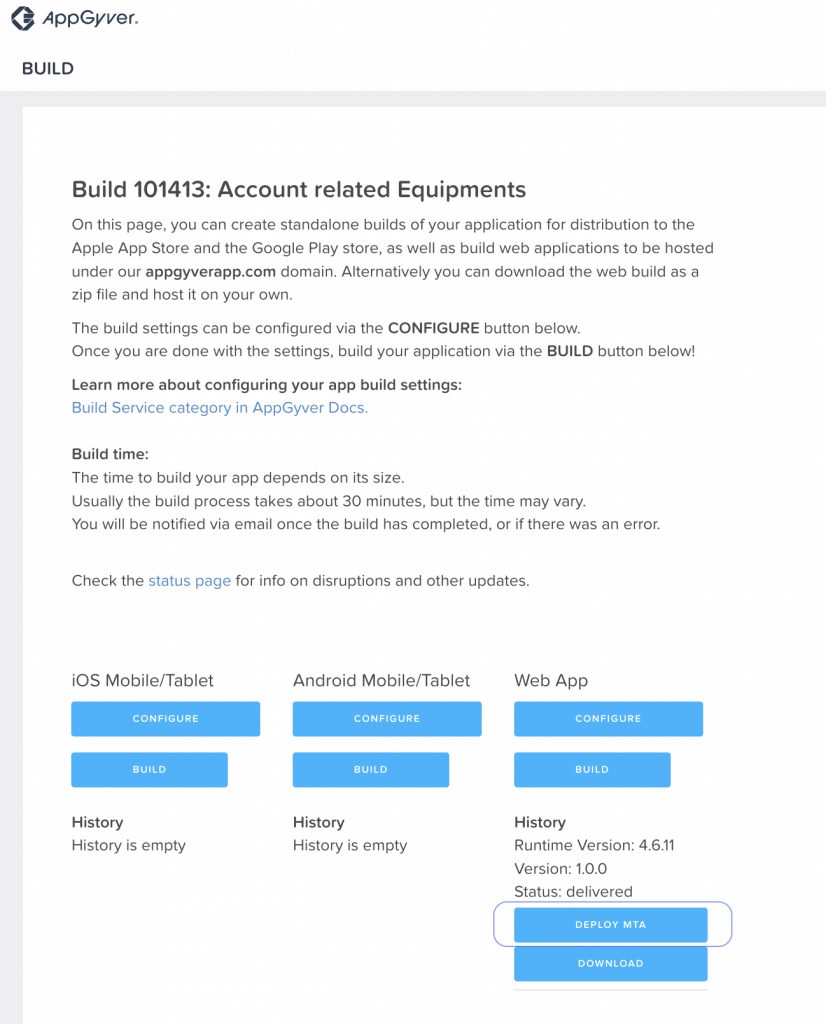
10. Now click DEPLOY MTA. In the Deploying Multi-Target Application(MTA) pop-up, click AUTHORIZE BTP DEPLOYMENTS.
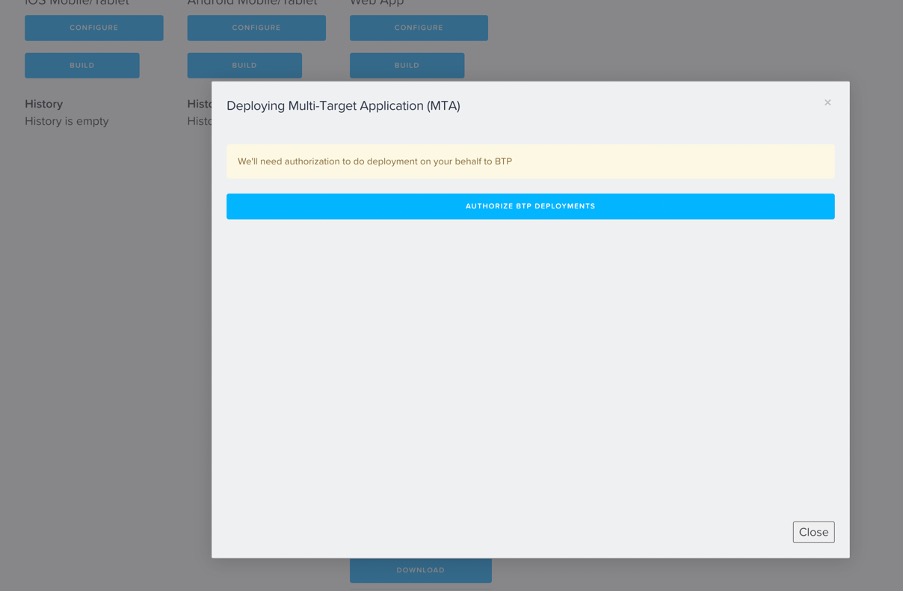
11. Choose SAP Service Cloud mashup destination as it is set up on the BTP sub-account by the SAP AppGyver Support team when the SAP Service Cloud V2 system is provisioned.
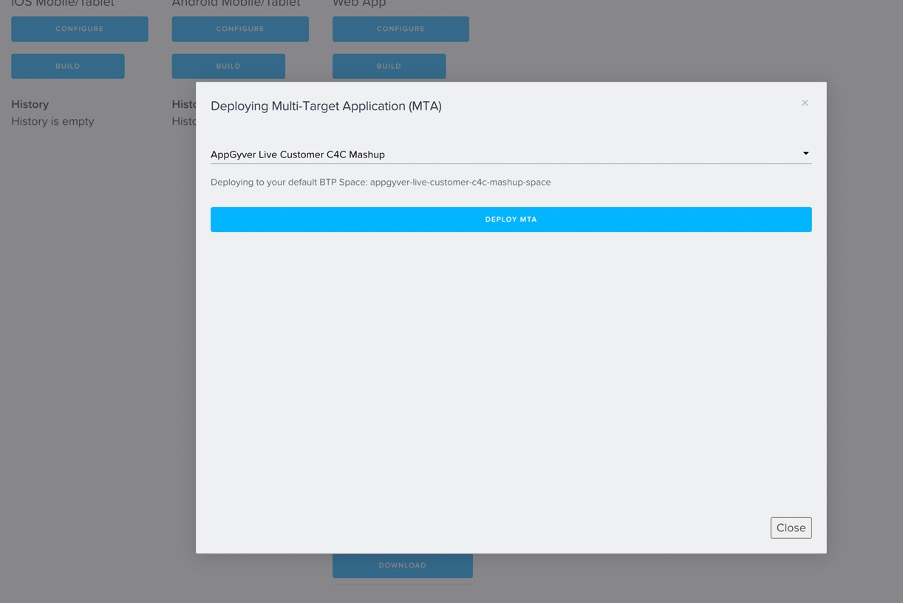
12. Click Deploy MTA where you can see the progress of the deployment.
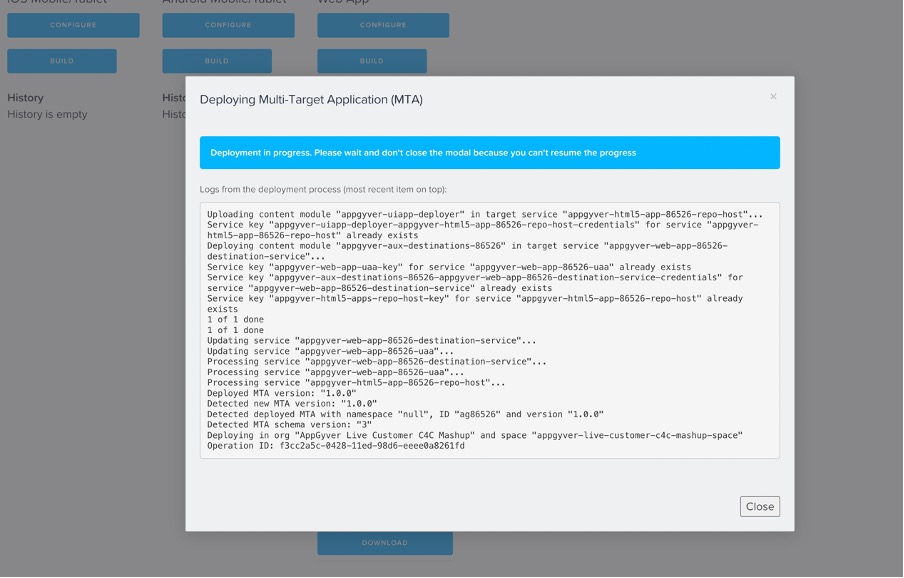
13. Once the deployment is complete, the Mashup Id is displayed.
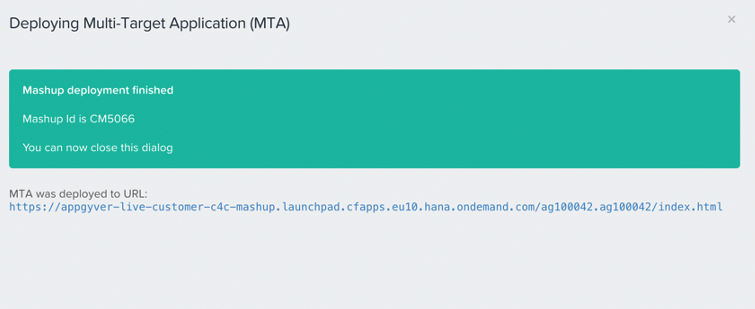
Embedding the AppGyver Extensions in SAP Service Cloud Version V2 Application
1. On the SAP Service Cloud V2, navigate to User Profile -> All Settings -> Mashup Authoring and look for the Mashup ID.
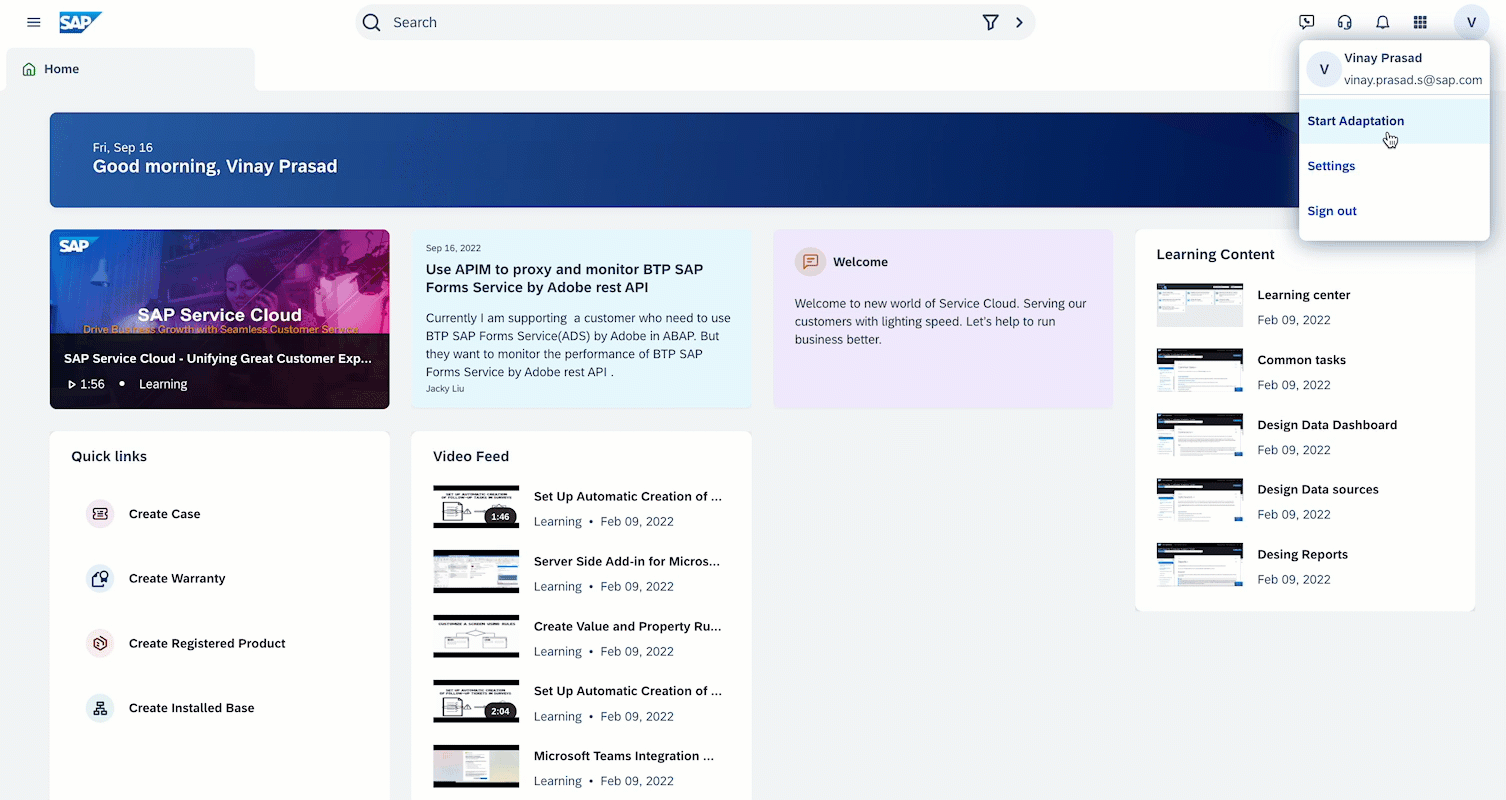
2. You can now embed this mashup in an SAP Service Cloud V2 application, for example, in the Agent Desktop app.
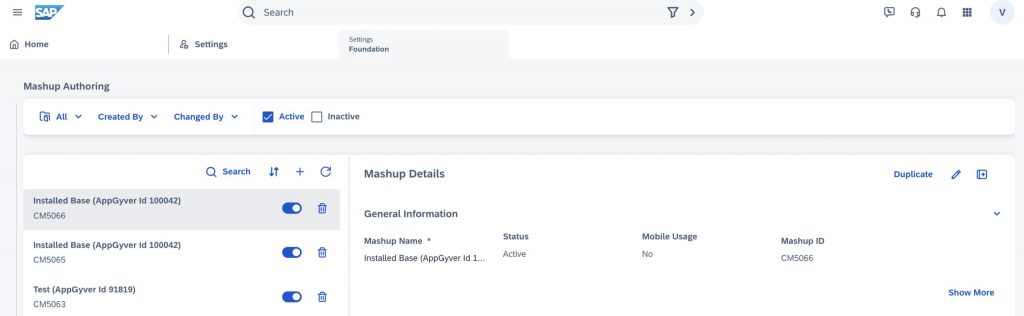
3. Go to your user profile, and click Start Adaption.
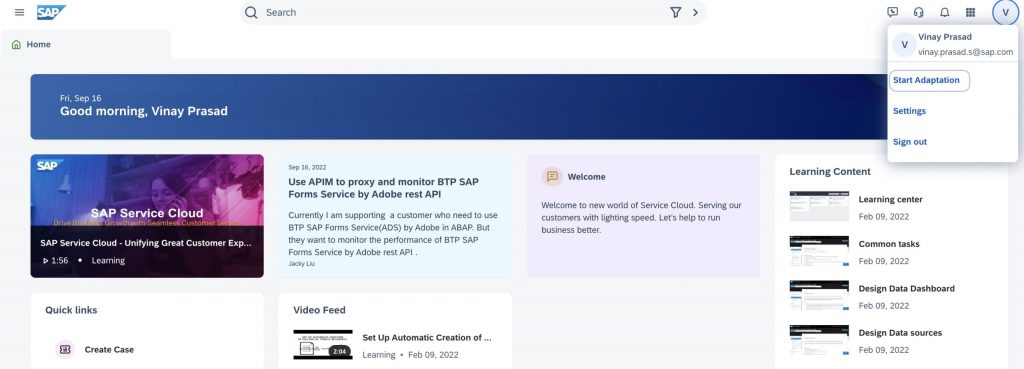
4. All the sections where adaptations can be enabled are as shown below.
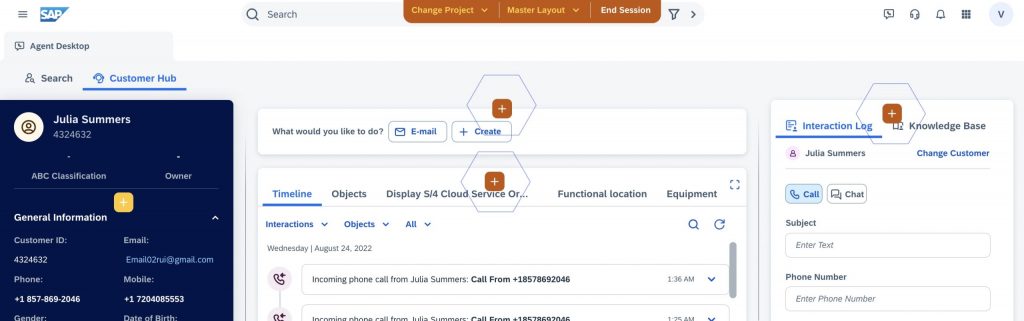
5. To insert your mashup, select a section and click Edit Tabs, and choose to Create
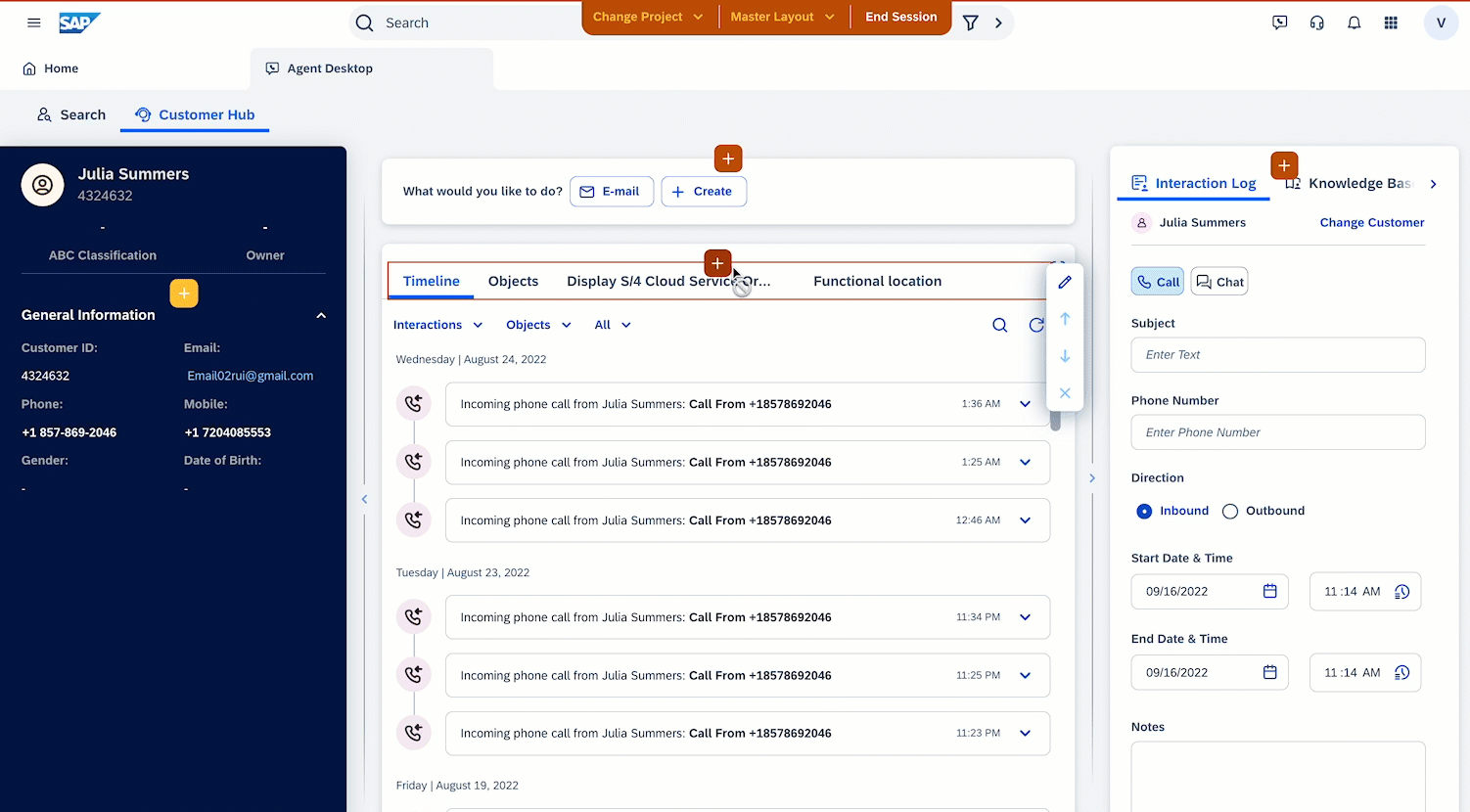
6. Embed the newly created mashup in your SAP Service Cloud V2 application (in this case, Agent Desktop).
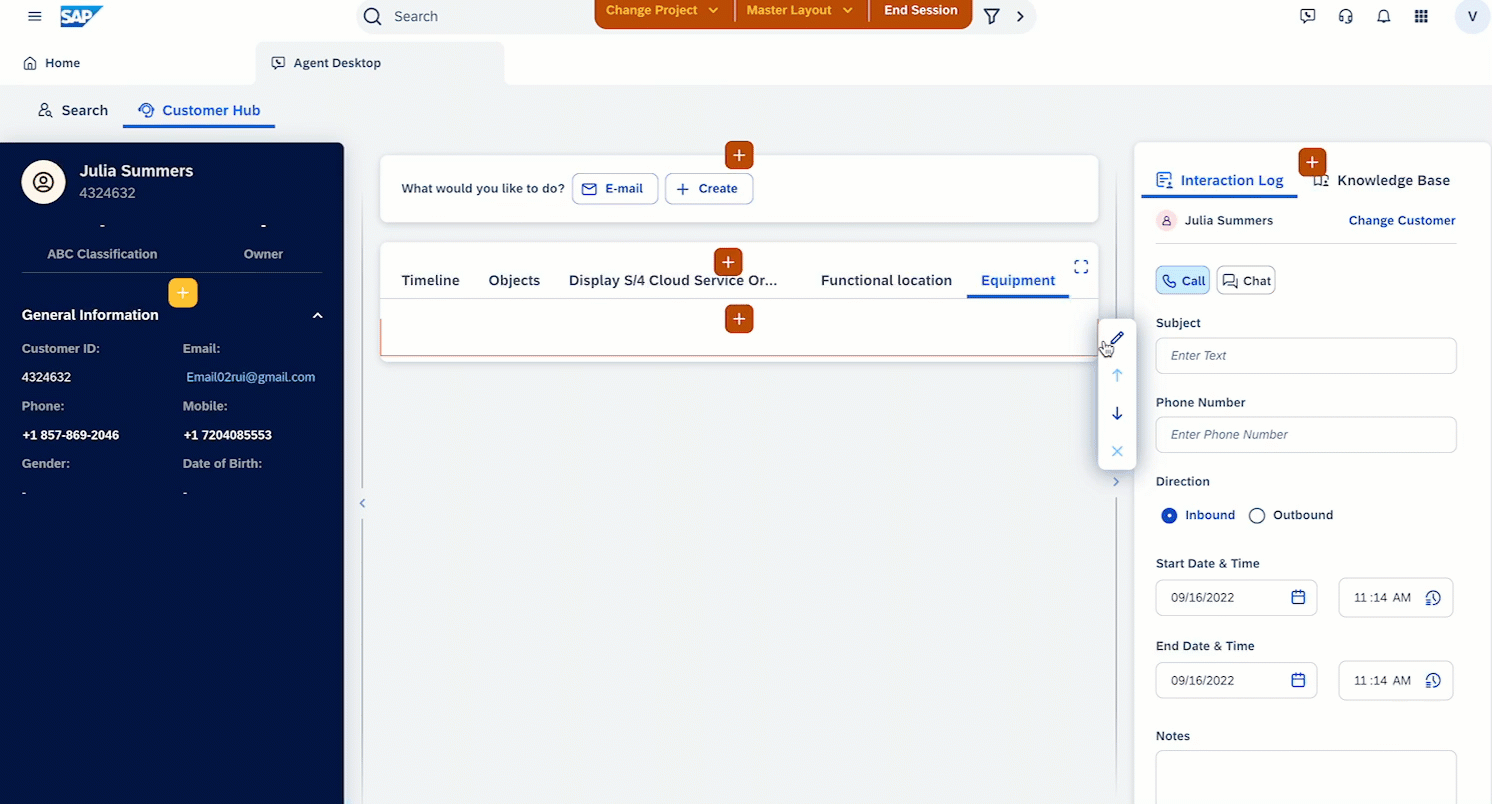
7. Embedded the newly created mashup in your SAP Service Cloud V2 Application (In this case, Agent desktop)
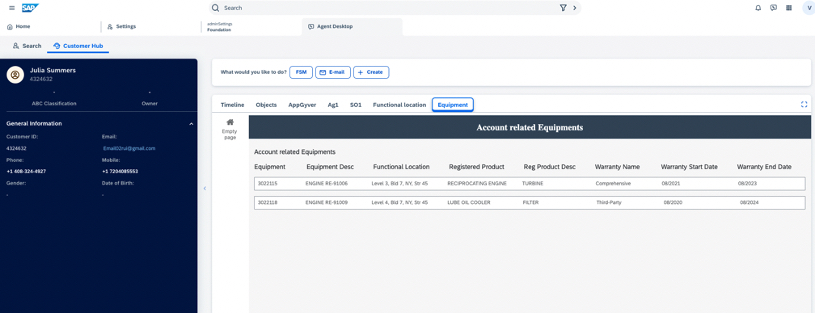
You’ve now successfully designed and developed an AppGyver extension and embedded the extension as a mashup in an SAP Service Cloud Version 2 application.