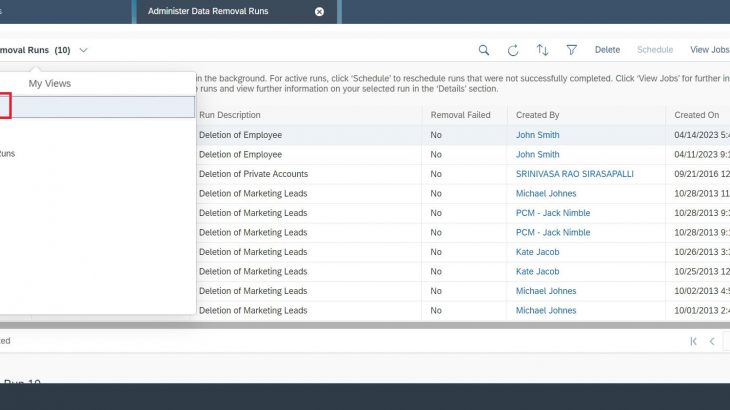This content concentrates on Deleting/ Setting the Employee Data to Obsolete.
To Delete/ Setting the Employee Data to Obsolete, please follow the below steps:
1. Click on Data Protection and Privacy workcentre, then click on Personal Data Removal workcentre view.
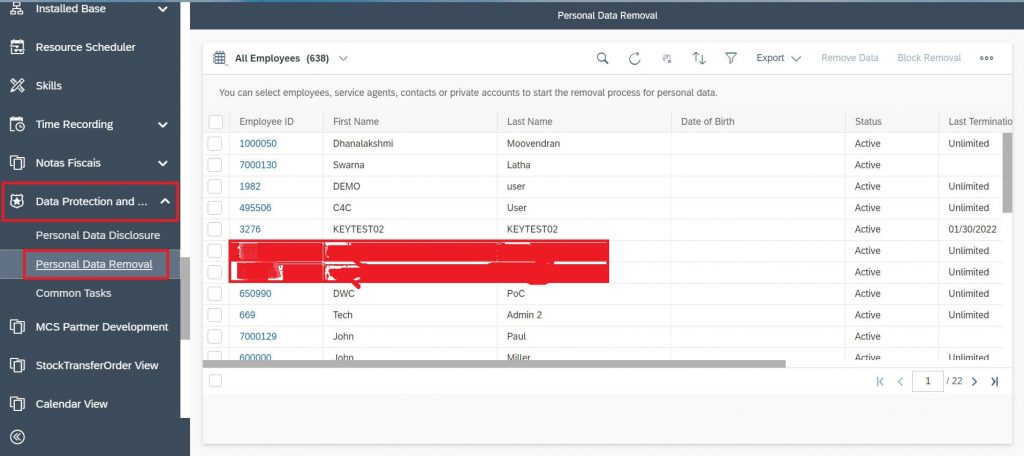
2. Then select “All Employee” from the dropdown query.
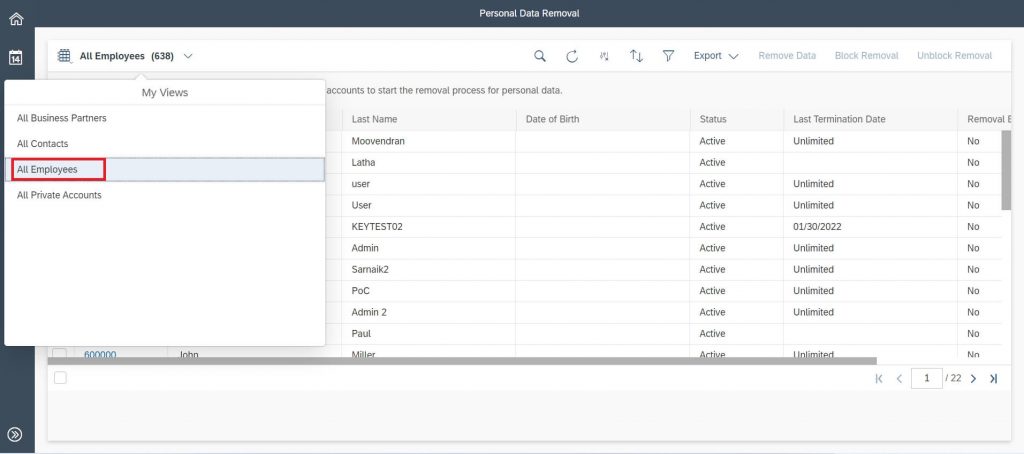
3. Enter Employee ID in the search bar.
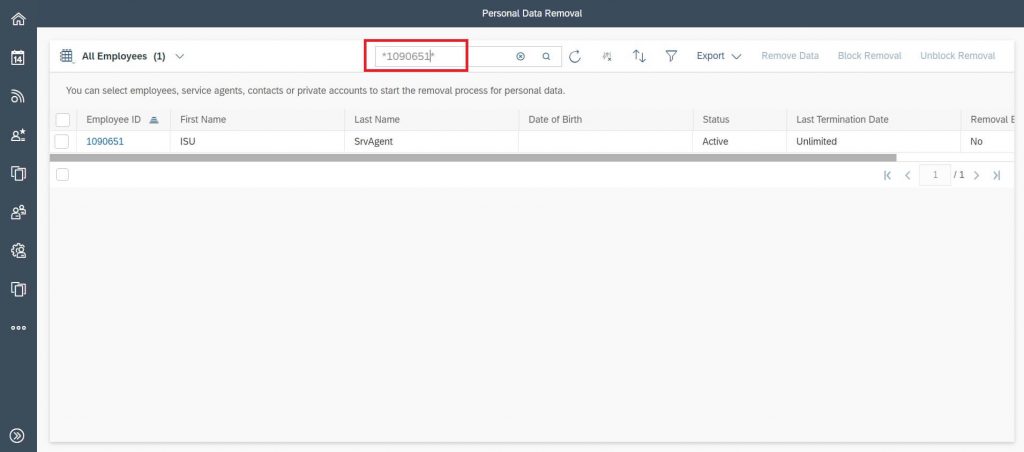
4. Select the checkbox for the Employee.
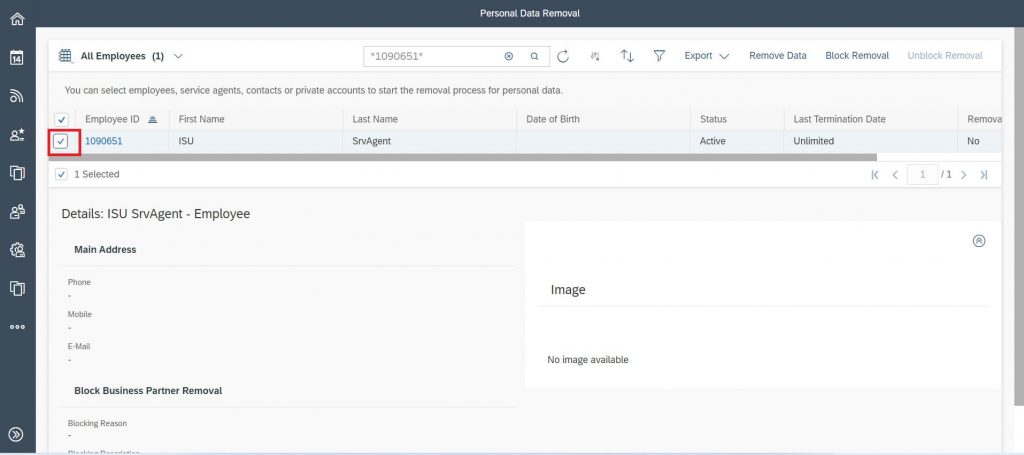
5. Click on Remove Data.
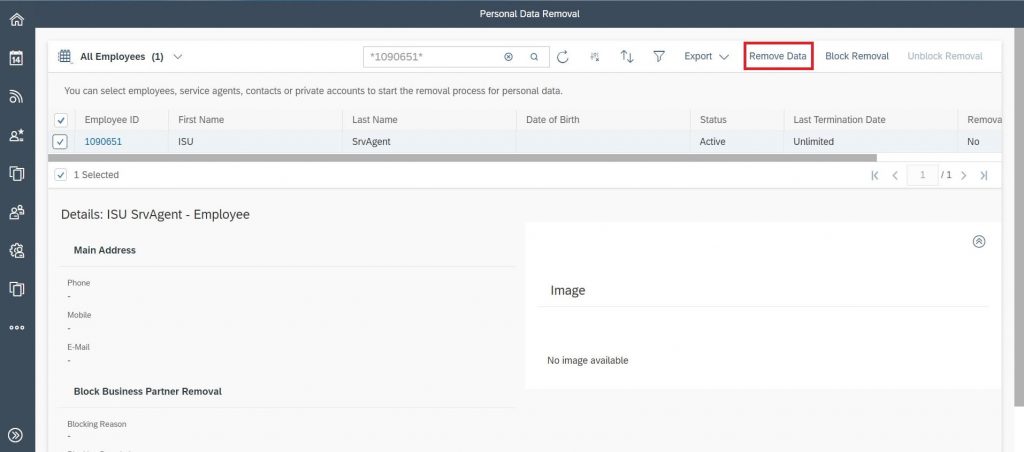
6. Marked for deletion button is greyed out.
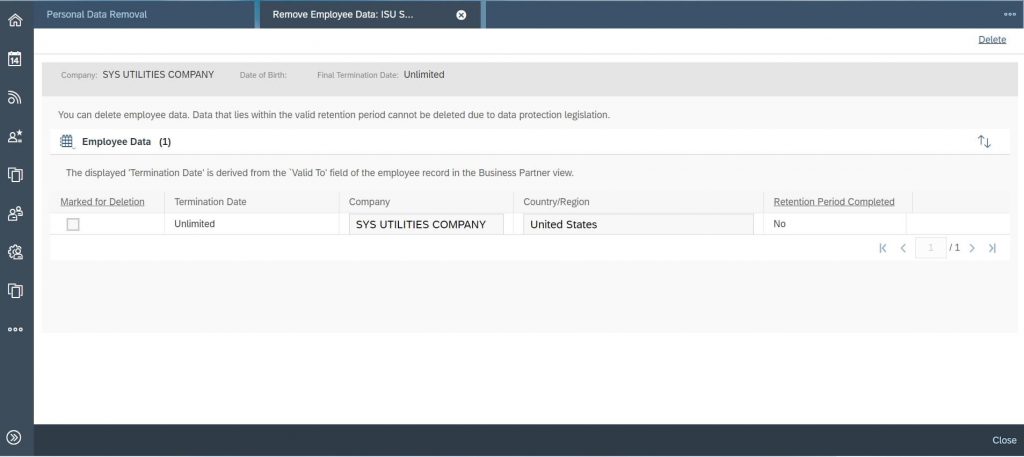
7. Close the tab, Remove Employee Data.
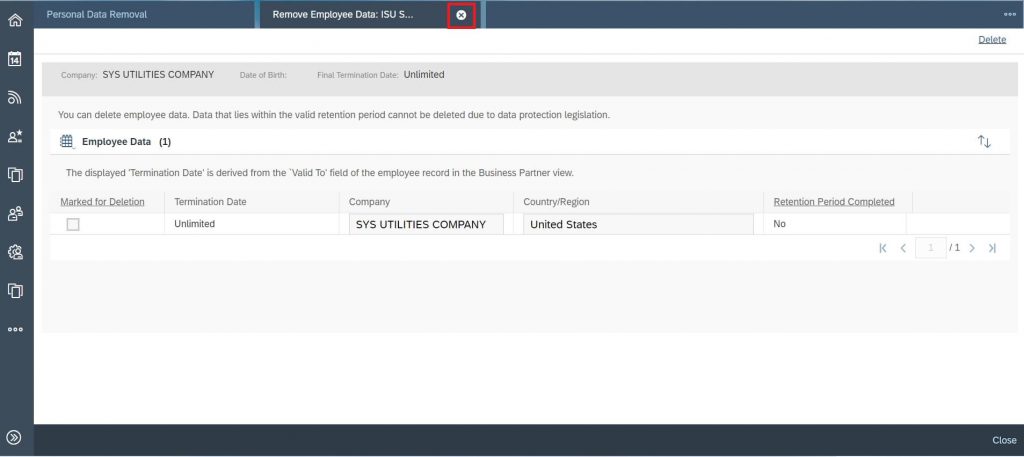
8. Then go to Business Configuration- Implementation Projects- Click on the line First Implementation.
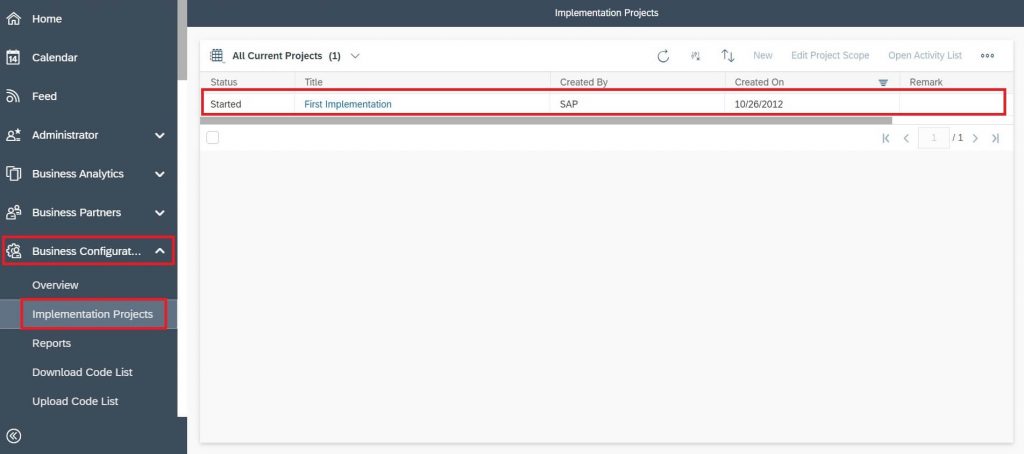
9. After few seconds the Open Activity List button will be Enabled.
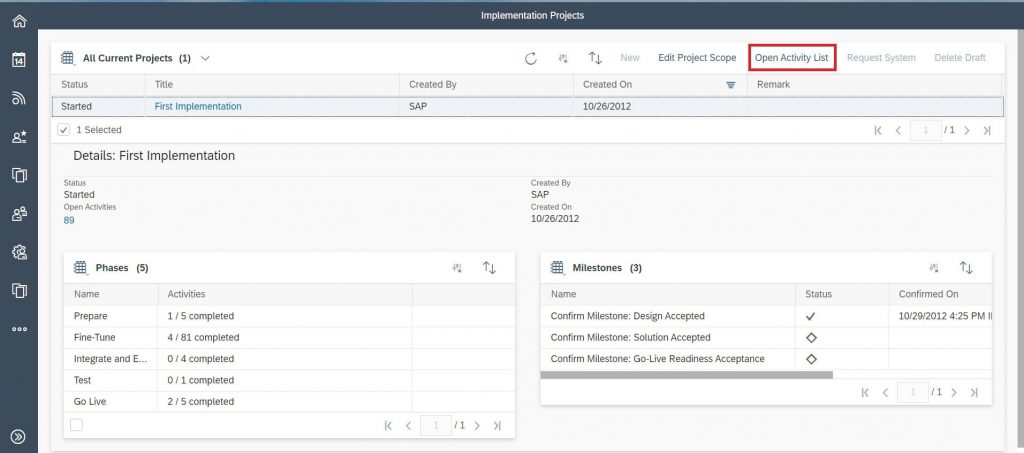
10. Click on “All Activities” from the query.
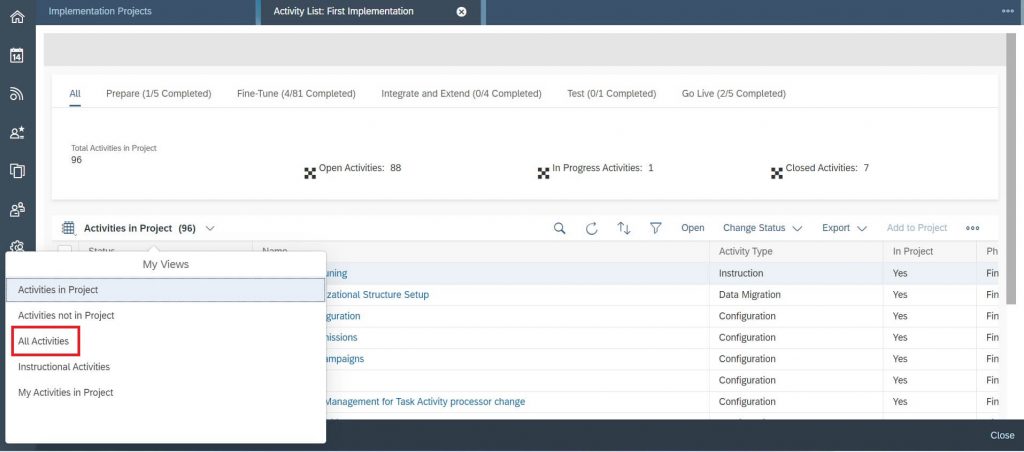
11. Click on the Name field, then type “Data Retention in the search bar” and click on Enter.
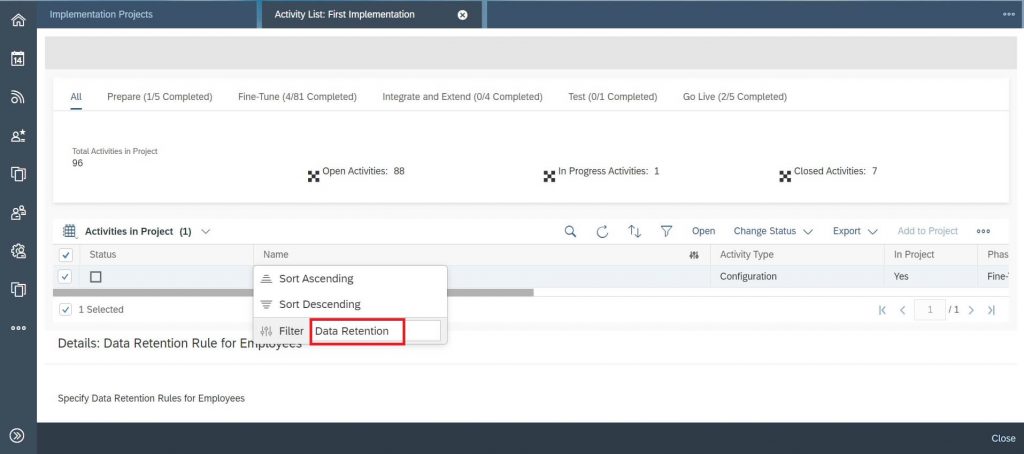
12. Click on the hyperlink “Data Retention Rules for Employees”.
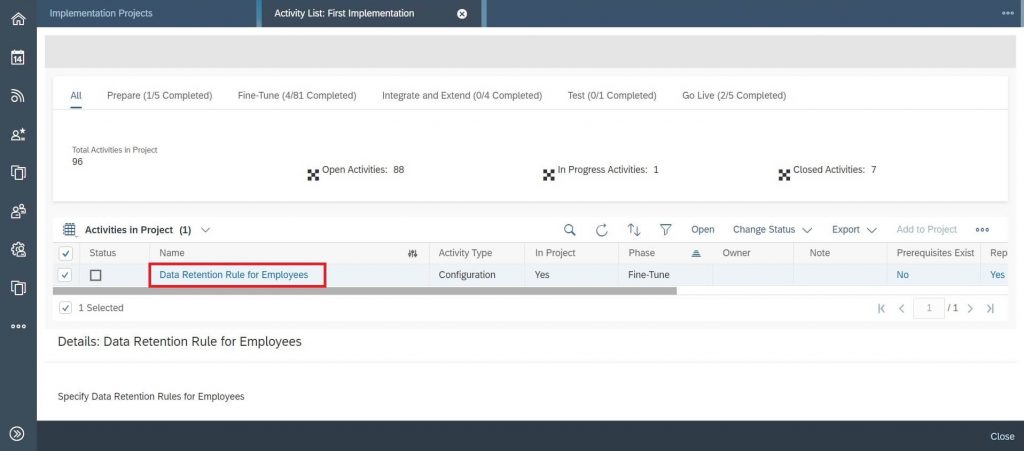
13. The screen will open in a Detailed view with list of Countries available. Click on the Country/ Region field, search in the filter with Relevant Country name. i.e.., I have chosen the country as “United States”.
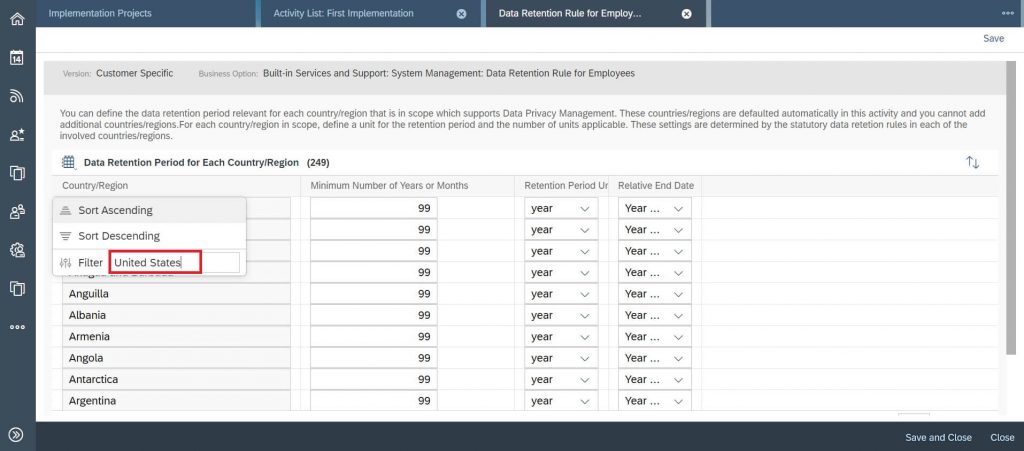
14. Now the current value is 99 in the field Minimum number of Years or Months.
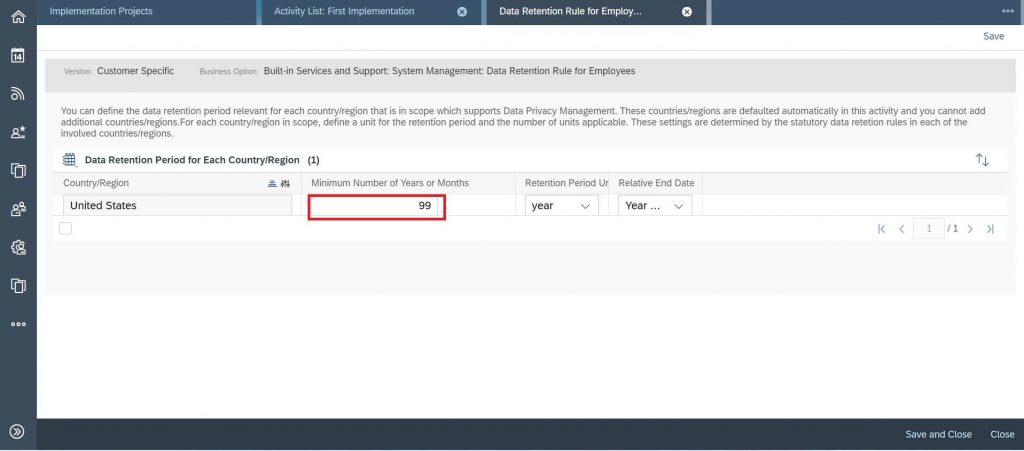
15. Remove the value 99 and change it to 0 in the field Minimum number of Years or Months. Then click on Save button.
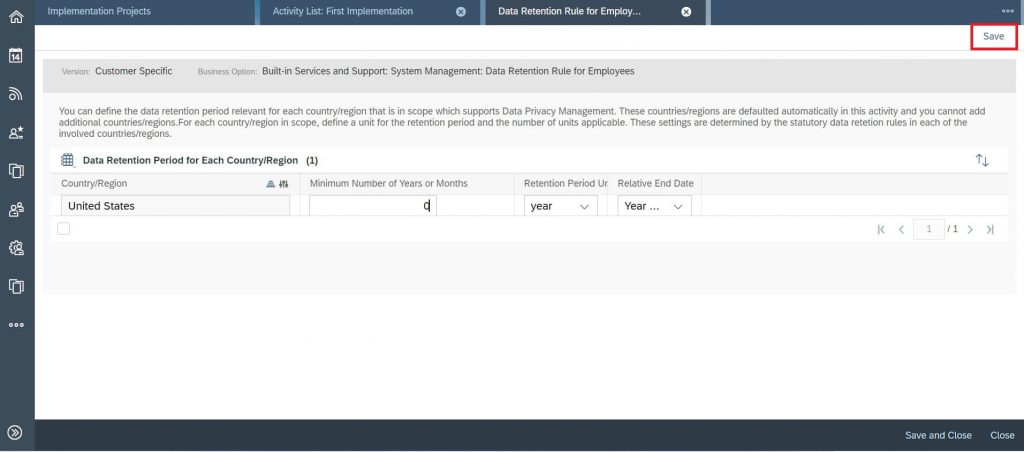
16. Now follow the steps from 1 to 5, Now the Marked for deletion button is Enabled and checked. Enable the checkbox and click on the “Delete button”.
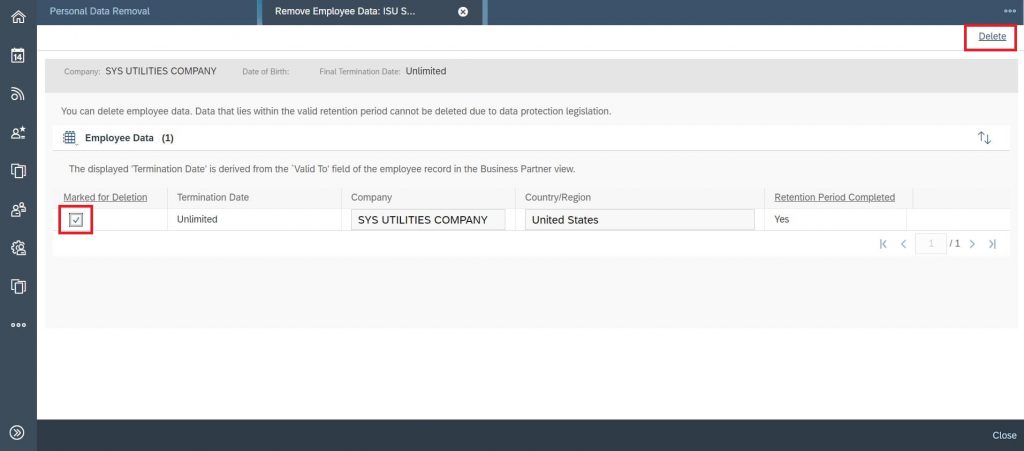
17. The Dialog box appears, click on “Yes”.
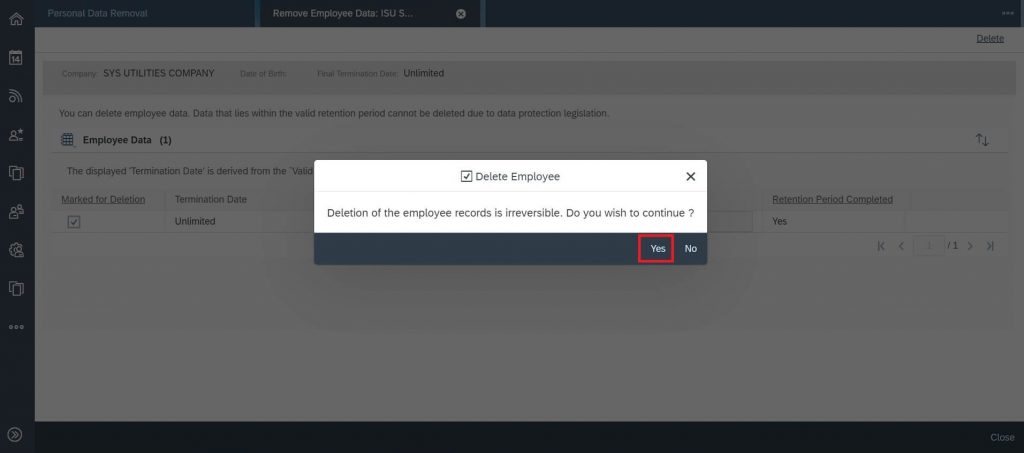
18. After executed, the Data Removal Run will be created.
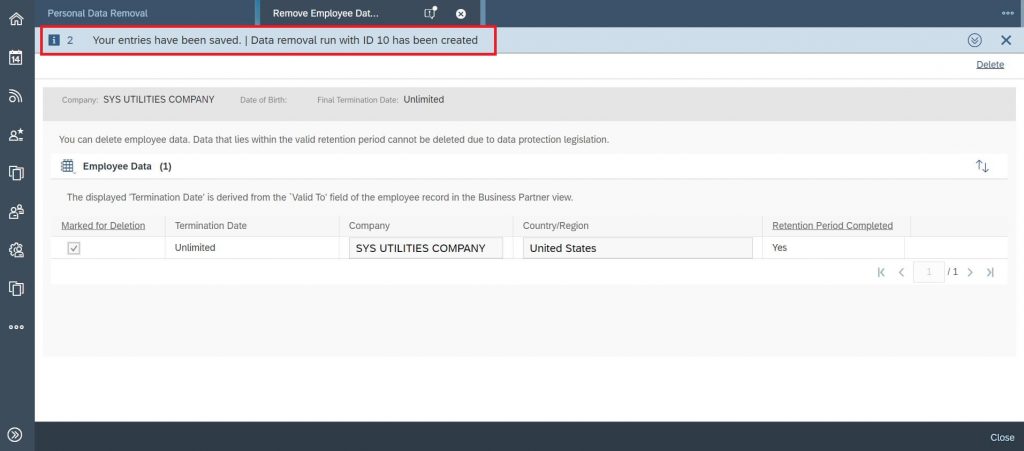
19. Click on Data Protection and Privacy workcentre, then click on Common Tasks view and click on “Administer Data Removal Runs” hyperlink.
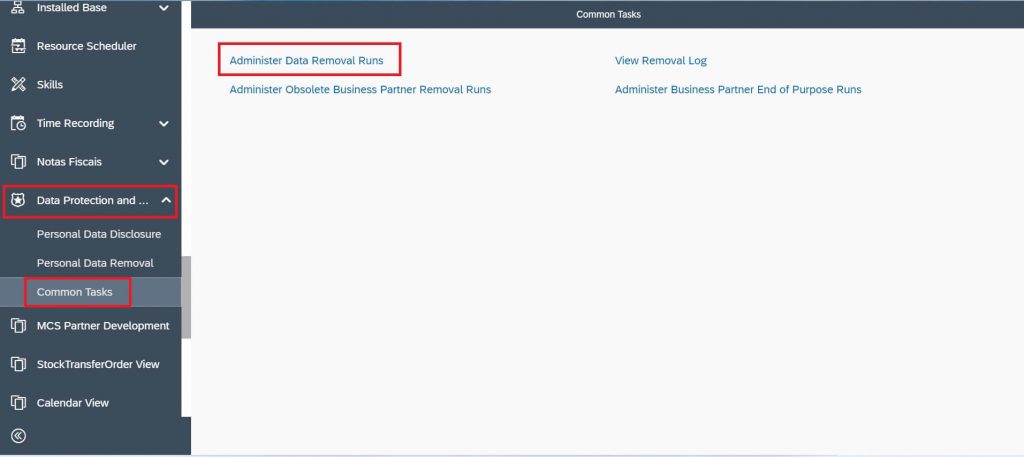
20. Select the query as “All Removal Runs” from the dropdown.
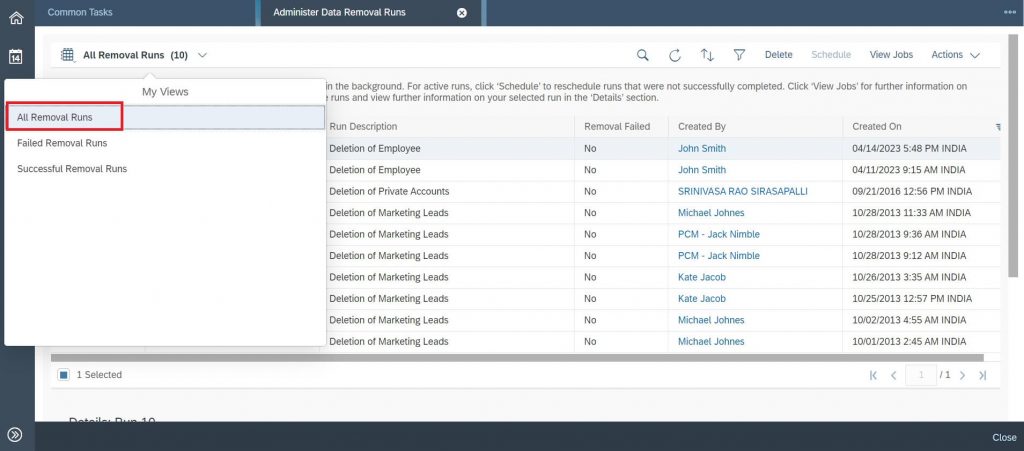
21. Now you could observe that Status is set to “Obsolete” and Removal failed is marked as “No”. This means the Run is Successful and Employee got deleted from the system.
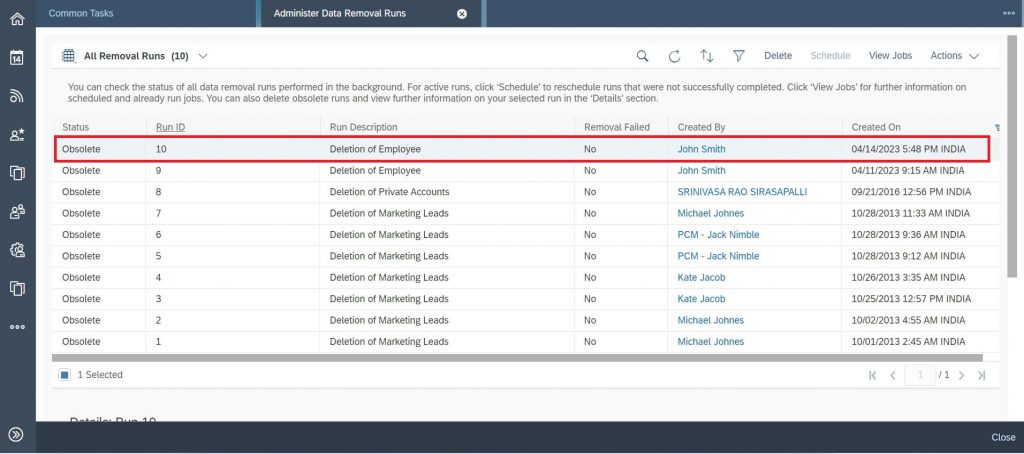
22. Before deletion the Employee appeared in the listing screen. Click on “Refresh button”.
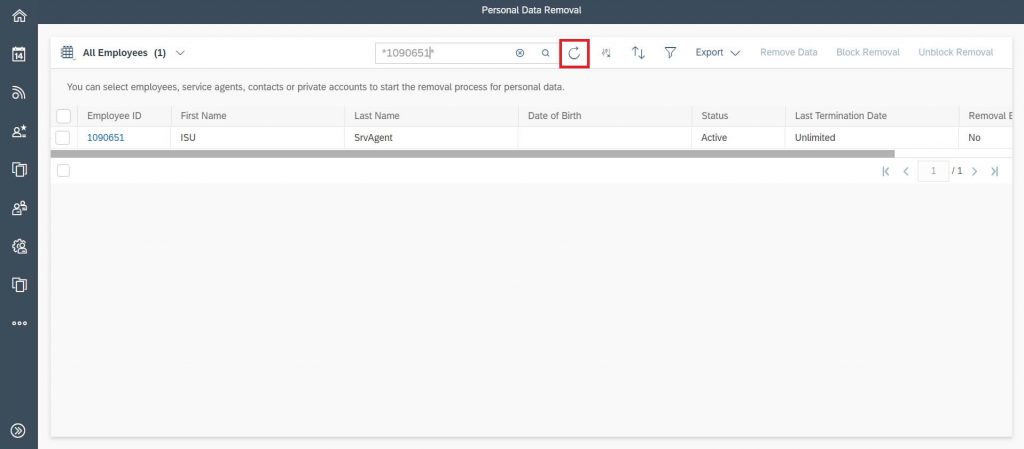
23. Now the Employee Data is removed.
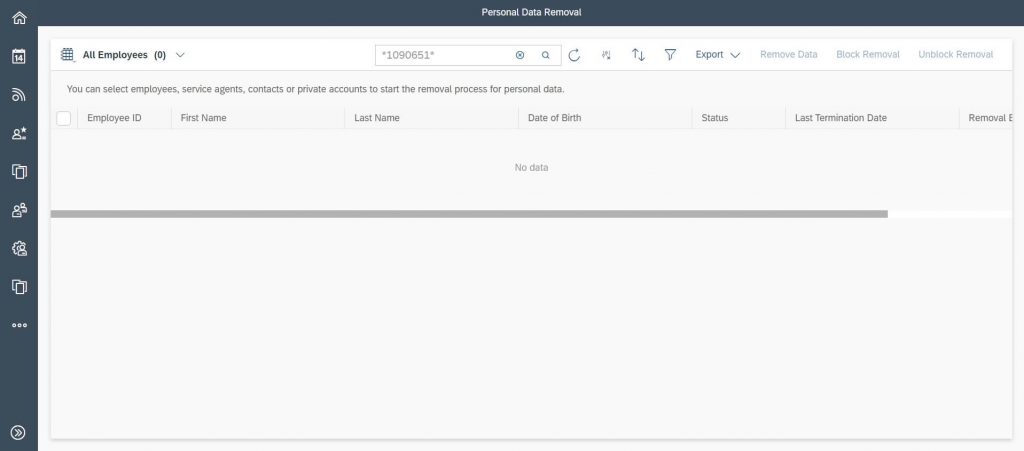
I hope this blog gives the view of how to delete the Employee from C4C System.