Purchase order with reference
Purchase orders can be created with reference to a purchase requisition, RFQ, quotation, another purchase order, contract, sales order etc. To reference a PO to a previous document you can use the appropriate function. You can create a PO referencing a previous document in 2 ways
- Using ME58
- Using ME21N
Referencing through ME58
In our case if we want to create a PO for a purchase requisition, we can use the transaction code ME58. I will demonstrate the process starting from ME58 as it calls the ME21N and you can see that actually we create a PO in ME21N anyway.
Step 1)
1. Enter t-code ME58.
2. Choose Vendor and purchasing organization and
3. Select document types.
4. Execute.
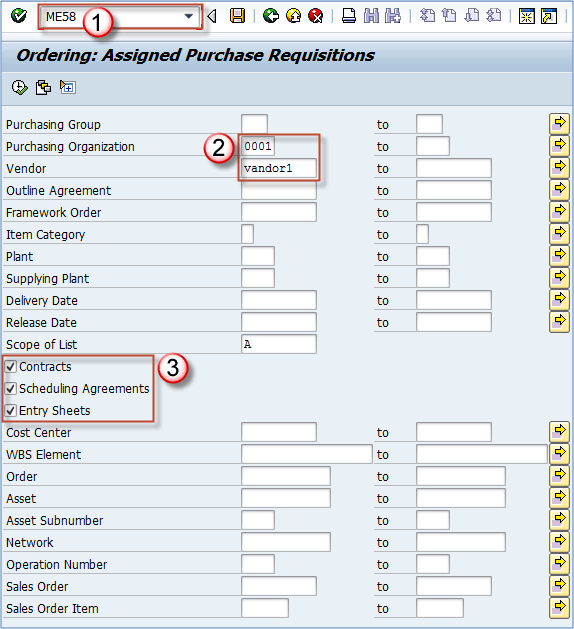
Step 2)
- Choose the line for your vendor.
- Select process assignment.
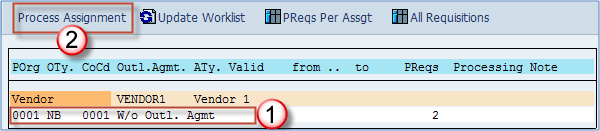
Step 3) Make sure that on the next screen the selected order type is NB (or other appropriate type which you wish to use at this moment). Date, purchasing group and organization also need to be checked before clicking the check button.
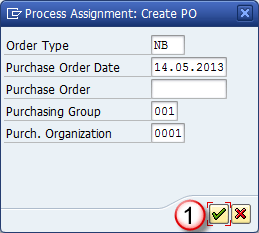
Step 4) You will be redirected to the transaction ME21N by the system where you will be able to choose the requisition you want to use as a reference document for PO.
- Choose PR number you want to use as a reference document.
- Select the Adopt button.
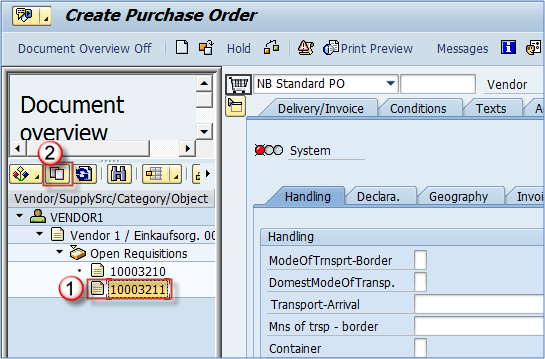
Step 5) You can see that our item has been transferred to new purchase order. You can now save it, and it will be assigned a document number.
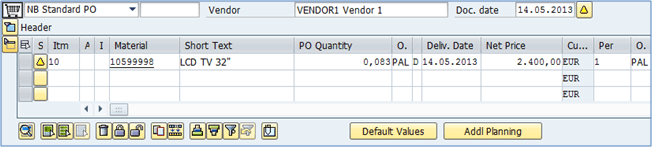
Referencing through ME21N
Creating a PO directly from ME21N referencing to any suitable document is the fastest and least complicated way to do so. If you want to skip the ME58 or any other not needed step, you can create a PO using ME21N directly. This is mostly used by the MM users, and the process is as it is described below –
Step 1)
1. Enter the transaction ME21N.
2. Choose the “Document Overview ON” (if document overview isn’t open already).
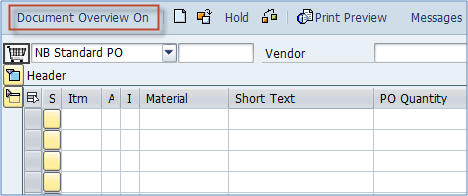
Step 2) In the document overview screen, you can choose which document you will use for referencing purposes.
- Choose the Selection Variant button.
- Choose the document type for which you want to reference your PO.
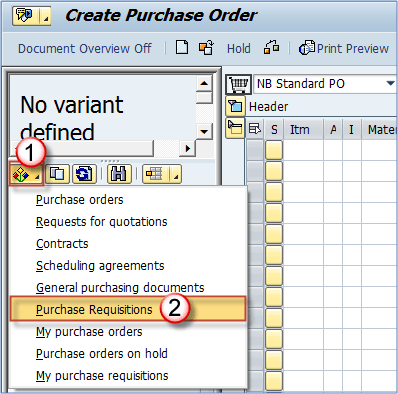
Step 3) On the selection screen enter your PR name (or find it by any other data – e.g. vendor, material number).
Execute the search.
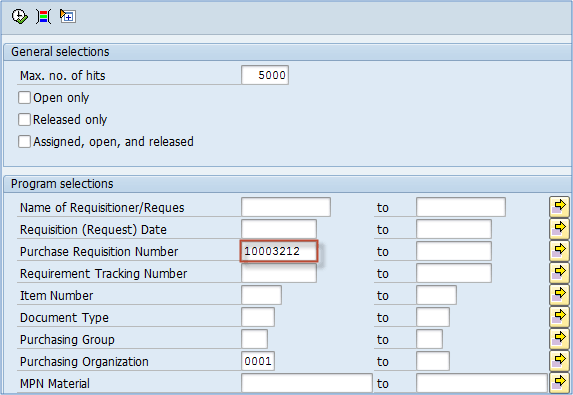
Step 4) You are presented a screen with the documents relevant to your search.
Click the document number you want to use as a reference document.
Choose to Adopt the document.
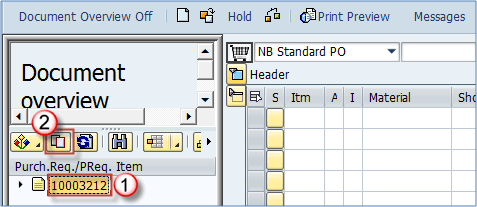
You are done, now you can save your PO or make additional changes. The referencing process is the same for any other reference document type. Just follow the steps above except choosing the appropriate document type in Step 2.









