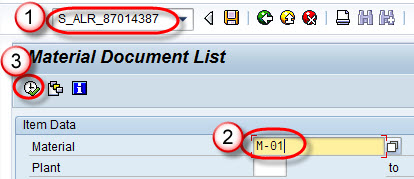Picking:
It is necessary to prepare correct quantity and quality of goods as specified in sales order for shipping on schedule as required by the customer. Material picking is done by warehouse management(WM). WM picking is done via transfer order. The transfer order is the basis for the picking list, it is used to withdraw the ordered goods from stock. There are three ways of picking-
- Pick Delivery individually.
- Picking can be scheduled to run at per-defined intervals.
- SAP SD module can be configured to execute picking automatically.
Packing:
Packing function is used to exchange product data between suppliers and customers. The packing of product is done by the packing material. These packing materials need to be created in the material master with material type “VERP”. Packing can we done in SAP in two ways-
- Manual Packing
- Automatic Packing
There are many steps in packing function like manual packing and auto packing with single level and multilevel packing.
Post Good Issue( PGI ):
Post goods issue is the last step of delivery/shipment processing. Herein, ownership of the goods transfer to the customer and the stock is updated. The carrier in turn transfers the ownership to the final customer once goods are delivered.
Steps for Picking ,Packing and PGI are as below-
- Create outbound delivery with reference to sales order.
- Create picking request.
- Creating Packing.
- Create PGI.
STEP-1 Create Outbound delivery
- Enter T-code VL01N in command bar.
- Enter Shipping Point.
- Enter Selection Date and sales order.
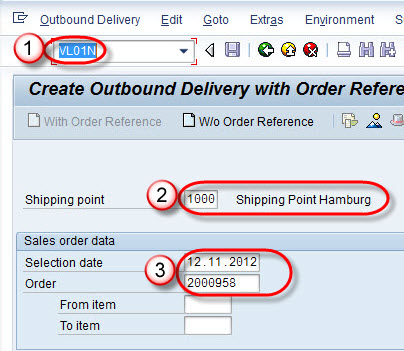
Click on save button.
A message “Delivery 80016014” has been saved.
![]()
STEP-2 Creating Picking Request
- Enter T-code LT03 in command field.
- Enter warehouse Number / Plant / Delivery and press enter .
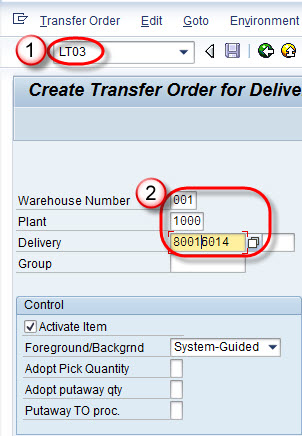
Click on save Button.
A Message” Transfer order 0000002638 created” will be displayed..
![]()
STEP-3 Create Packing
Sub-STEP 3.1
- Enter T-code VL02N in command field.
- Enter outbound delivery no,which was created earlier.
- Click on Pack button.
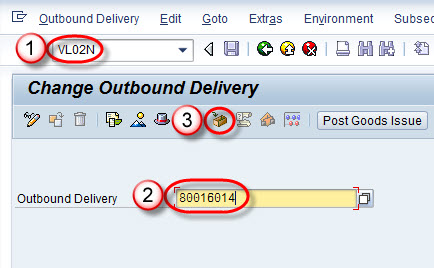
Sub-STEP 3.2
- Select Tab “Pack material”
- Enter packing material detail.
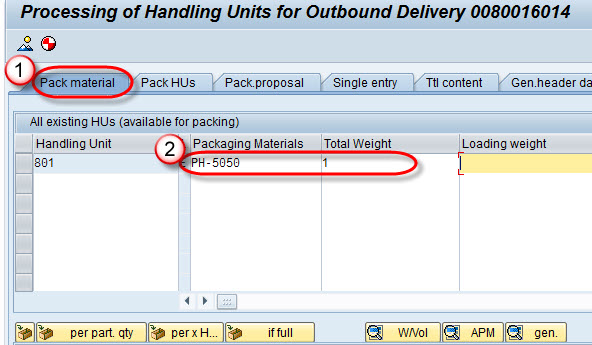
Click on save button.
![]()
STEP-4 Post Good Issue ( PGI ).
By PGI (Post Goods Issue) the owner ship of the material or goods will be changed from company to the customer.
Sub-STEP 4.1
- Enter T-code VL02N in command field.
- Enter Outbound Delivery number.
- Click on Post Goods issue Button.
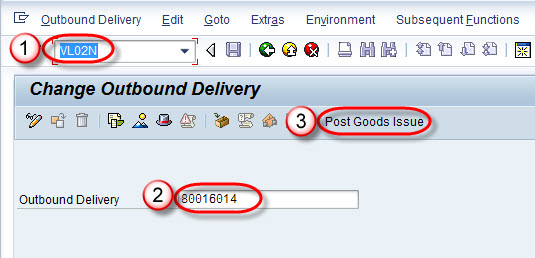
A message “Replenishment dlv. has been saved” is shown. When we do PGI , two documents will be created-
-> Material document (Regarding stock reduction)
- Enter T-code MB03 in command field and Enter sales order no in sales order field and execute the report.
- Material document will be displayed .
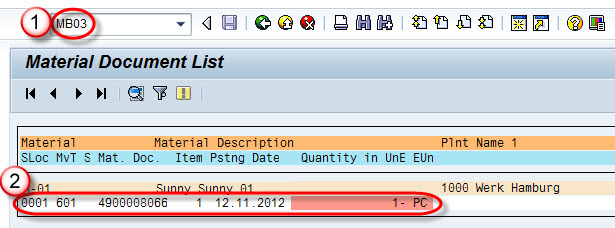
-> Accounting document (Cost of goods sold will credited and stock value will be debited.)
- Enter T-Code S_ALR_87014387 in command field.
- Enter Material code.
- Click on execute button.