This blog will guide to implement Cost of Quality Inspection in SAP QM. This is integration process of SAP QM with SAP Controlling module. You might need to take help of controlling consultant for some inputs.
Pre-requisites
Following are the pre-requisites:
- Activity type should be available (T-Code: KL01)
- Activity rates should be maintained (T-Code: KP26)
- QM should be active for the material & Inspection setup is maintained (T-code: MM01/MM02)
Note: For point 1 & 2, one can take help of controlling consultant.
Introduction
This blog will guide you to implement Cost of Quality Inspection in SAP QM. As a business requirement you might come across capturing cost involve in quality inspection. I’ve tried to give detailed information how the process needs to be implemented. You can take reference of this blog to implement process as per your requirement.
Master Data
Following are the master data required throughout the process:
- Creating & assigning QM order (QK04): This is very important step in entire process. You need to create QM order type before implementing the process & same should be assigned to the material. These both the activities can be performed by T-Code QK04. Take help of your controlling consultant to get required values of Cost Centre / Profit Centre to execute the transaction.
Order Type QN01 is used for the process.
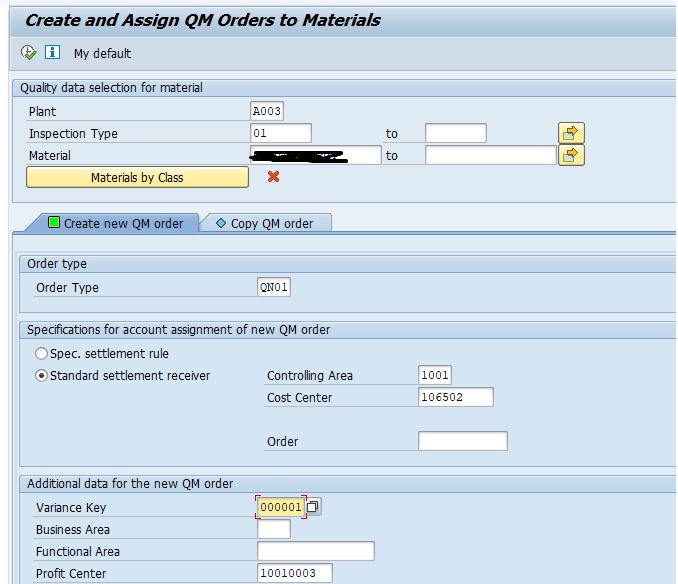
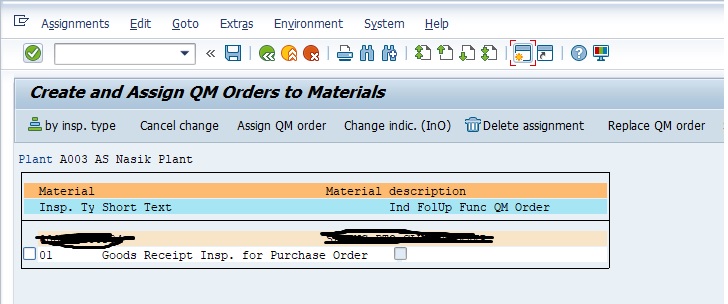
Now select the check box & click on “Assign QM order” button.
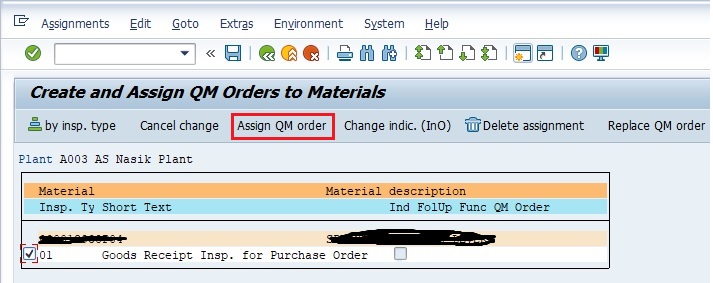
Once you do that you will find “Assign” status updated to the record.
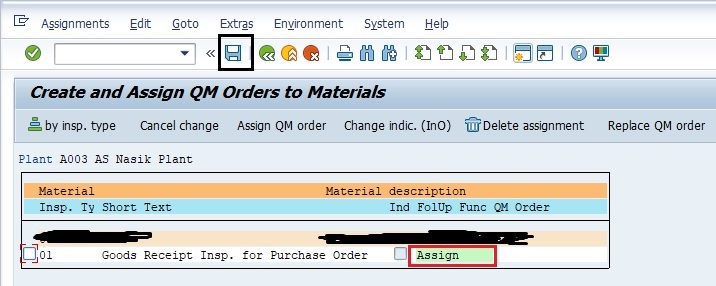
Now, click on “Save” button. After Save, order will get created & assigned to the material. The assigned order can be checked in “Inspection Setup” by using T-code MM03.
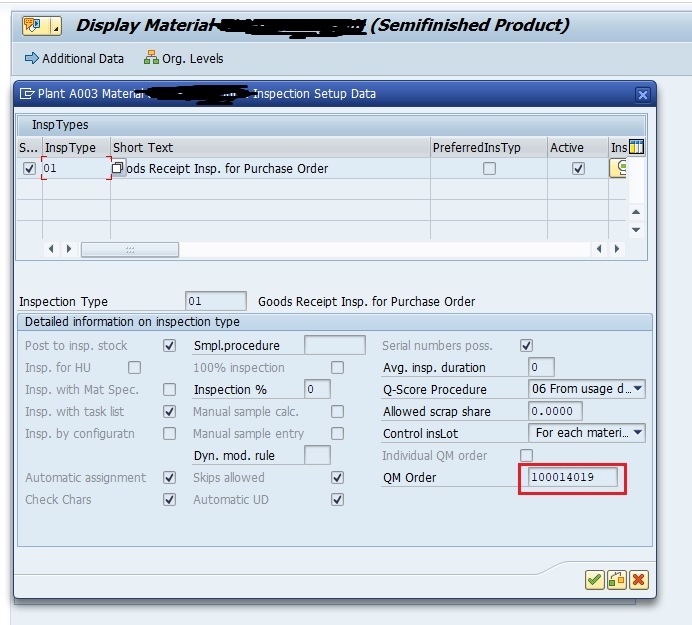
- Work Centre (CRQ1): Create a work center with T-Code CRQ1 & assign activity type to it. You can use formula SAP001 for the calculation purpose.
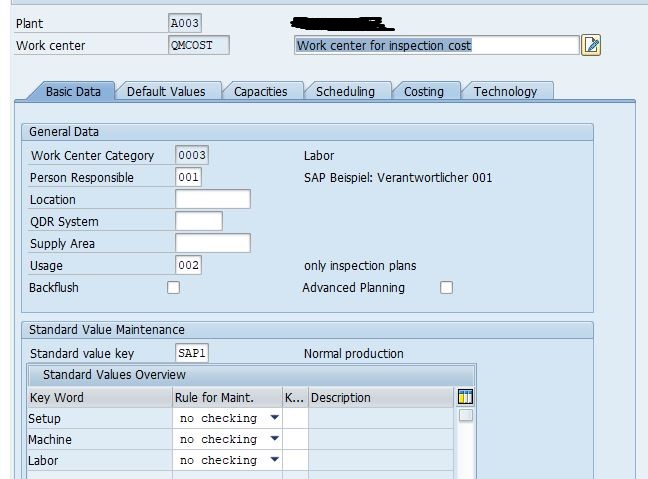
- Inspection Plan (QP01): Create inspection plan using work center created in previous step. As soon as you enter the work center system fetches the Activity type. Here I’ve used control key ‘QM04′ as I wanted pop-up for activity confirmation on completion of result recording. You can also enter planned time required for the operation completion.
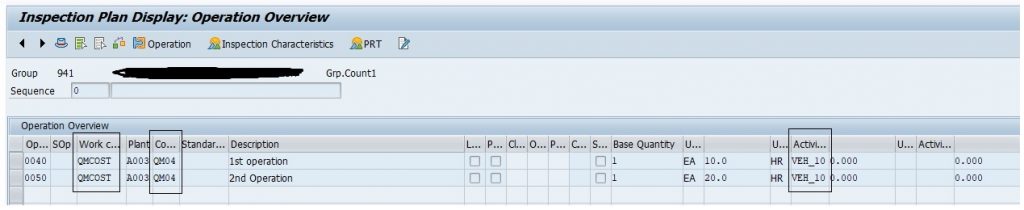
Now assign MIC (Master Inspection Characteristics) to the operations as per your requirement & Save the inspection Plan.
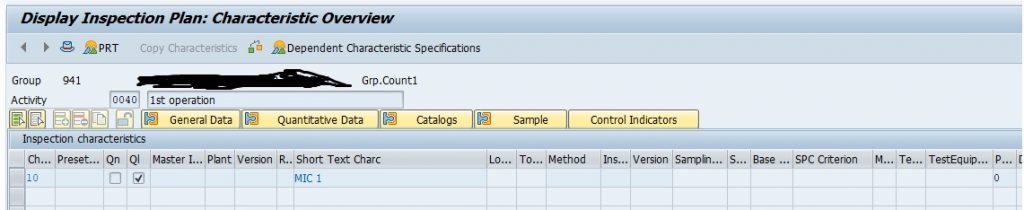
Activity Confirmation
Once the inspection lot is generated, to confirm the Activity, you need to perform result recording in T-Code QE51N.
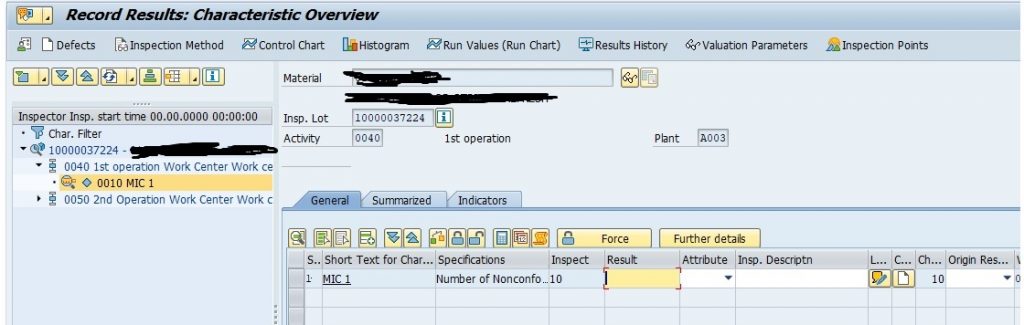
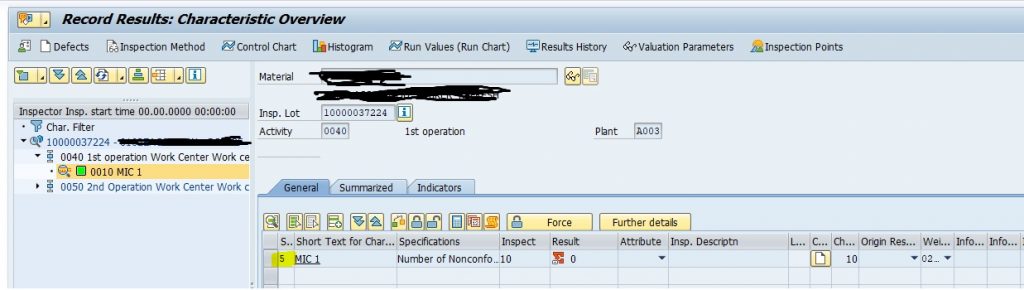
Once you done with result recording, click on “Save” button & system will give a pop-up to enter the time taken to perform the operation. Whatever time you enter here will be considered for calculation of the cost.
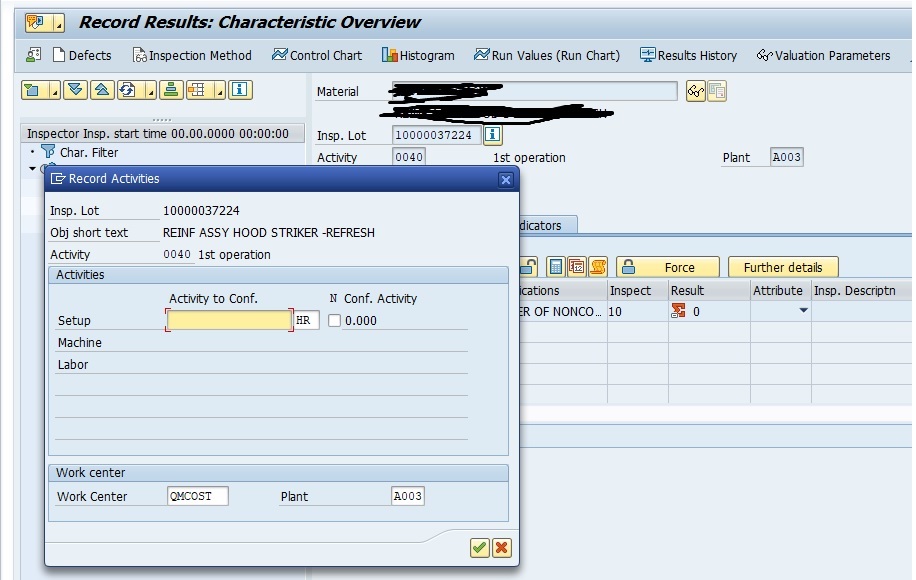
Provide time you have spent to perform the activity & click on ‘Continue’ button.
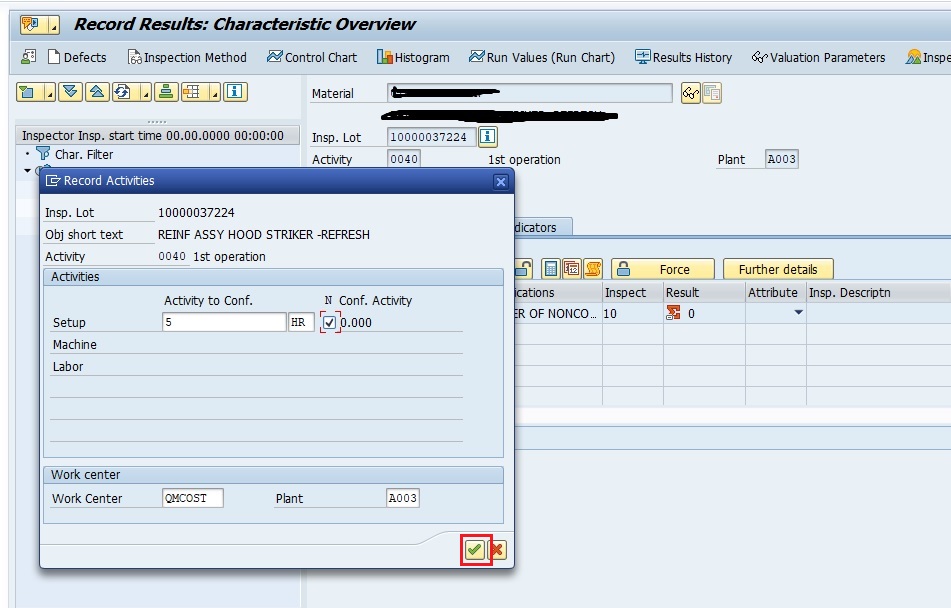
Now, repeat this process for all the remaining operations and confirm the activities.
Displaying Cost Report
To get the cost report you can go to transaction QA32 or QA13. Enter inspection lot number and follow below path:
Extras -> Costs -> Activity Confirmation
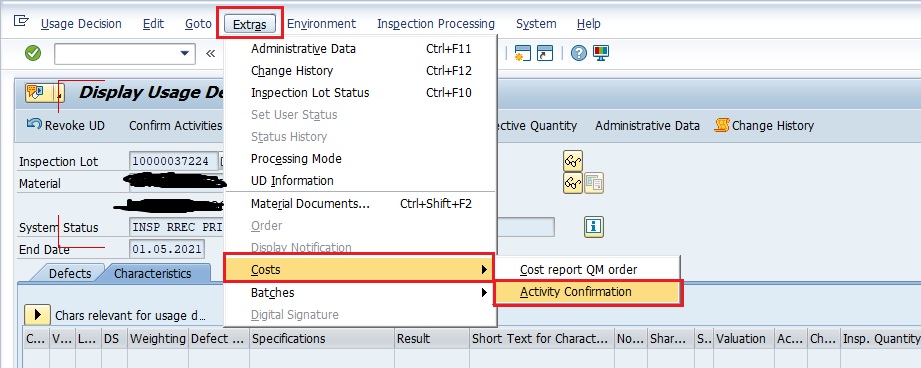
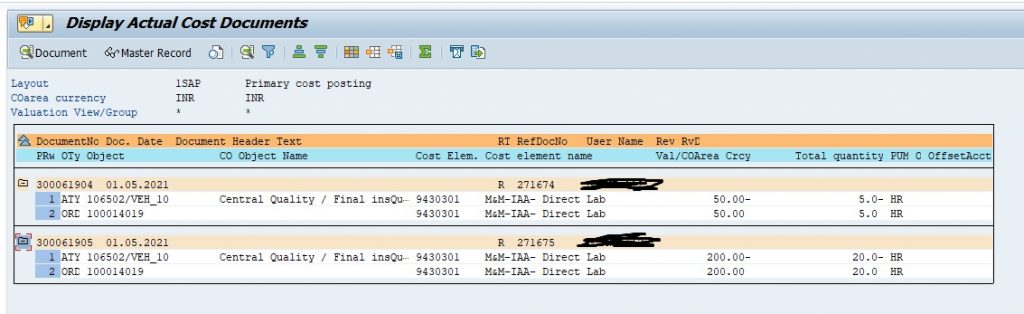
In this report you will get operation wise cost of the inspection.










