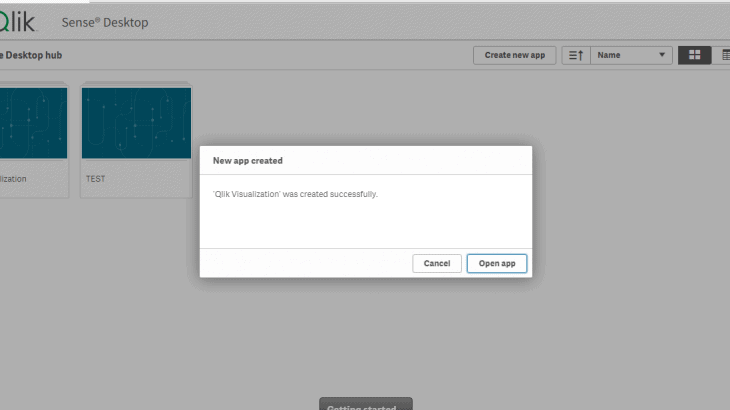In this Blog, We’ll explore how to consume data from SAP Datasphere through ODBC (Open Database Connectivity) and Visualize the data in Qlik Sense which is one of the leading Data Visualization Tools.
Why SAP Datasphere over others?
SAP Datasphere allows seamless connectivity with a wide range of data sources, including on-premises and cloud-based systems. SAP Datasphere is designed to handle large volumes of data efficiently, making it suitable for organizations of all sizes, from small businesses to large enterprises. Its scalable architecture ensures optimal performance even as data volumes grow over time. Graphical low-code/no-code tools to support self-service modeling needs for business users. It has Powerful built-in SQL and data flow editors for sophisticated modeling and data transformation needs.
It has a graphical impact and lineage analysis to visualize data movements, transformations, and other dependencies.
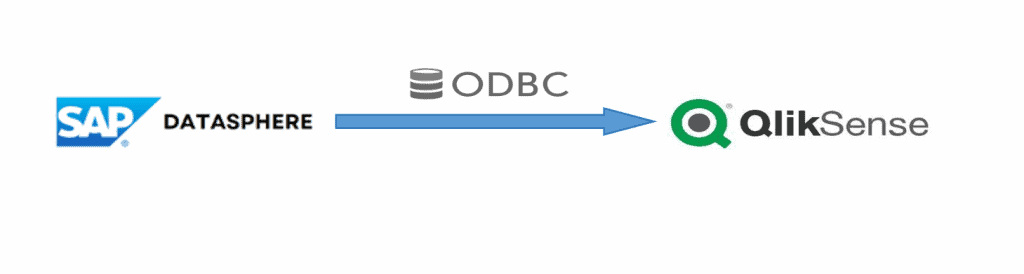
Steps to connect SAP Datasphere with Qliksense
In SAP Datasphere go to the Space Management tab and click on edit in the appropriate space
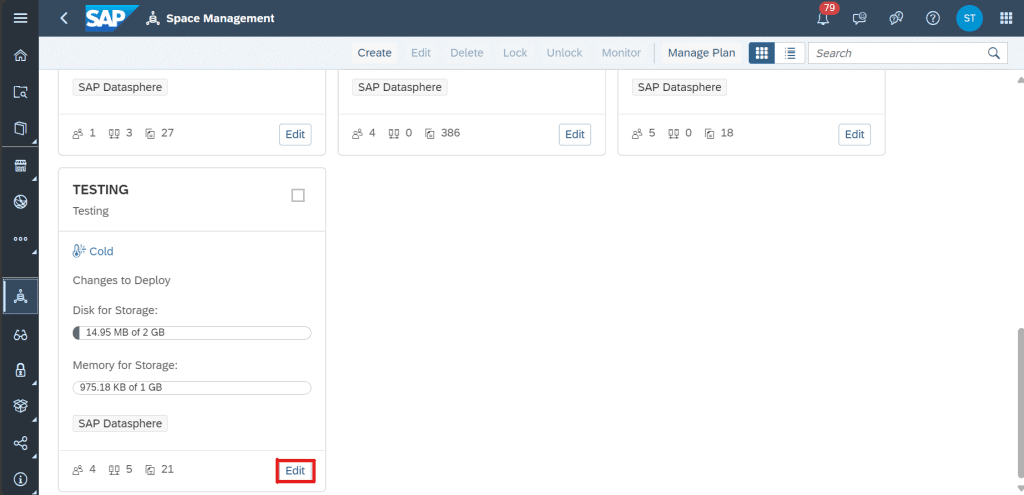
Make sure to turn on Expose for Consumption, so that the data can be retrieved from Datasphere and consumed in other tools.
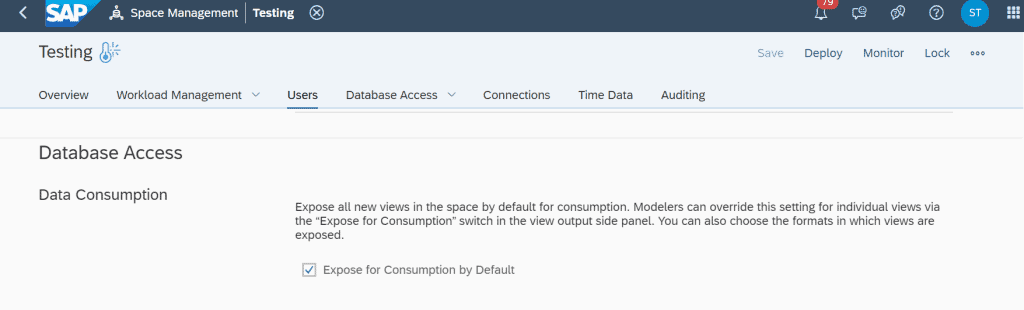
Now click on create in the database users and give the appropriate name
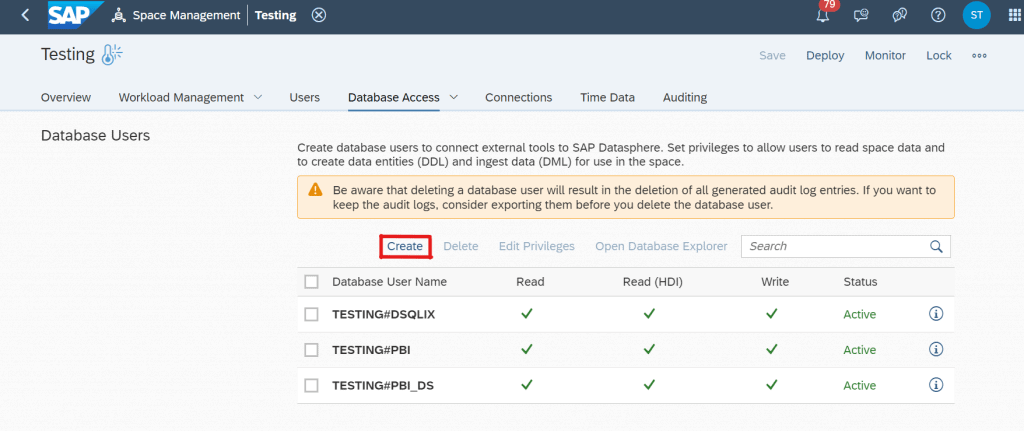
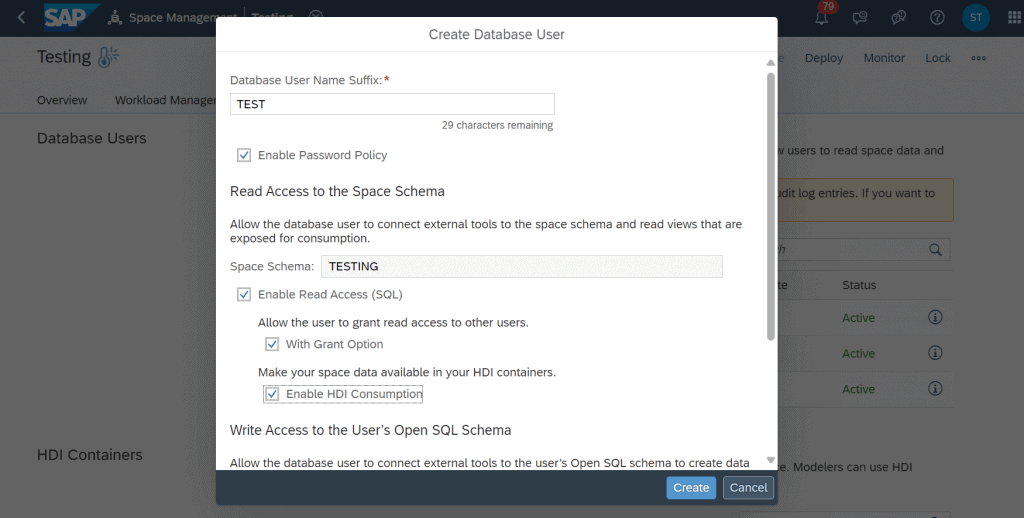
Make sure to deploy the space to access the user credentials
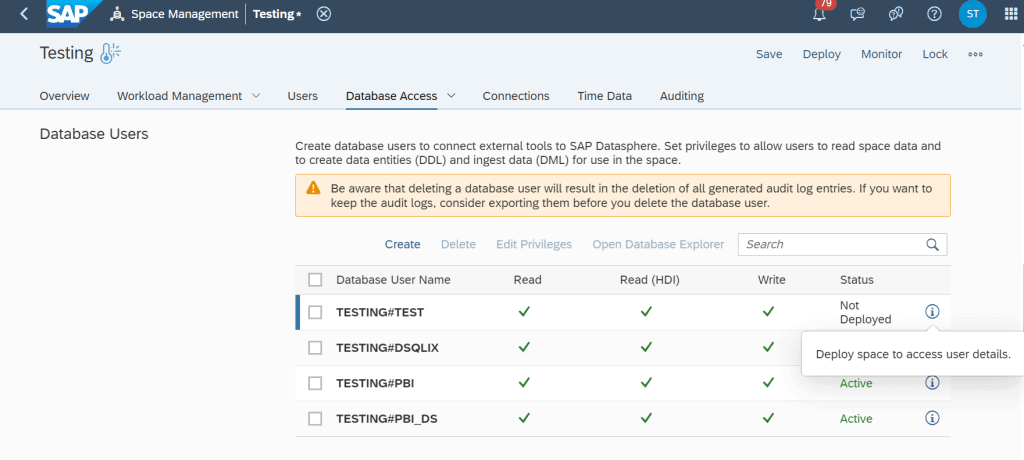
Make sure to copy the username, hostname and password in the database user details.
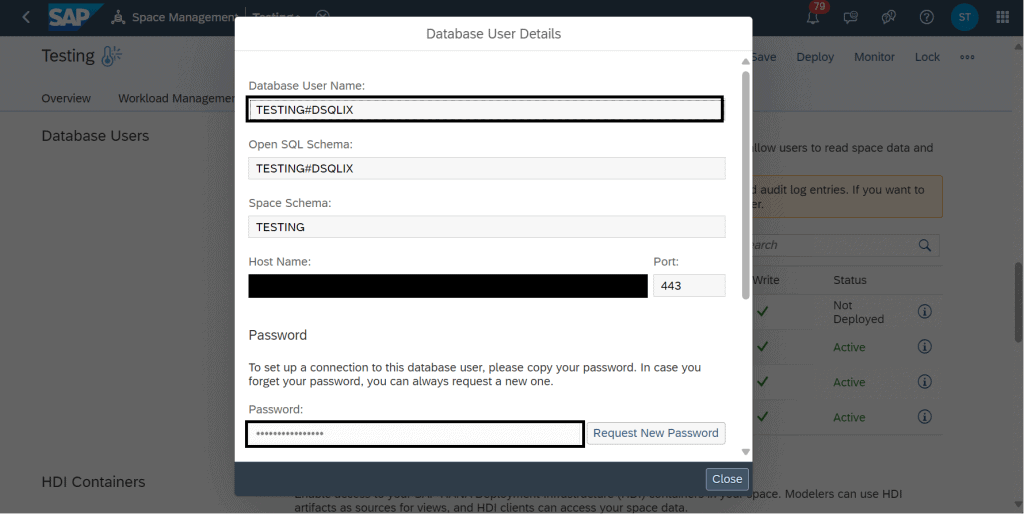
Go to System-> Configuration-> IP Allowlist-> Trusted Ips
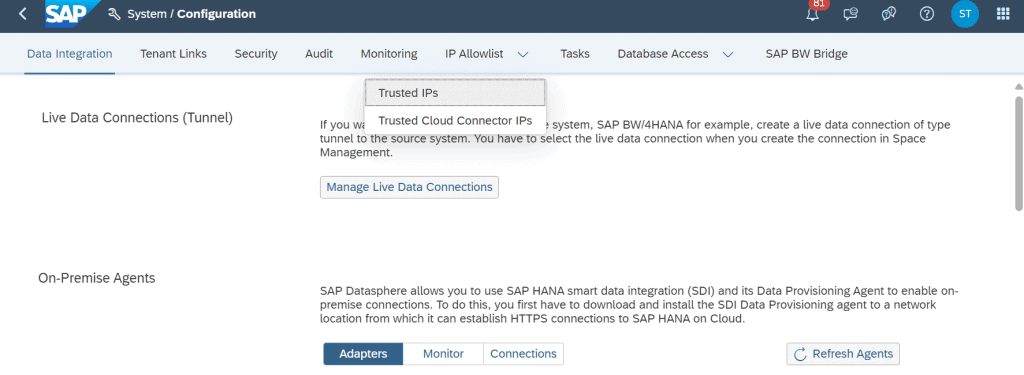
Click on Add IP
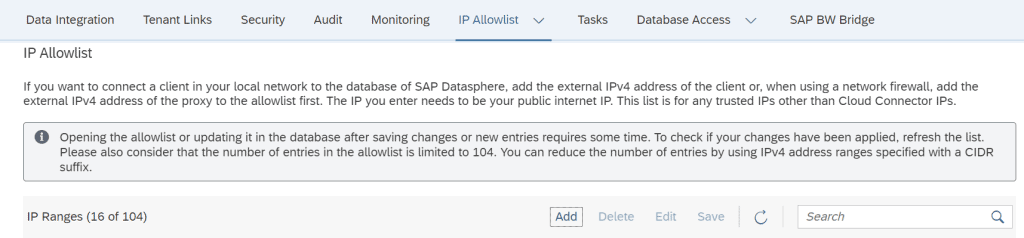
Get the IPv4 address of your appropriate Internet Service Provider
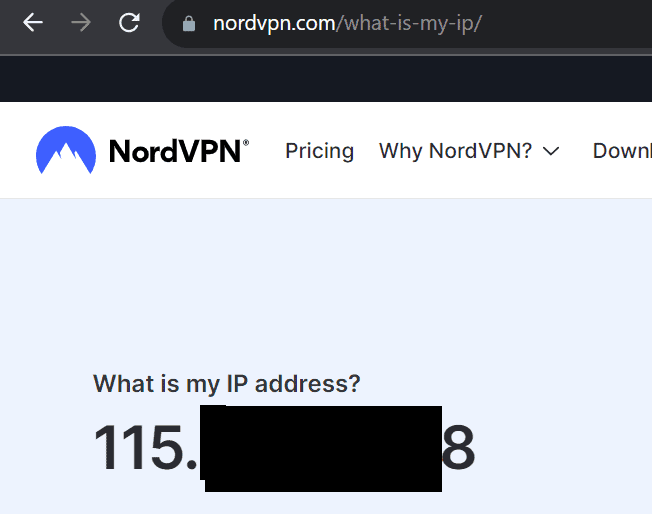
and make sure to add the IP address in the IP allowlist.
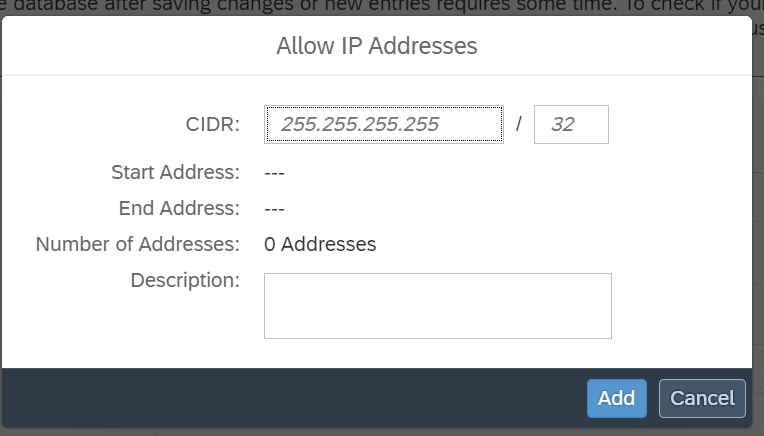
Below is the view I am going to consume in the Qlik Sense to visualize the data
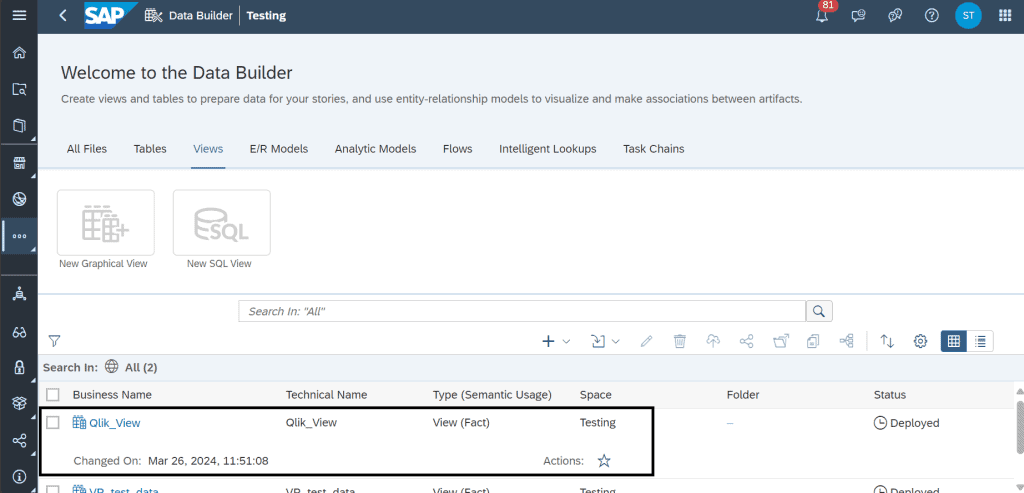
ODBC Part
First download and Install the SAP HDODBC driver in the system. Here’s the URL to download SAP Development Tools (ondemand.com)
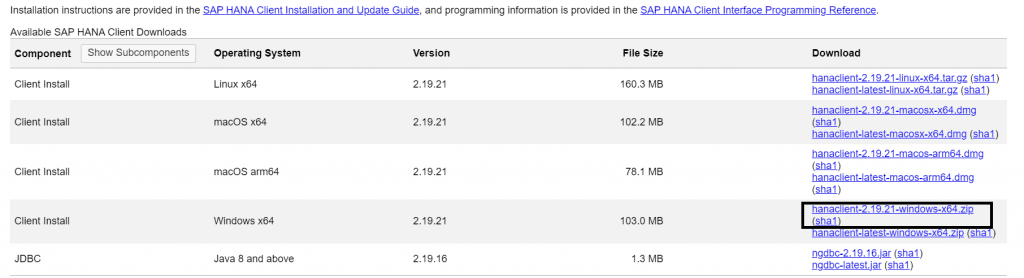
Then open the ODBC
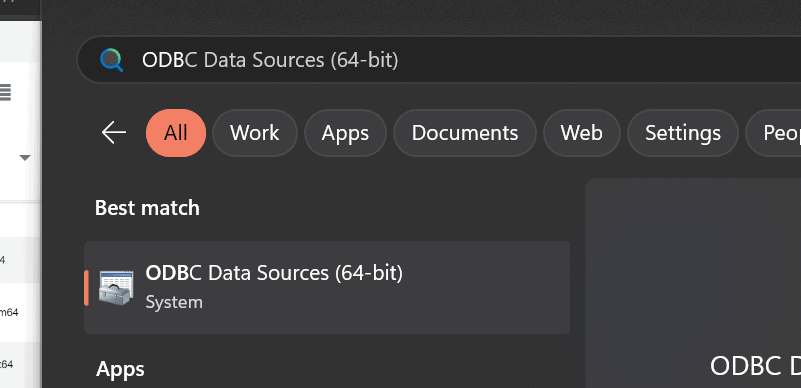
Click on Add
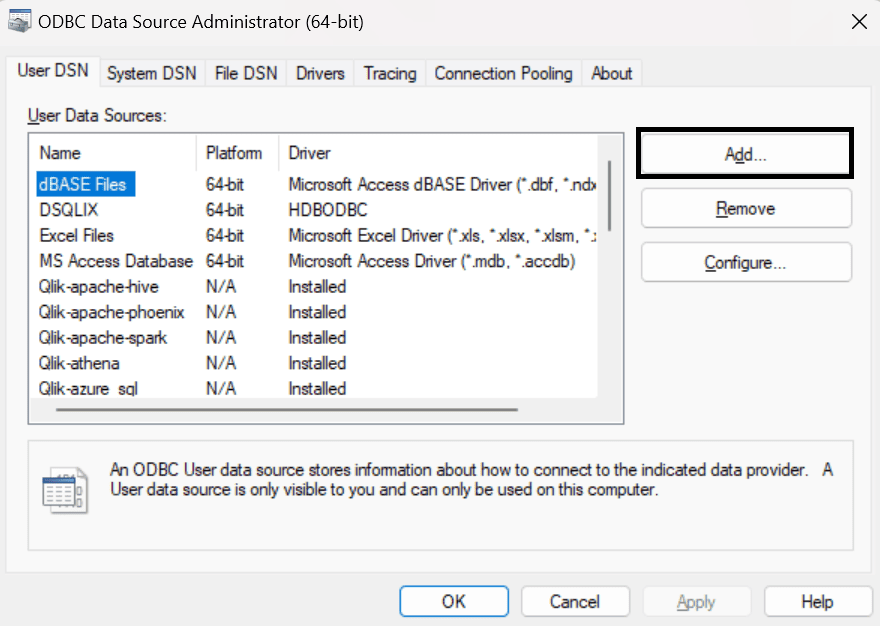
Click on HSODBC
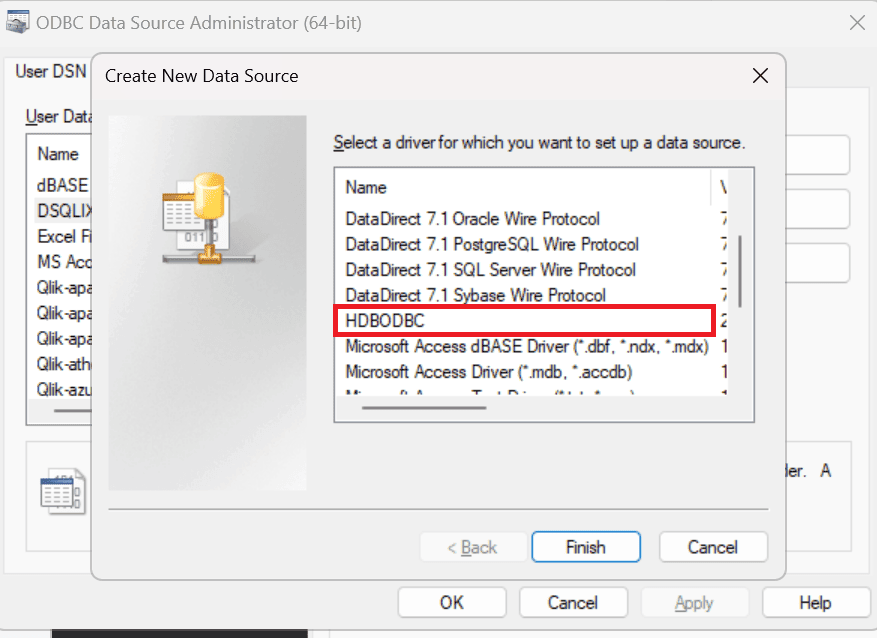
- Give any meaningful name to the Data source name, description.
- Database type: SAP HANA Cloud or SAP HANA Single tenant.
- Already copied Host URL in datasphere space, Paste the copied Host URL.
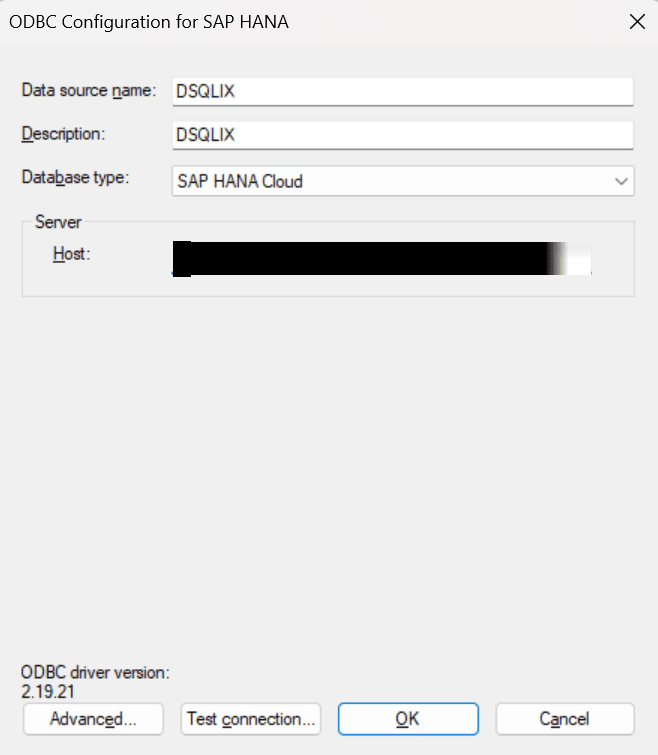
- Click Test connection
- Paste the Database username in Username and Password.
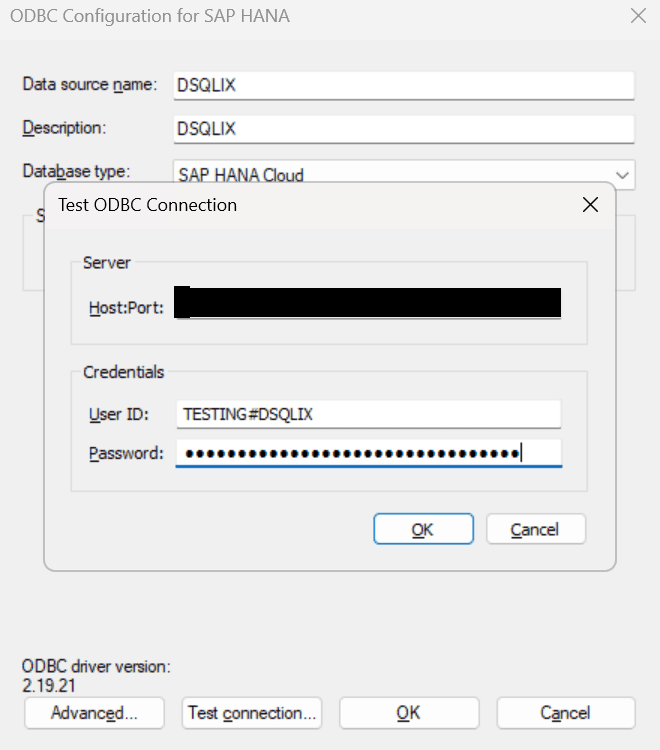
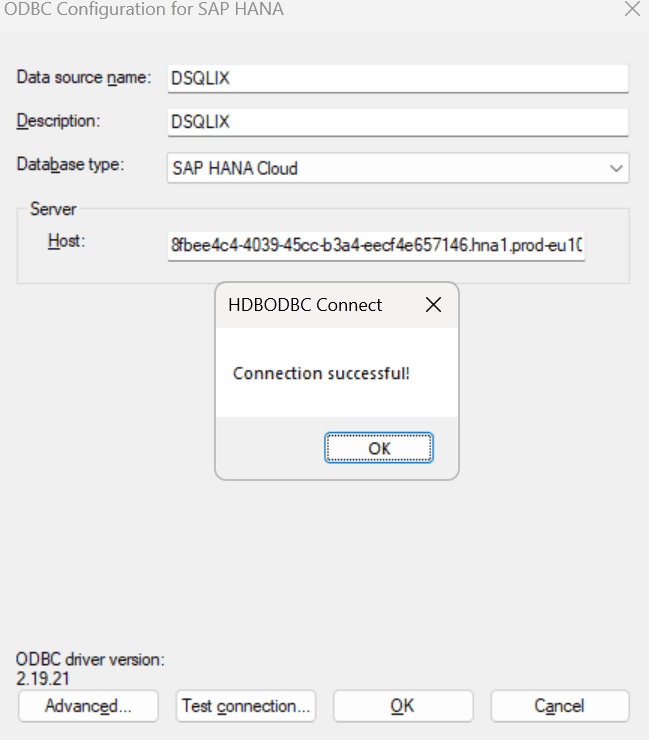
Now the connection is successful.
Qlik Sense Part
In Qlik Sense Click on Create new app
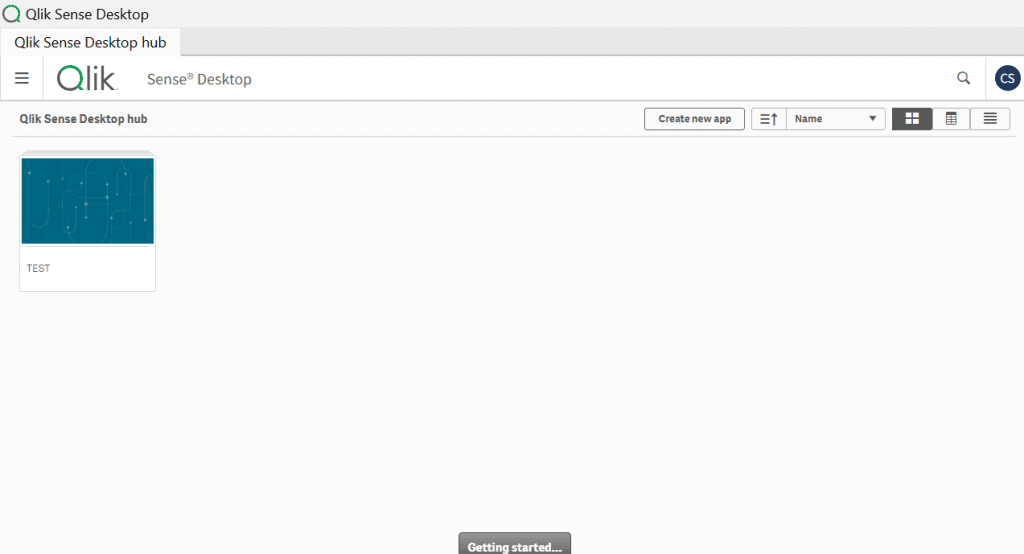
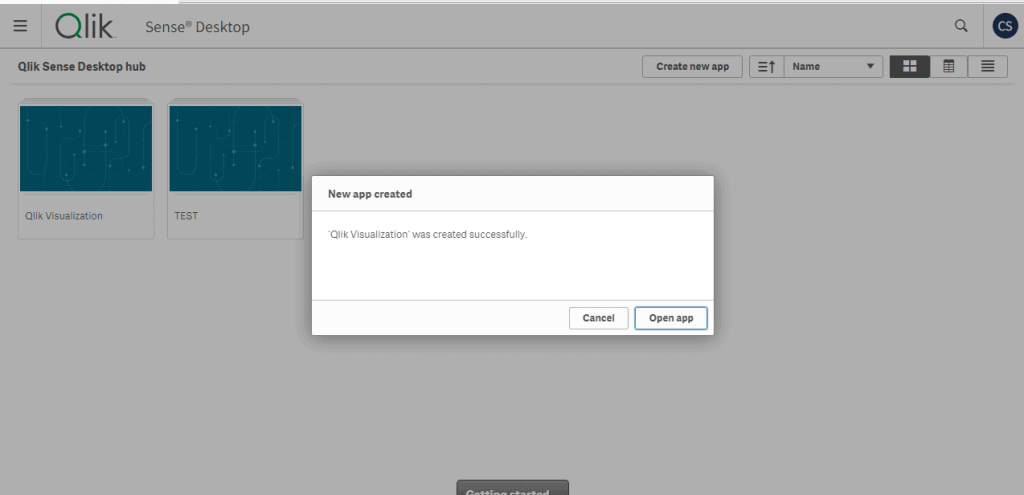
Here Click on Add data
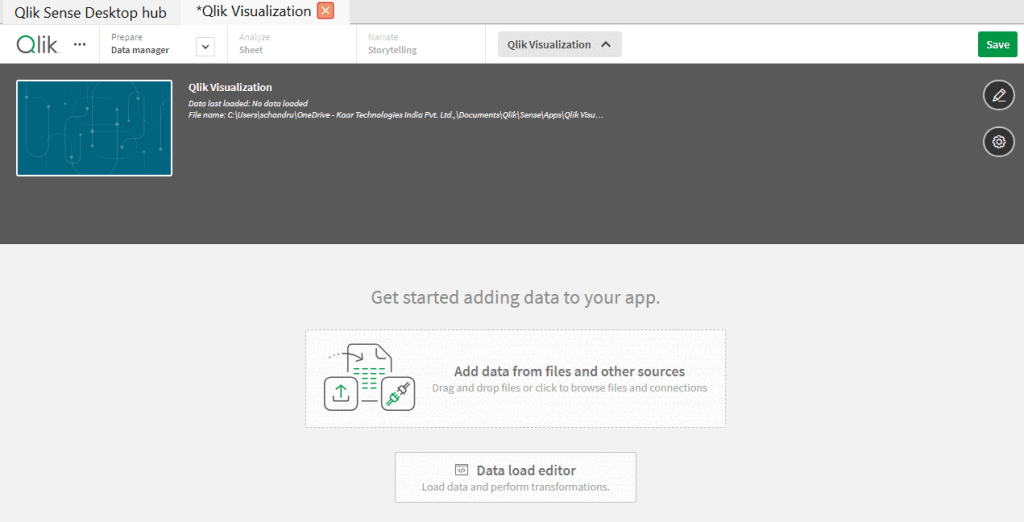
There will be several data connections, among that choose the ODBC connection
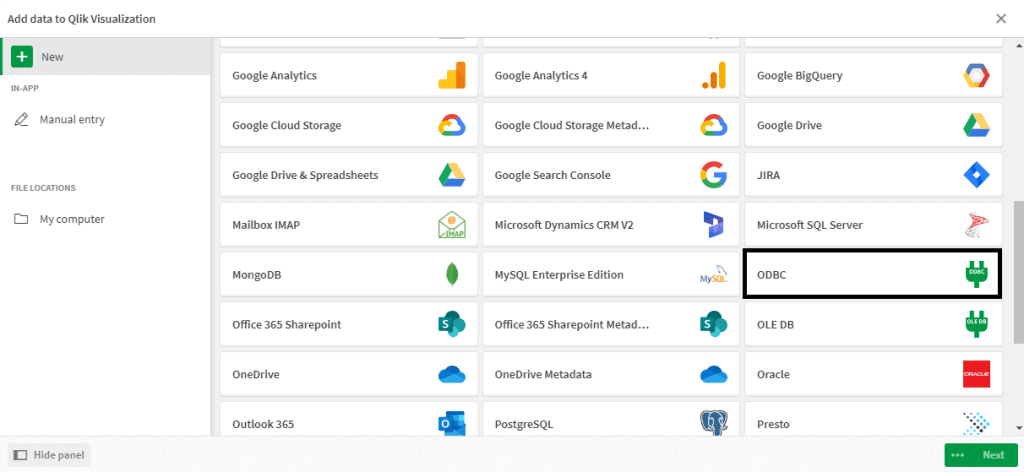
Now click on appropriate connection which is already created in ODBC part and give the username and password
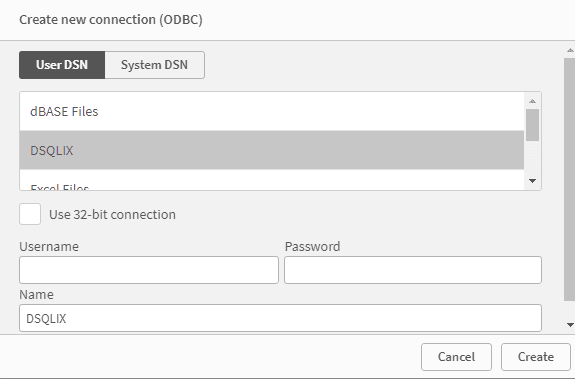
Now Click on Owner and click on the space name in which the data (view) is available.
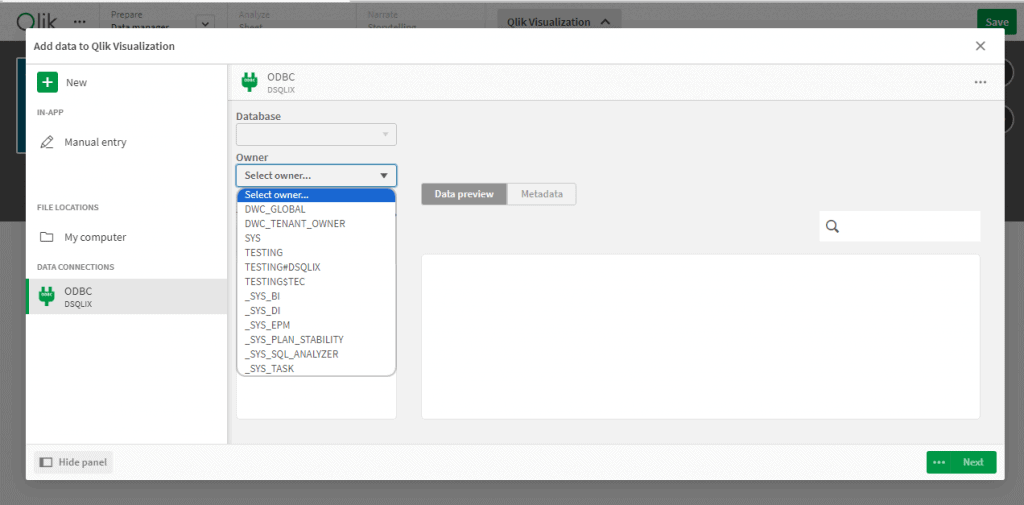
Now click on the view that needs to be visualized in Qlik Sense, the data preview will be available.
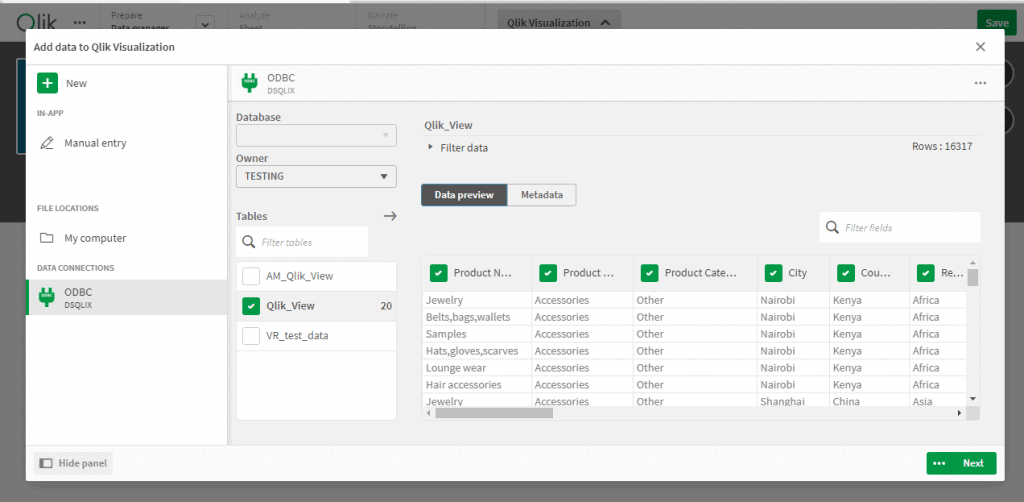
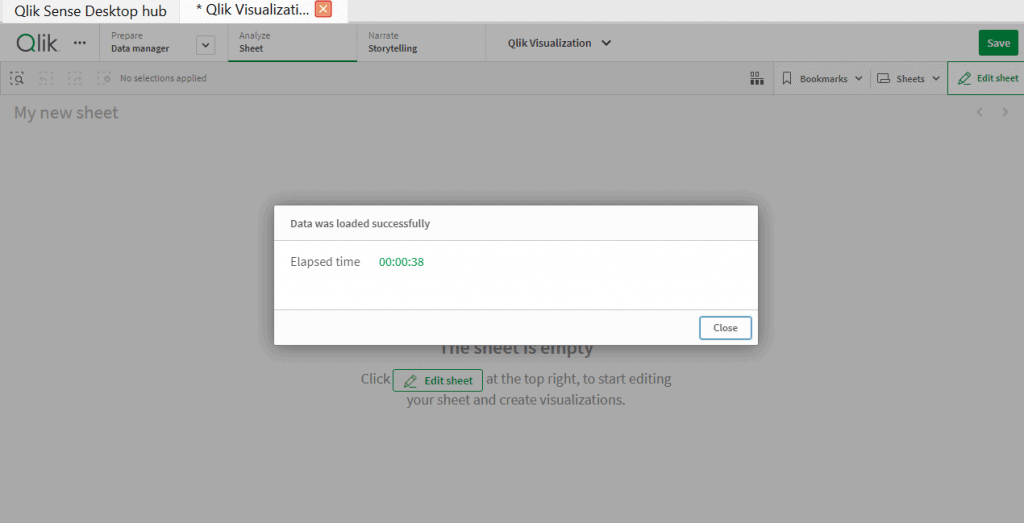
Now the data is loaded successfully. Hence the connection between SAP Datasphere and Qlik Sense is successful via ODBC connection
Here’s the sample dashboard created using the fact view consumed from SAP Datasphere