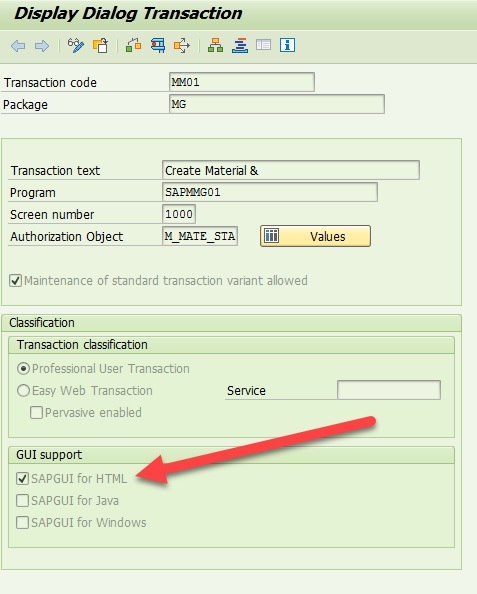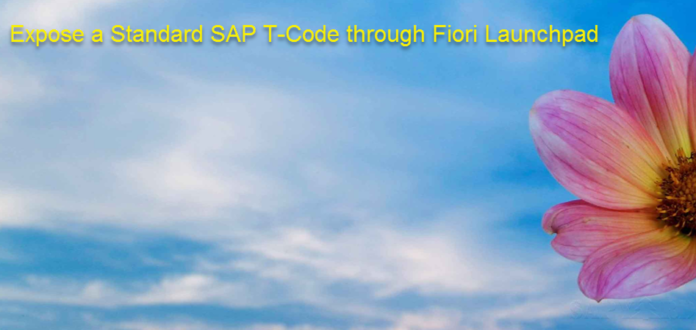
Do you know how to configure the traditional SAP GUI T-Code in Fiori Launchpad? Wouldn’t it improve the user experience to operate the heavy duty SAP Transaction on your mobile device?
But why would there be a need to configure a GUI Transaction in SAP Fiori Launchpad when there are standard Fiori Apps available?
If you are a novice to SAP Fiori, go through this first. SAP Fiori from Space Level
To find the answer, we need to understand what SAP Fiori is. Let’s start from the beginning.
Overview
SAP Fiori provides a consistent and holistic user experience (UX) for SAP software by applying modern design principles. SAP solutions are using the SAP Fiori UX to provide a personalised, responsive and simple user experience.
So, to provide a consistent user experience and common entry point to launch any standard or custom applications, SAP has created a provision to configure these applications in the Fiori Launchpad.
The below steps will guide any application developer – to perform system verification before configuring any Fiori app, understand the pre-requisite to set up Fiori apps and step-by-step approach to configure any standard SAP GUI transaction in the Fiori launchpad when standard Apps are not available.
Did you know that any SAPUI5 that obeys the 5 basic principles of Fiori qualifies to be a Fiori App and not just a UI5 App? Check the 5 principles in the post below.
Fiori App – 5 Guiding Design Principles
A step-by-step approach for configuring standard transactions in Fiori Launchpad
A. System Verification
Setting up the SAP Fiori System Landscape and Configuring the SAP Fiori Infrastructure is the first step before we can implement individual Apps.
SAP Fiori can be implemented for Business Suite (any DB or HANA) and S/4HANA, so depending on your system instance and deployment options verify if the below components are installed in your landscape.
SAP Fiori apps require front-end components (providing the user interface and the connection to the back end) and back-end components (providing the data).
The front-end components and the back-end components are delivered in separate products and must be installed in the system landscape that is enabled for SAP Fiori.
| Deployment Option | Development | SAP NetWeaver Release | Installed in SAP Gateway Hub | Installed in SAP Business Suite / S4 |
| Embedded | SAP Business Suite Backend System | 7.0, 7.01, 7.02, 7.03, 7.31 ———————————- 7.40 or 7.50 and higher | – | IW_FND GW_CORE IW_BEP ———————————— SAP_GWFND |
| Central Hub | SAP Business Suite Backend System | 7.0, 7.01, 7.02, 7.03, 7.31 ——————————— 7.40 or 7.50 and higher | IW_FND GW_CORE ———————————- SAP_GWFND | IW_BEP |
| SAP Gateway System | 7.0, 7.01, 7.02, 7.03, 7.31 ———————————– 7.40 or 7.50 and higher | IW_FND GW_CORE IW_BEP ———————————- SAP_GWFND | You can combine this deployment scenario with an installation of IW_BEP in the backend system. ————————————— SAP_GWFND |
This is an embedded instance (no separate front-end server) on NetWeaver version 7.4 as it doesn’t have any separate front-end server. The development and gateway registration are done in the back end system, where the “SAP GWFND” component is available.
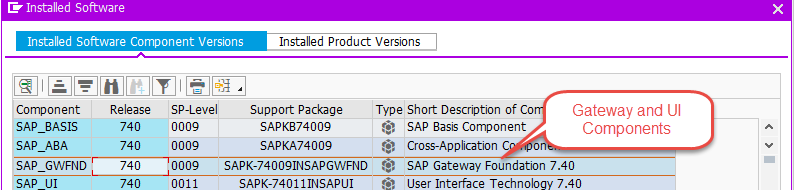
Note – No other UI components are required in this case as we are configuring standard GUI transaction, otherwise we have to refer to the Fiori library to install front end UI components.
B. Tasks List for Embedded Deployment
(Configure SAP Gateway and SAP Fiori on the same client where the ERP system is located.)
1. SAP Gateway – Basic Configuration (SAP_GATEWAY_BASIC_CONFIG)
(In Customizing for SAP NetWeaver -> choose UI Technologies -> SAP Fiori Initial Setup -> Connection Settings (Front-End Server to ABAP Back-End Server) -> Activate SAP Gateway.
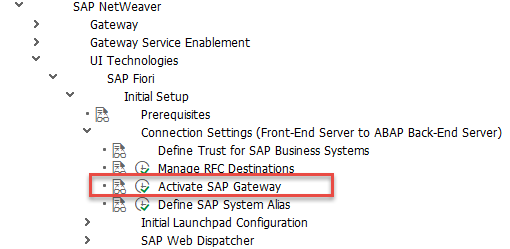
2. Set up Fiori Launchpad (SAP_FIORI_LAUNCHPAD_INIT_SETUP)
The SAP Fiori launchpad is the entry point to SAP Fiori apps from desktop and mobile devices. You need to configure the SAP Fiori launchpad so that users can access the apps that have been assigned to their respective roles.
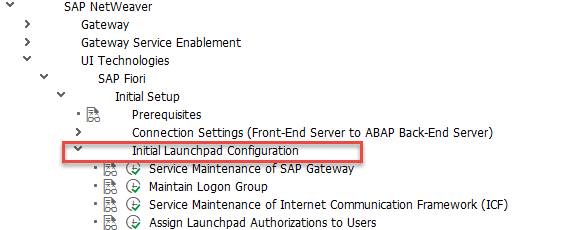
3. Activation of the OData services and the ICF services is required to initially set up the SAP Fiori launchpad and the SAP Fiori launchpad designer.
SAP Gateway – Activate OData Services (SAP_GATEWAY_ACTIVATE_ODATA_SERV)
Navigate to transaction “/n/IWFND/MAINT_SERVICE” and register the below services.
- /UI2/PAGE_BUILDER_CONF
- /UI2/PAGE_BUILDER_PERS
- /UI2/PAGE_BUILDER_CUST
- /UI2/INTEROP
- /UI2/TRANSPORT

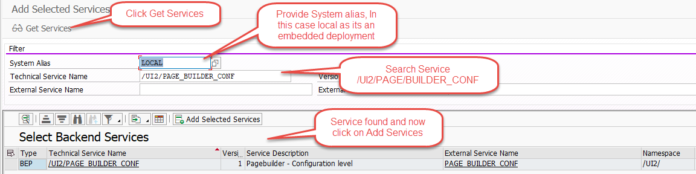
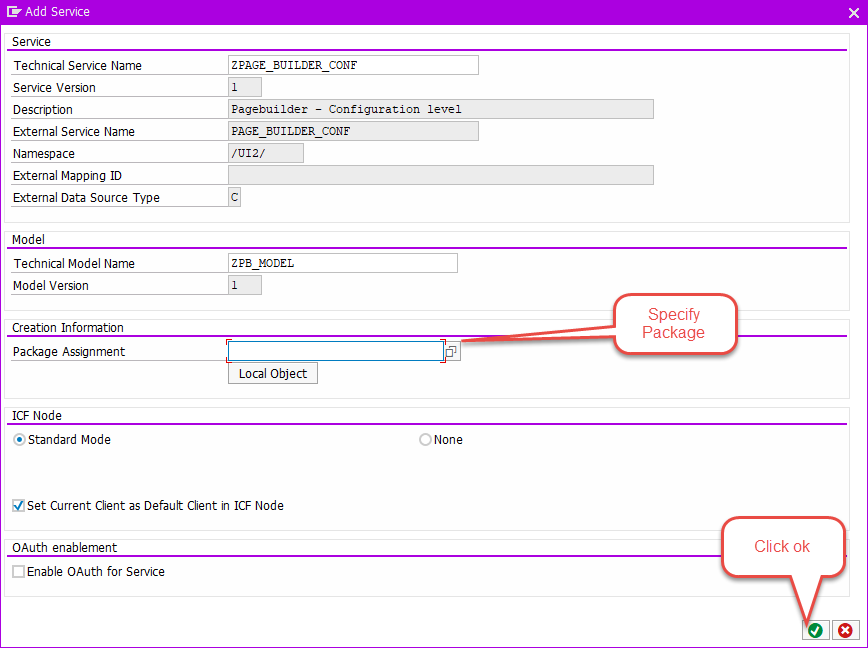
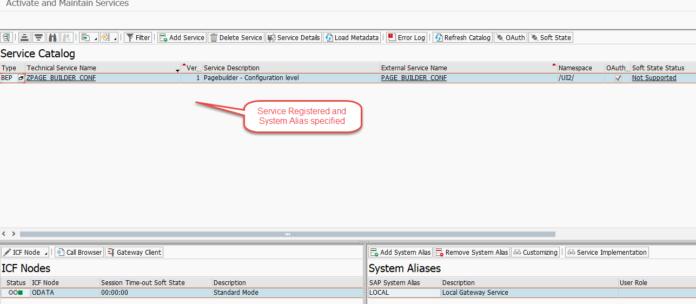
Similarly, we can maintain any other services.
SAP Basis – Activate HTTP Services (SICF) (SAP_BASIS_ACTIVATE_ICF_NODES)
Run transaction Maintain Services (SICF). In the menu under -> Service/host -> Activate -> activate the services under the following sub trees:
In the Activation of ICF Services dialog box, choose Yes with the hierarchy icon to activate all child nodes under a service.
- /DEFAULT HOST/SAP/BC/UI2/NWBC/ – NetWeaver Business Client
- /DEFAULT_HOST/SAP/BC/UI2/START_UP – Provides data that is needed at frontend shell start-up
- /DEFAULT_HOST/SAP/BC/UI5_UI5/SAP/AR_SRVC_LAUNCH – Launch tile application
- /DEFAULT_HOST/SAP/BC/UI5_UI5/SAP/AR_SRVC_NEWS – News tile application
- /DEFAULT_HOST/SAP/BC/UI5_UI5/SAP/ARSRVC_UPB_ADMN – Unified Shell Page Builder Administration Page
- /DEFAULT_HOST/SAP/BC/UI5_UI5/UI2/USHELL – Unified Shell
- /DEFAULT_HOST/SAP/PUBLIC/BC/UI2 – Entry Point for UI2 Services
- /DEFAULT_HOST/SAP/PUBLIC/BC/UI5_UI5 – SAPUI5 library called via HTTP out of MIME repository
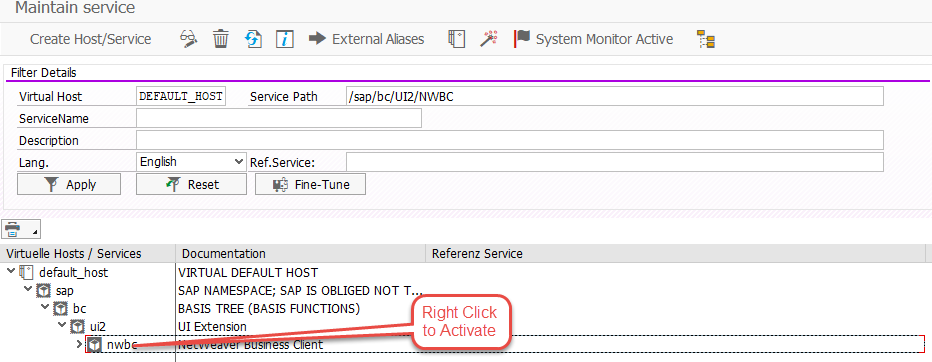
C. Steps to configure GUI transaction in Fiori Launchpad
1. Check if any standard Apps exists in the Fiori library. If available configure the standard App, otherwise proceed to the below steps.
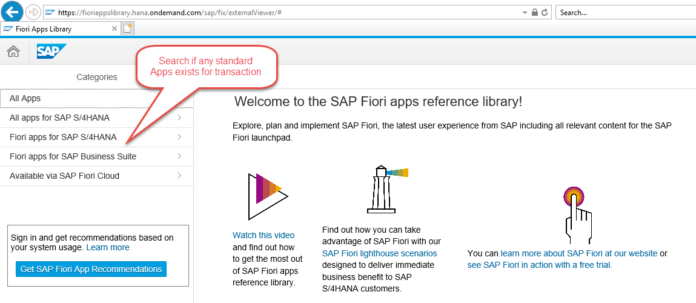
In this example, as the GUI transaction is being configured for a Business suite system on a non-HANA DB, verify under “Fiori apps for Business Suite” if any Apps exists for transaction ‘MM01’.
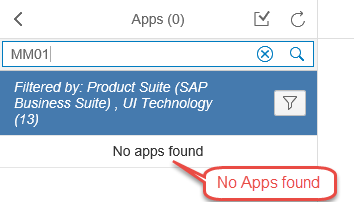
2. Create a Semantic Object to identify the Application
Navigate to transaction /n/UI2/SEMOBJ_SAP to create a semantic object.


3. Navigate to transaction “LPD_CUST” to Create Launchpad role. This is required while maintaining target mapping in the next step.
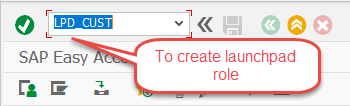

One Launchpad Role can have multiple Applications associated with it (1:N).
(For example, different transactions can be linked to this role, each having a unique application alias)

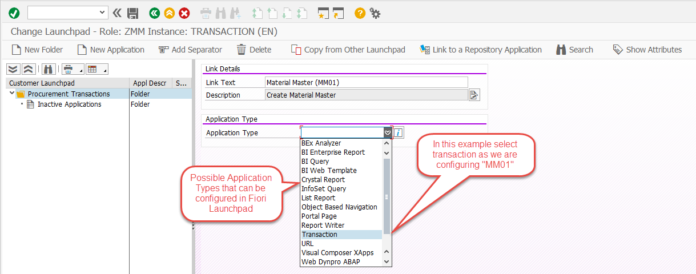
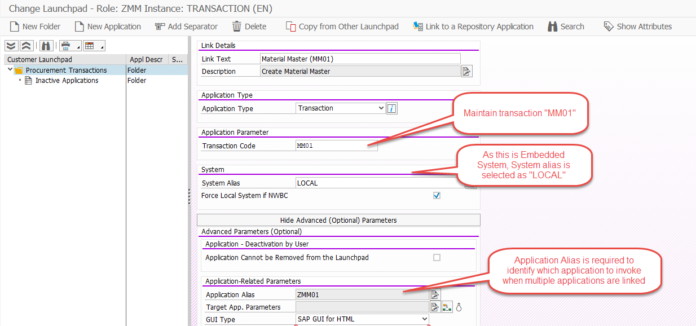
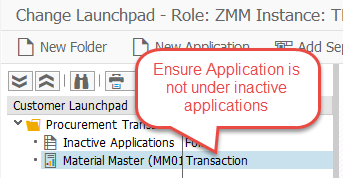

4. Create a Catalog in Fiori Launchpad Designer.

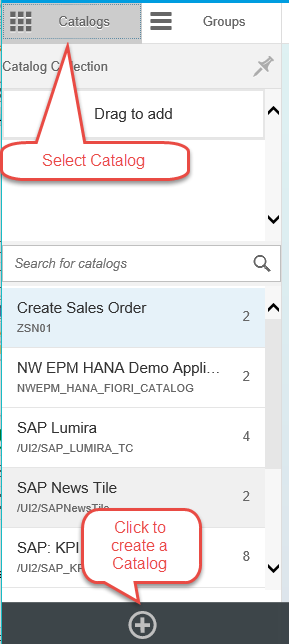
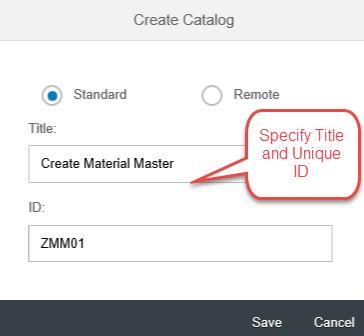
Make sure to assign it to a transport request.
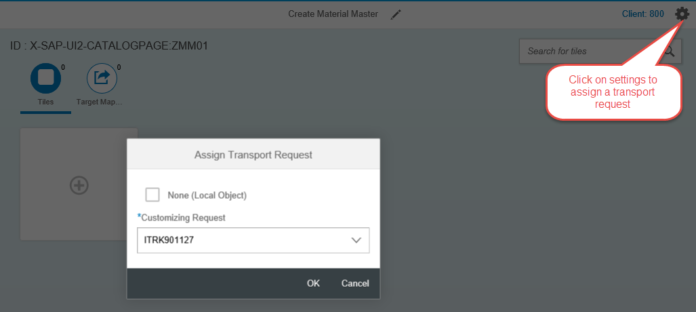
5. Add a Tile and specify the Target Mapping.

Select Static Tile as we are not displaying an Analytical App.
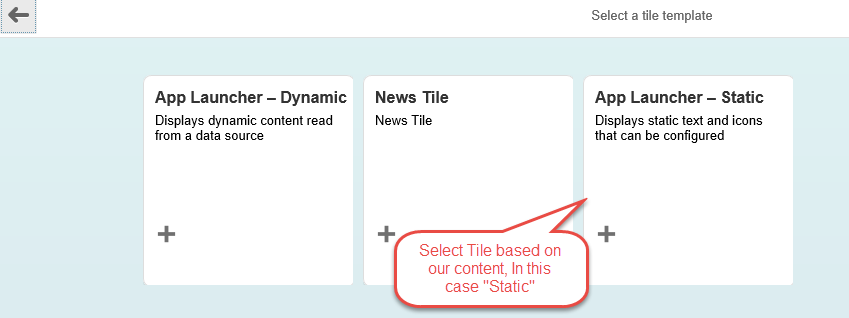
Specify the Tile details as shown below.
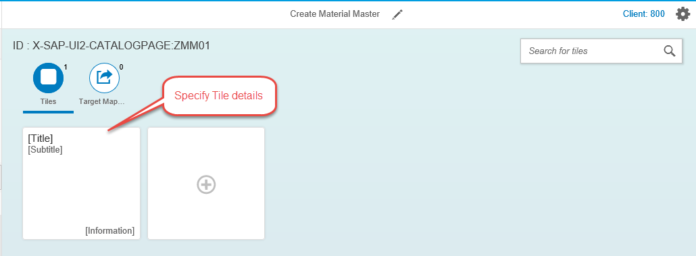


6. Specify Target Mapping for the Tile.
This is required to invoke appropriate application when the user clicks on the tile.

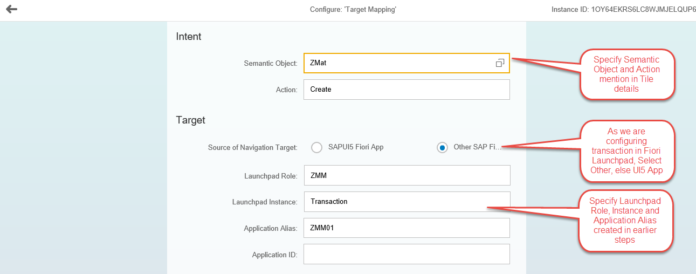
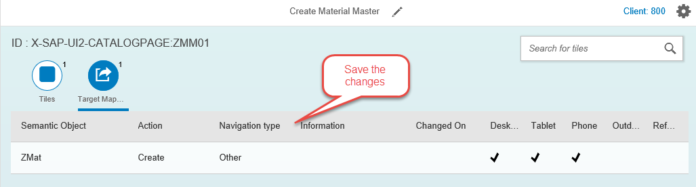
7. Create a Group to include the Tile.
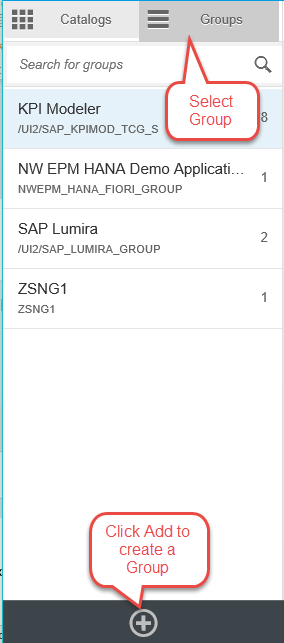
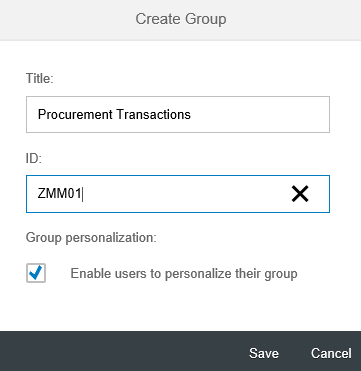
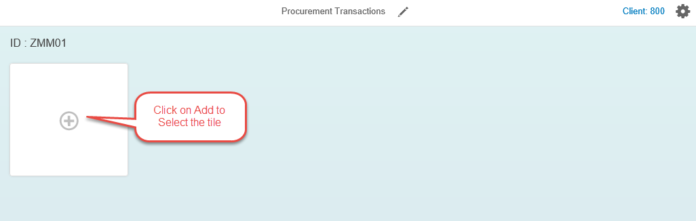
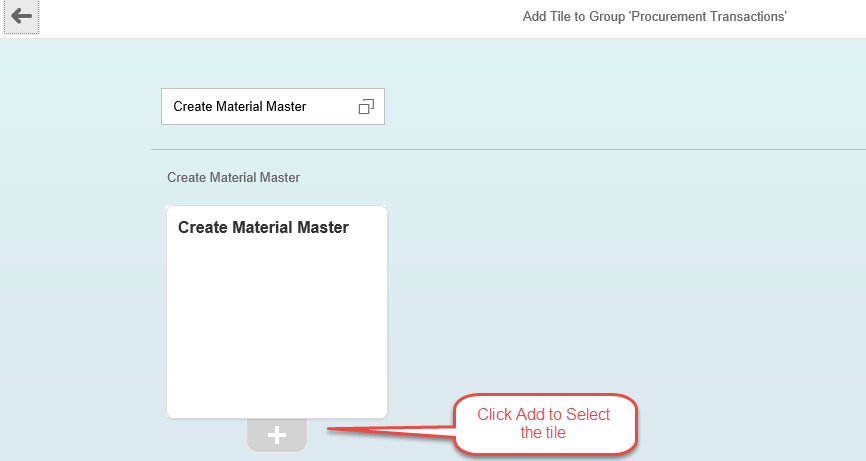
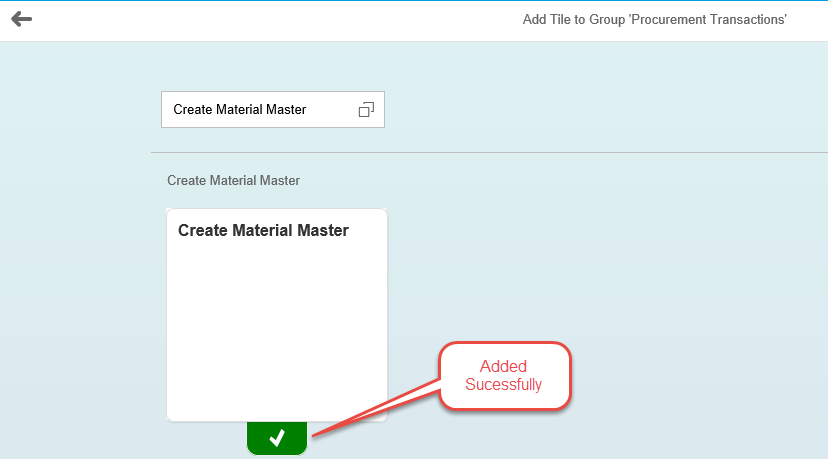
8. Create a New Role in PFCG transaction and Assign Catalog and Group to the business user.
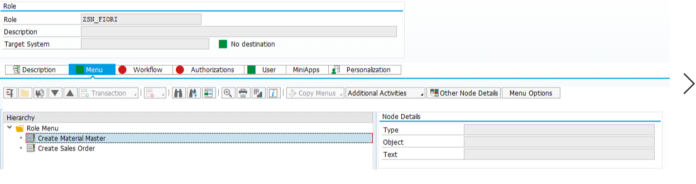
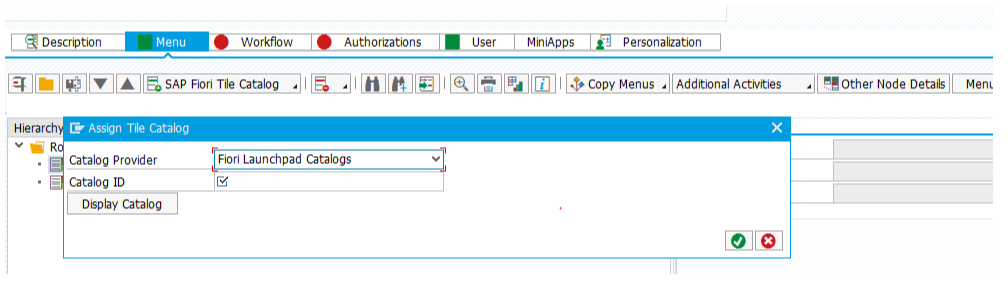
Assign Role to the User
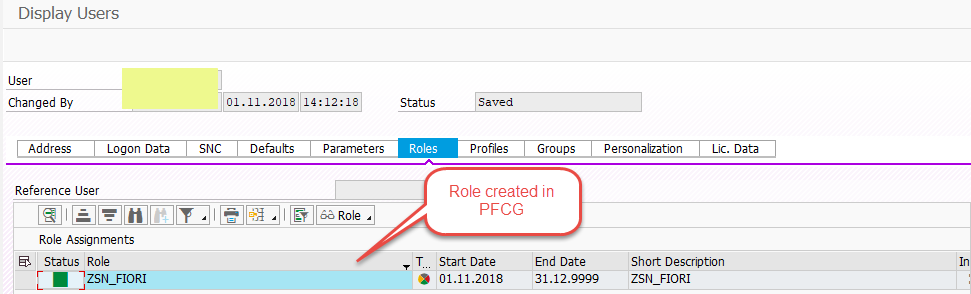
Finally, you can view the Standard Transaction in Fiori Launchpad. You can launch your App and enjoy the user experience of the Fiori App.
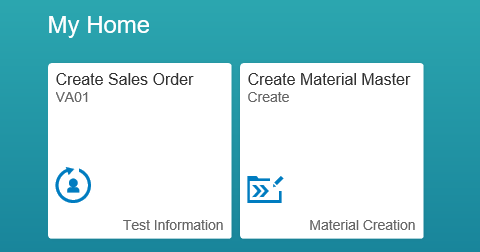
Important Note: As of now, not all SAP Transactions can be converted to the SAP Fiori App. As a pre-requisite to Expose a Standard SAP T-Code through Fiori Launchpad, the Transaction should have the SAPGUI for HTML enabled. We can check this in t-code SE93.
For our example the t-code is MM01. Go to t-code SE93, give the transaction code as MM01 and hit display.