The SFSF adapter is a part of the Connectivity Add-On 1.0. It facilitates integration between SucessFactors and ERP via SAP Process Integration (PI). As of SP02, the adapter supports REST as a message protocol for communicating with the LMS (Learning Management System) of the SuccessFactors system.
Capabilities of the SFSF Adapter
- Login, Logout and Session Handling – The SFSF adapter uses basic authentication (user ID and password) for verifying the identity of the user. When you log in to the SuccessFactors system, it generates a session token that is required for transacting with the system. The SFSF adapter uses this token for session handling. The adapter internally takes care of login, logout and session handling.
- Query, Insert, Update and Upsert Operations – The SFSF adapter supports all standard SFAPI operations: Query, Insert, Update and Upsert. These operations help you to send and receive data from the SuccessFactors system.
- Simple and Compound SFAPI – The Simple SFAPI’s are flat structured entities whereas Compound SFAPI’s are nested entities. Both types of entities are supported by SFSF Adapter.
- Auto XSD Generation for Mapping – The SFQL when modeled using the Operations Modeler generates an XSD file which can be used mapping purposes.
Automatic Data Polling using Scheduler – The scheduler enables you to configure SFSF adapter as a Sender Channel to automatically poll data from the SuccessFactors system at a regular interval. - Delta Sync – The delta sync features enables you to fetch only the records that were modified after the last successful data fetch from the SuccessFactors system. This increases the efficiency of the query operation.
- Dynamic query specification using payload – The Process Integration mappings can be used to dynamically specify query using PI payload as and when you execute it.
- Multiple SFSF calls and merge payloads – You can use the SFSF adapter to initiate multiple lines of communication to the SuccessFactors system multiple times.
Prerequisites
- You have installed the latest version (SP02 or higher) of Connectivity Add-on 1.0. For information on how to install the connectivity add-on, see Connectivity Add-On Installation Guide.
- You have logged on to the Integration Builder and created a business component with the communication channel.
- You have created the Integration Flow.
Configuring SFSF Sender Communication Channel
1. When you launch the Model Configuration editor, the integration flow does not have adapters assigned to the communication channel.
2. You have to assign the SFSF adapter to a channel. Based on your requirement, assign the SFSF adapter to either the Sender Channel or the Receiver Channel. Double-click the channel (highlighted in yellow) inModel Configuration editor. System redirects you to the adapter selection window.
3. In the choose adapter window, select the SFSF adapter by filtering for ‘SFSF’. Choose OK to assign the SFSF adapter to the relevant channel.
4. In the Message Protocol field, select REST message protocol.
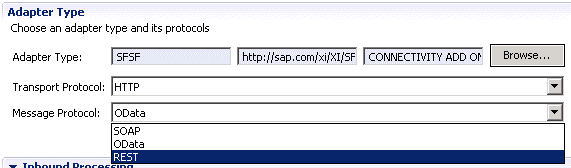
5. Choose the Adapter Specific tab page.
6. In Login Credentials section, provide values in fields based on description in table.
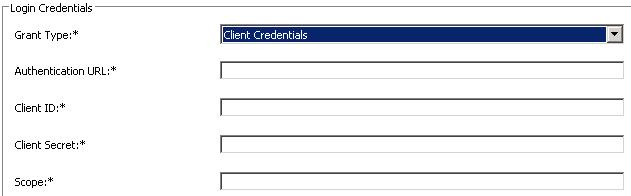
| Field | Description |
| Grant Type | Select the type of authorization granted by the SuccessFactors system |
| Authentication URL | Enter the URL that you use for authentication with REST web service |
| Client ID | Enter your client ID |
| Client Secret | Enter your client secret |
| Scope | Combination of user ID, company ID, type of user and type of resource in the format {“userId”:””,”companyId”:”DEFAULT”,”userType”:””,”resourceType”:””} |
7. If you want to configure proxy settings, select Use HTTP Proxy checkbox.
Enter the proxy host name, port number, username and password in the respective fields.
8. If you want to use SSL certificate, select Specify SSL Server Certificate checkbox.
9. Choose the Processing tab-page.
10. In Processing Details section, provide values in fields based on description in table.
| Field | Description |
| Resource Path | Enter the resource path for the entity you are accessing in the LMS system. |
| Operation | Select the operation that you want to perform on the entity |
| Entity | Enter the entity name on which the operation has to be performed |
| Maximum number of records per XI message | Maximum number of records that can be packed in one XI message |
11. If you are configuring the sender channel, specify the poll interval and batch size in Polling Settings section. Poll interval is the interval for scheduling a data polling cycle. For example, if the poll interval is 1 day, 10 hours, a data polling cycle is executed every 1 day, 10 hours or every 34 hours. Batch size is the number of records to be fetched in a single data polling cycle.
12. Save the configuration.









