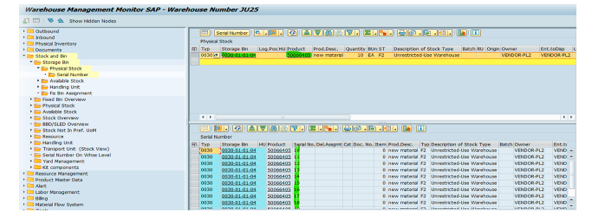Introduction
Serial number profile plays a important role in the warehouse to track the material by serial number
The purpose of this blog is to configure the serialization for the material at Document level, Warehouse level and Inventory management level
In EWM serial number are maintained at three levels.
1. Serial numbers for document items: Serial number requirement only at document level either in inbound ‘or’ out bound. Very useful for customer return process.
2. Serial numbers at the warehouse level: Serial numbers are required for all goods receipt/issue and are maintained at the warehouse level. Visibility only at warehouse level, not at storage bin level.
3. Serial numbers in IM: Storage bin level visibility available and serial number become a quant parameter. Required to use serial number for every movement in warehouse
Configuration:
Serial Number Profile: Two independent serial number profiles are required in ERP, one is for logical execution system (LES) and other one is for EWM integration.
LES relevant serial number profile maintained in material master ‘Sales General/Plant view’. EWM relevant serial number profile maintained in ‘WM Execution view
ERP settings:
LES Serial number profile.
IMG-Logistics Execution-Shipping-Basic Shipping Functions-Serial Numbers-Determine Serial Number Profiles

EWM relevant serial number profile:
Img- Integration with Other SAP Components- Extended Warehouse Management – Additional Material Attributes- Attribute Values for Additional Material Master Fields- Define Serial Number Profile

1) Serialization at document level
Create a Material: 5066399
Under ‘Sales/General Plant’ View – Under ‘WM Execution’ view
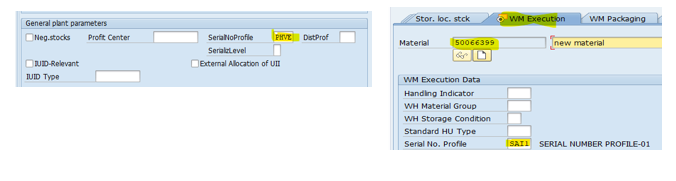
2) Serialization at warehouse level
Create a Material: 5066400
Under ‘Sales/General Plant’ View – Under ‘WM Execution’ view
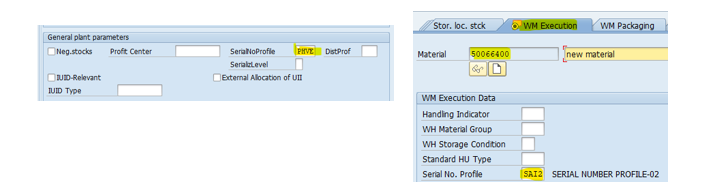
3) Serialization at Inventory Management level
Create a Material: 5066405
Under ‘Sales/General Plant’ View – Under ‘WM Execution’ view
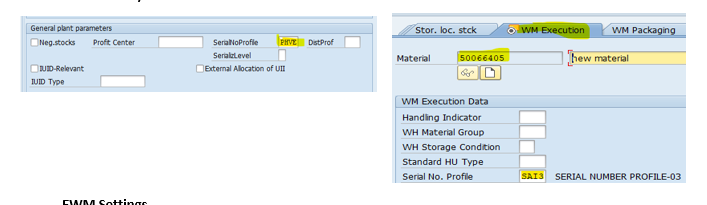
EWM Settings
Define serial number profile: IMG- SCM Extended Warehouse Management- Extended Warehouse Management- Master Data-Product- Define Serial Number Profiles-Define Warehouse Number Independent Serial Number Profiles
1) Document level
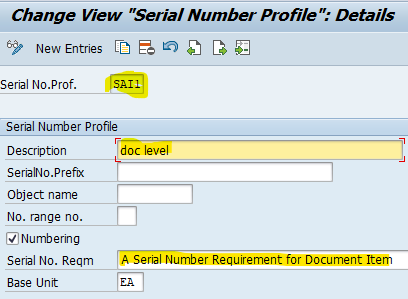
2) Warehouse level
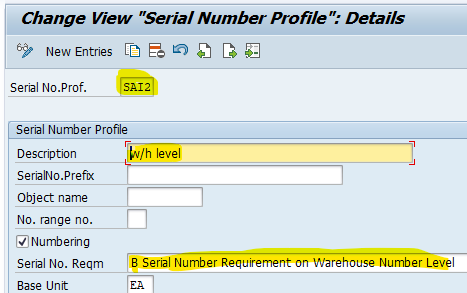
3) Inventory Management level
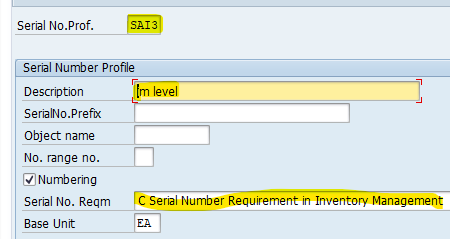
IMG- SCM Extended Warehouse Management- Extended Warehouse Management- Master Data-Product- Define Serial Number Profile-Define Warehouse Number-Dependent Serial Number Profiles
Note: if both WHN dependent and WHN independent serial number profiles assigned for any WHN, system prioritize WHN dependent serial number
1) Document Level
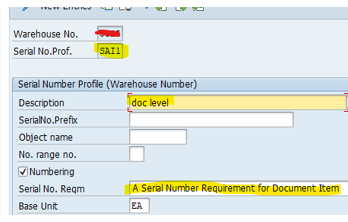
2) Warehouse level
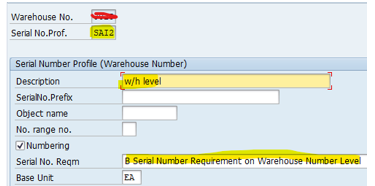
3) Inventory Management level
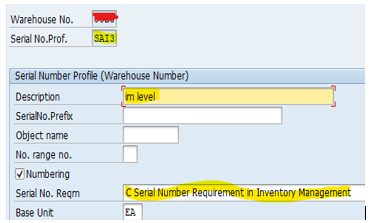
IMG- SCM Extended Warehouse Management- Extended Warehouse Management- Master Data-Product- Define Serial Number Profiles Serial Numbers:
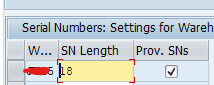
Settings for Warehouse Number
Do the CIF and then maintain at Warehouse Level in Product Master
1) Document level-5066399
Check the storage tab in warehouse level product master whether serial no profile is displayed or not
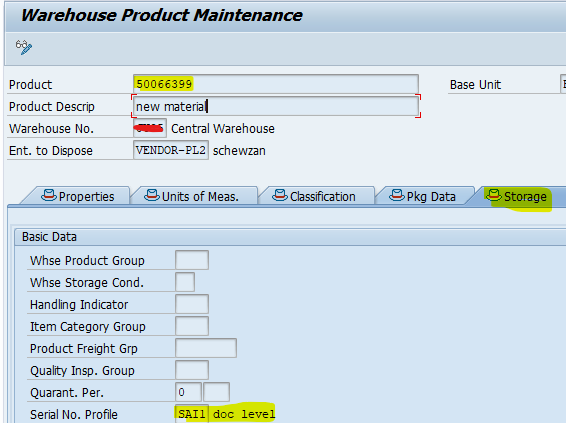
2) Warehouse level-5066400
Check the storage tab in warehouse level product master whether serial no profile is displayed or not
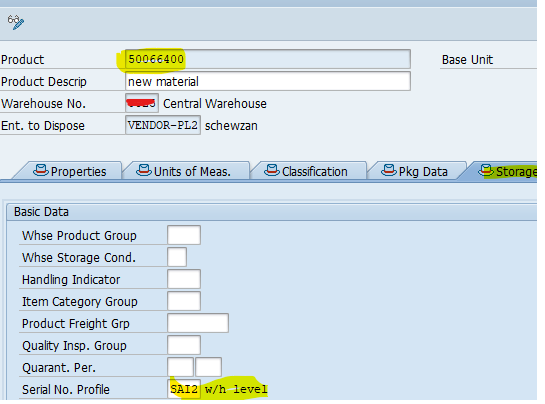
3) Inventory Management level-5066405
Check the storage tab in warehouse level product master whether serial no profile is displayed or not
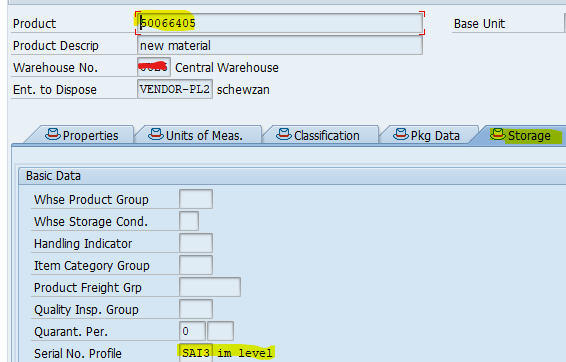
| Serialization Maintained | Purchase order | Material |
| Document level | 4500020610 | 5066399 |
| Warehouse level | 4500020611 | 5066400 |
| Stock level | 4500020612 | 5066405 |
1) Test Scenario for Document level:
We have created purchase order for the material 5066399

Create inbound delivery with T-code vl31n and distribute the delivery to wms
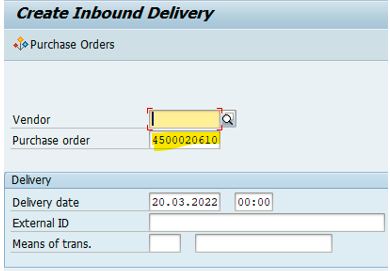

At EWM Tcode:/N/SCWM/PRDI
Check At item level serial no req A:doc level is automatically triggering or not
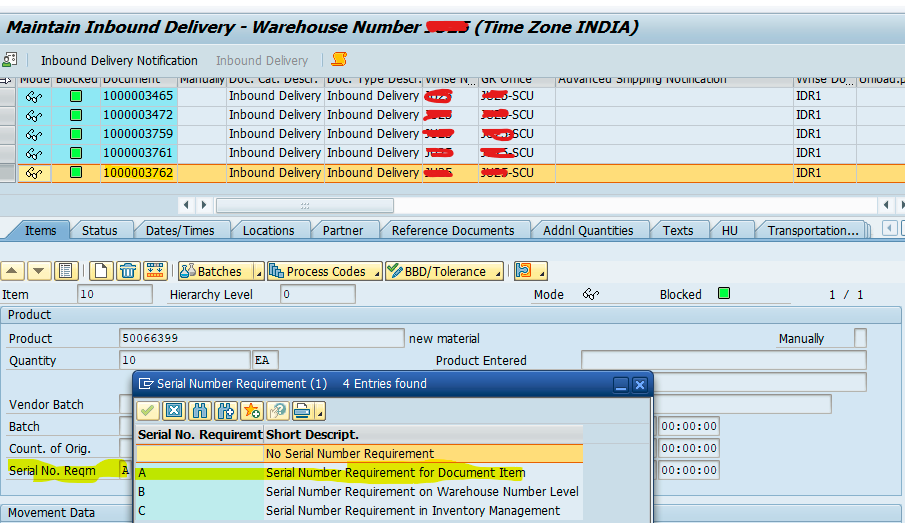
In IBD, if we are not entering the serial numbers then at the time of task confirmation error message will come.
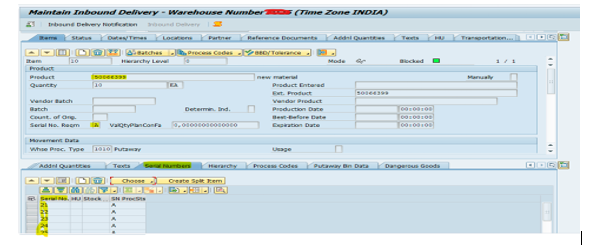
Click on inbound delivery at header level-follow on functions-Create a warehouse task
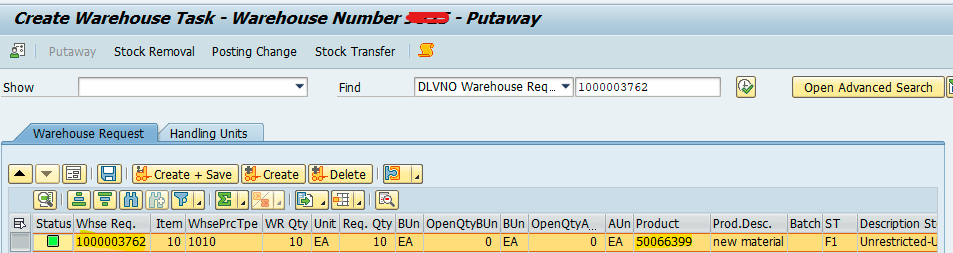

Confirm the warehouse order
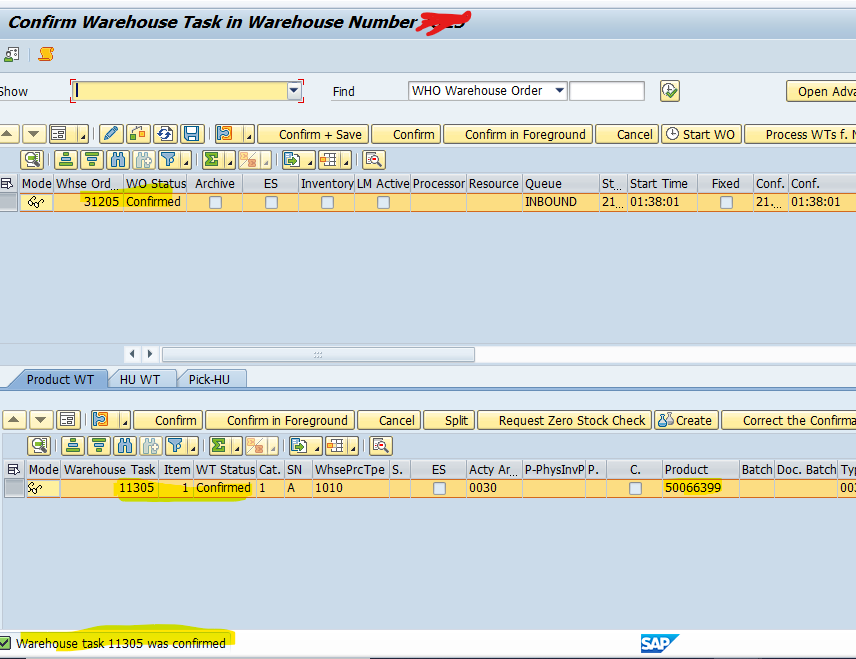
Check the monitor
Go to stock and bin check the physical stock for the material 5066399

Go to inbound delivery-inbound delivery item-give the product and serial number then click on execute
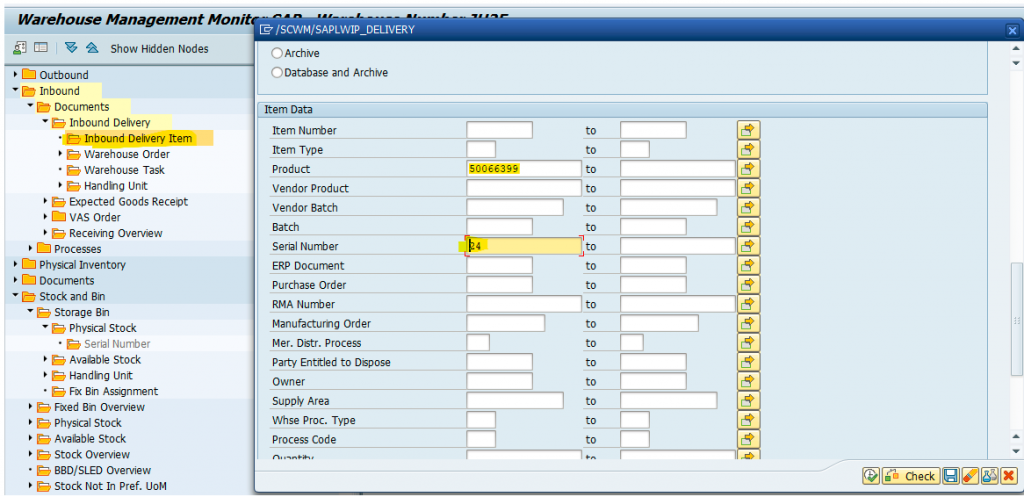
Here the product and serial number is available in 1000003762

2) Test Scenario for Serialization at warehouse level:
We have created purchase order for the material 5066400

Create inbound delivery with T-code vl31n and distribute the delivery to wms
Here serial numbers should be given at the time of inbound delivery creation
Go to extras at the header level select the serial numbers and assign the numbers and save it.
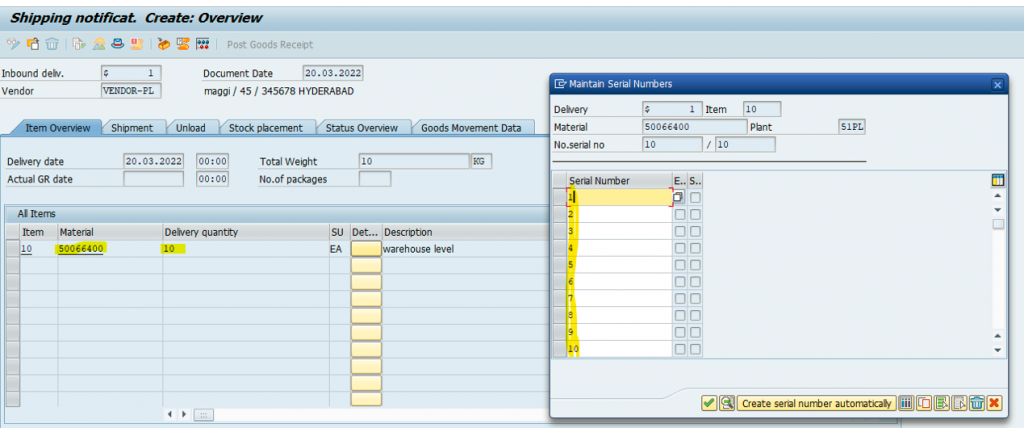

Go to EWM System inbound delivery Tcode:/N/SCWM/PRDI
Check At item level serial no req B:Warehouse level is automatically triggering or not
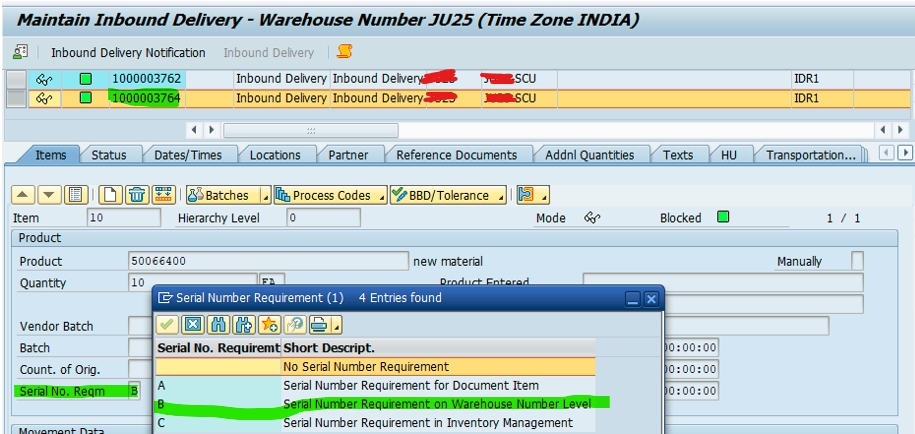
Here automatically serial numbers will be displayed
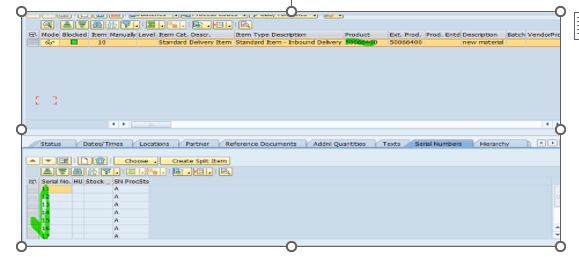
Click on inbound delivery-follow on functions-Create a warehouse task
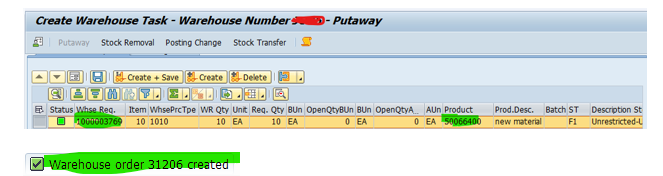
Confirm the warehouse order
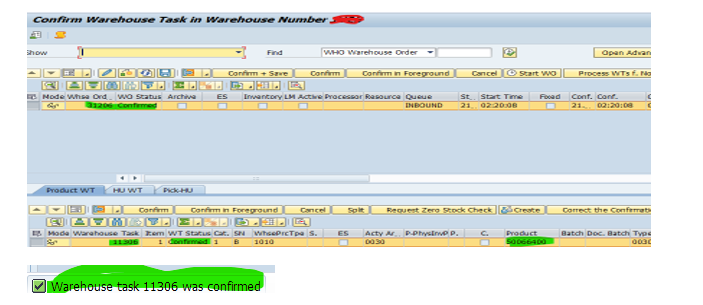
To check go to monitor
Go to stock and bin check the physical stock for the material 5066400
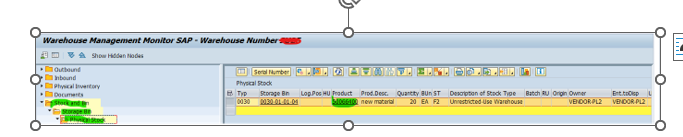
To check serial number go to stock and bin-click on serial number on warehouse level-enter product -click on execute
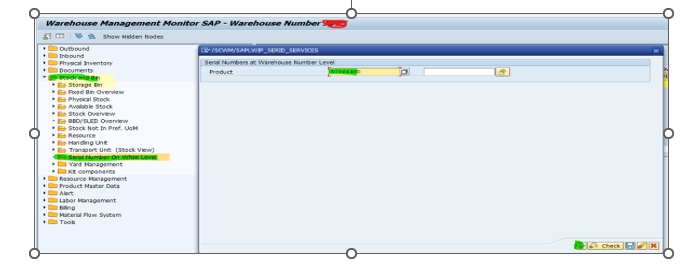
We can see serial numbers at warehouse level
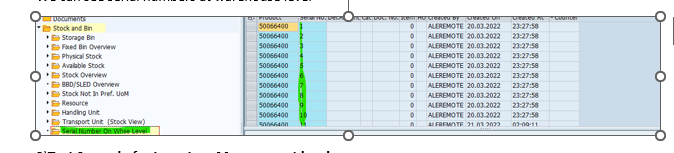
3) Test Scenario for Inventory Management level:
Create a Purchase order for the material 5066405

Create inbound delivery with T-code vl31n and distribute the delivery to wms
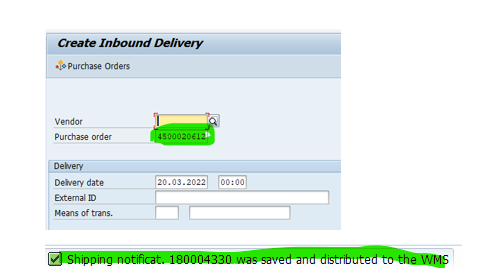
Go to EWM System inbound delivery Tcode:/N/SCWM/PRDI
Check At item level serial no req C:Inventory Management level is automatically triggering or not
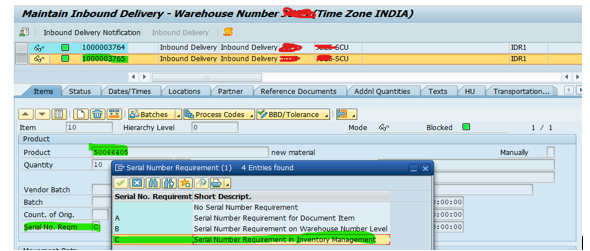
In IBD, if we are not entering the serial numbers then at the time of task confirmation error message will come.
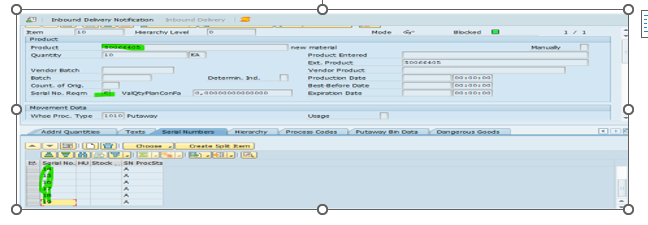
Click on inbound delivery-follow on functions-Create a warehouse task
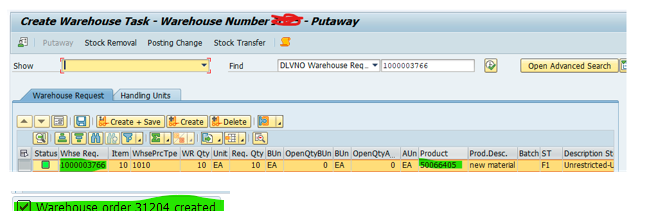
Confirm the warehouse order
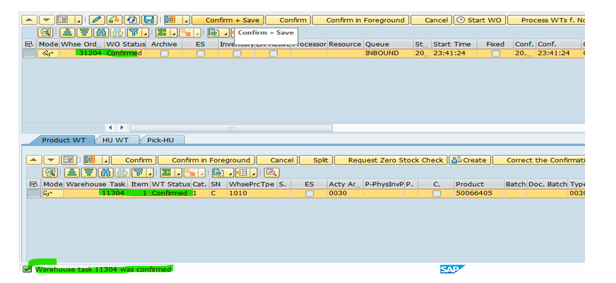
Go to monitor
Go to stock and bin check the physical stock for the material and provide storage bin and click on
execute
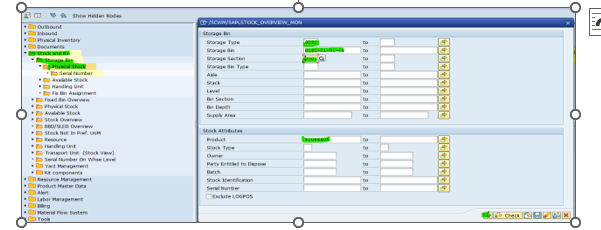
Here, serial number tracking possible at storage bins level