After your quotations are entered, you can compare them to select the best available offer at this moment. We can compare the quotations in transaction code ME49.
We can select which quotations will be compared by using the collective number we addressed before to be an important field that is maintained on RFQ (or directly on the quotation).
If we forget to enter the collective number, we will have to supply all the quotation numbers in the selection field “Quotation”.
Step 1) In transaction ME49, Enter
- Purchasing organization (e.g. 0001).
- Collective RFQ (we have used 190123).
- Execute the transaction.
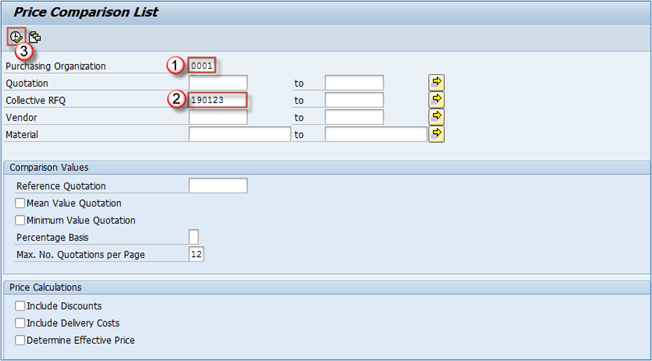
The comparison list looks like this:
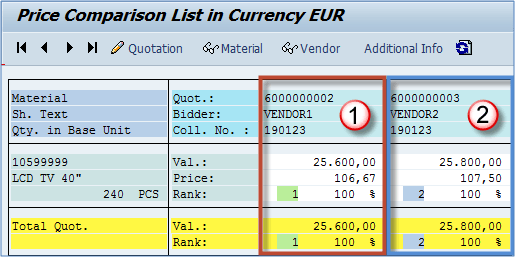
From the list we can see that Vendor1 have proposed a better price.
What we need to do is check the effective price (with discounts, freight cost and other conditions).We will go back to the selection screen and we will tick three check boxes.
Step 2)
Check all the boxes in the Price Calculations section.
Execute the transaction.
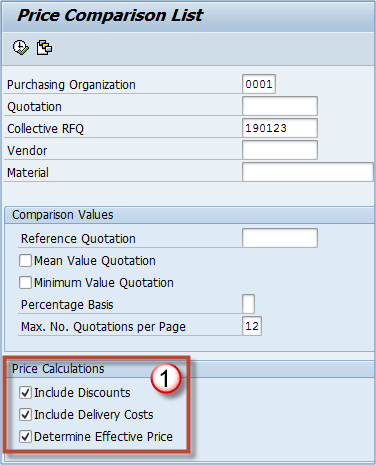
Our results have changed significantly.
Now Vendor2 has the better price, and price of Vendor1 has gone up 256 EUR because of freight cost.
Now we can conclude that our Vendor2 has the best price, and we can proceed with the process.
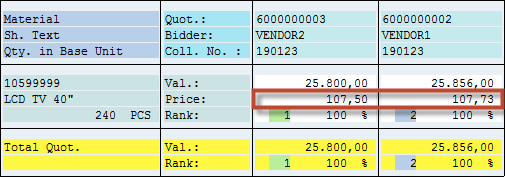
If you select Mean value quotation and Minimum value quotation on the previous screen, you will get the result as they are shown below on the screen.
- Average price on all the quotations.
- Minimum price for all the quotations.
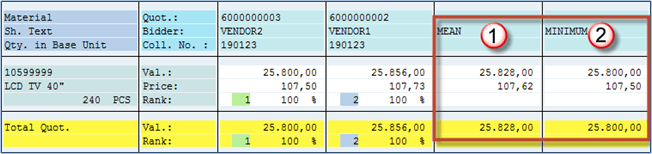
After comparing the prices/conditions, you can decide which offers to accept and which ones to reject.









