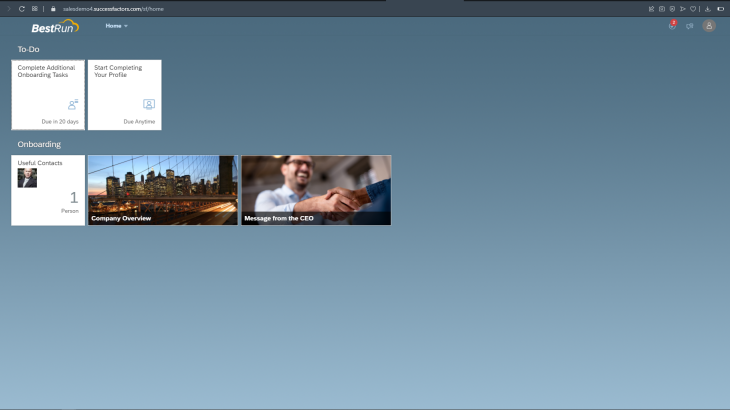Collecting Vaccination Data from Applicants
The percentage of job postings stating that a new hire must be vaccinated has doubled in the past month, according to the job search site Indeed. Some of the well-known employers, including some Federal governments, and well-known Fortune 500 companies, are among those who have instituted vaccination requirements for certain workers returning to in-person work. As per SHRM, employers need to be careful and understand the legal implications of ‘asking for Vaccination data from candidates during the recruitment process, i.e., before making a job offer.’
Even though many companies seem to be inclined to vaccine mandates, taking a COVID vaccine shot remains a personal choice in many parts of the world and is not yet required by law.
However, asking for vaccination data during the onboarding process is different. As per the SAP SuccessFactors process steps, the onboarding activities start after the recruitment process is complete, i.e., after an applicant accepts an offer from the organization by signing an offer acceptance.
This use case is for companies that have decided to gather voluntary vaccination data from onboardee as part of the health and safety of the workforce, and have already reviewed local and federal legal implications.
Prerequisites for Custom Vaccine Data Collection
- Employee Central and Role-Based Permissions (RBP) must be enabled and implemented to configure the Vaccine Validation fields.
- The SuccessFactors Health and Vaccine Portlet has already been enabled and implemented in the customer instance.
- The consultant or HRIS Admin working on this enhancement is already familiar with the configuration values of the Health and Vaccine Portlet. Here’s a link to the Configuration Guide for your referral.
Use Case
Collecting Vaccination data during SAP SuccessFactors Onboarding process
This use case is for companies that have decided to gather voluntary vaccination data from onboardee during the data collection step of Onboarding. The collected data would automatically update the Vaccine tab of Health and Vaccine Portlet in People Profile when the onboardee becomes an employee after the New Hire Event.
The Onboarding module referred to in this use case is only for Onboarding 2.0, which is now known as Onboarding.
Configuration steps: Custom Data Collection step in Onboarding
1. Create Custom MDF Object for Onboarding
Create a new custom MDF Objects in ‘Configure Object Definition’ to copy the exact fields and picklists from the Vaccine tab of Health and Vaccine Portlet. Here are some key values:
- Code = cust_ONB_COVID_19_VACCINE_TRACKING
- Label = ONB COVID-19 VACCINE TRACKING
- Effective Dating= None
- externalCode = Auto Number
- userConfig fields with type GO and source=”ONB2DataCollectionUserConfig”
- subjectUser field = User
- Set object as non-secured
- API visibility = Editable
- ToDo Category = Generic Object Change Requests
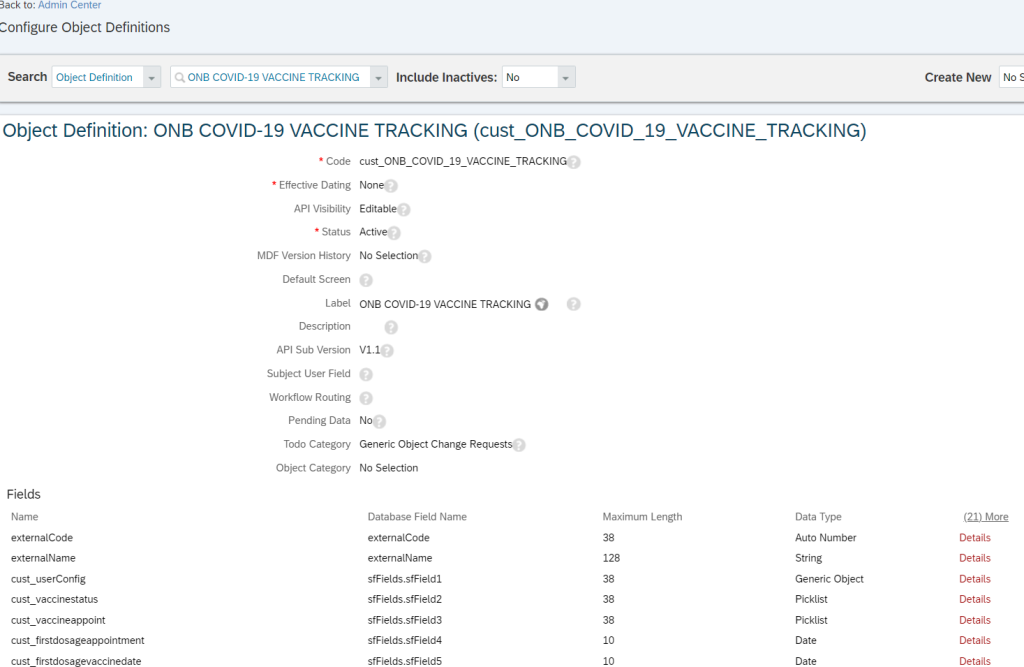
2. Create Onboarding Data Collection User Configuration
Create a new Data Collection User configuration :ONB2DataCollectionUserConfig
Here are some key values:
- Code = ONB2DataCollectionUserConfig
- Effective Dating= None
- API Visibility = Read Only
- externalCode = String (data type)
- InternalCode = Number
- subjectUser field = User
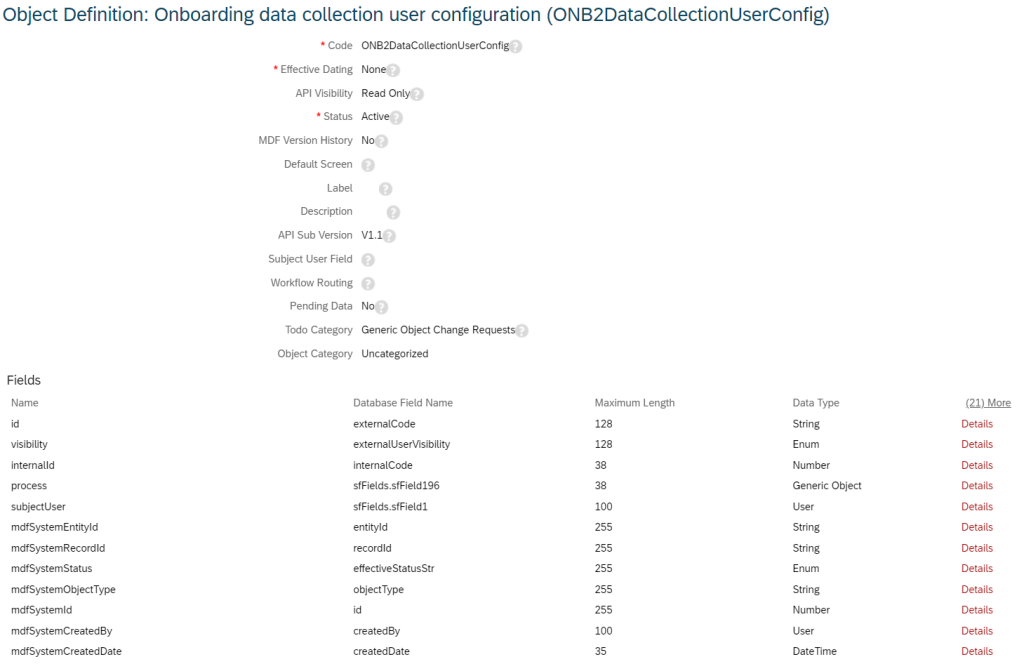
3. Create Association with Vaccine Object’ ONB2DataCollectionUserConfig’
Create Association with ONB custom object created in Step#1 with the user configuration object created in Step#2. Association Name = cust_ONB_VACCINATION
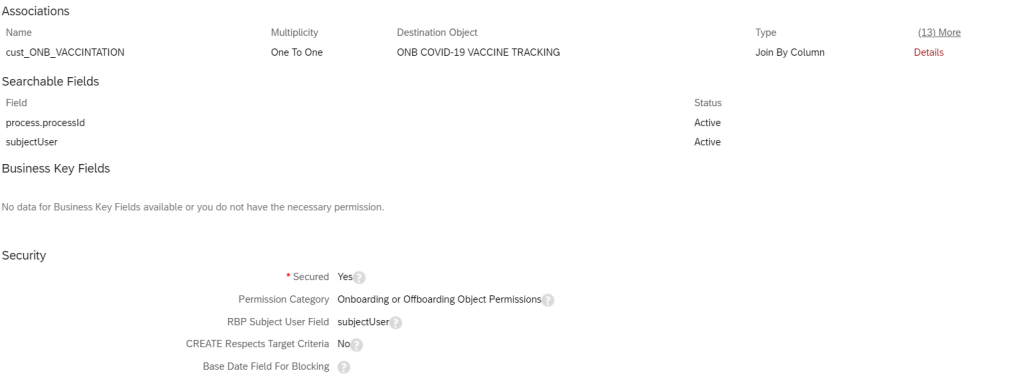
4. Create UI for the Custom Object in the ‘Manage Configuration UI’ tool
Create a New UI for the custom Object created in Step#1. This is the screen the Onboardee will see as part of the custom data collection step.
We have named this UI=ONB_COVIDVACCINETRACKING
Select Base Object = COVID-19 VACCINE TRACKING (Created with the Health and Vaccine Portlet previously.)
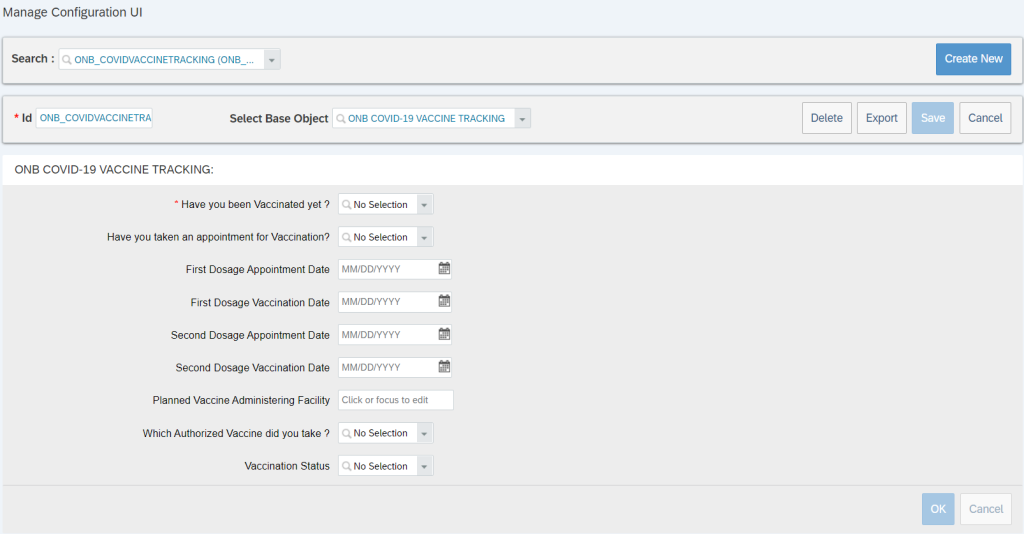
Note: You can export-import all the Validation Rules/Business Rules created for the Health and Vaccine Portlet, i.e., COVID-19 VACCINE TRACKING, to the Custom ONB Data Collection UI Object without recreating it.
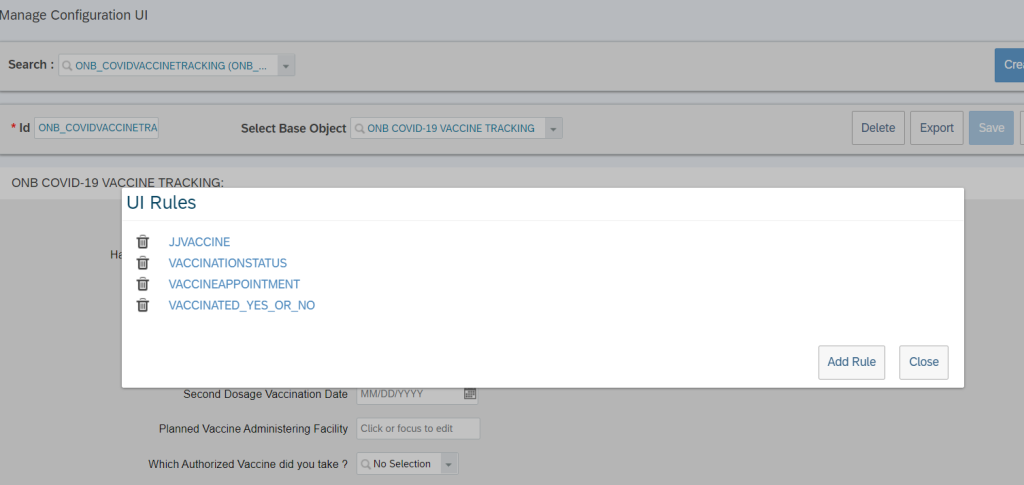
5. Syncing data collected during Onboarding with Health and Vaccine Portlet in People Profile
Once you have collected the vaccine data from onboardee, the next step is to define a sync job in Integration Center to update the data in the EC MDF Object of the Health and Vaccine Portlet.
- Go to ‘Integration Center’ and choose ‘More Integration Types’ and provide details below.
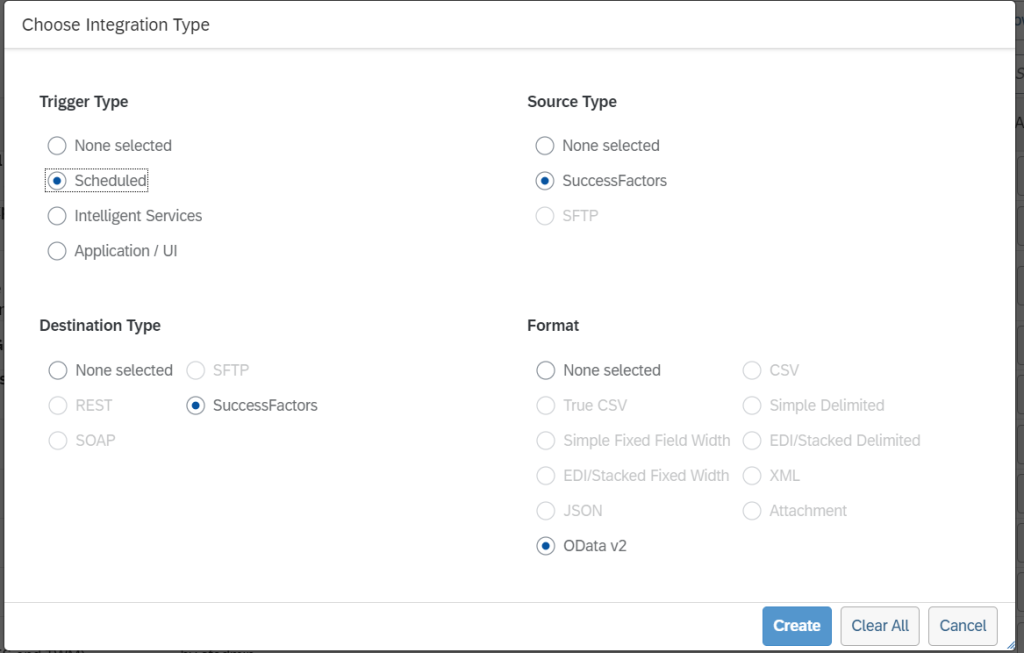
- Choose the source object as the custom ONB object ‘ONB COVID-19 VACCINE TRACKING.’
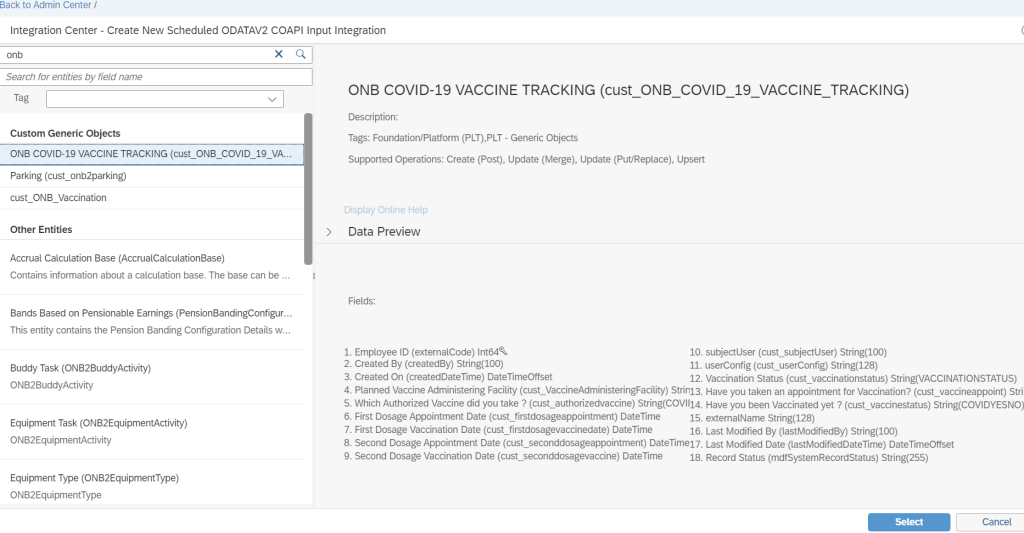
- Click Select, and provide an Integration Name and description under ‘Options.’
- Under ‘Configure Fields’, click on the Connection button (highlighted red) and delete the object in the center column by choosing its name and clicking on the delete icon.
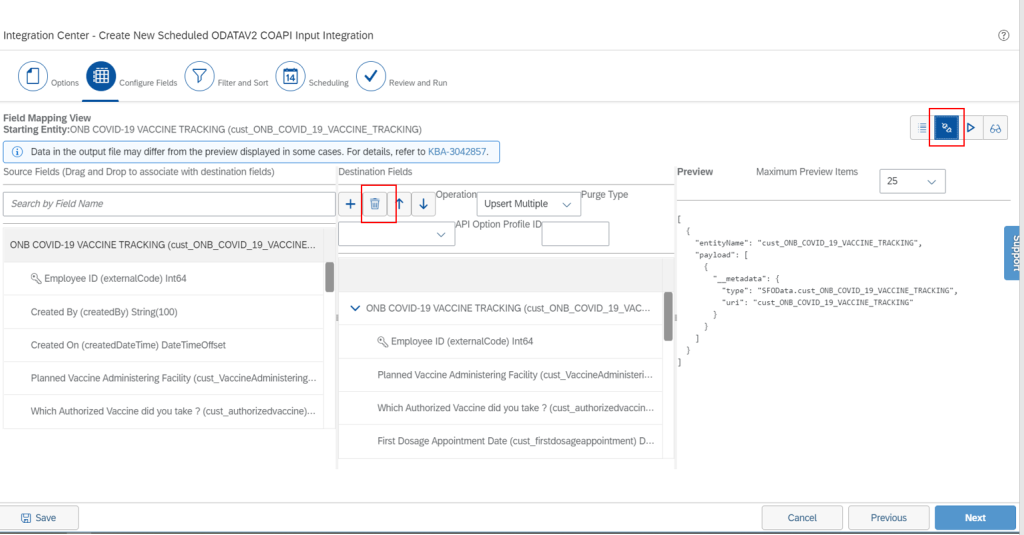
- Click on the + icon and choose destinations object as the MDF EC Vaccine Object: COVID-19 VACCINE TRACKING as shown in the pic below:
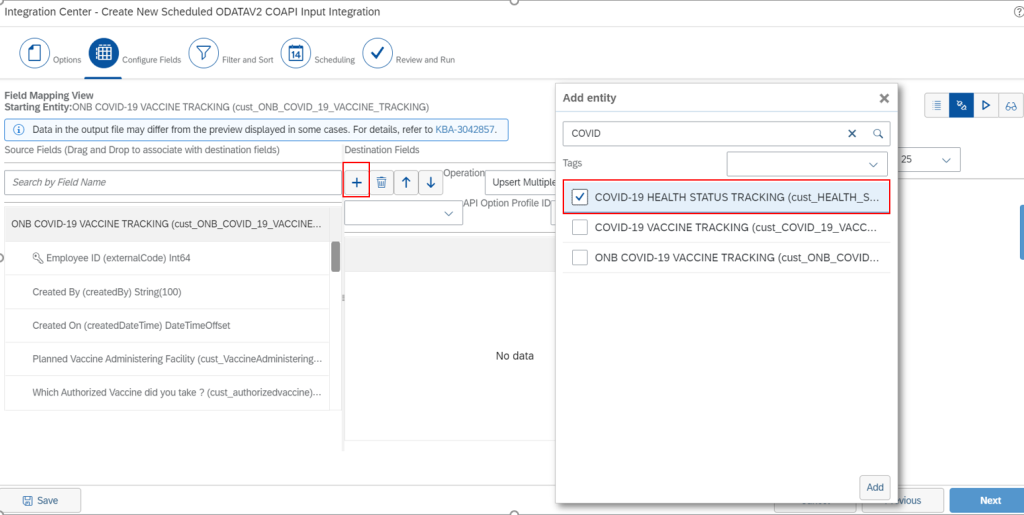
- Map fields from the first column, i.e., ONB Custom Object with the EC MDF Object, by dragging and dropping them from the first column to the fields in the center column.
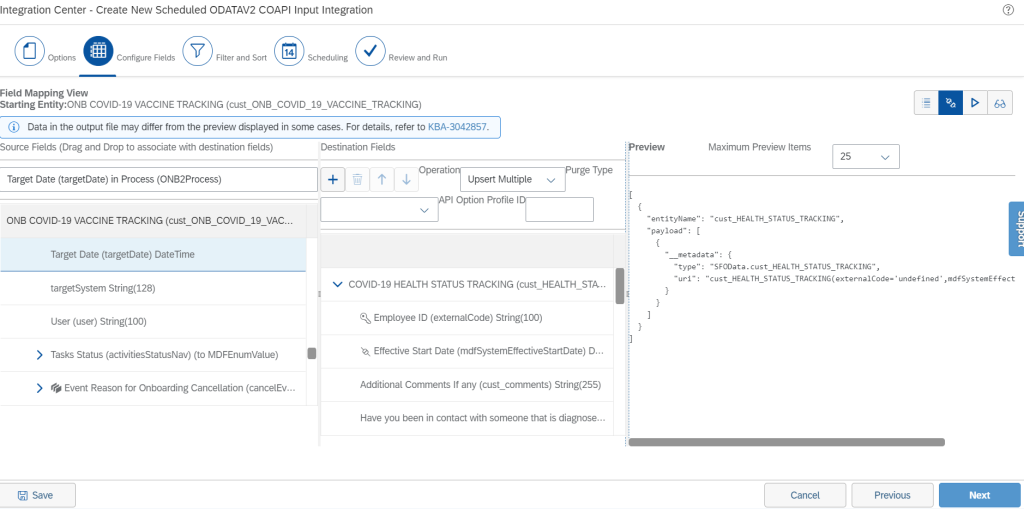
Important! You always should map field “Effective Start Date” with “Target Date” from onboarding object (userConfig->Process->Target Date) and field “Employee ID” with “subjectUser” field (userConfig->subjectUser)
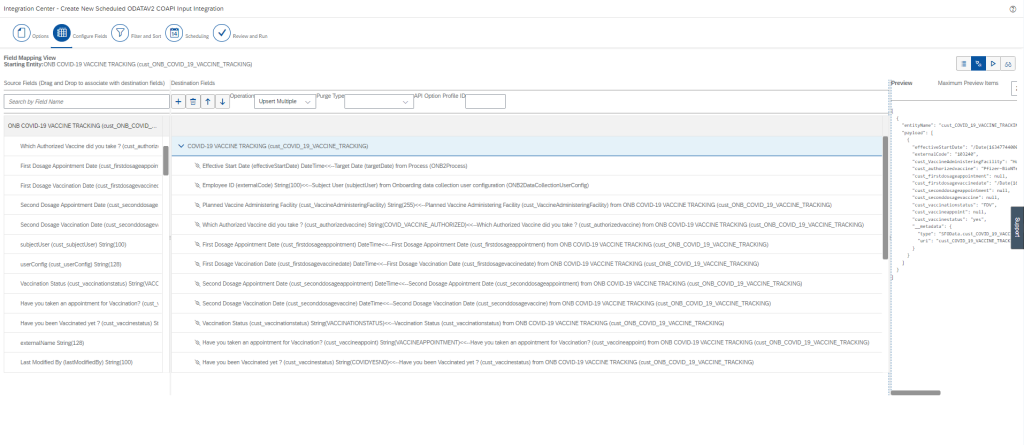
- You can define Filter options under ‘Filter and Sort.’ We recommend creating a Filter “Modified since last run time” to not sync all the records all the time.
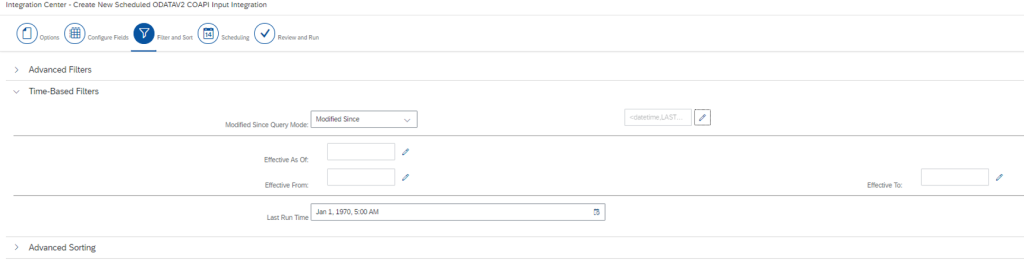
- You can schedule your sync job regularly, e.g., Daily, and Save it. Here’s an example of all the Data Fields Mapping between the Onboarding Custom Object and Custom EC MDF Object –
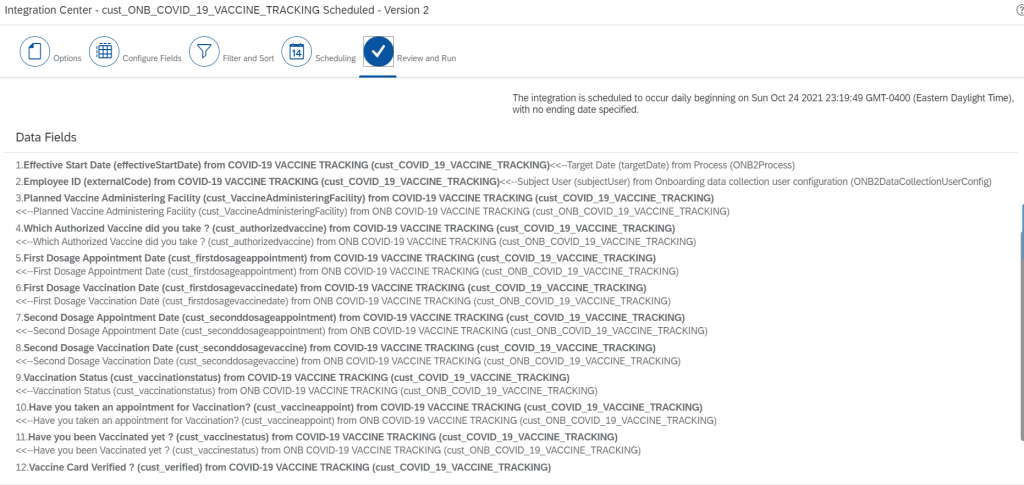
Onboardee Experience- Process Steps
- Onboardee provides data on custom data collection step by ‘Complete Additional Onboarding Tasks’ tile in the To-Do tab:
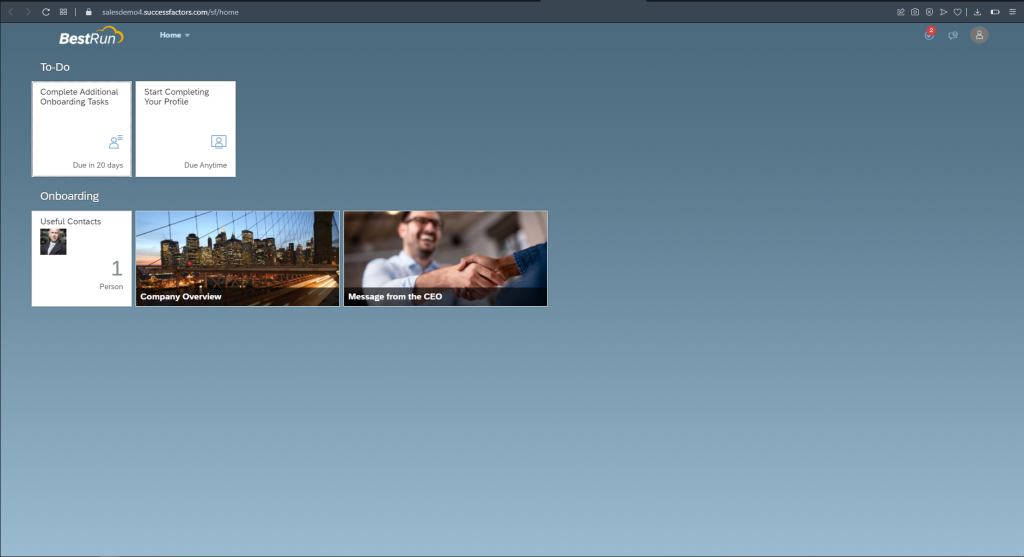
- This is how the Onboarding custom data collection step looks like:
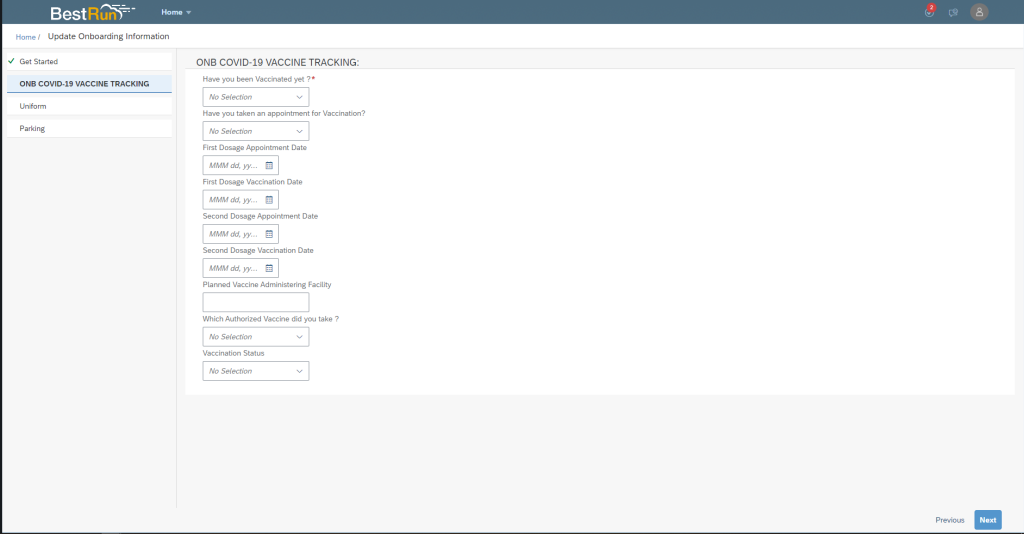
- After the Onboarding step is complete and the Onboardee is hired via the Manage Pending Hire Tool, the onboardee becomes a New Employee.
- The Integration Center job was scheduled daily. When the job is complete, the data collected during Onboarding could be found in the People Profile of the employee.
- On the 1st working day, New Hire is converted to Internal User, and HR Admins can see the vaccine data based on the permission.
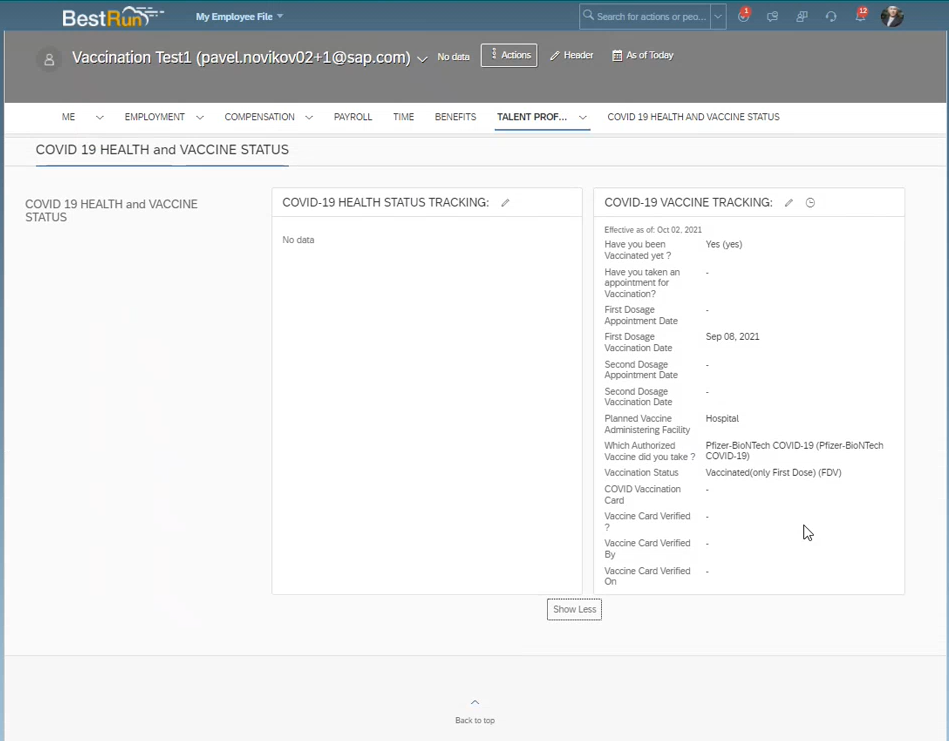
We don’t recommend collecting a Vaccination Card during the onboarding process since it requires HRBP/HR Admin validation. You may initiate a request as a notification once the onboardee becomes an employee after the MPH step.