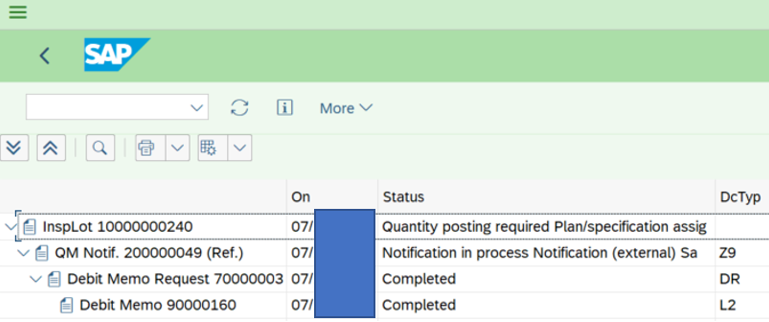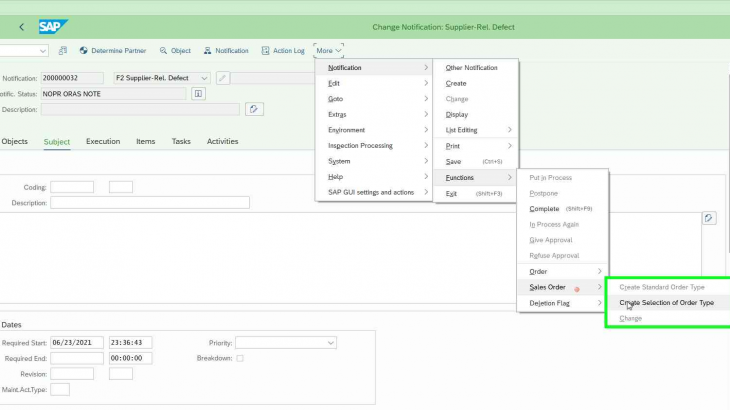Introduction: In this post, I will elaborate on how to charge suppliers for non-compliances or issues found after an inspection via SD.
Business process overview: Once goods receipt is posted in SAP if the material/article master has inspection activated, then SAP will create an inspection lot to be processed for that PO line item. If material is found defective and I need to rework it, user will log defects and a quality notification can be created automatically with defects found after user saves inspection results. Coordinator will have the item reworked and then assign to vendor compliance to charge vendor for defective inventory, after corrective action has taken place. I will bill supplier via SD debit memo.
Problem: Per standard practice I can activate QM order. This talks to Controlling cost collector for non-conformities (Issues identified during GR). Problem with this is I am not able to generate an invoice or debit memo to bill suppliers. Therefore, I will go via SD and create a debit memo and post it to supplier’s customer account.
Currently if I have a quality notification I cannot create a sales document (DR – Debit memo) as there is additional configuration that SAP is looking for.
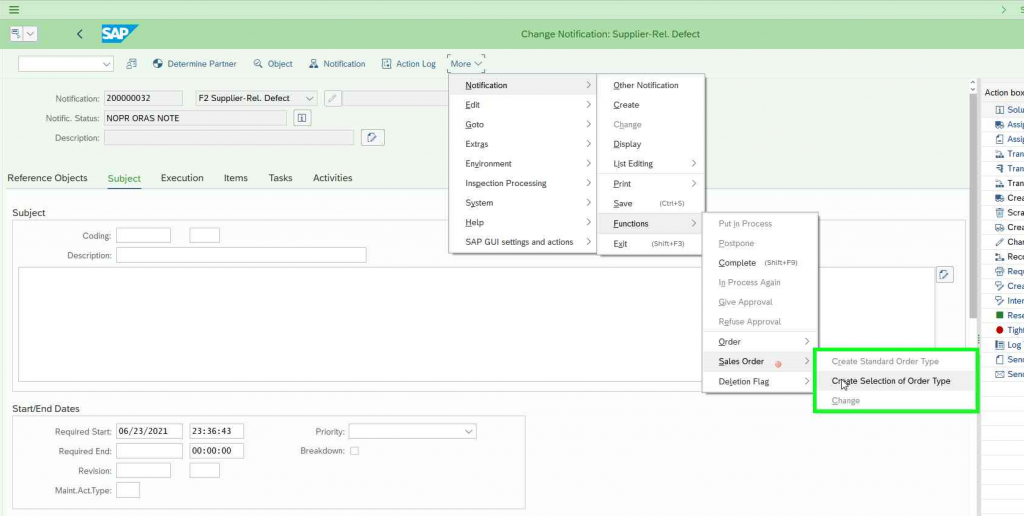
SAP output sales order creation is not possible for this notification type. SAP is looking into table TQ80. SAP requires a value against notification in table TQ80-SDAUART. Since this is blank, I will get below message.
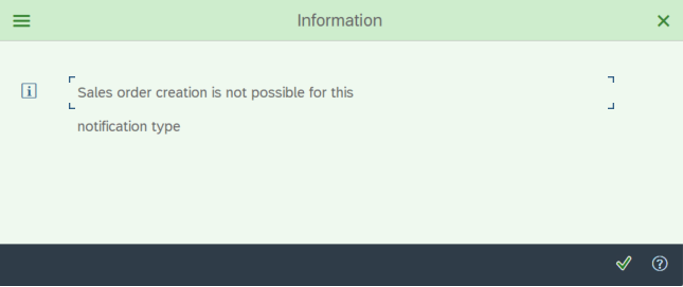
SAP is checking table TQ80-SDAUART. Per below screen shot there is no sales document assigned to quality notification. This blocks me from integrating with SD.
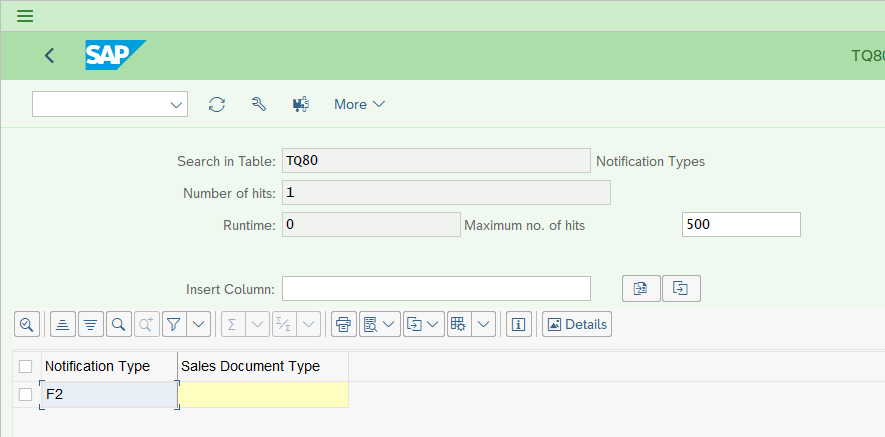
Configuration requirements:
1. Quality Notification type (I will configure a new notification type just so I have standard to always reference back to).
i. I can use exiting notification F2 and only do following configurations:
- Step 2 in config
- Step 4 in config
- Step 5 in config
2. Quality Notification action box (Optional) I will skip this config
3. Inspection type (assignment of notification type to inspection type)
Master Data requirements:
- Material/Article master – must exist for sales area
- Vendor master – Business partner needs to exist for following roles:
i. FLVN00
ii. FLVN01
iii. FLCU00
iv. FLCU01
- For GR/IR clearing vendor must be assigned to customer and customer to vendor in general data
- Clearing flag must be set in the payment transaction views of supplier and customer accounting roles. Also, payment method needs to be same for both roles. FLCU00 and FLVN00
Below steps are needed to configure Quality Notification Type in SAP
Step 1 – Create/Define Notification type
1.1 – Path- QCC0 –> Quality Notification –> Notification Creation –> Notification Type –> Define Notification type.
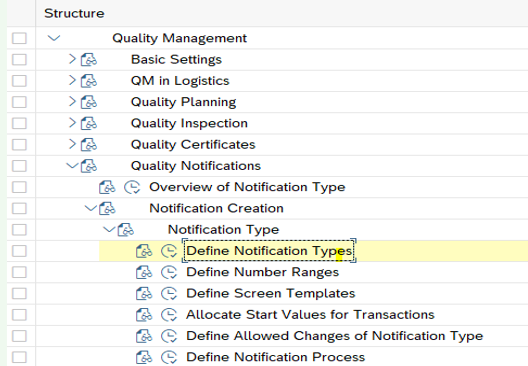
Select F2 and click on copy as I will create my own notification type.
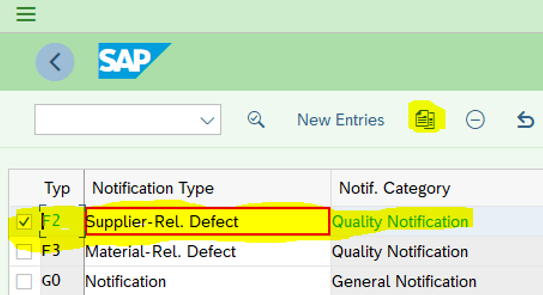
My Notification type will be Z9. Notification origin should be “Q2 Complain against vendor”. Assign number range. Save –> Back.
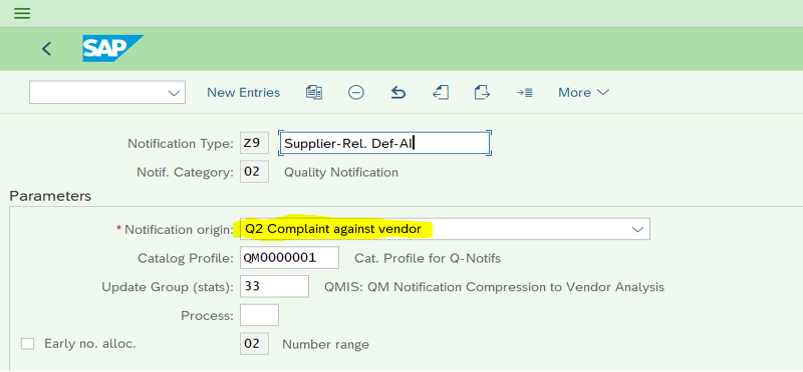
1.2 – Path- QCC0 –> Quality Notification –> Notification Creation –> Notification Type –> Define Number Ranges. Define number ranges and the assign to notification type refer to 1.1
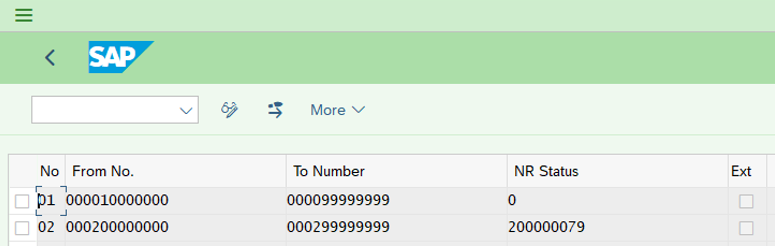
1.3 – Path- QCC0 –> Quality Notification –> Notification Creation –> Notification Type –> Define Screen Templates.
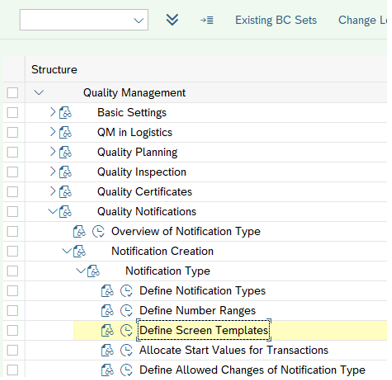
To copy from existing notification, click on select “Copy Screen Areas from the Standard System”.
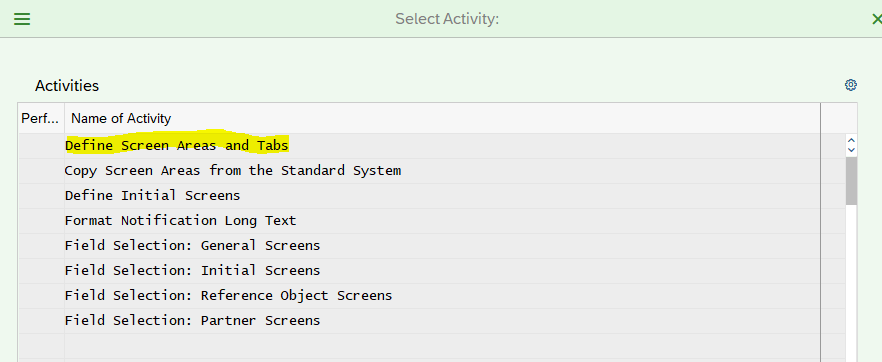
Double click on Define Screen Areas and Tabs. Select notification type Z9 and double click on “Notification Header: Screen areas”. Maintain same values as F2 notification type and save back.
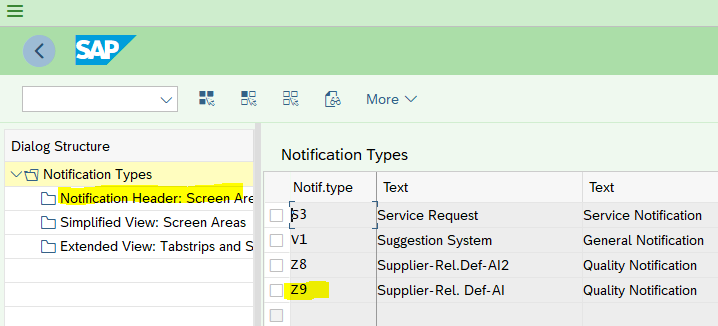
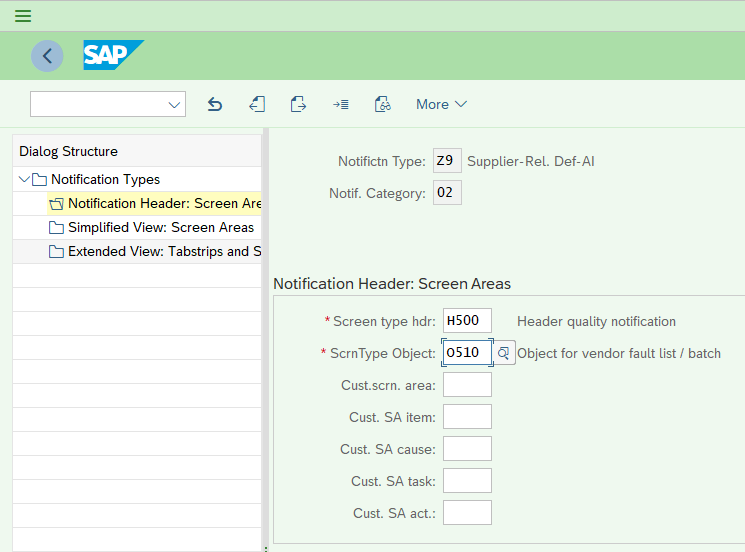
Now I need to define initial screens of quality notification.
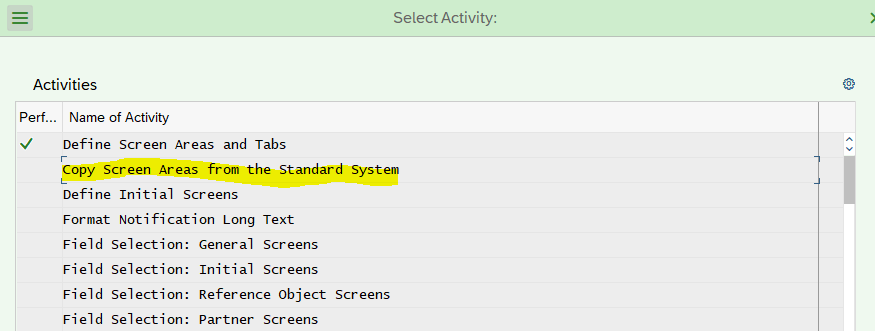
I can test if all the screens I want to copy are ok by leaving X in test once ok remove X and execute. Save Back.
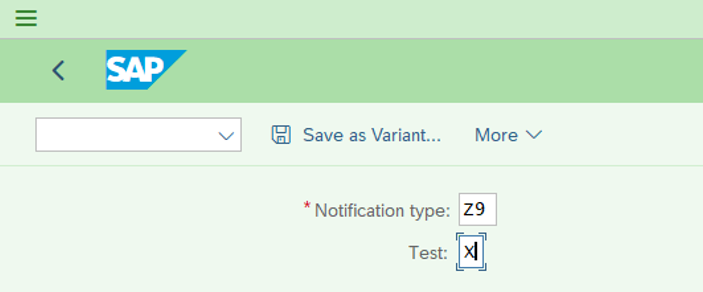
Step 2 – Define and Assign Partner determination
2.1 – Path- QCC0 –> Quality Notification –> Notification Creation –> Partners –> Define Partner Determination Procedure –> Define Partner Determination Procedure
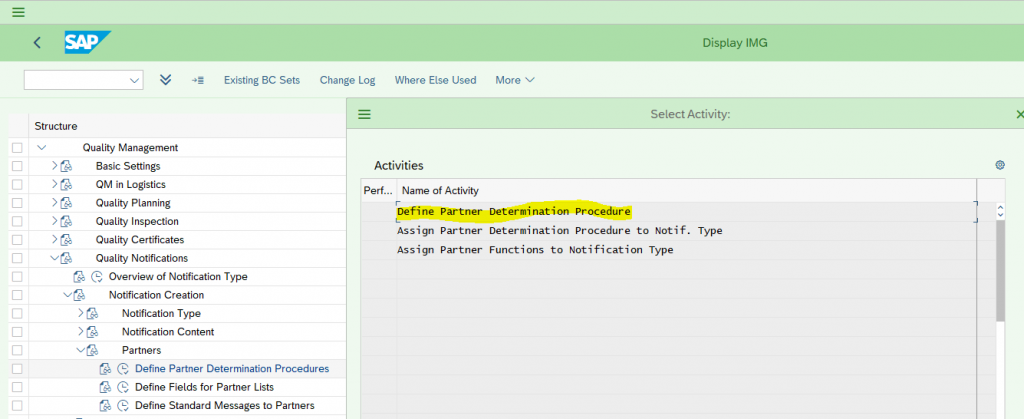
Select quality management click on change Partner
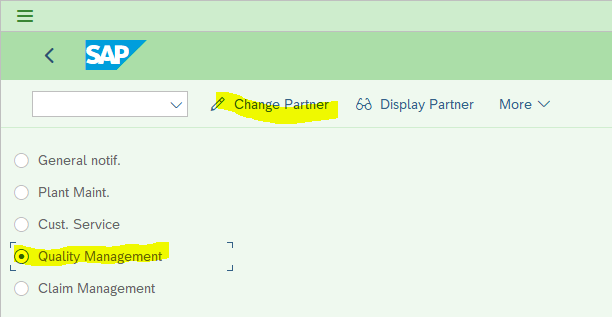
Select Q2 and click on copy as
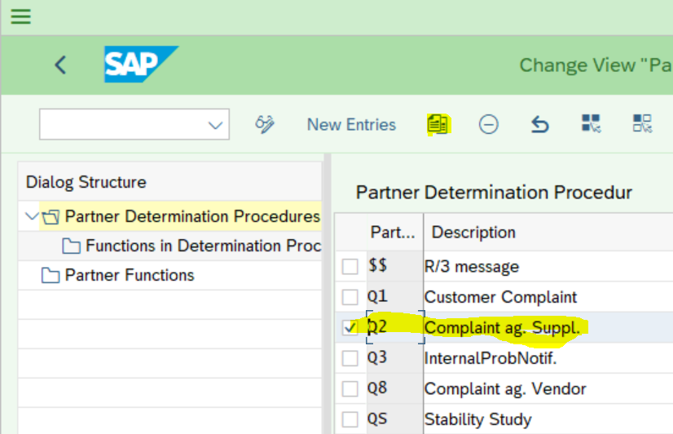
Select name for description than save output to copy all entries.
Select Z9 notification type and double click on “Functions in determination procedure”
Make sure sold to Party, Supplier, and Coordinator Partner Functions are flagged so I will not forget to maintain value during notification creation. If any other is required should be maintained here than Save and back.
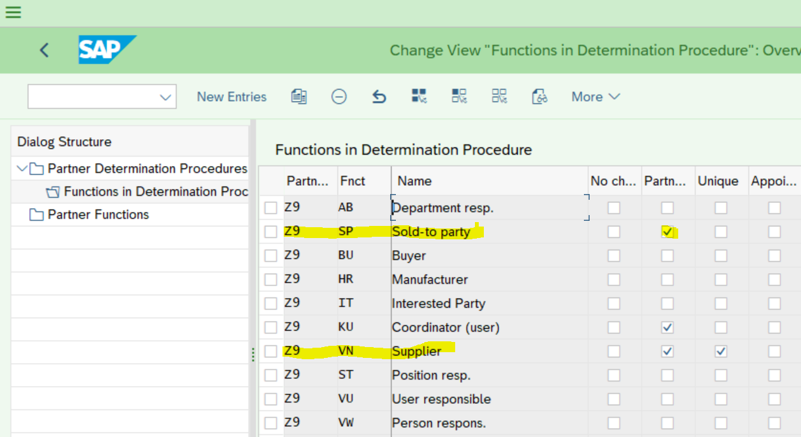
Double click on “Assign partner functions to notification type”
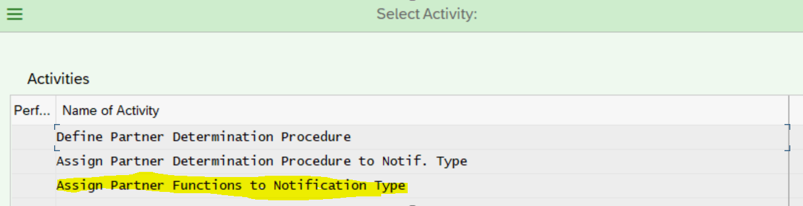
I will select my notification type and click on details
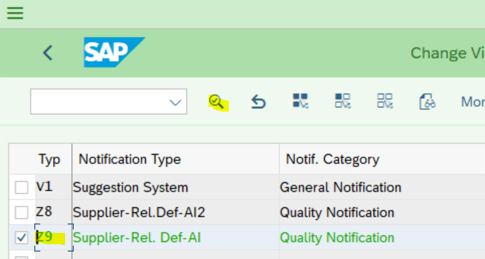
Assign sold to party and Supplier partner functions and all the others that are required in appropriate field. Since I mentioned in the partner functions that Sold to party, Supplier, and Coordinator are required, I need to mention those here so SAP can determine and require user to input partners (Value in partner functions). Now save and back.
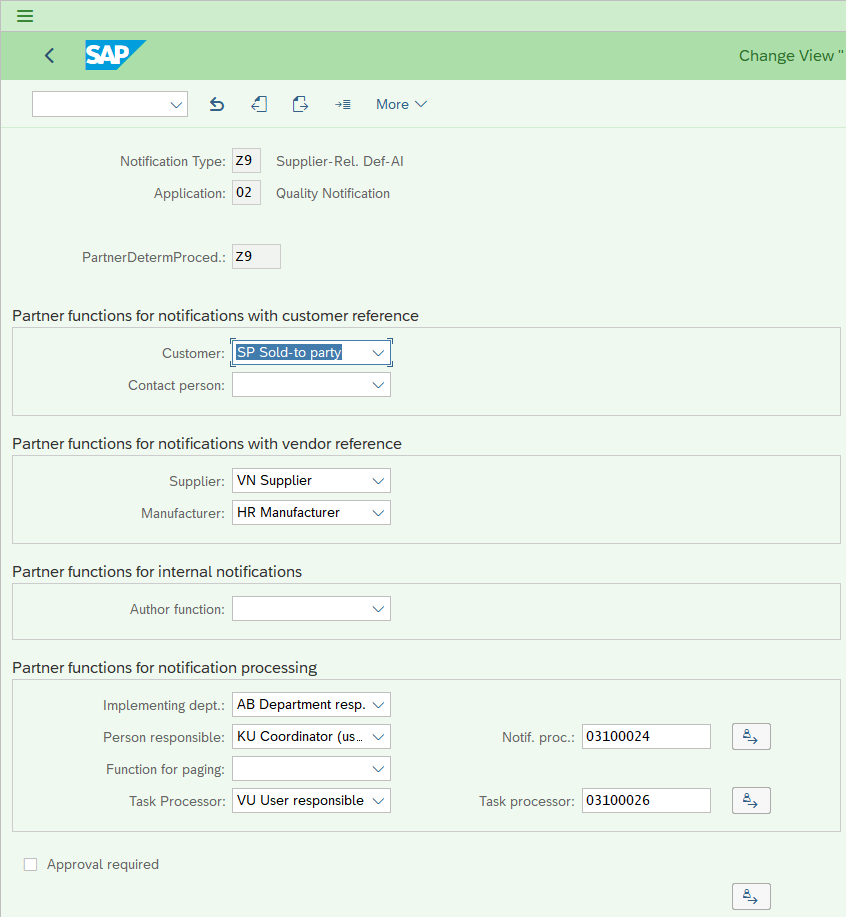
Step 3 – Define Priorities
3.1 – Path- QCC0 –> Quality Notification –> Notification Processing –> Response Control –> Define Priorities –> Priority type for Notification type
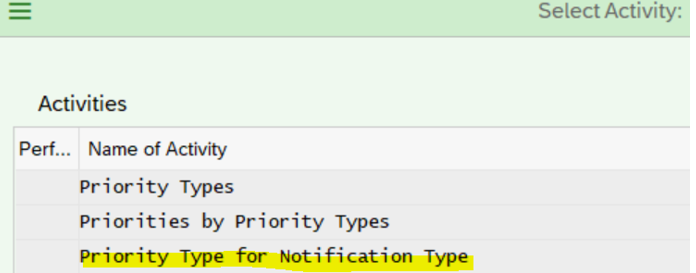
I will select my Notification type Z9 and click on details
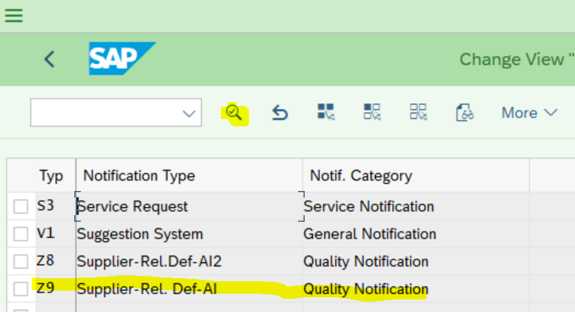
Assign priority type QM to notification. Save and Back
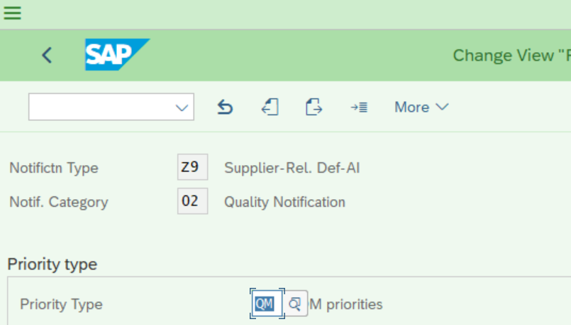
Step 4 – Assign Notification type to Inspection type
Now assign notification type to Inspection type to automatically create notification during results recording. QCC0 –> Quality Inspection –> Inspection lot Creation –> Maintain inspection types. Since I will be doing charge back against goods receipt, I’ll select 01 inspection type (Goods Receipt Insp. for Purchase Order) click on details and I will maintain my newly configured notification type. Save and back
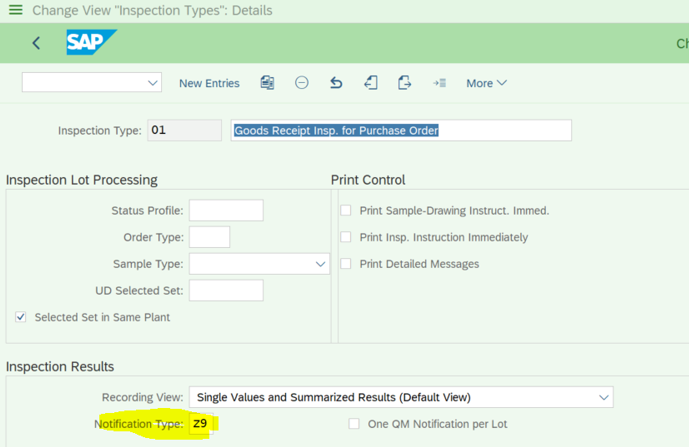
Step 5 – Assign Sales order type to Quality Notification type
To assign sales order type, I must make the notification type as customer facing. Otherwise, I won’t be able to see and maintain any value against notification type. Currently I don’t see it per below snapshot of Tcode – OIM9 (Path: SPRO –> Plant Maintenance and Customer Service –> Maintenance and Service Processing –> Maintenance and Service Notifications –> Notification Creation –> Notification Types –> Define Order Types and Special Notification Parameters).
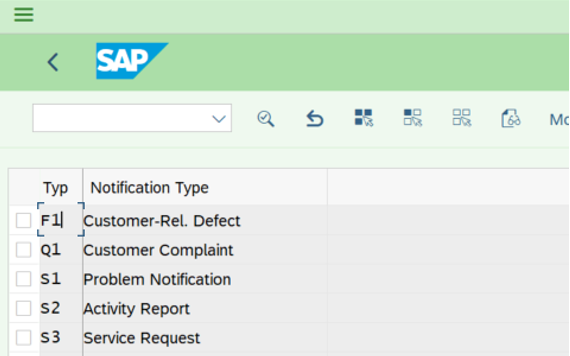
Configuration – B:
5.1 – Path- QCC0 –> Quality Notification –> Notification Creation –> Notification Type –> Define Notification type. Select Z9 and click on details.
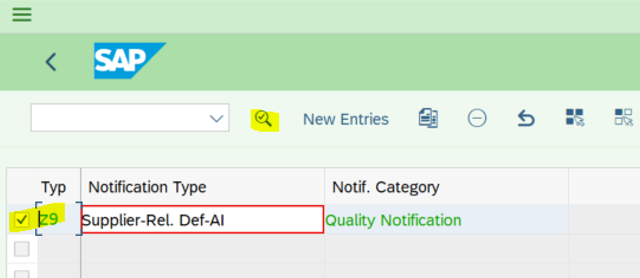
Change Notification origin to Q1 Customer Complaint and Save and back.
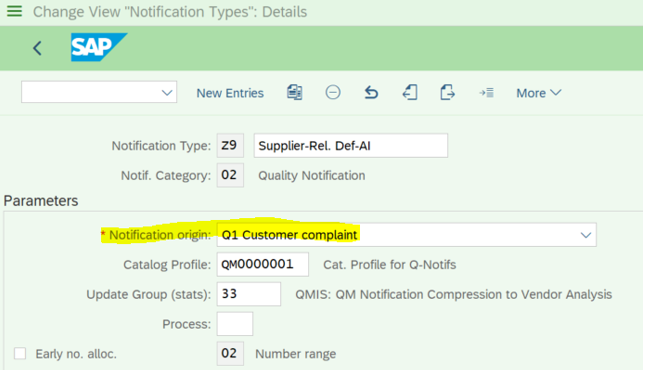
5.2 – Path SPRO –> Plant Maintenance and Customer Service –> Maintenance and Service Processing –> Maintenance and Service Notifications –> Notification Creation –> Notification Types –> Define Order Types and Special Notification Parameters (tcode – OIM9). Now my notification Z9 will be visible I will select and click on detail
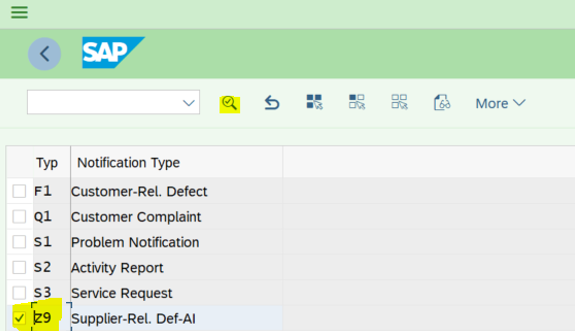
Assign a sales document type (any sales document). I will assign DR (Debit Memo) as this is the one I will be utilizing this process for now Save and back.
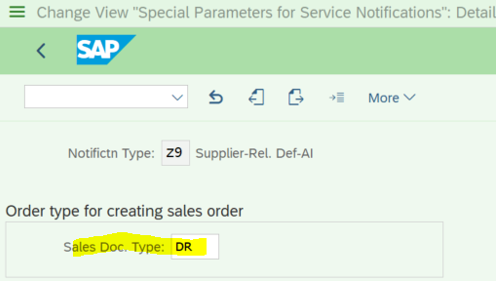
5.3 – Now I need to change the notification back to complaint against vendor, as my notifications will be created once GR is posted against PO/inbound delivery. Go back to path QCC0 –> Quality Notification –> Notification Creation –> Notification Type –> Define Notification type. Select Z9 and click on details. I will change notification origin to Q2 Complaint against vendor and save.
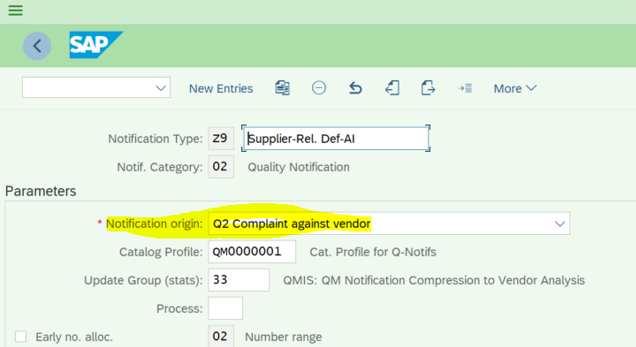
5.4 – Table TQ80 now has value DR that I just assigned.
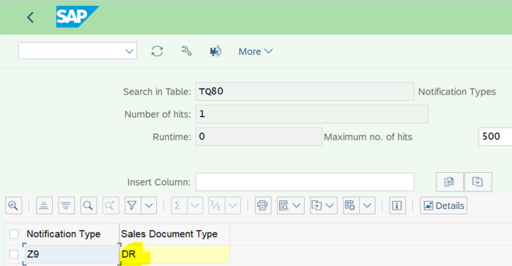
Step 6 – Test:
6.1 now I will use notification 200000049 I created earlier to test if SAP allows me to create a debit memo. In QM02 I will input my notification number and enter.
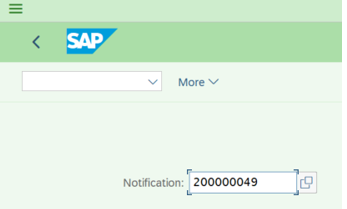
6.2 Now to create a debit memo click on More –> Notification –> Functions –> Sales Order –> Create Selection of order type
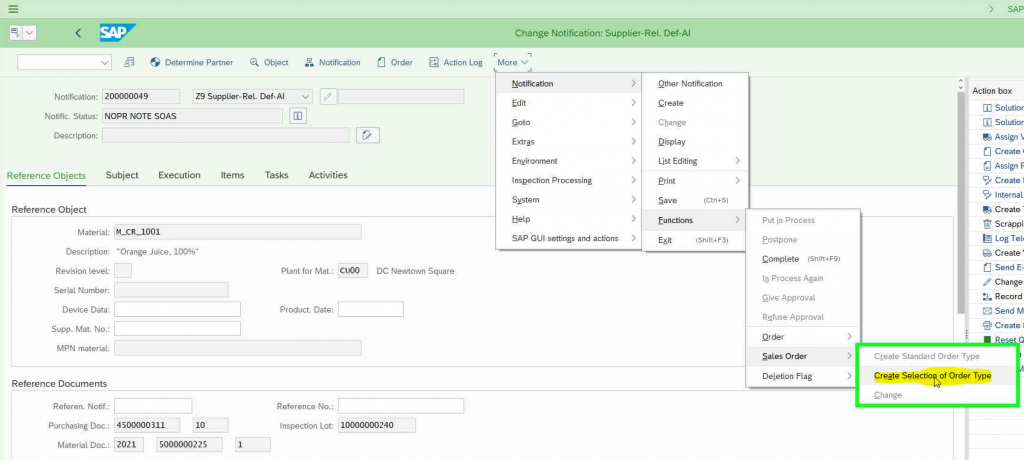
6.3 Enter sales org. distribution channel and division than click on ok or enter.
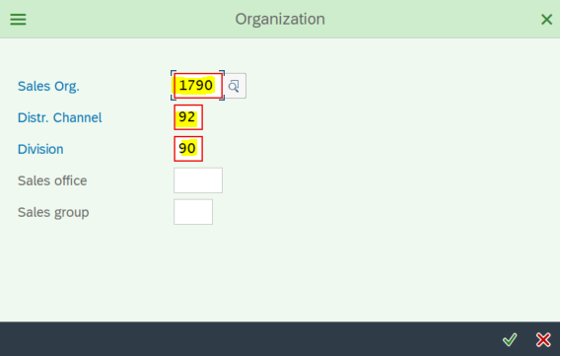
6.4 I will select order type DR by double clinking for debit memo. SAP will allow to create any sales document if the Material/Article master has appropriate sales area as well as vendor.
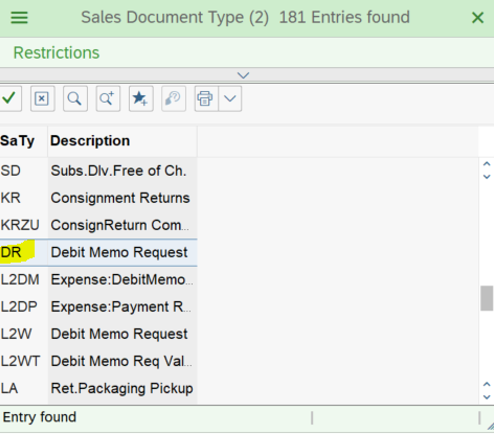
6.5 SAP will open VA01 transaction to allow me to create a debit memo. I will enter article with issues, quantity, and order reason. For pricing, please reach out to your SD consultant. To do billing against debit memo I need to remove billing block. Now go back and in notification click on save. SAP output sales order has been created.
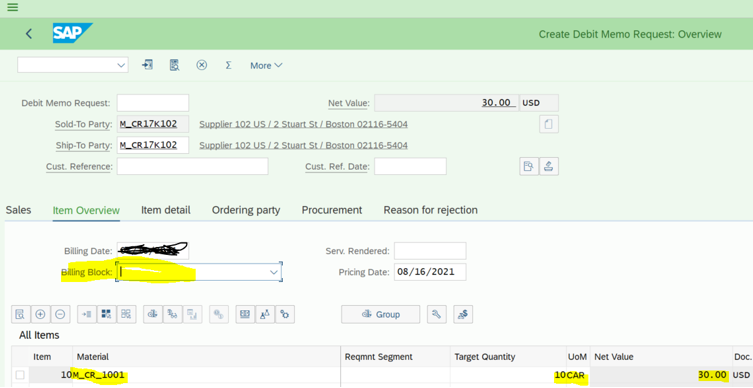
6.6 Now go to back to Change notification QM02 document flow. More –> Extras –> Notification Documents –> Document Flow–> List.
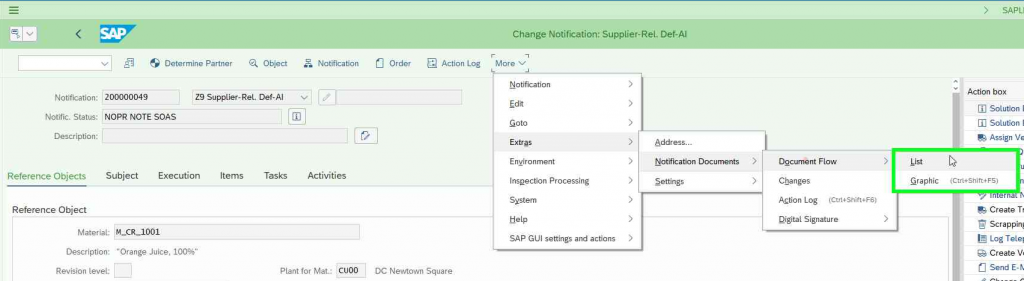
SAP will give show all the documents that were created with reference to this notification.
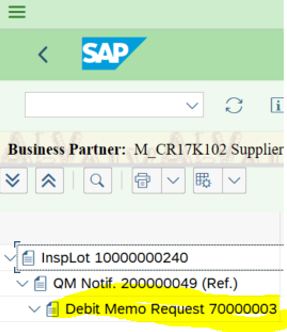
6.7 Now do billing in VF01 and save. Let’s go back to Quality notification document flow. I can double click and view debit memo request or any of the documents mentioned here.