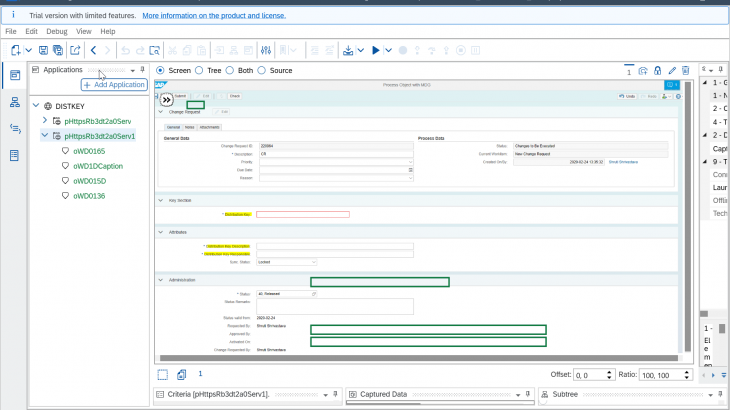Use Case Selection:
Master data stewards / owners to create/change several master data entries and attributes, often use MDG screens. This is a very tedious, repetitive manual task, which takes lot of time for a user to create this data in the system. SAP Intelligent RPA is a useful tool to automate the tasks where BOT can take care of repetitive actions like open, enter and submit, just to fill the master data.
Also Read: SAP Master Data Governance Certification Preparation Guide
The purpose of this blog post is to show you how to create Master Data in SAP MDG (Master Data Governance) with SAP IRPA.
IRPA Solution
In this tutorial, we will use SAP IRPA to extract the required data, input at SAP MDG screen and create a master data.
Some prerequisites in order to be able to follow this blog post are the following:
- Desktop studio and desktop agent installed and configured
- SAP MDG screen and its corresponding URL to connect to record.
1. Base knowledge of SAP iRPA (creating a project/workflow, adding applications/pages,…)
IRPA Flow
- Start the MDG Application.
- Open MDG Master Data Create Screen
- Extract data, Check and Submit the Change Request.
Scenario Explanation
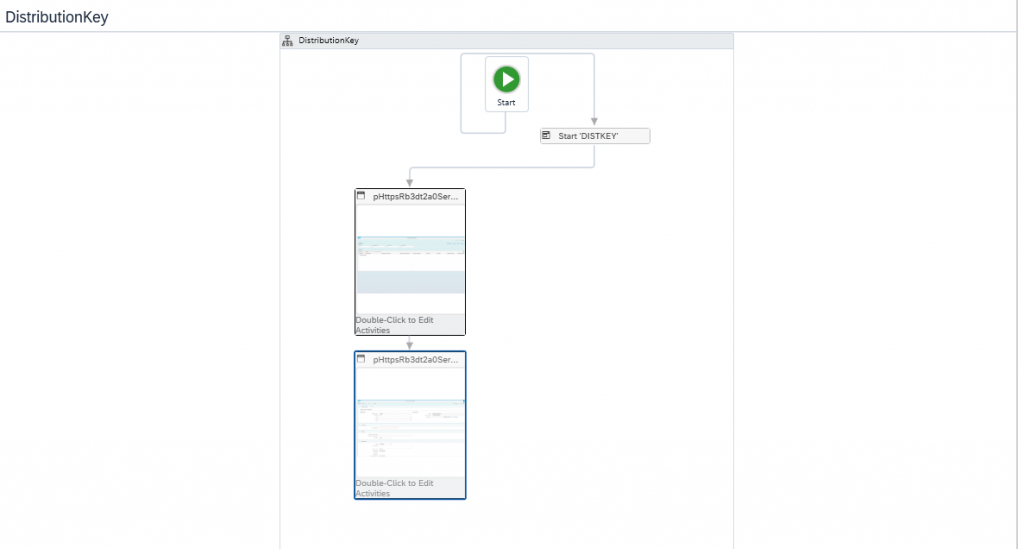
- ‘DISTKEY’ starts the UI5 MDG screen.
- pHttpsRb3dt2a0Serv – click on new to create the new object.
- pHttpsRb3dt2a0Serv1 – extract the data and submit
1. Step – By – Step Details
Create a new project and workflow and follow the steps below.
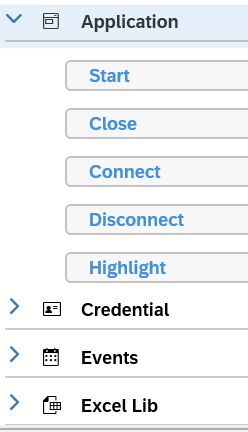
The below code is automatically generated.
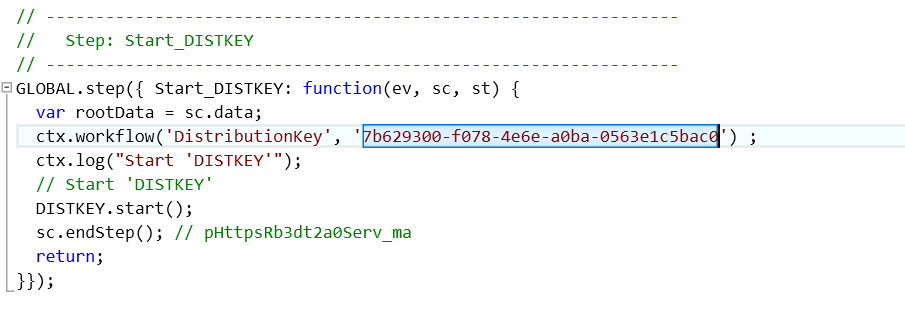
2. Open MDG screen to create Master Data
Page ‘pHttpsRb3dt2a0Serv’ triggers the UI5 MDG screen. This screen will be identified using URL and title. This page has an item to click on New button to navigate to the next page to Master Data Create screen.
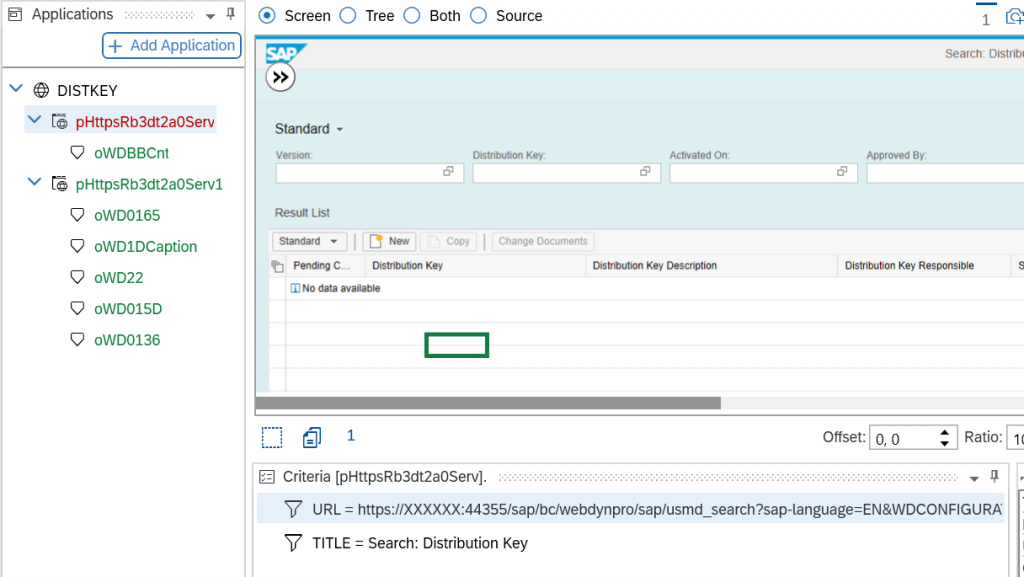
Here BOT will wait until page loads and then it will perform the action ‘Click on New Button’.

Generated code for Page 1 ( Create Master Data Application )
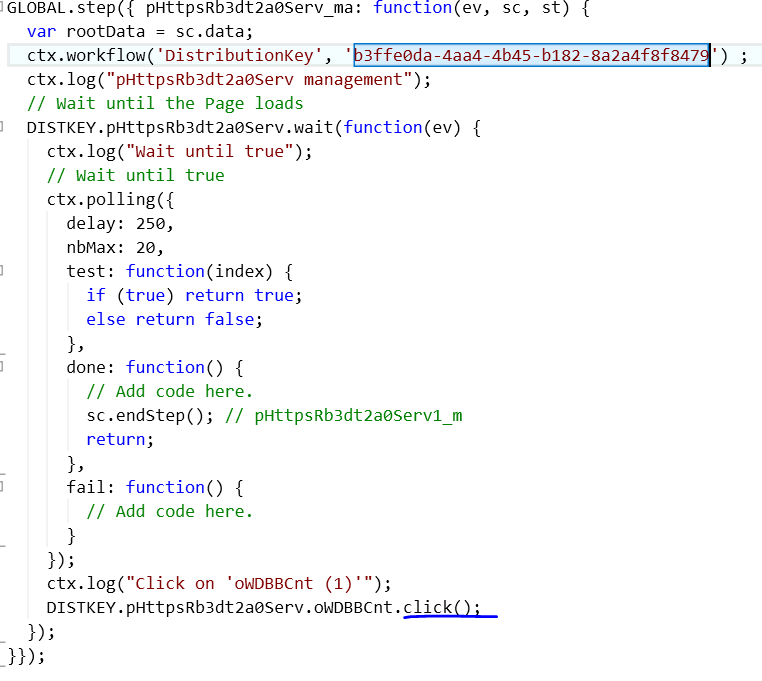
3. Extract data and Check
Page ‘pHttpsRb3dt2a0Serv1’ has below items(Distribution key, Description, responsible)
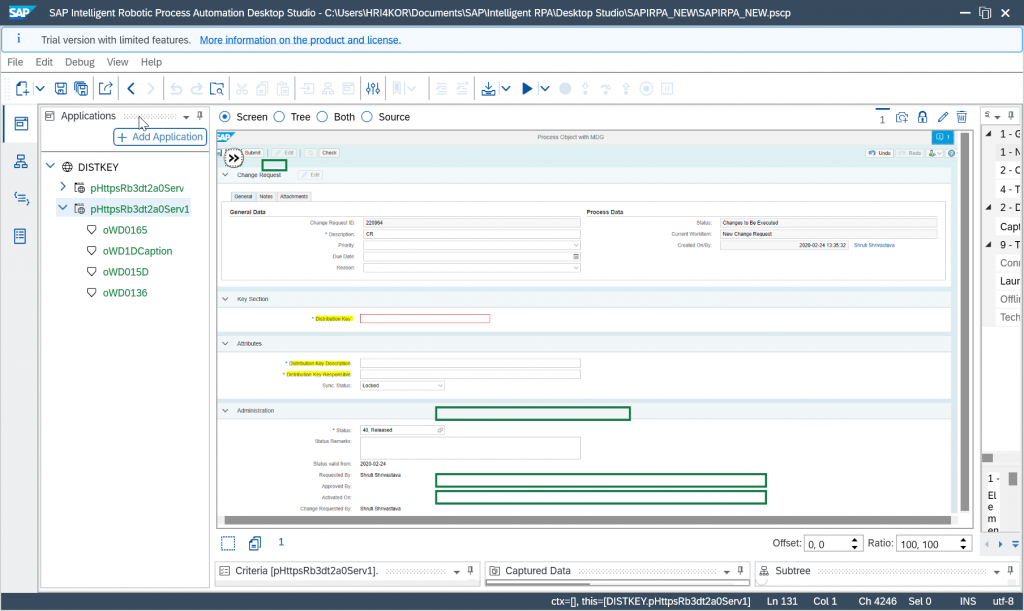
To make the fields as input fields select custom type SAPUI5.input
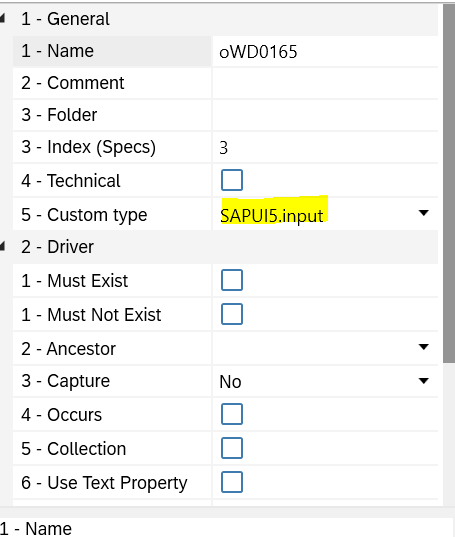
Workflow of page 2:
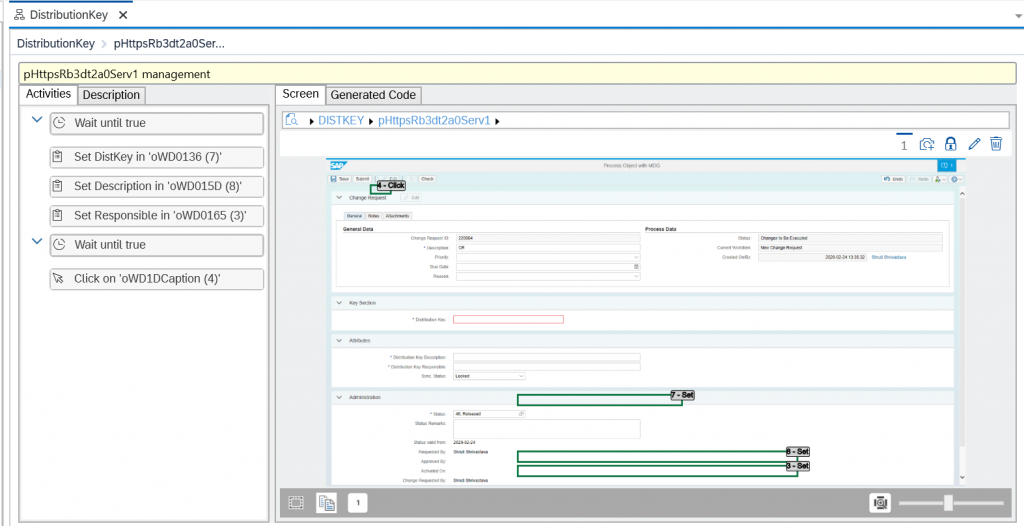
BOT waits to fill the data in the fileds and then click on submit. As soon as submit is clicked Change request will be created to create Master Data in the MDG system.
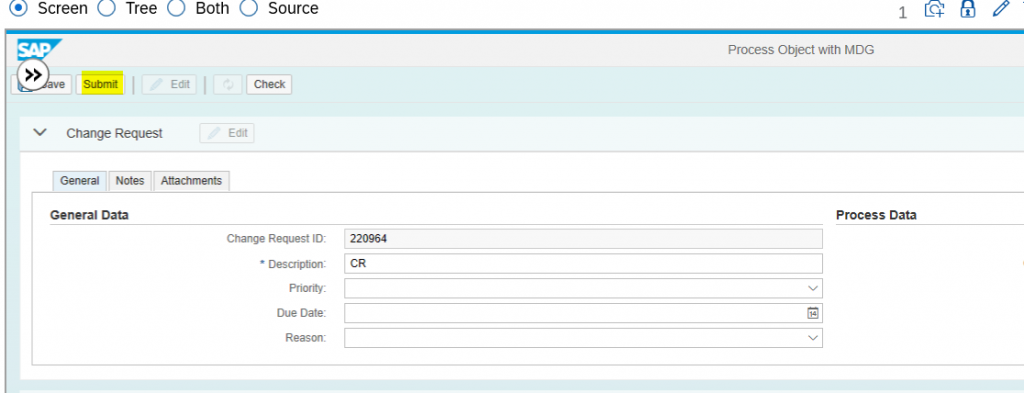
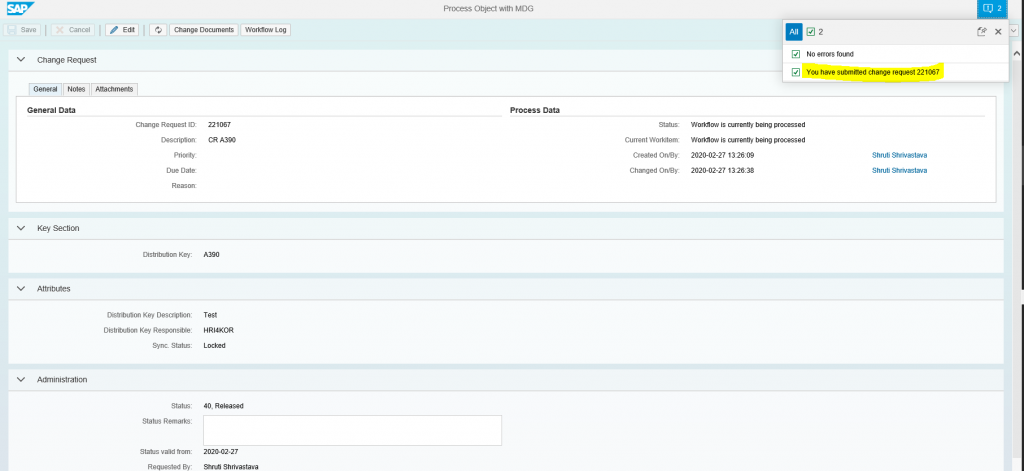
Below code is automatically generated:
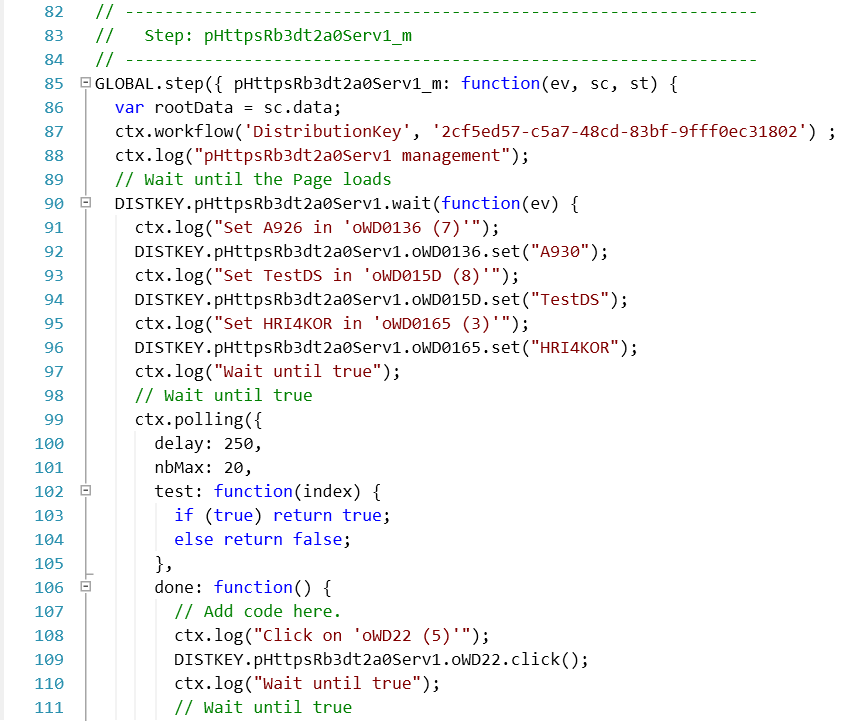
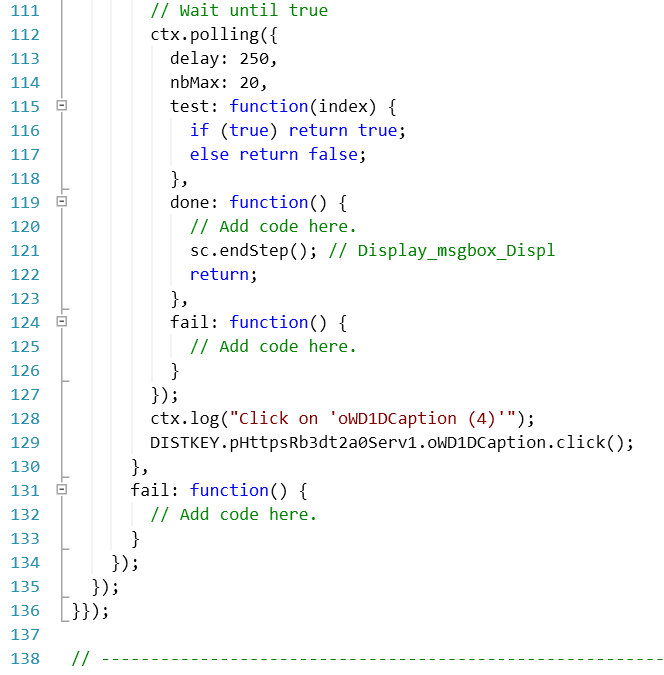
A Small video of the BOT Execution below: