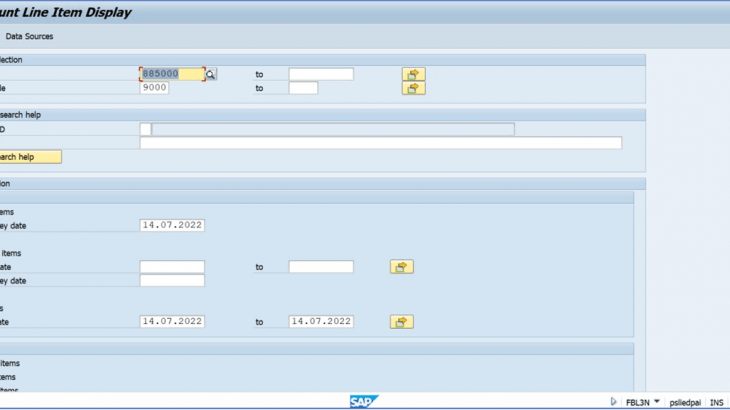We are running an automatic payment program for our particular company code where the invoices and the payment of the same is made in one company code only.
But what will be the settings required in the automatic payment program where the invoices are
made in multiple company codes and the payment is made through a single company code.
In this topic, we won’t focus on the basic normal automatic payment program but the major focus is on the required configuration needed for such kind of scenarios.
Taking an example of 3 company codes i.e. 9000, 9012, and 9015.
The invoices will be made in the company code 9012 and 9015 and the collective payment will be made from the company code 9000.
CONFIGURATION OF AUTOMATIC PAYMENT PROGRAM.
Transaction code FBZP
In all company code box enter the relevant details.
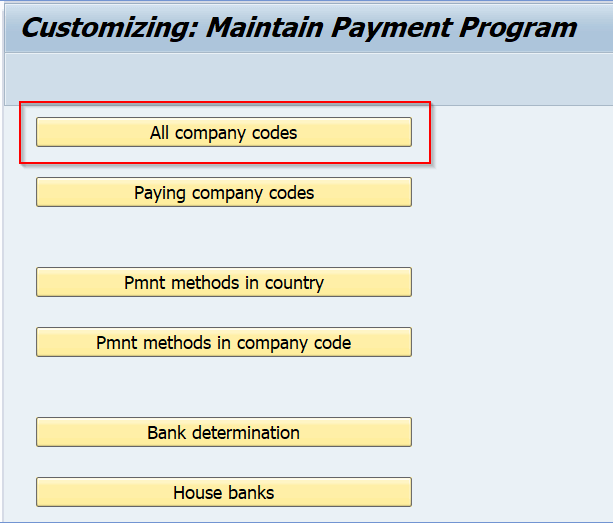
Enter the company code 9000 and fill out the details of Sending company code and paying company
code.
Since the Invoice and payment are done in the same company codes so enter 9000 in both the boxes.
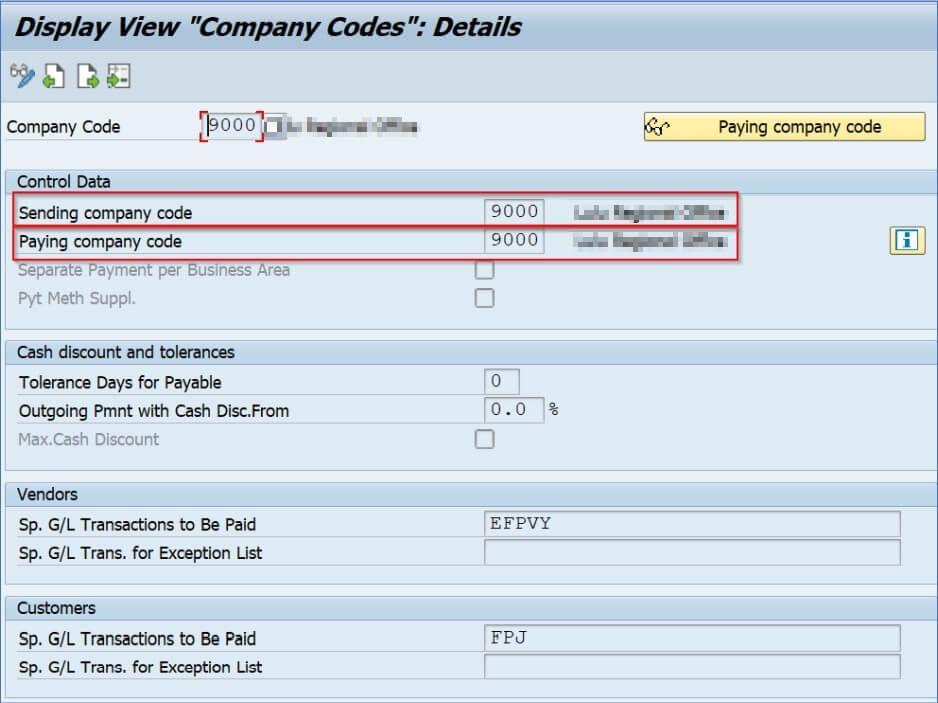
Now Enter the company code 9012 and fill out the required details.
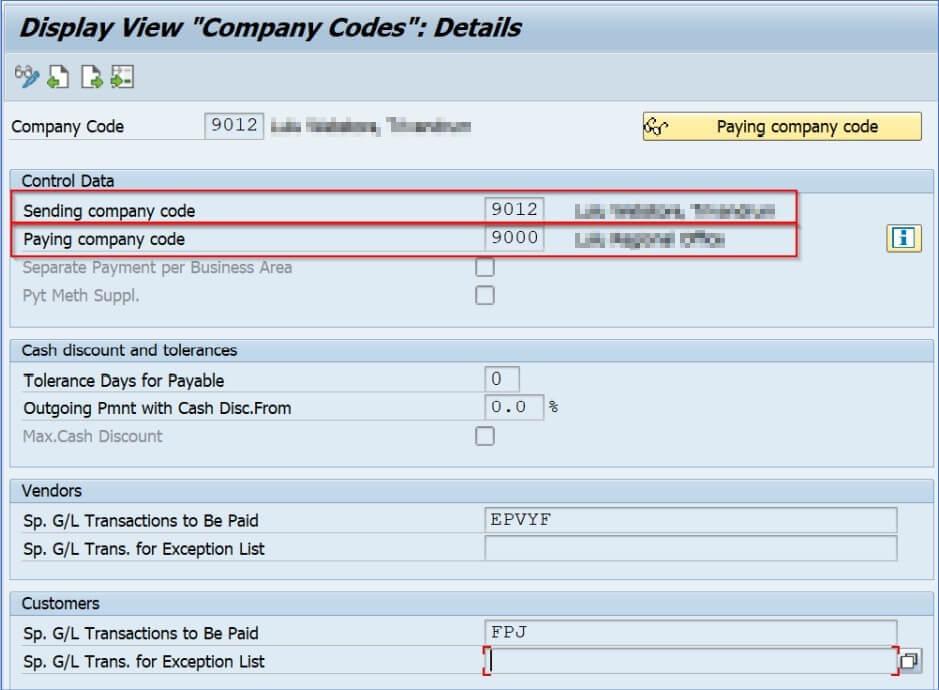
Here the Invoices will be made in the company code 9012 and payments will be made through company code 9000 so In the Sending company code data enter – 9012 and in paying company code data enter 9000.
Now for company code 9015 enter the required details.
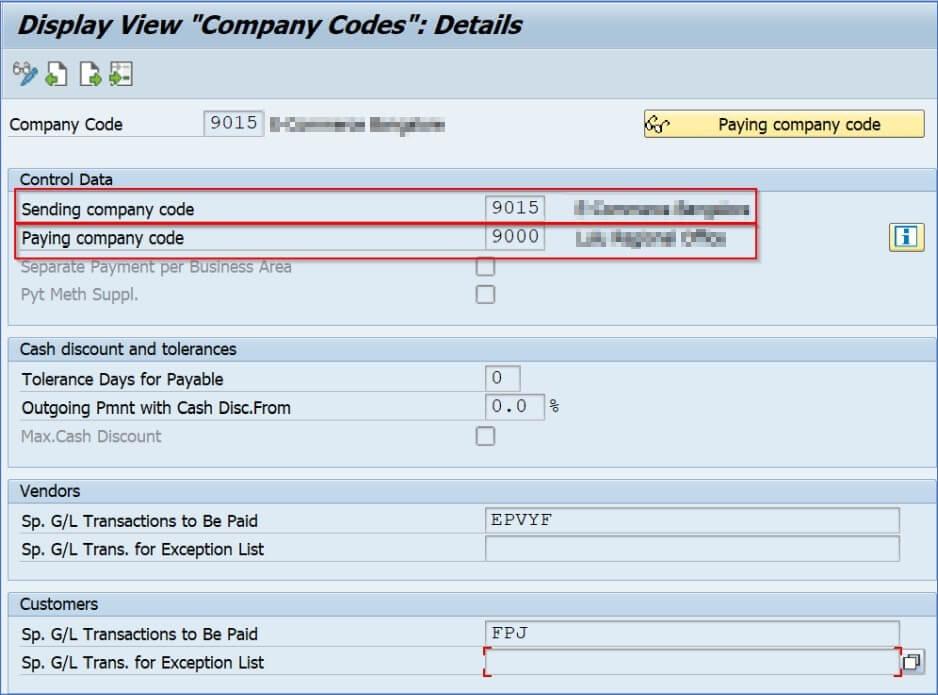
Here also, the Invoices will be made in the company code 9015 and payments will be made through company code 9000 so In the Sending company code data enter – 9015 and in paying company code data enter – 9000.
Since all company data is being entered, now click on the next step i.e paying company codes.
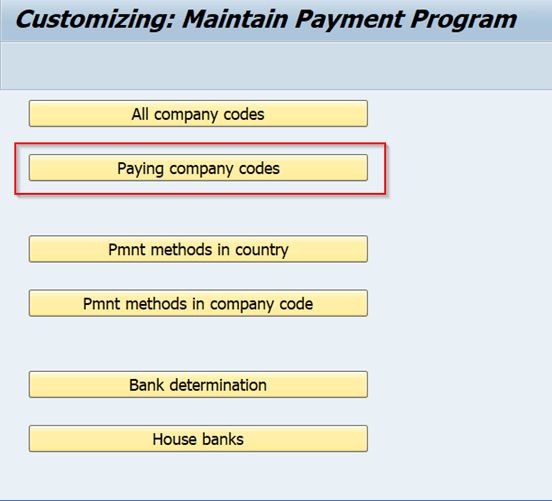
Enter the relevant details and then save.
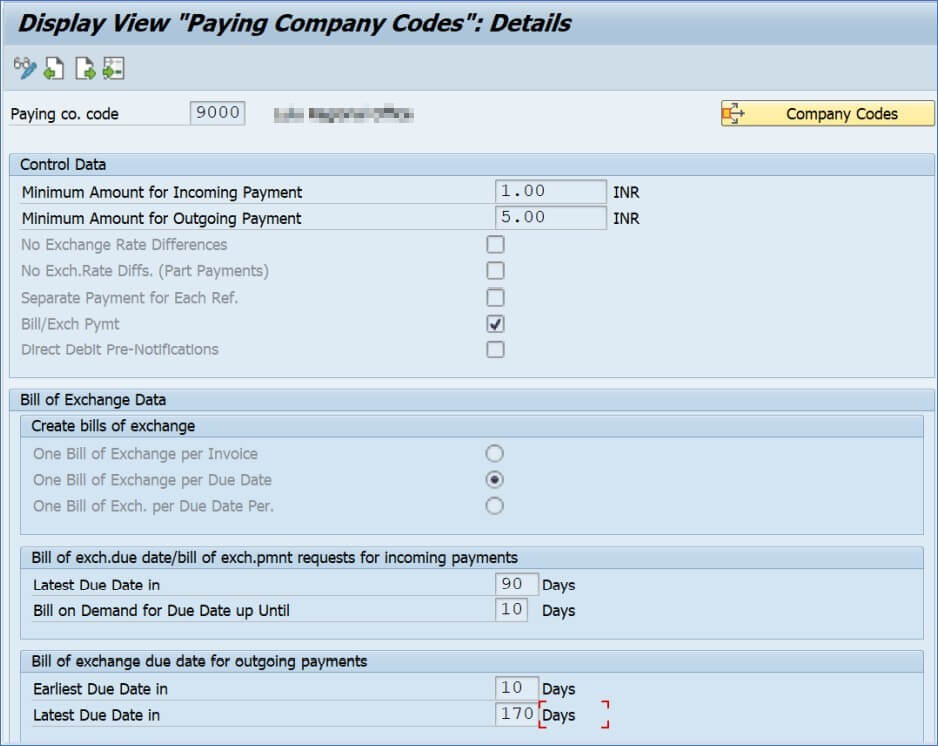
Click on Company codes to view the sending company code related to your paying company code.
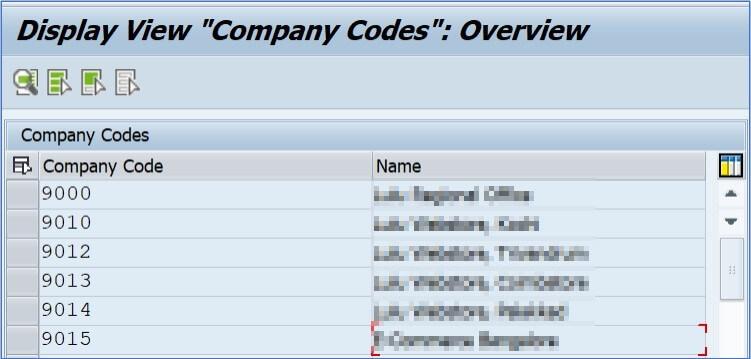
Save the data and move on to the next step i.e Payment method in country.
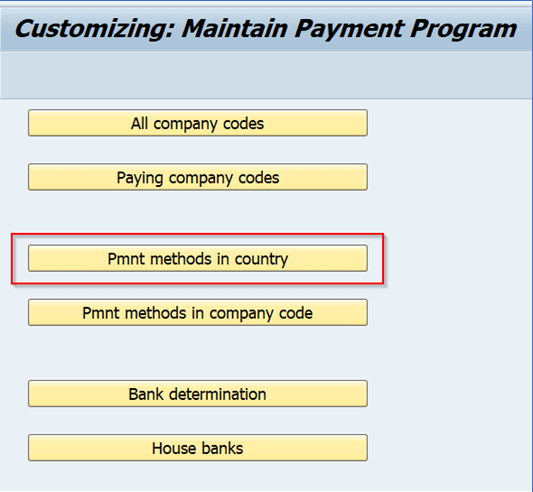
For testing purpose we will be using the payment method E – E Payment.

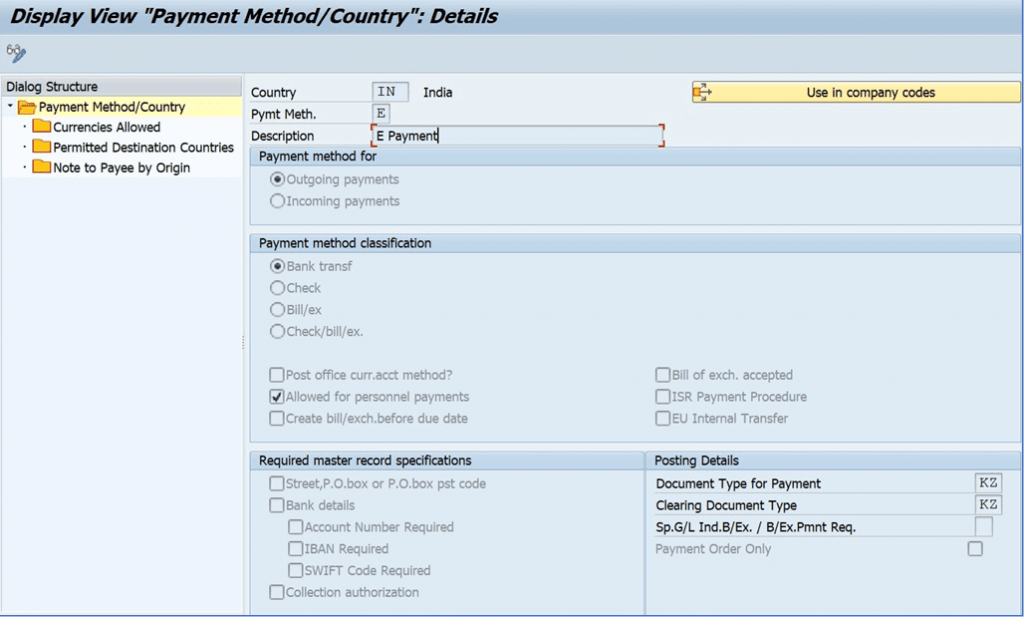
Now move on to the next step i.e Payment method in company code.
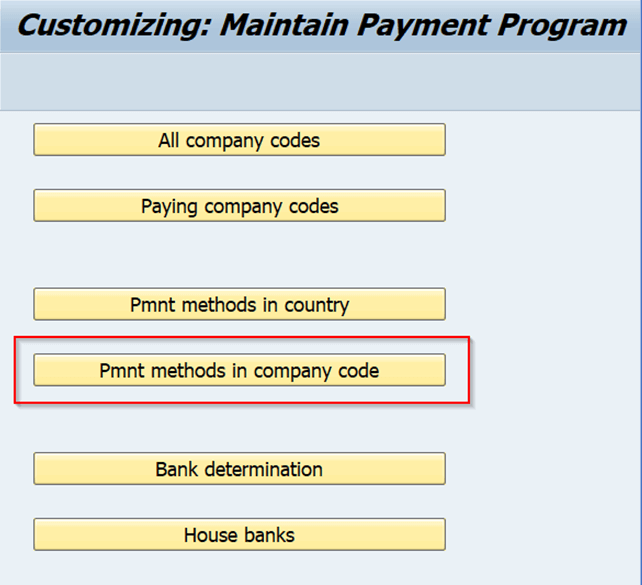

Double-click on the payment method E and enter the required details.
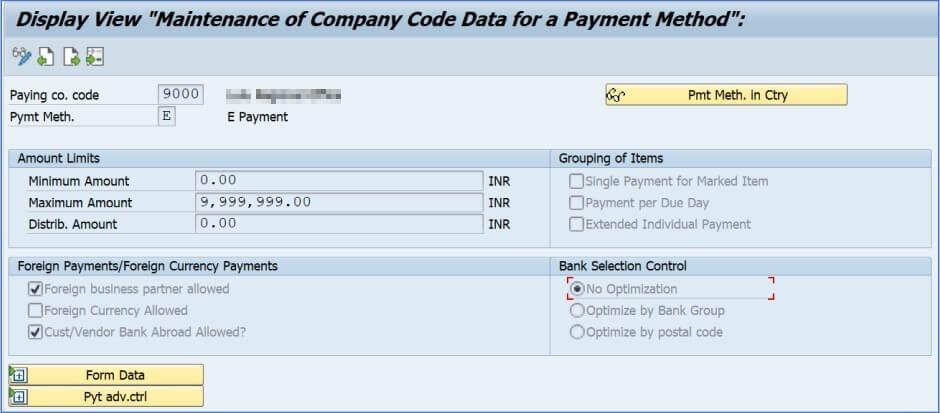
Now the next step is to make the House bank for our bank accounts. So click on house banks.
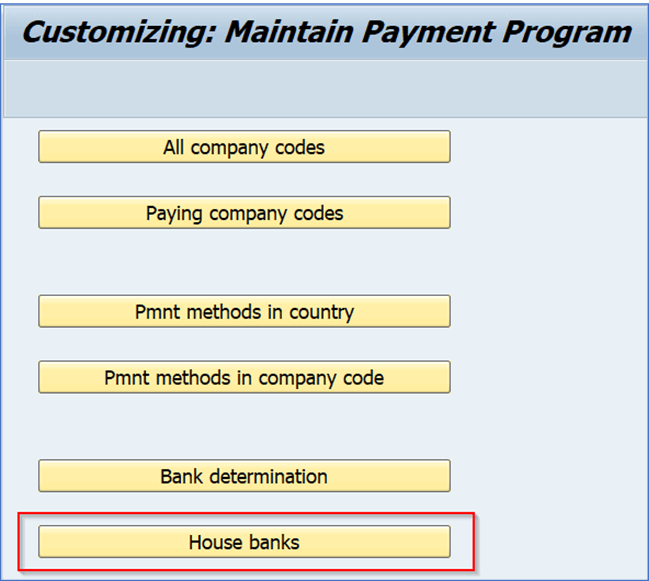
Select your paying company code and then click on house banks.
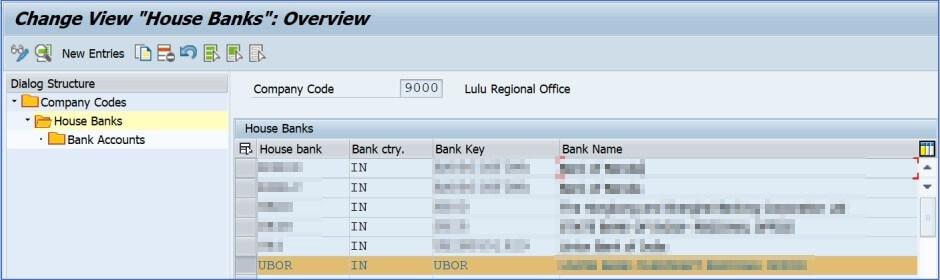
Here, for testing purpose we will be going ahead with house bank UBOR.
Now click on bank accounts.
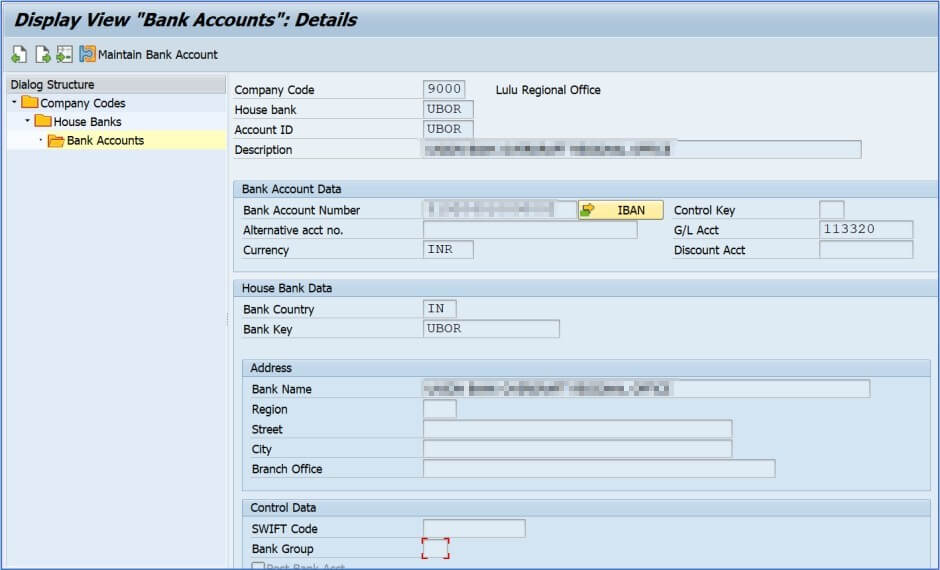
Note that the above figure is display only as you will have to assign GL to house bank via. NWBC.
After saving, move on to the next step i.e Bank Determination.
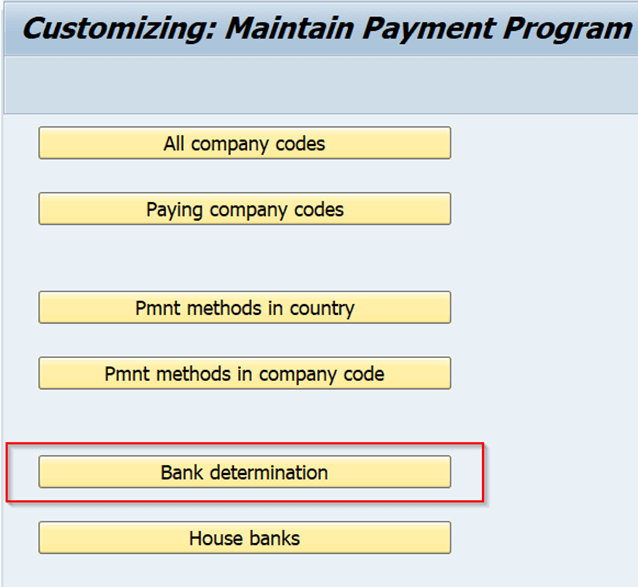
Select your company code and click on Ranking order.
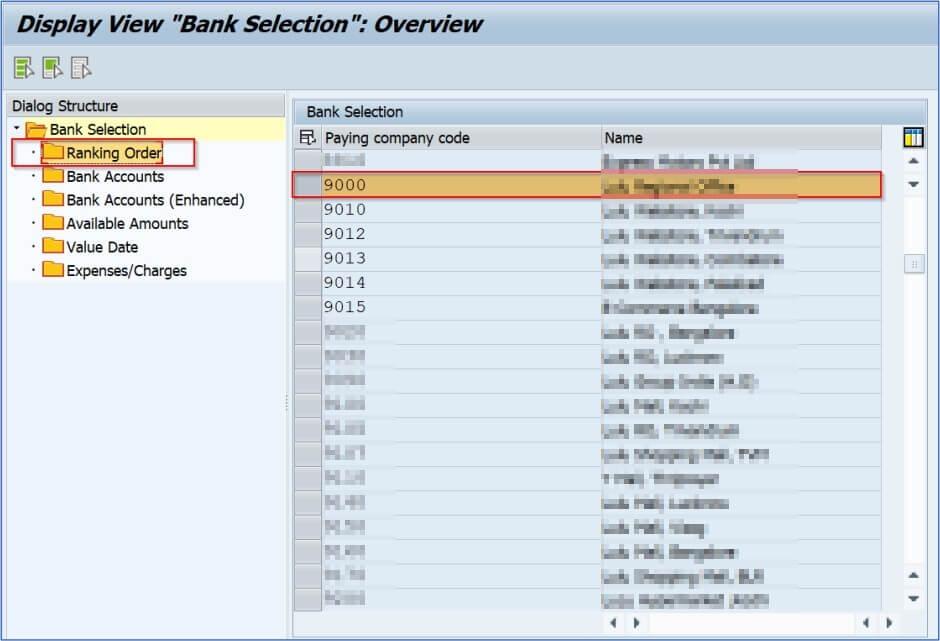
In our case we will be using Bank key UBOR.
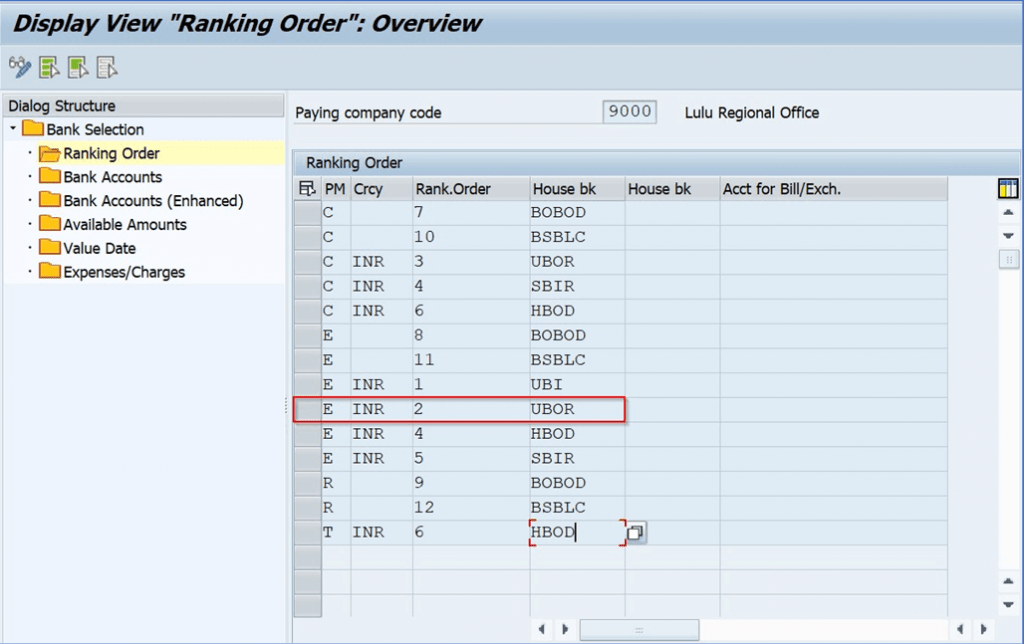
Click on bank accounts and enter the Payment method, House bank and GL Account number.
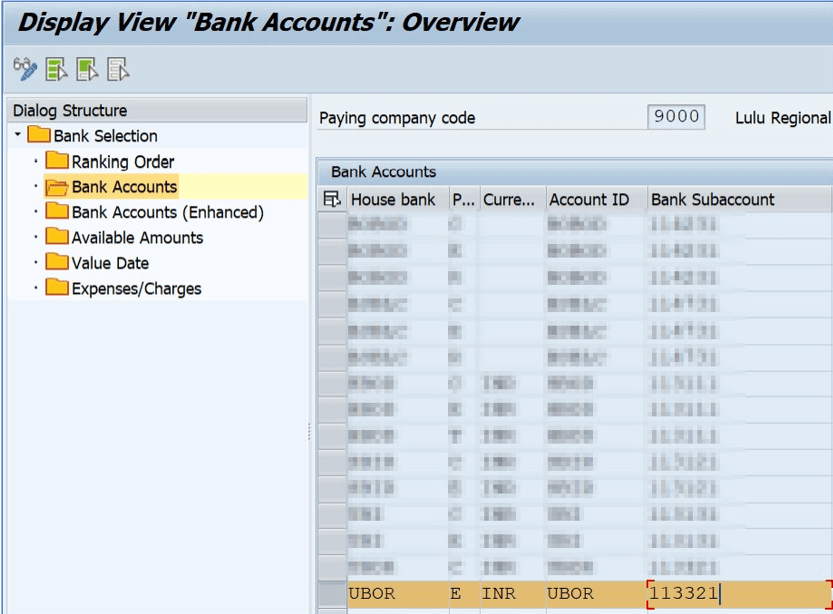
Save the configuration.
VENDOR INVOICE TRANSACTION
After doing the necessary configuration. We will perform several invoices in the company codes 9012 and 9015.
1st Invoice of 9012.
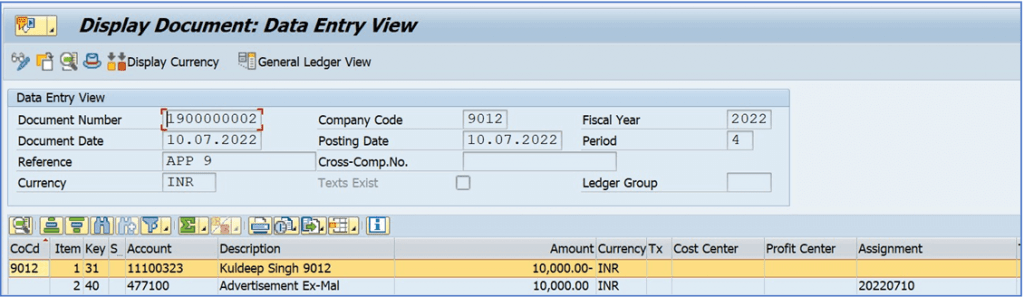
2nd Invoice of 9012.
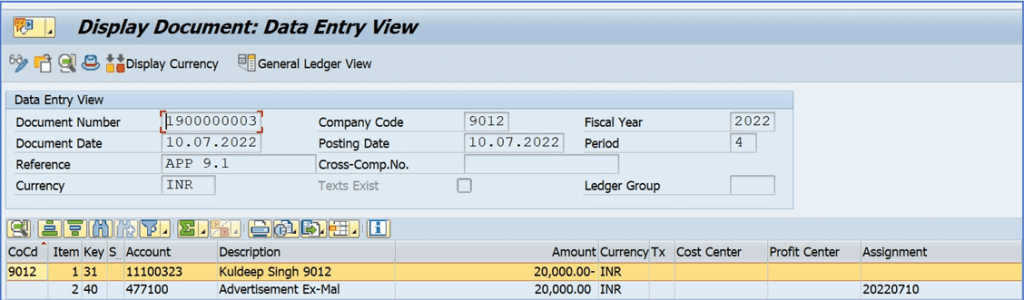
1st Invoice of 9015
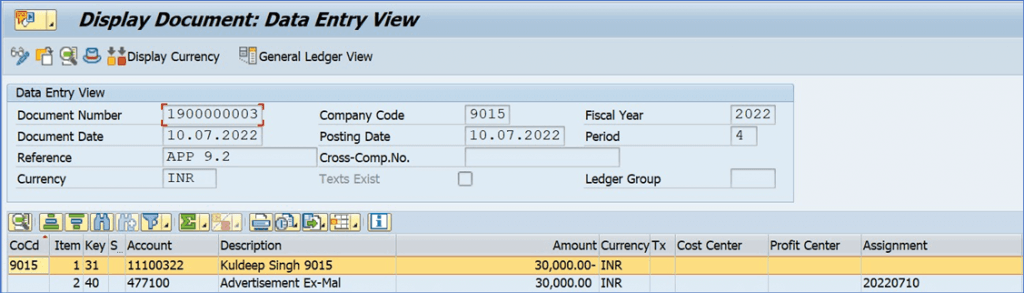
2nd Invoice of 9015
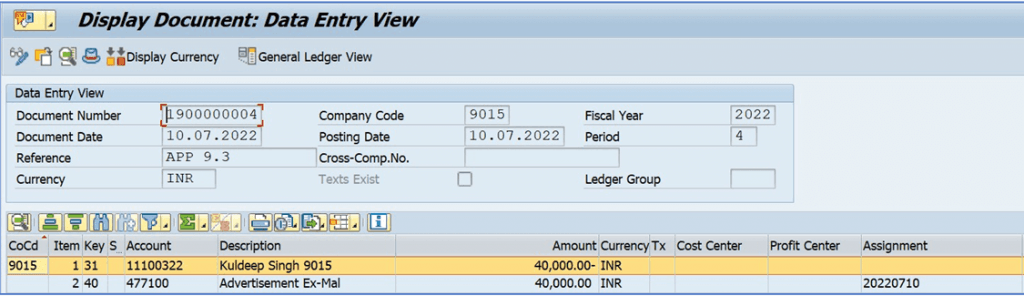
Now check the Vendor ledger balance of Both the vendors in both company codes.
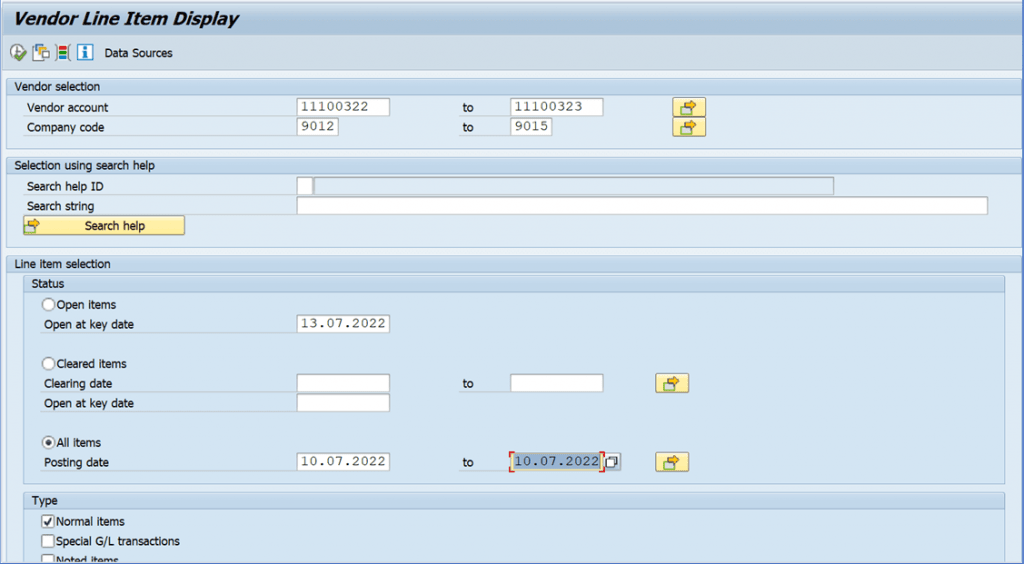
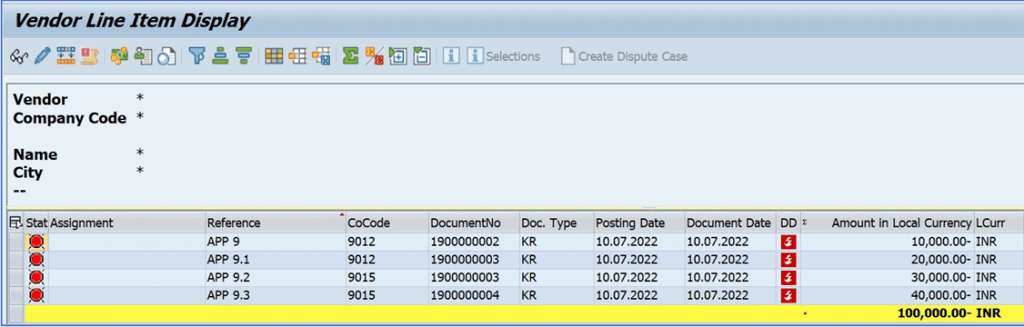
Before making the payment via the Payment program i.e from F110. We first have to make a clearing GL for company code transfer.
CROSS COMPANY CODE SETTING
FS00
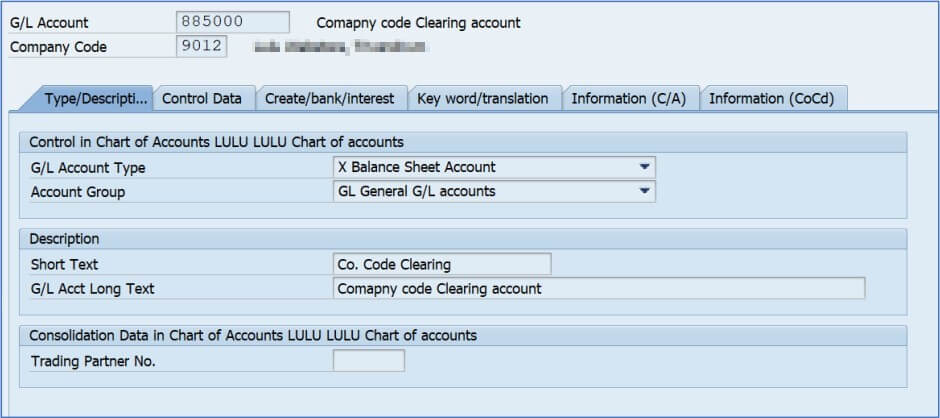
Make the GL in all the relevant company codes i.e Co.Code 9000, 9012 and 9015.
Now make the clearing settings in transaction code OBYA
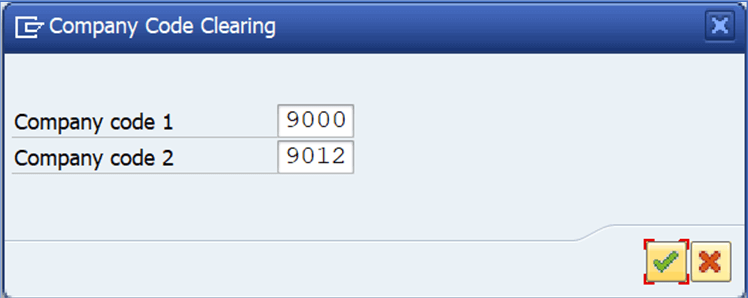
Give both the company codes and enter the relevant details as shown below.
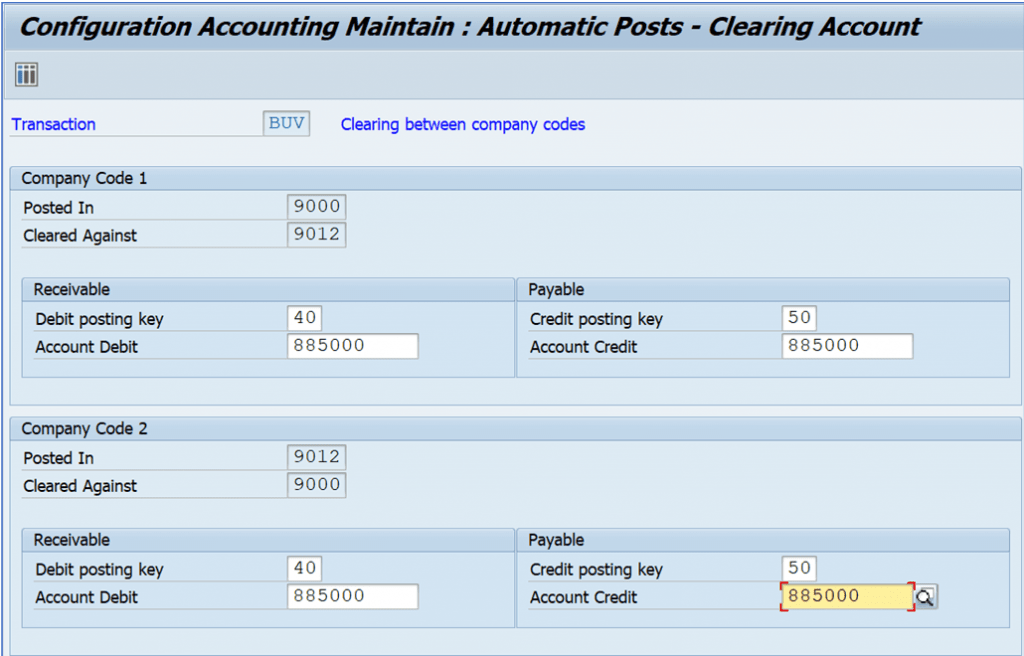
We have made the settings for company codes 9000 and 9012.
Now we will make the necessary settings for the company codes 9000 and 9015.
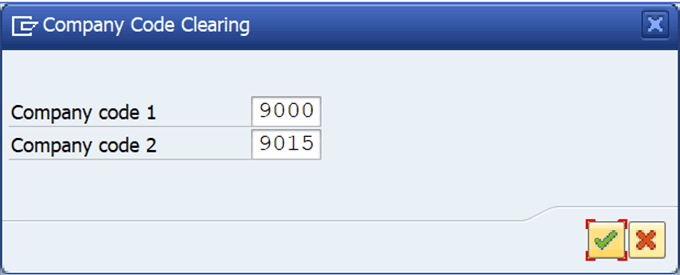
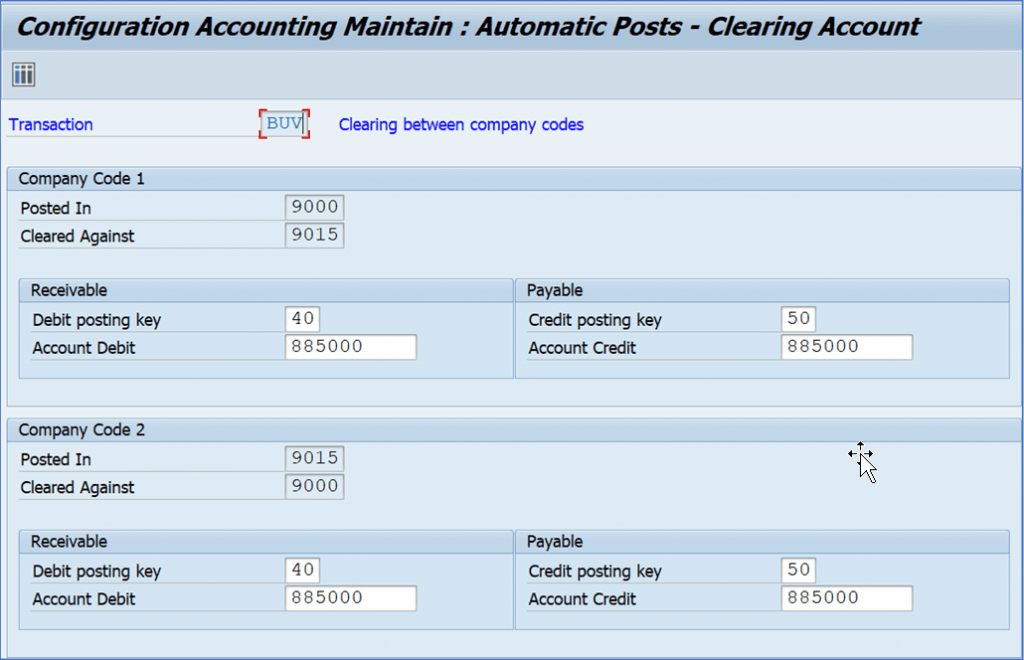
RUNNING THE AUTOMATIC PAYMENT PROGRAM
F110
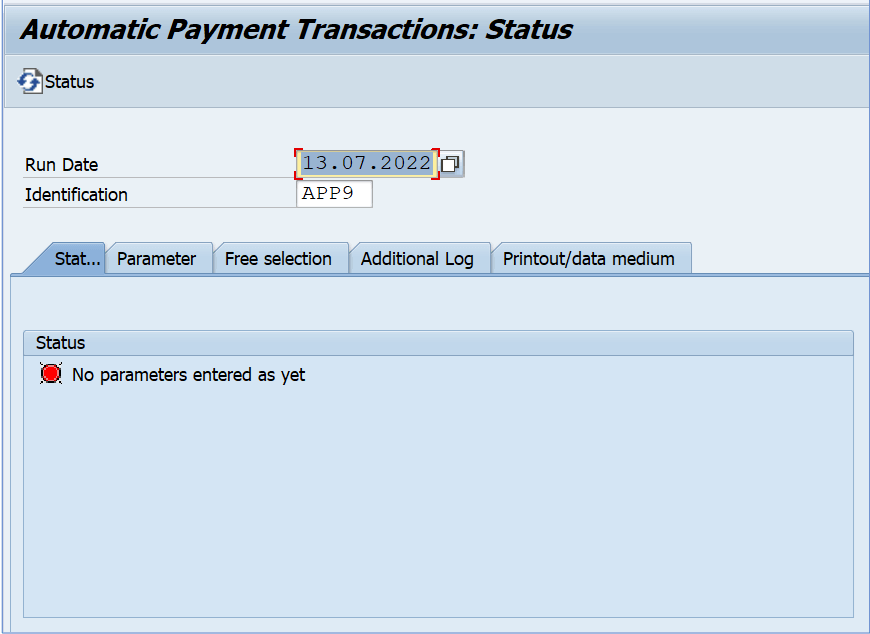
Enter the parameters.
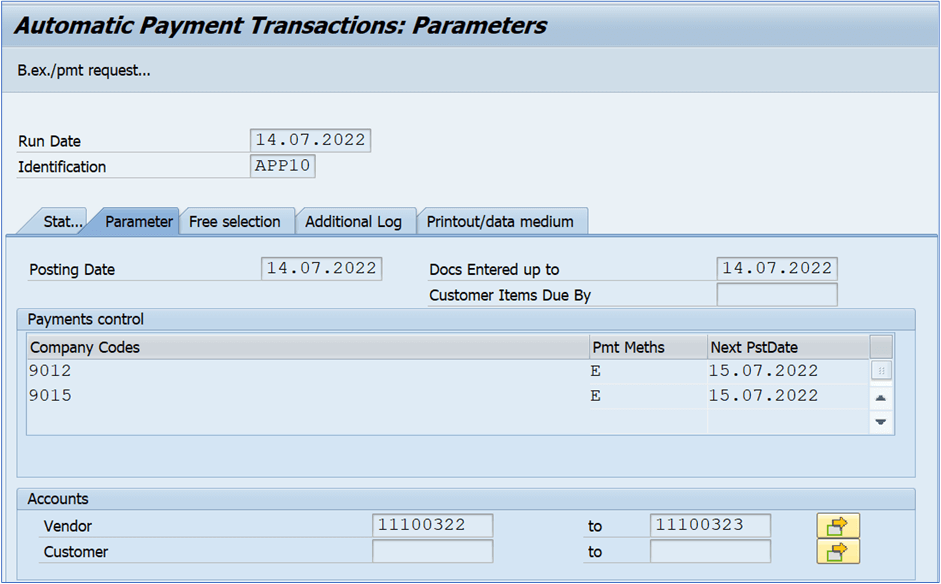
Save the parameters
Run the proposal
Edit the proposal for both the company codes and enter the Payment method and House bank which we have configured and save the changes.
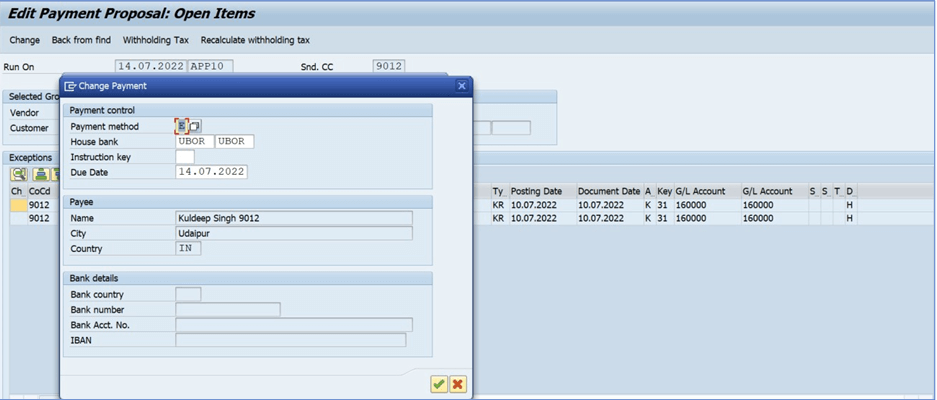
We have made the changes for all the 4 documents in both the company codes which can been seen in the status.
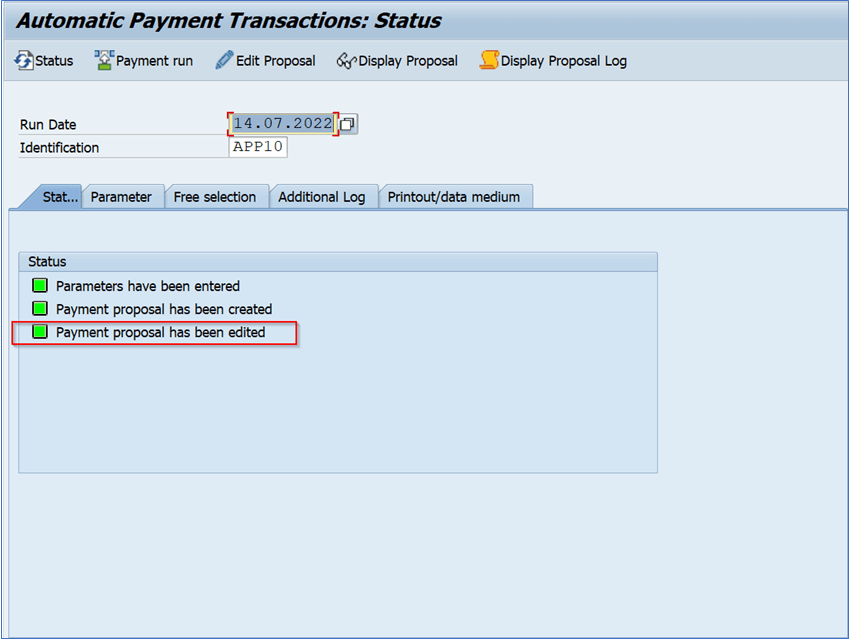
Now run the Payment run, the outcome will appear.
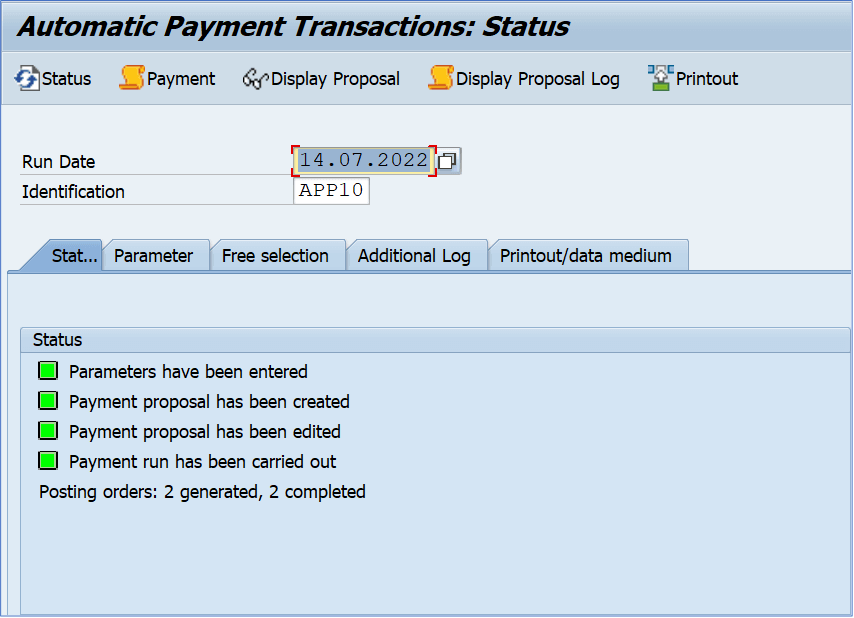
Now check the Ledger of both the ledgers in both the company codes.
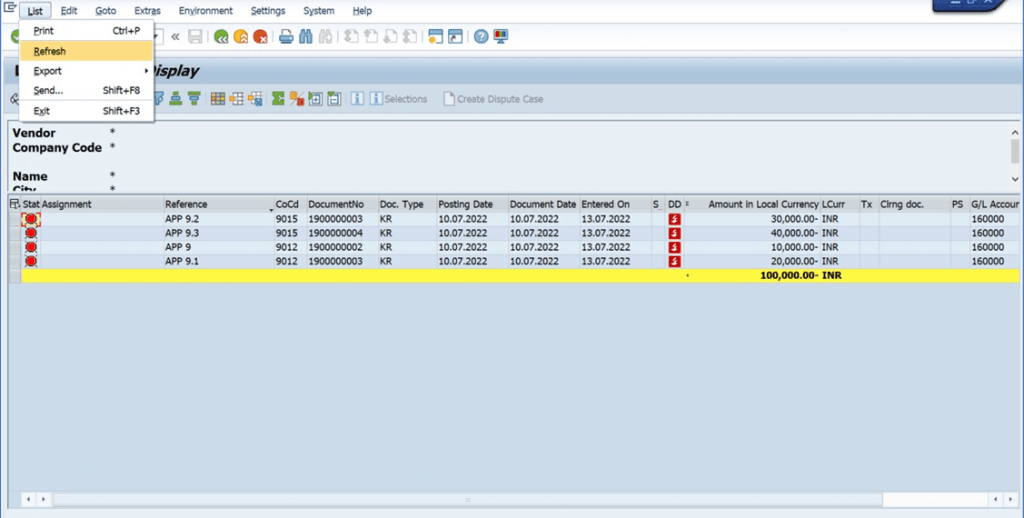
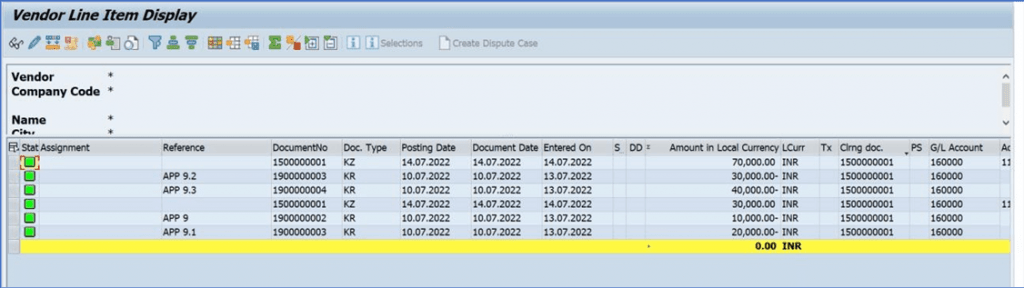
The open items have been cleared.
Now check the accounting entry.
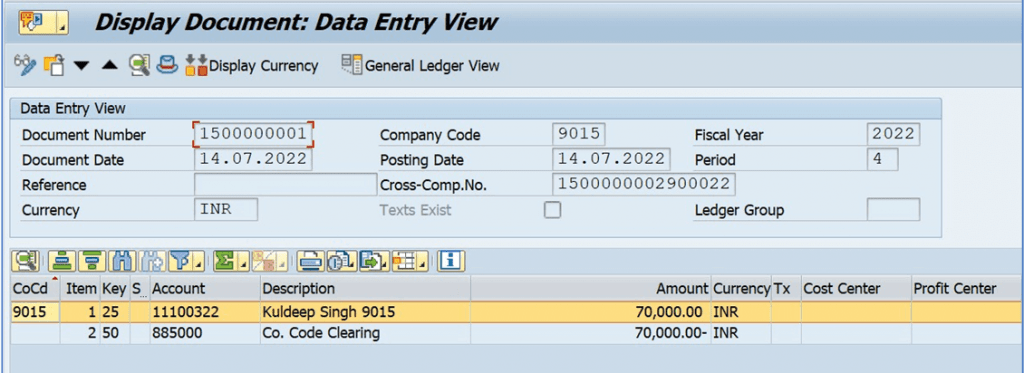
The clearing account is used for the clearing of Vendor open item.
This clearing account is reflected by the configuration made previously on OBYA.
Now checking the clearing account ledger in FBL3N for company code 9000 of same above document.
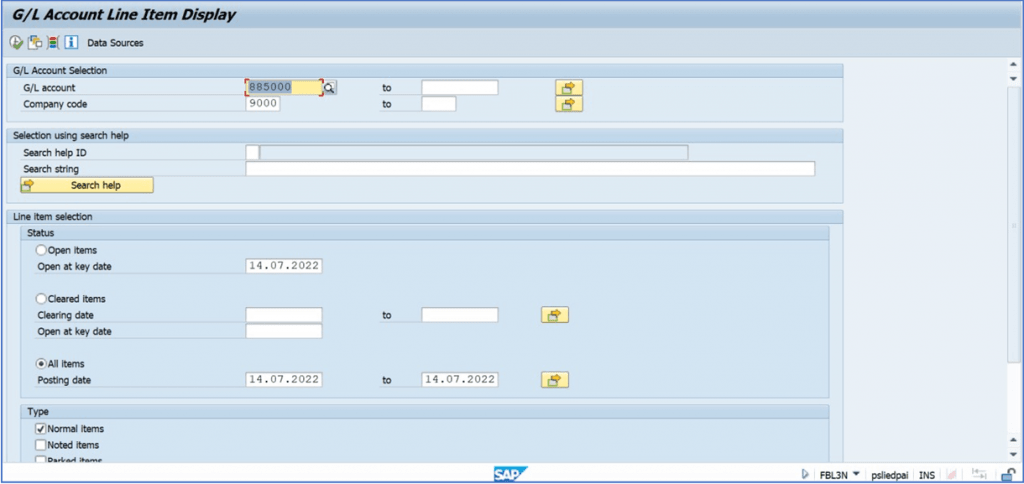
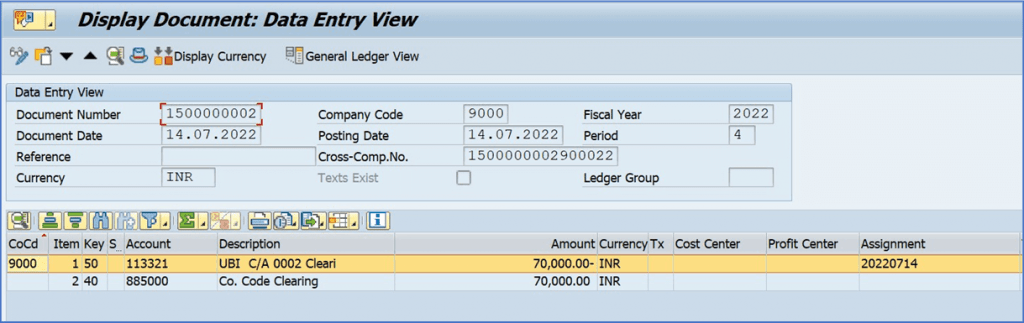
The bank account is being credit by the clearing account which was maintained in the OBYA configuration.