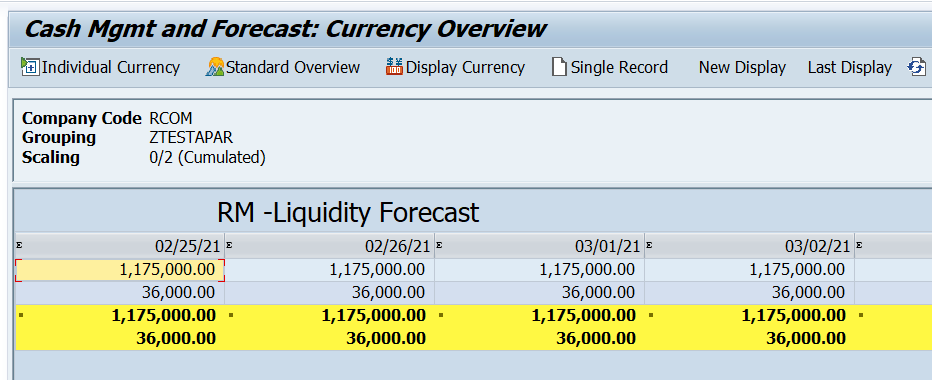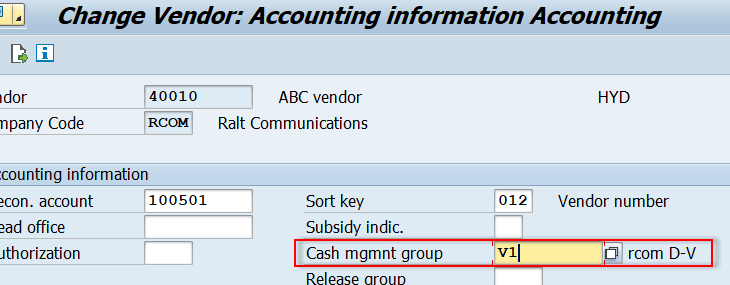Overview
I would like to give an overview of the cash and liquidity management End-User steps in this blog post. It will help you to understand how the cash flows like cash inflow and cash outflow as well as liquidity position in your system. It helps businesses to take the decision to manage funds. The Treasury Department can take the decision whether to adjust funds internally or take a working capital loan from the bank to manage their funds by verifying Cash and Liquidity management reports.
A) Introduction
Cash Management and Liquidity Management both are subcomponents of Financial Supply Chain Management (FSCM). Cash Management is used to verify the cash position of all the bank accounts and liquidity Management is used to verify the liquidity position of the sub-ledgers like Accounts payable and Accounts receivable. We can also use Memo records, Payment requests, Parked documents to verify the Cash and Liquidity position. It is used by the Cash Management operations team and the Treasury department. We use T-code: “FF7A /FF7B” to verify the cash and Liquidity position report. This document is developed using SAP ECC 6.0 version.
I would like to give a quick summary of the End-user steps in this document.
I have posted all the configuration steps for cash and liquidity management In my previous blog post. This is the continuation of my previous blog post, I am going to show few end-user steps to verify the cash and liquidity position of the organization. In the previous blog post, I have explained the planning levels, Planning groups/Cash management groups. We have to assign the planning levels and planning groups in the respected master data (G/L, Vendor, and Customer) if you want to verify the Cash and Liquidity positions.
Quick KDS Information
Planning Levels
| Planning level | Planning level description | Source | Used for |
| L1 | Main Bank | BNK | Bank |
| L2 | Outgoing Bank | BNK | Bank |
| L3 | Incoming Bank | BNK | Bank |
| K1 | Unconfirmed Vendor | PSK | Vendors |
| K2 | Confirmed Vendor | PSK | Vendors |
| Y1 | Blocked Vendor | PSK | Vendors |
| D1 | Unconfirmed Customers | PSK | Customers |
| D2 | Confirmed Customers | PSK | Customers |
| Y2 | Blocked Customers | PSK | Customers |
| PR | Payment request (B2B) | BNK | Memo Record-Bank |
| MP | Bank loans | PSK | Memo Record-Bank |
| MQ | Subledger transactions | PSK | Memo Record-Vendor/Customer |
Planning Groups
| Planning Group | Planning level | Planning Group Description |
| V1 | K1 | Domestic Vendors |
| V2 | K1 | Foreign Vendors |
| C1 | D1 | Domestic Customers |
| C2 | D1 | Foreign Customers |
| MP | MP | Bank loans |
| MQ | MQ | Subledger transactions |
Planning Types
| Planning Type | Planning Group Description |
| MP | Bank loans |
| MQ | Subledger transactions |
If you want to verify the Cash Position of your bank then you have to update the Planning levels( For Bank G/L accounts) in the G/L Master.
If you want to verify the Liquidity Position for the Subledgers then you have to update the Cash management group in Vendor and Customer Master.
1. Assign Planning level in G/L Master (T.Code-FS00)
You need to assign the Planning level for all the Bank GL accounts under the company code segment and save it. Assign Planning level-L1 to the main bank account, L2 to Outgoing, and L3 to Incoming bank GL Account.
I am showing here only the assignment of one Planning level L1, but you need to assign all the Planning levels (Ex, L2, L3) to the Bank G/L’s.
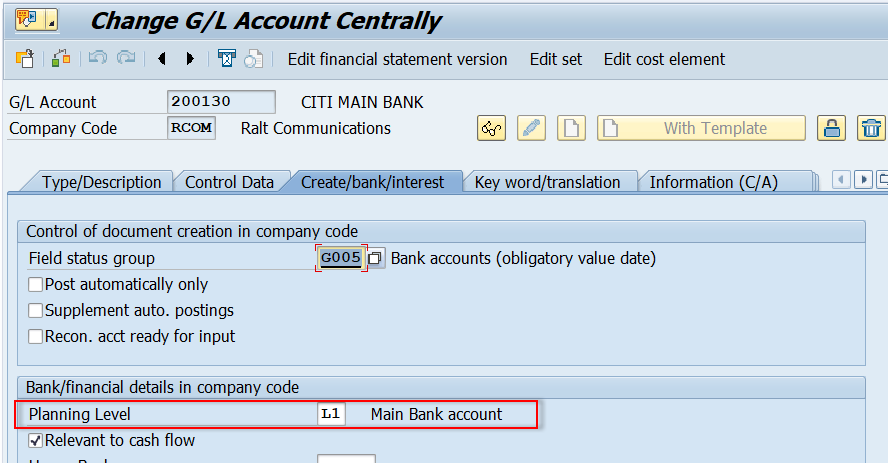
2. Assign Cash Management Groups in Vendor & Customer Master (T.Code-FK02/XD02)
You need to assign a Cash management group (Planning group) for all the vendors and customers under the company code segment and save it. You need to assign Planning Group-V1 to Domestic vendors, V2 to Foreign Vendors, D1 to Domestic customers, and D2 to Foreign Customers as per my KDS mentioned in the configuration blog post.
I am assigning the Planning Group V1 here but you have to assign all the planning groups according to your configuration to all the vendors/customers.

3. Post Vendor Invoice (T.Code-F-43)
In the below screen I have posted one Vendor Invoice and just showing the posted document.
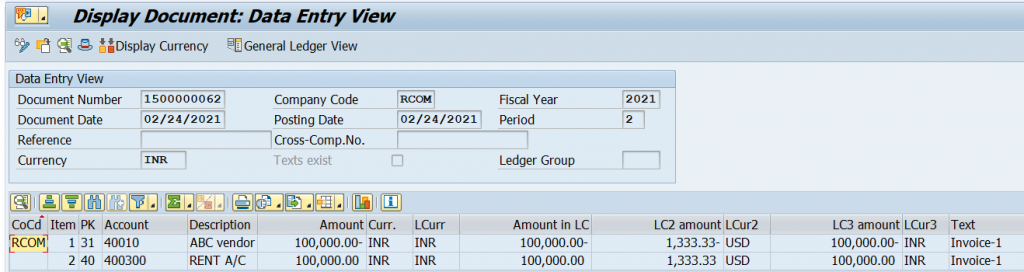
4. Vendor Line Item Report- FBL1N
In the Vendor line item report you can able to see the updated Planning Level- K1 and planning Group- V1.
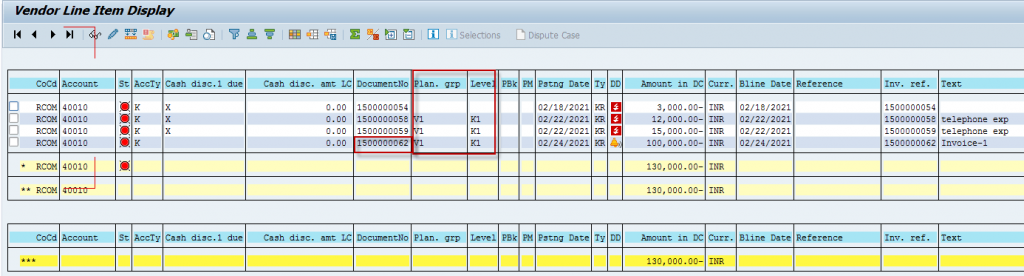
Note:
- If the invoice is blocked for payment, then the system will update planning level Y1/Y2 as soon as the invoice is posted for the customer/Vendor. You can verify the same in the vendor /customer line items reports (FBL1N/FBL5N).
- If the invoice is not blocked, then the system will update planning level K1/D1(unconfirmed vendor/ unconfirmed customer) in the FBl1N/FBL5N report, until the user made a change to confirmed vendor/customer.
- If the user removes the payment block manually, it will be changed from Unconfirmed to Confirmed item. Then the system will update the planning level from K1/D1 to K2/D2 in the invoice and you can verify it in the vendor/customer line item reports FBl1N/FBL5N report.
- The system will derive planning levels from the planning groups, which are assigned in the business partner/vendor/customer master data.
5. Post Customer Invoice (T.Code-F-22)
I have posted one Customer Invoice and just showing the posted document.
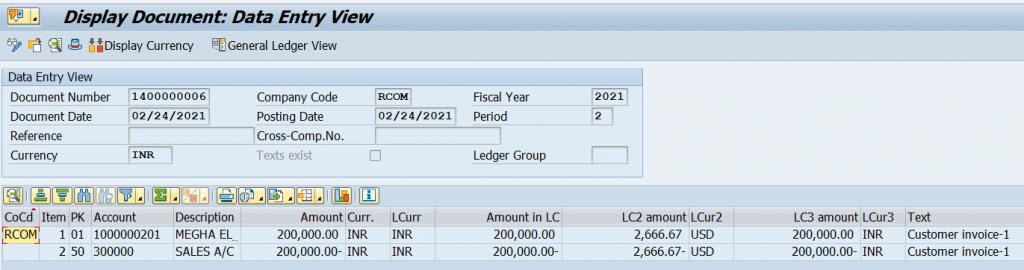
6. Customer Line Item Report (T.Code-FBL5N)
In the Customer line item report you can able see the updated Planning Level- D1 and planning Group-C1.
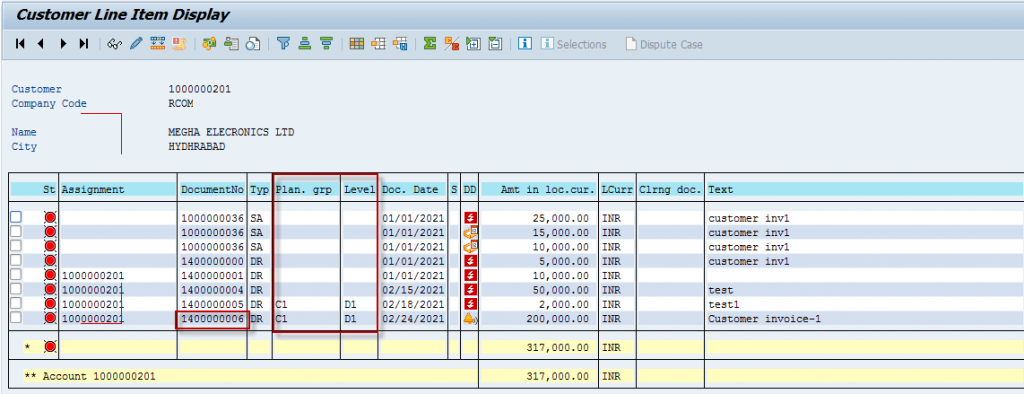
7. Verify Liquidity Position (T.Code-FF7A/FF7B)
The system will only show open items, parked documents in the report. It will not show the cleared items.
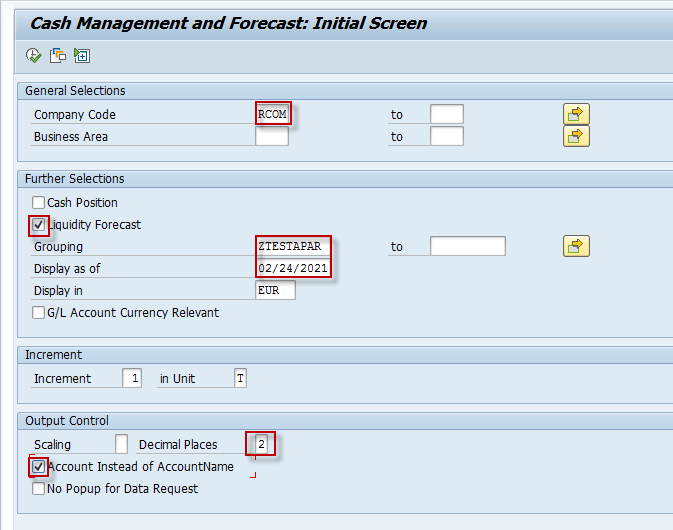
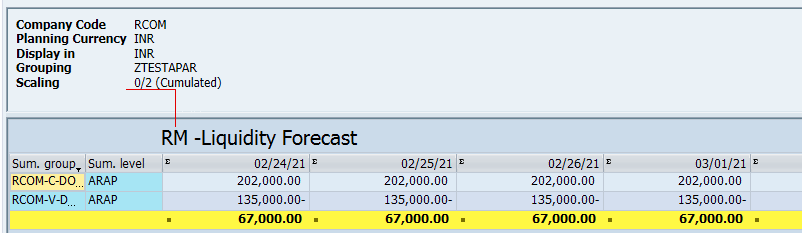
If you double click on ‘sum. Group ‘you can able to see each Vendor / Customer wise report. The below screenshot shows the Liquidity items Inflow.
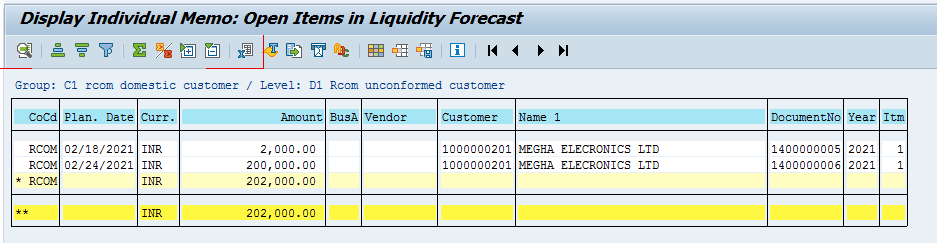
The below screenshot shows Liquidity items outflow.
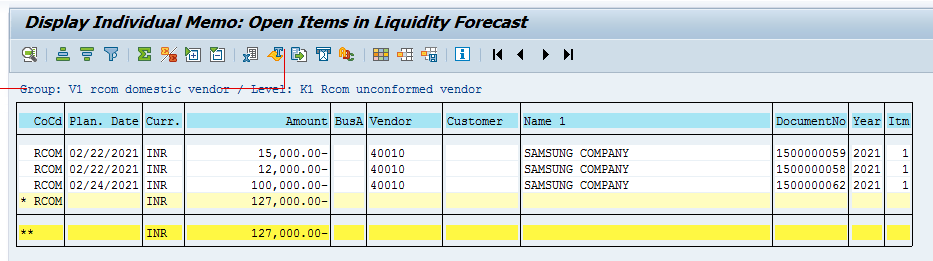
8. Make Vendor Payment (T.Code-F-53/F110)
I have done Vendor Manual Payment- F-53 and showing the just posted document.
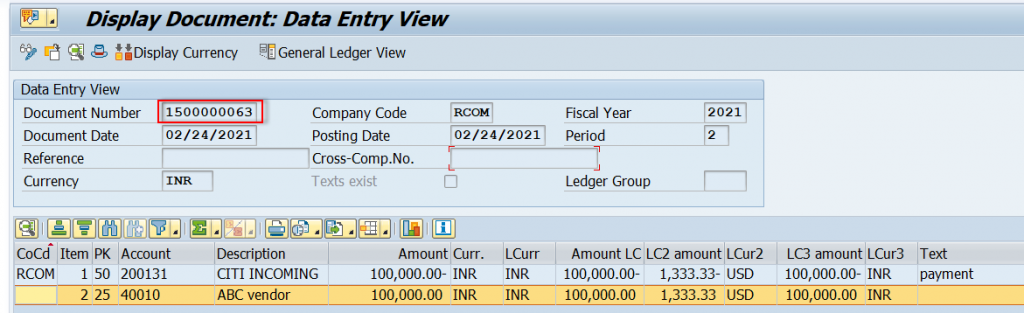
9. Check Vendor Line item report (T.Code-FBL1N)
The below screenshots shows the clearing documents, which will not be reflected in the liquidity forecast report.
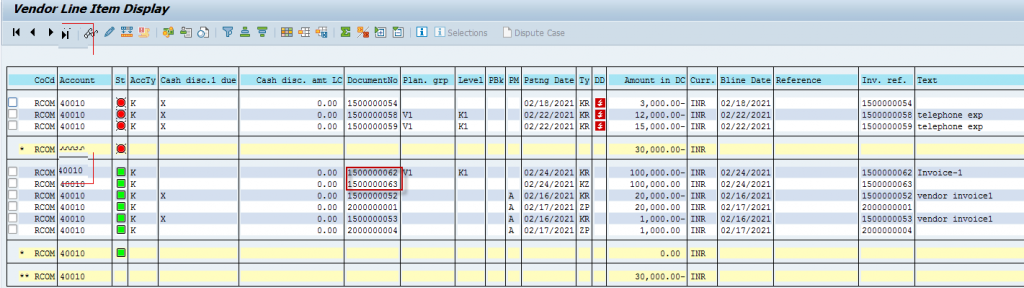
10. Verify Liquidity Position and Cash Position Post Payment (T.Code-FF7A/FF7B)
Cleared sub-ledger line items will not appear in the liquidity position report. In the below example, I have selected the cash position group and liquidity position group to verify cash and liquidity forecast.
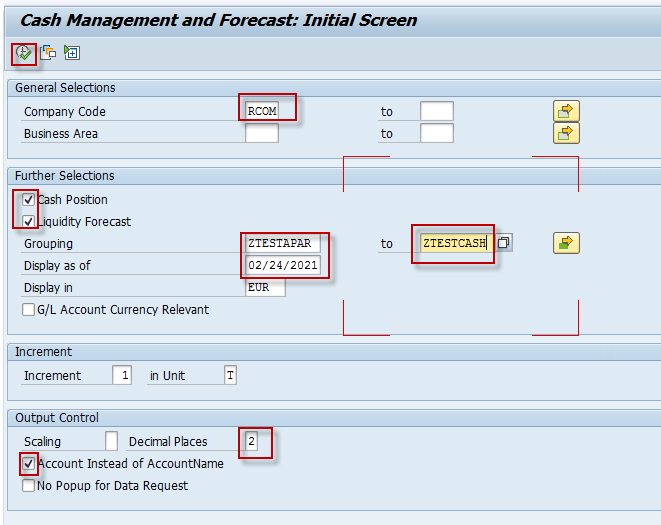
Execute to verify the output.
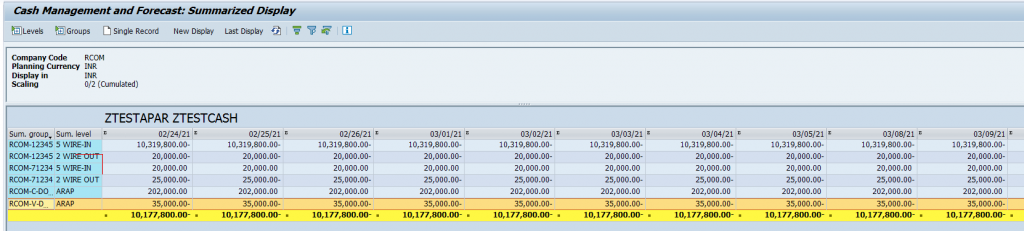
11. Verify Cash Position (T.Code-FF7A)
Verify the cash position report just to verify the cash position.
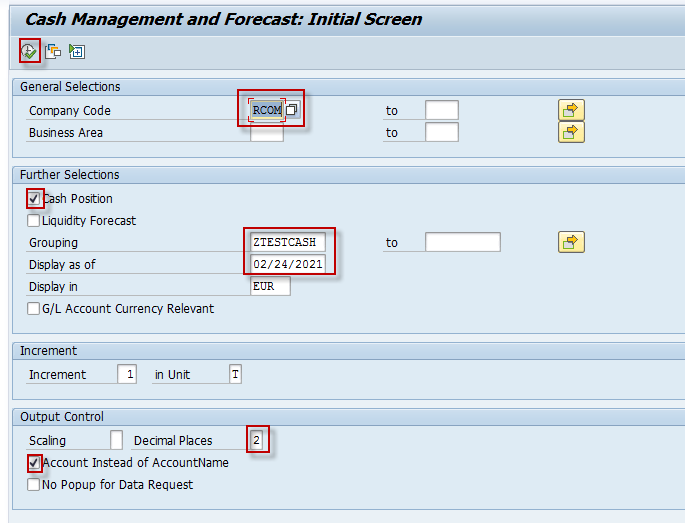
Execute to check the output.
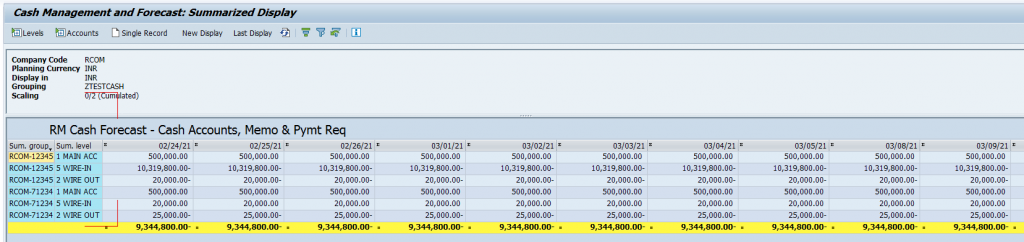
Memo Records
It is used for tracking the transactions handled before actual postings into the SAP system. It will help you to manage your liquidity position. You can enter notified incoming payments, noted items, provisional bank statement postings, Payroll postings, fixed-term deposits, loan revenue, all bank fields, etc.
Memo records do not update your GL. They are just informational, and they expire as soon as the transaction is entered in SAP. Memo records can be deleted.
12. Post Memo record (T.Code-FF63)
SPRO-FSCM- Cash and Liquidity Management-Cash Managementàincomings- Memo record-FF63-Create
Enter the Co.Code and required planning type and Enter
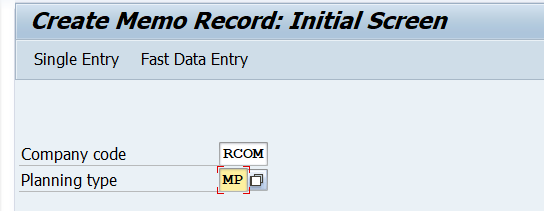
Enter the below details and save it.
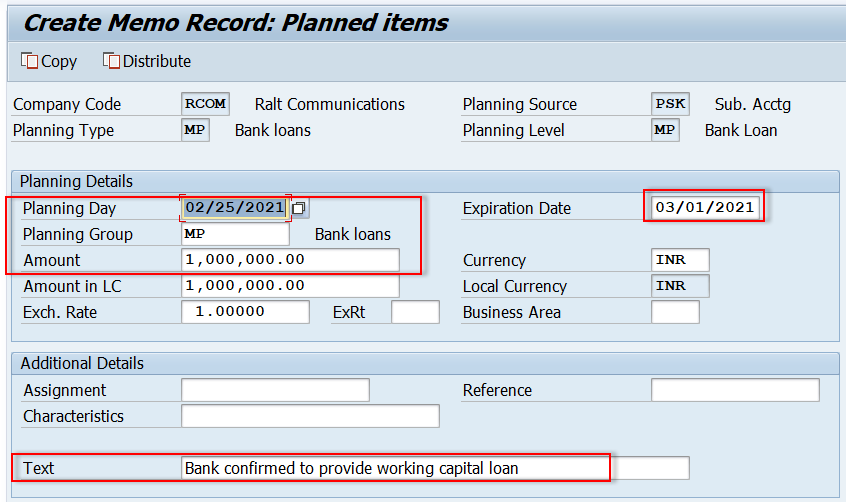
A memo record has been created.

Verify the Cash and Liquidity forecast report (FF7A)
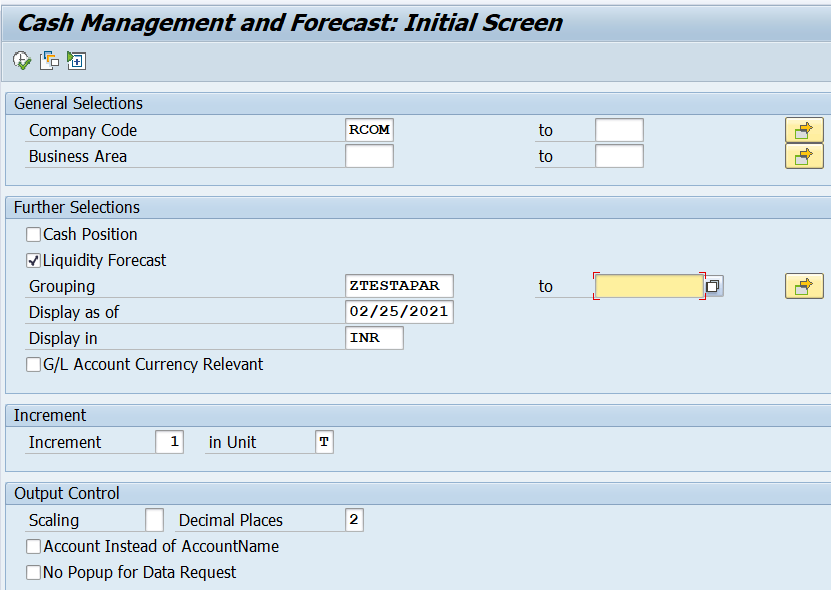
Enter the above details and execute to get the output.
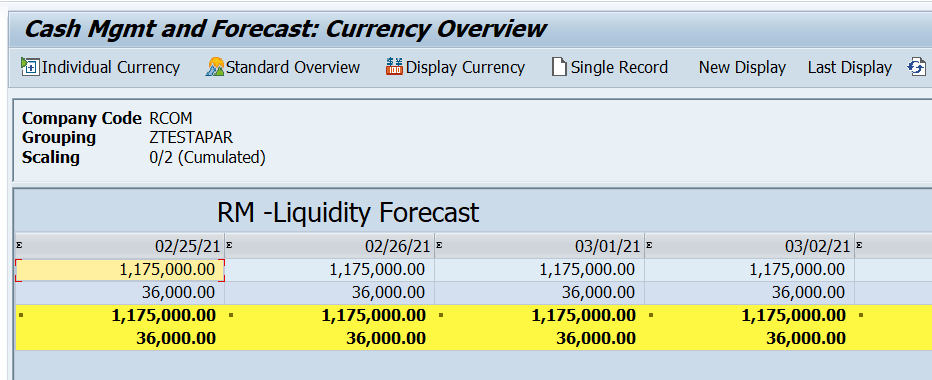
Double-click on the required line item to verify the line item information.