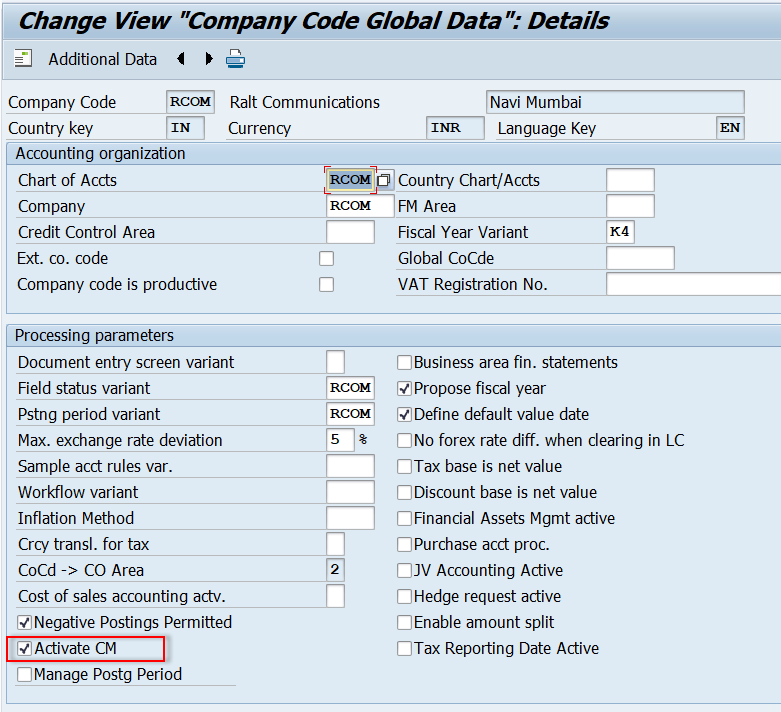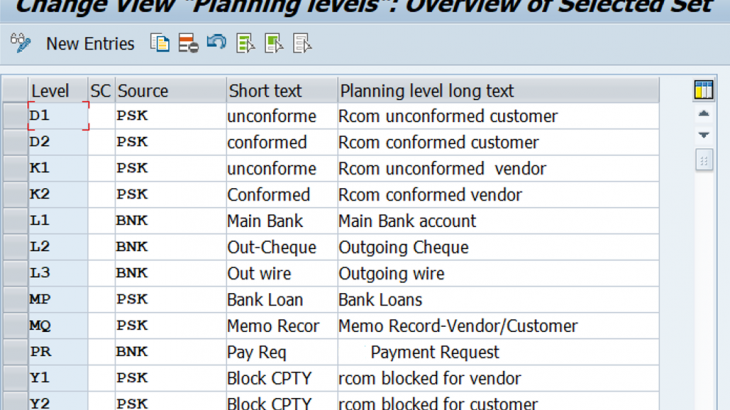Overview
I would like to give an overview of the cash and liquidity management configuration in this blog. It will help you to understand the required configuration steps, process design, and sample key data structure (KDS) for your implementation. It helps businesses to take the decision to manage funds. The Treasury Department can take the decision whether to adjust funds internally or take a working capital loan from the bank to manage their funds by verifying Cash and Liquidity management reports.
A) Introduction
Cash Management and Liquidity Management both are subcomponents of Financial Supply Chain Management (FSCM). Cash Management is used to verify the cash position of all the bank accounts and liquidity Management is used to verify the liquidity position of the sub-ledgers like Accounts payable and Accounts receivable. We can also use Memo records, Payment requests, Parked documents to verify the Cash and Liquidity position. It is used by the Cash Management operations team and the Treasury department. We use T-code: “FF7A /FF7B” to verify the cash and Liquidity position report. This document is developed using SAP ECC 6.0 version.
I would like to give a quick summary of the configuration followed in the document.
The base concept remains the same in the S4HANA system with additional features.
Planning levels
We need to create planning levels. It is important to understand key data structure (KDS) before performing the configuration. I have followed below KDS for defining a) Planning levels for cash position (Bank G/L accounts) b) Planning levels for Liquidity position (sub-ledgers AP/AR) and c) Planning levels for Memo Records:
| Planning level | Planning level description | Source | Used for |
| L1 | Main Bank | BNK | Bank |
| L2 | Outgoing Bank | BNK | Bank |
| L3 | Incoming Bank | BNK | Bank |
| K1 | Unconfirmed Vendor | PSK | Vendors |
| K2 | Confirmed Vendor | PSK | Vendors |
| Y1 | Blocked Vendor | PSK | Vendors |
| D1 | Unconfirmed Customers | PSK | Customers |
| D2 | Confirmed Customers | PSK | Customers |
| Y2 | Blocked Customers | PSK | Customers |
| PR | Payment request (B2B) | BNK | Memo Record-Bank |
| MP | Bank loans | PSK | Memo Record-Bank |
| MQ | Subledger transactions | PSK | Memo Record-Vendor/Customer |
Planning Groups
We need to assign planning groups to planning levels. It is used for grouping planning levels at the time of reporting. The planning group represents the characteristics, behaviors, or risks of the customer or vendor group. In this way, you can break down incoming and outgoing payments according to the amount, the probability of the cash inflow or outflow, the type of business relationship, and so on.
| Planning Group | Planning level | Planning Group Description |
| V1 | K1 | Domestic Vendors |
| V2 | K1 | Foreign Vendor |
| C1 | D1 | Domestic Customers |
| C2 | D2 | Foreign Customers |
| MP | MP | Bank loans |
| MQ | MQ | Subledger transactions |
Planning Type
Planning types used for manually planning. Planning type controls the planning level, number ranges, archiving category, auto expiry, and field status for the generation of Memo records (Memo records are valid for a certain period)
| Planning Type | Planning Group Description |
| MP | Bank loans |
| MQ | Subledger transactions |
B) Configuration
1) Define Default Value Date
SPRO-FSCM- Cash and Liquidity Management-Cash Management-Basic Settings- Define Default value date
Activate proposal value date for your company code to default the current date as value date for cash-relevant transactions and Save it.
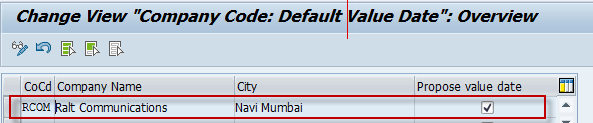
2) Define Source Symbols:
SPRO-FSCM- Cash and Liquidity Management-Cash Management-Basic Settings- Define Source Symbols
Note: SAP has already delivered Source Symbols, but if you want you can define your own source symbols. In this document, I’m using BNK & PSK only.

3) Enable planning level as an input entry for GL Master (OBD4)
You need to enabler it for cash/bank account groups of your chart of accounts. You need to double-click on the respected account group (chart of accounts) and then make the planning level an optional or mandatory field.
4) Enable Cash Management Group (Planning Group) as an input entry for Sub-Ledger Master record (OBD3/OBD2)
It is required for Vendor/ Customer master records. You need to click on respected vendor/customer account groups and make the cash management group an optional or mandatory field under the ‘company code’ segment.
5) Define Planning level
SPRO-FSCM- Cash and Liquidity Management-Cash Management-Master data-G/L Accounts- Define Planning level
Click on New Entries and Create all the required Planning levels for the Cash position as well as Liquidity position and memo records and Save it.
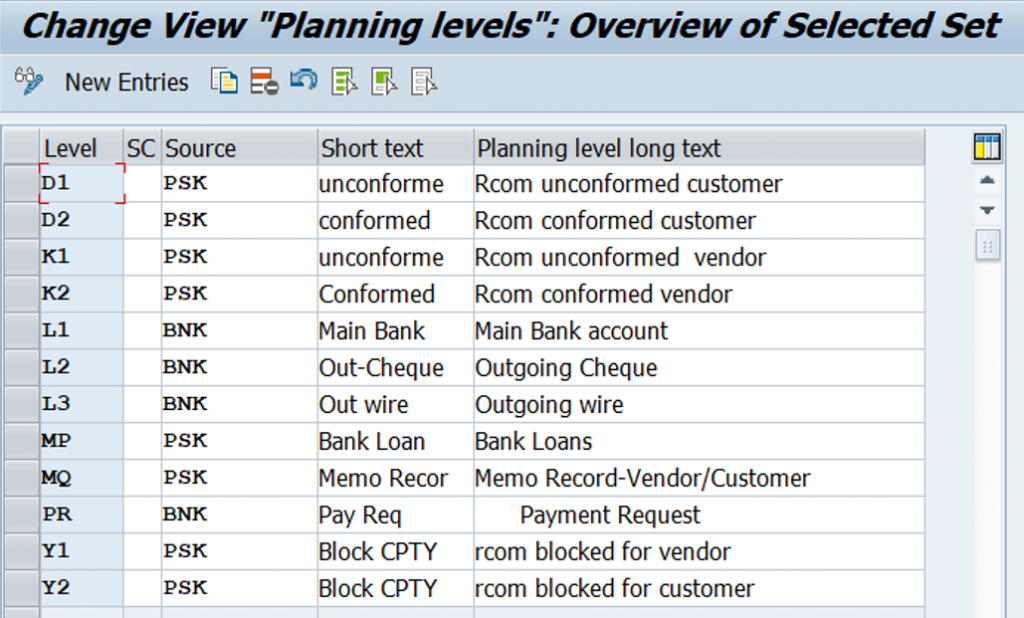
6) Define Planning Groups
SPRO-FSCM-Cash and Liquidity Management-Cash Management-Master data-Subledger Accounts- Define Planning GroupsHere we are going to Define Planning
Groups and Assigning to Planning levels (This step is applicable only for PSK (sub-ledgers/Memo records related)
Click on new entries, define below and save them.
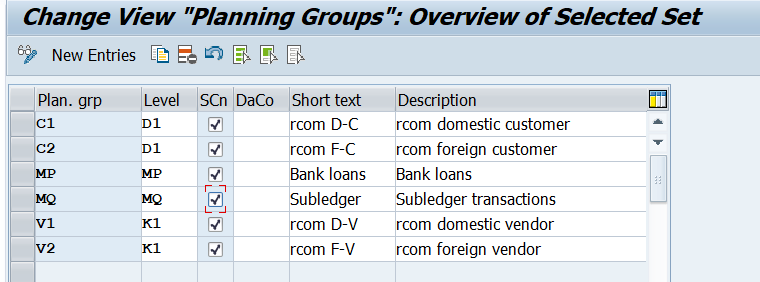
7) Maintain Blocked Levels
SPRO-FSCM-Cash and Liquidity Management-Cash Management-Structuring- Maintain Blocked levels
Click on New entries, define below and save them.
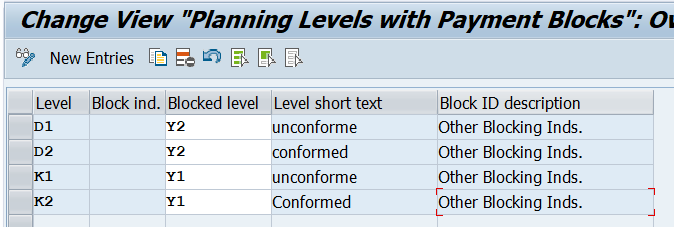
Note:
- If the invoice is blocked for payment, then the system will update planning level Y1/Y2 as soon as the invoice is posted for the customer/Vendor. You can verify the same in the vendor /customer line items reports (FBL1N/FBL5N).
- If the invoice is not blocked, then the system will update planning level K1/D1(unconfirmed vendor/ unconfirmed customer) in the FBl1N/FBL5N report, until the user made a change to confirmed vendor/customer.
- If the user removes the payment block manually, it will be changed from Unconfirmed to Confirmed item. Then the system will update the planning level from K1/D1 to K2/D2 in the invoice and you can verify it in the vendor/customer line item reports FBl1N/FBL5N report.
- The system will derive planning levels from the planning groups, which are assigned in the business partner/vendor/customer master data.
8) Define levels in the payment request
SPRO-FSCM- Cash and Liquidity Management-Cash Management-Structuring- Define levels in payment requests
Click on New entries, define below and save them. It is used for bank-to-bank transfers mainly. In the B2B process, we create a Payment request first and then approve it.

9) Define number ranges for manual planning
SPRO-FSCM- Cash and Liquidity Management-Cash Management-Structuring-Manual Planning- Define Number Ranges for Manual planning
Define number ranges for your company code and save them. It will be assigned to planning types.

10) Define planning types
SPRO-FSCM- Cash and Liquidity Management-Cash Management-Structuring-Manual Planning- Define Planning Types
Planning Types used for Manually Planning. Planning type controls the planning Level, Number ranges, archiving category, Auto expiry, and field status for a generation of Memo Records that are valid for a certain period.
Define planning types and assign them to plan levels and number ranges and Save them.
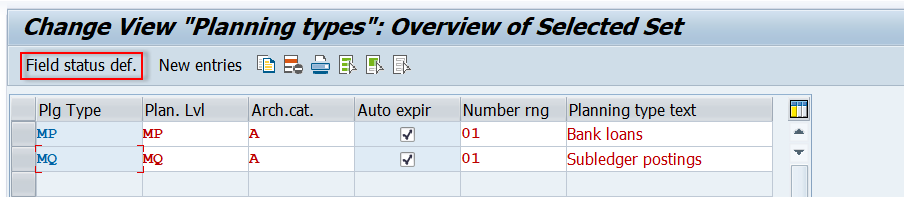
11) Define cash management account name
SPRO-FSCM- Cash and Liquidity Management-Cash Management-Structuring- Define Cash Management Account Name
Define cash management account names for your bank accounts and save them.
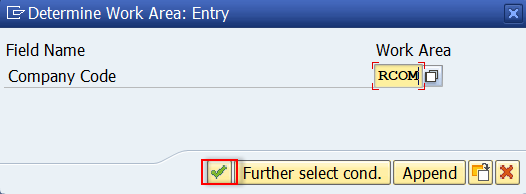
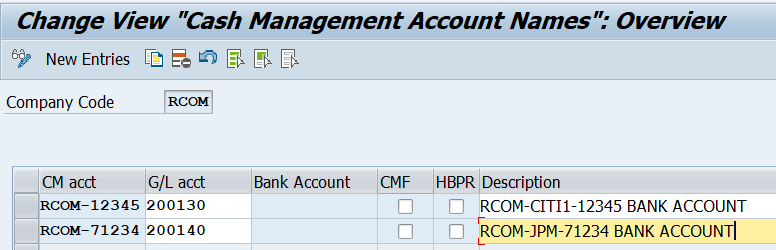
12) Define groupings and maintain headers
SPRO-FSCM- Cash and Liquidity Management- Cash Management – Structuring – Groupings – Define Groupings and maintain Headers
You can define multiple groups as per reporting needs. You can create one group for Cash position verification and another for Liquidity position verification or You can create a Single group for both Cash & Liquidity position verification.
Click on New entries, define the below groups and save them.

13) Maintain structure
SPRO-FSCM- Cash and Liquidity Management-Cash Management – Structuring – Groupings – Maintain Structure
There are two types for each grouping. E- level and G- group (Bank account/planning groups). You need to make sure to define a structure for each planning level and group.
Click on New entries, define a structure for Cash position (ZTESTCASH) and liquidity position (ZTESTAPAR) and save it.
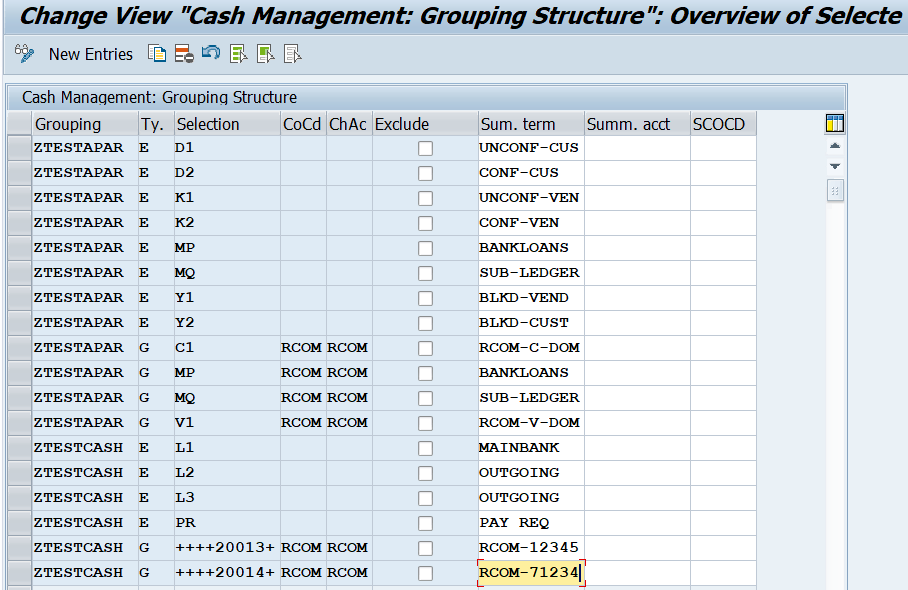
14) Activate cash and liquidity management in your company code(OBY6)/(OT22)
Cash management is activated at the company code level. You need to activate it for all your company codes. The system will not update any planning levels if you do not activate it.