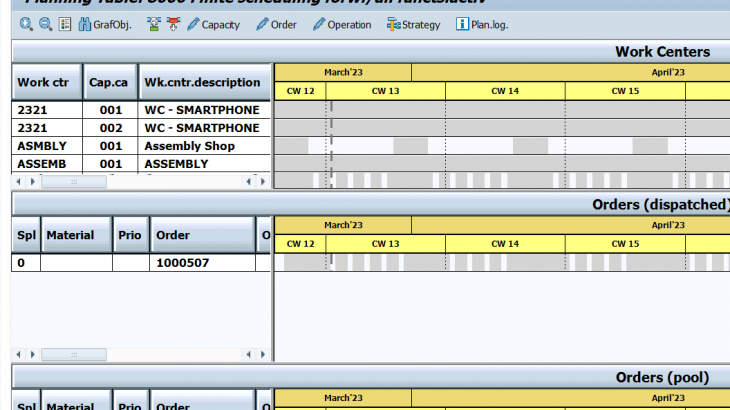Introduction
In order control profile – OPJK we will see the list of overall capacity profile under capacity avalilability check tab. By seeing that I thought this will do the capacity check and do the rescheduling the orders while creating the production order. But its not working in that way.
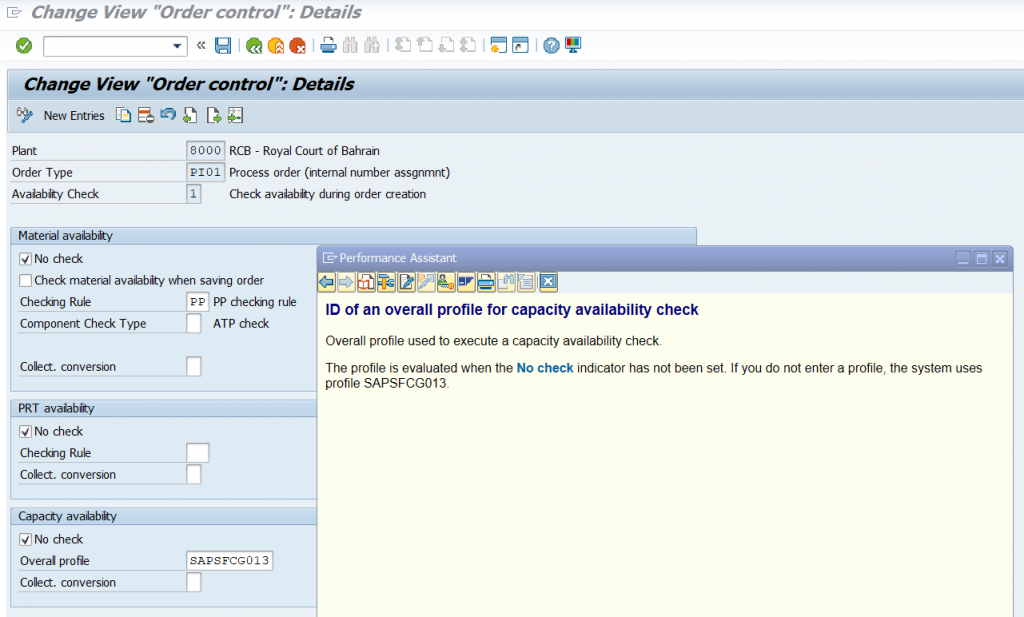
System will only check the capacity using the overall profile and tell us that the capacity is available on the scheduled date or not. If the capacity is not available, then we need to run the capacity leveling manually.
Here we will see the configurations for the capacity overall profile in top down approach.
The overall profile is the main thing that will do rescheduling the orders by checking the capacity in workcenters via CM25.
Main Part
Let us go to transaction CM25 Which is used for capacity leveling.
In CM25 it is asking for Overall profile.
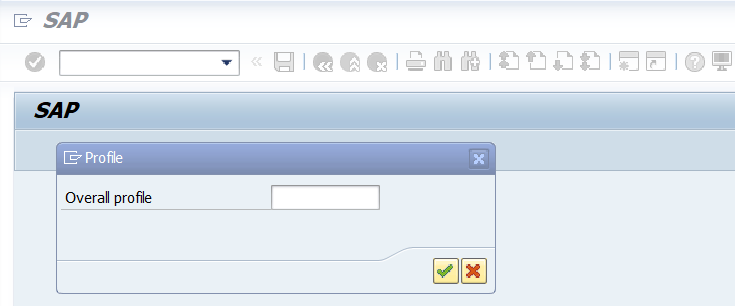
First we will create one overall profile – OPD0 by copying the standard overall profile SAPCRPG001
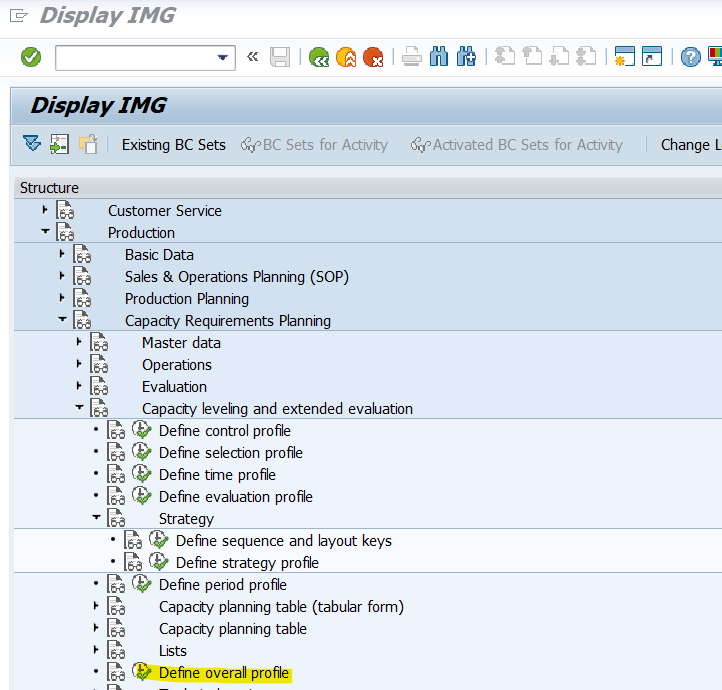
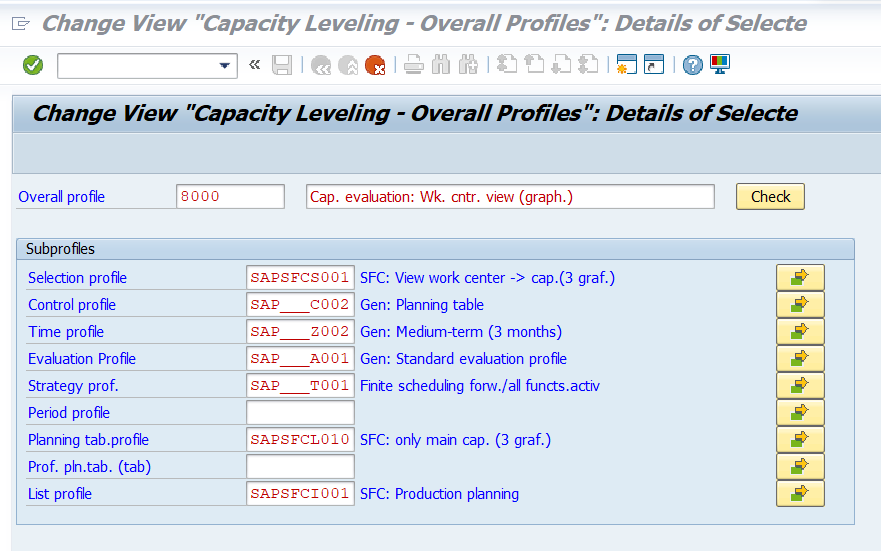
Here system is asking for multiple profiles inside the overall profile.
The standard input/output of overall profile SAPCRPG001 in CM25 is below.
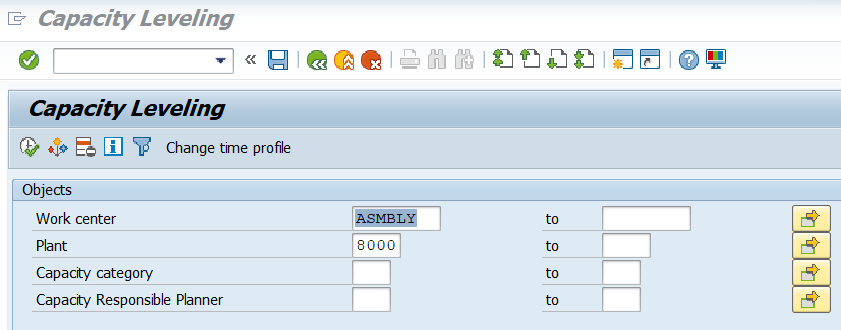
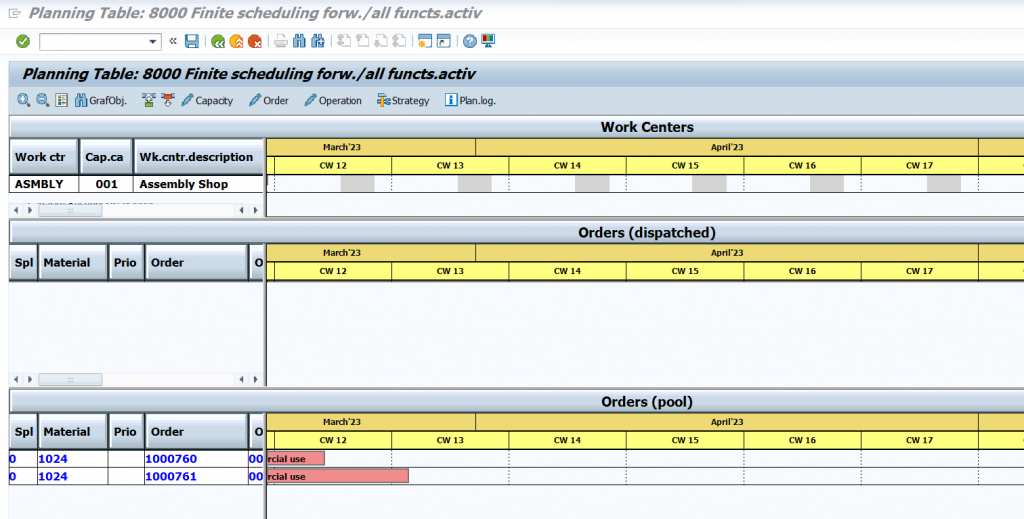
Now we will change the profiles one by one and see the changes in output of CM25
Selection profile – OPD1 you define all the parameters for selecting and displaying object for which you want to see the capacity requirements and the available capacities.
I copied the standard selection profile SAPSFCS001 and changed it in Overall profile.
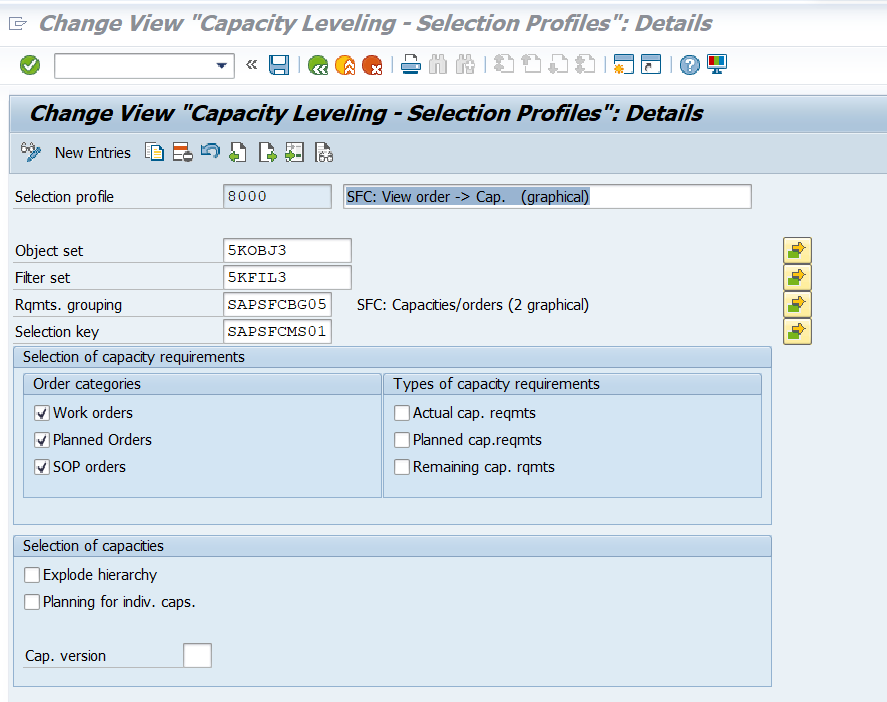
Here the object set and filter set will define the input screen of the CM25.
The requirements grouping defines all the the capacity requirements groups that are assigned to the planning table.
The selection key defines the selection criteria used to select. mark or highlight operations online on the planning table.
Also you can define which order to be displayed in output in selection profile – Either planned orders or Maintenance orders.
Two outputs are shown below after changing Object / filter set values in selection profile.
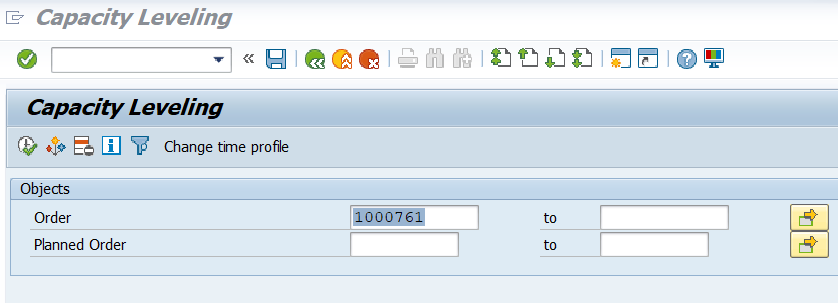
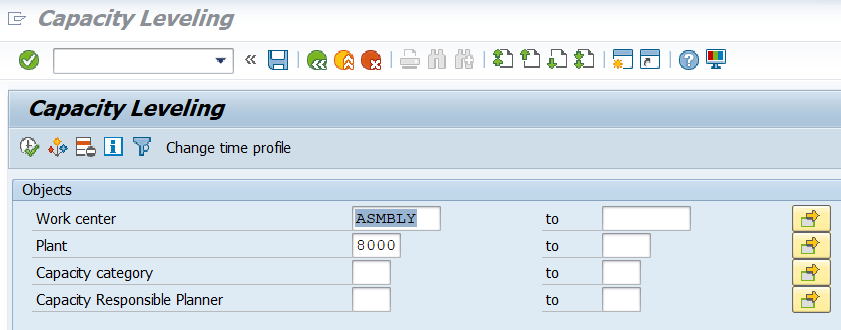
If you want to do capacity scheduling only for some orders then change the selection profile.
Two pictures shown below after changing Requirement Group
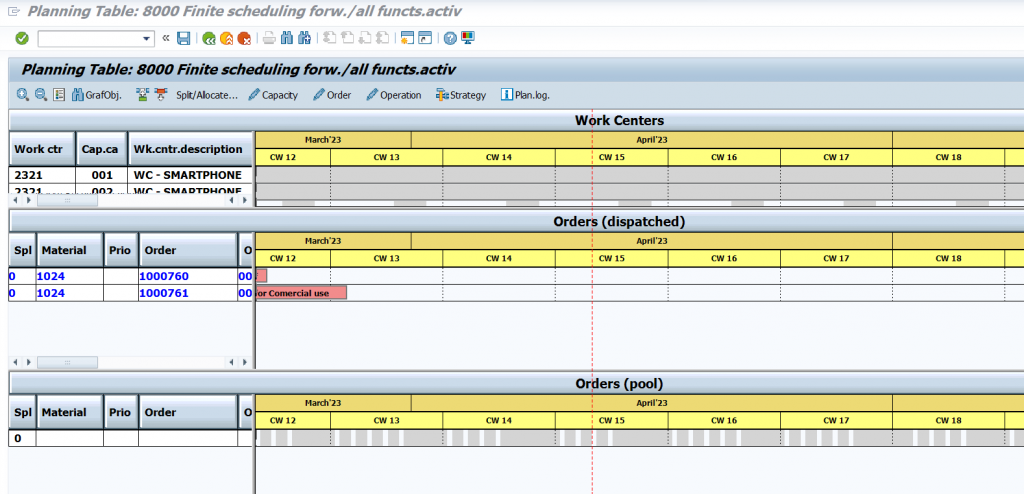
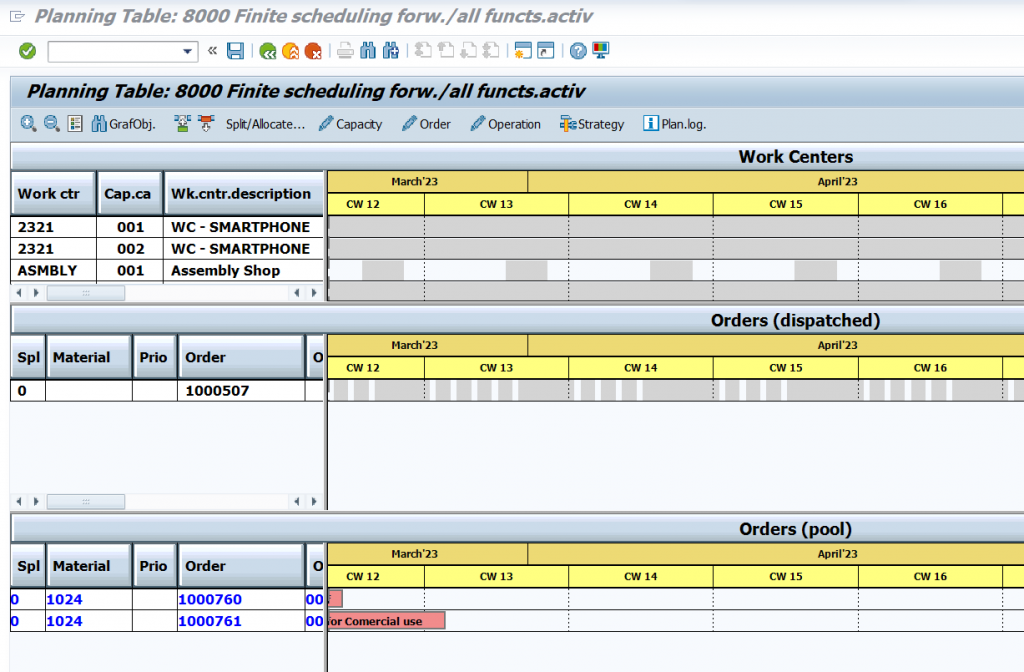
Time Profile – OPD2 – basically defines the horizon for Capacity planning.
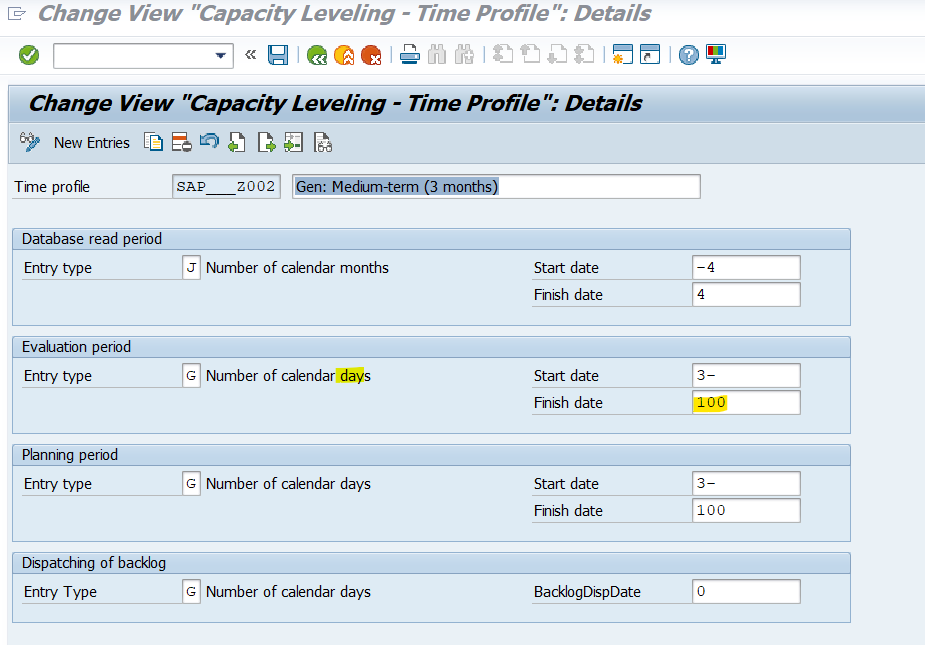
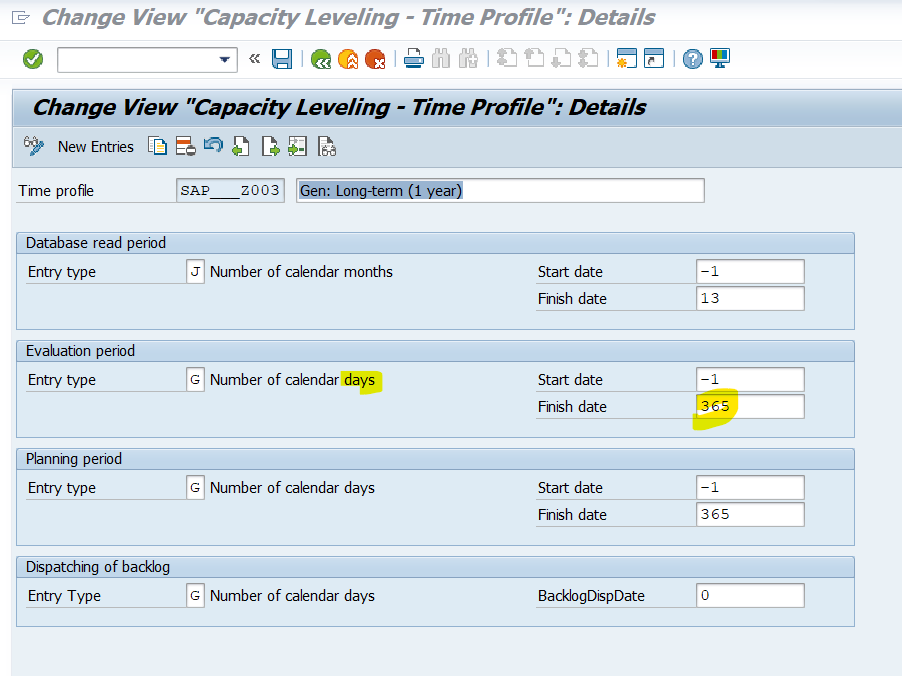
One year profile will have days range of 365 and 3 months will have days range of 100 days.
Two Pictures after changing the time profile from 3 months to 1 year profile
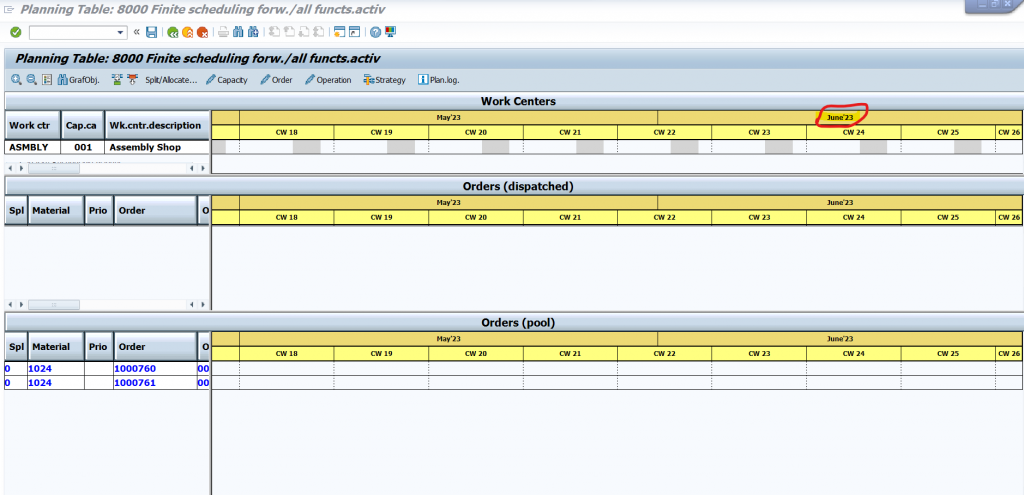
3 months profile shows timeline till june 2023
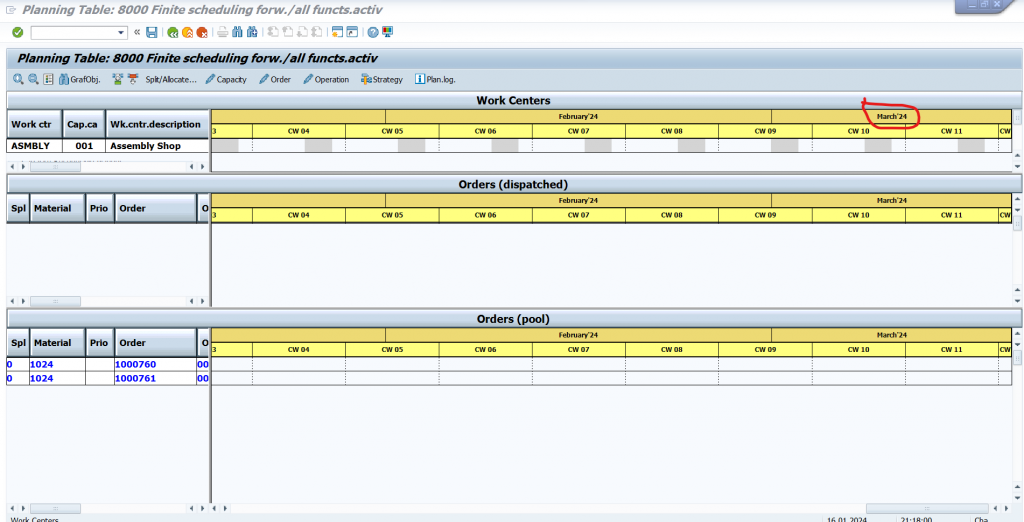
1 Year profile show timeline untill march 2024.
If you have longer production time then use longer time profile. Becasue if you use small time profile the orders will not be scheduled outside the time profile.
Control Profile – OPDE – This will control when to lock the production order. At the time of CM25 execution or while saving the orders in CM25 after dispatch.
Also we can define how the planning table to be displayed – Tabular / Grapical. In fiori the Grapical method will not work. So better use Tabular planning table. Or else use special apps for doing the capacity leveling.
Note: Period Profile is mandatory for Tabular planning table
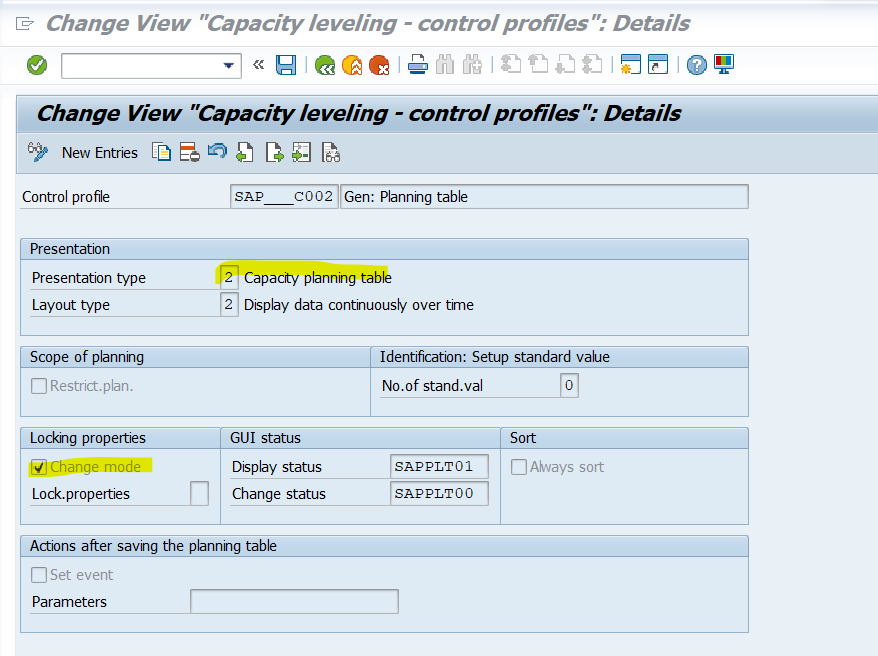
After changing the Presentation layer to tabular got below results.
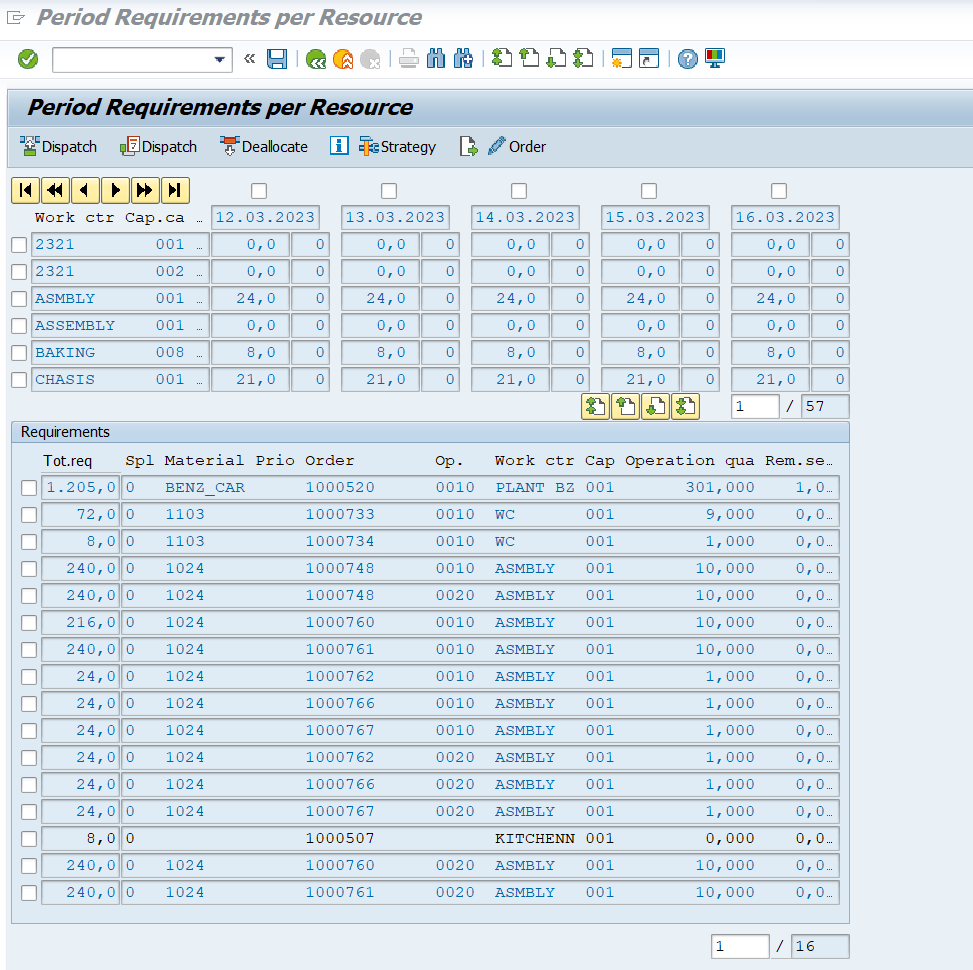
Strategy Profile – OPDB – This will control the dispatching sequence, finite scheduling, canceling dispatching due to error, planning direction, rescheduling with production version.
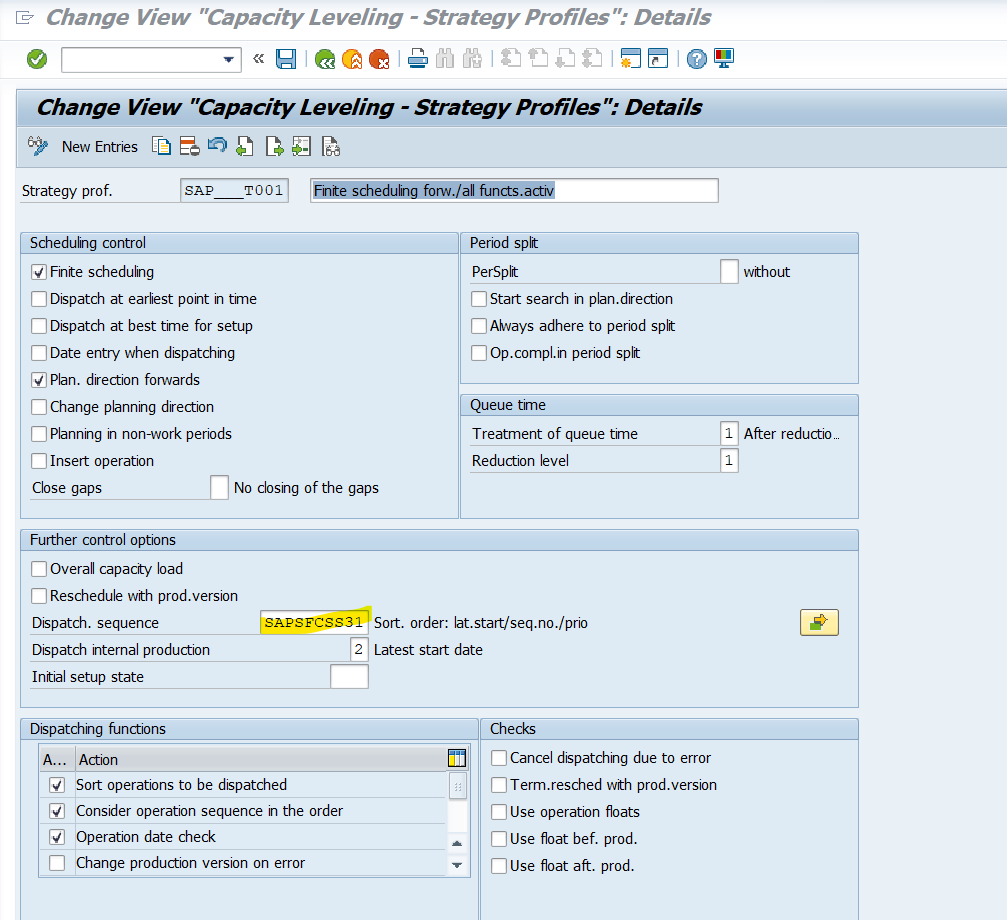
Dispatch sequence – Some times user may ask to schedule old orders at first and then schedule new orders
We can do this by changing the dispatch sequence.
For creating the dispatch sequence on your own you should create the sort fields and to maintain the sequence for selecting it.
Here I am going to create two sort fields (Layouts Key) based on it i need to do dispatching.
- Production orders
- Planned orders.
Go to CY39 and create it first by clicking create on top
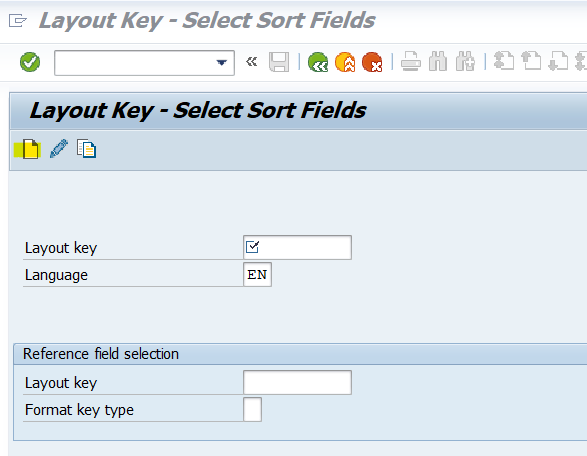
In next screen click new entries.
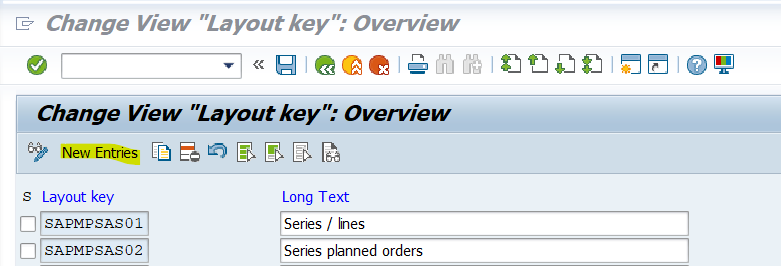
Then give name and description and save it.
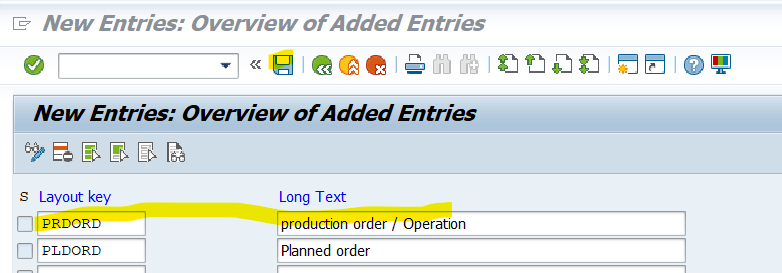
Now we have to edit it in same CY39 and to add the respective fields one by one.
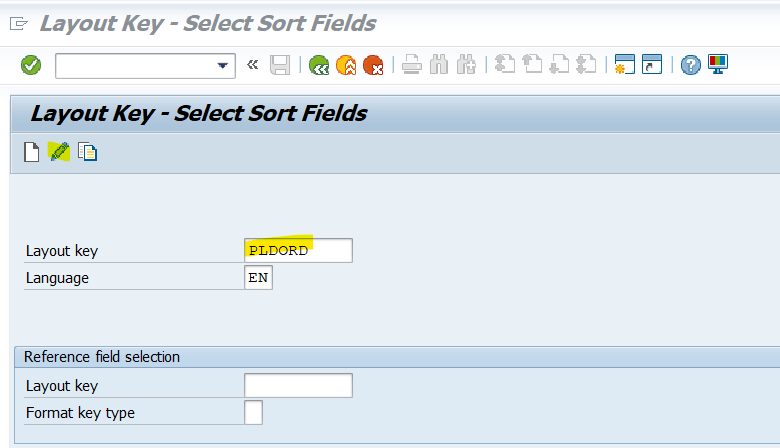
Give the newly created layout and click edit
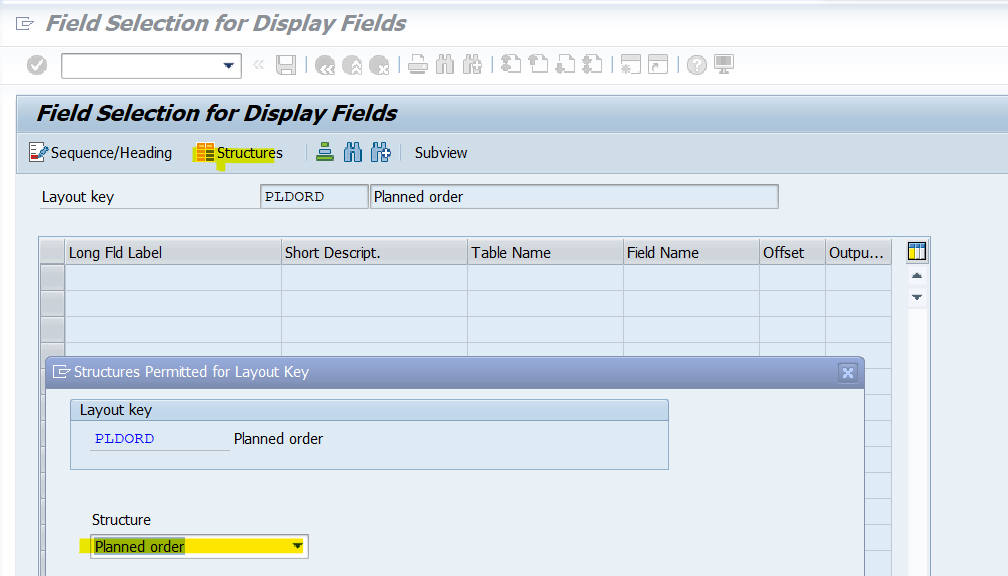
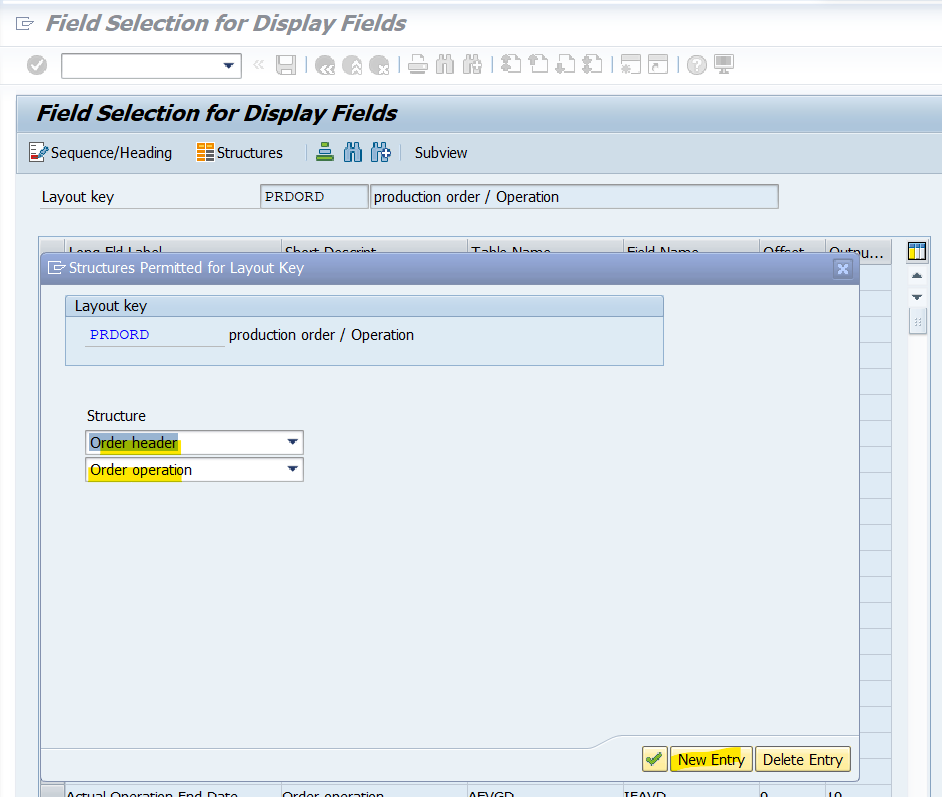
If more fields needed add more sructures by clicking new entry
Inside this just add the structure first by clicking the structures.
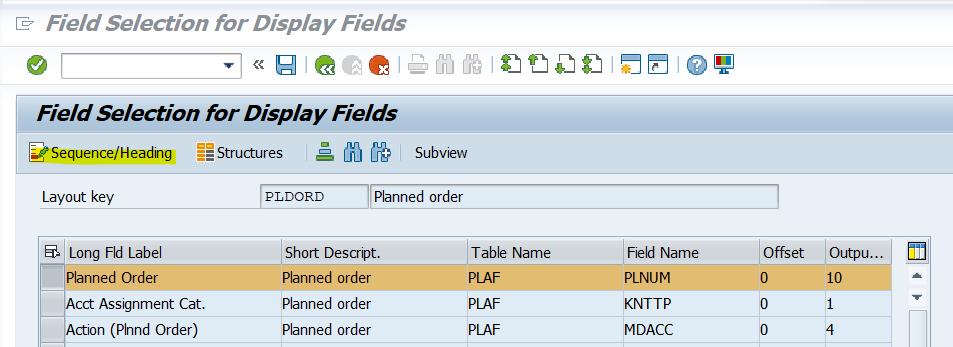
After adding the structure you will get the list of values. From here select the list of fields on which you need to sort the orders and to schedule it. Then click sequence / Heading and choose the acending or decending order.
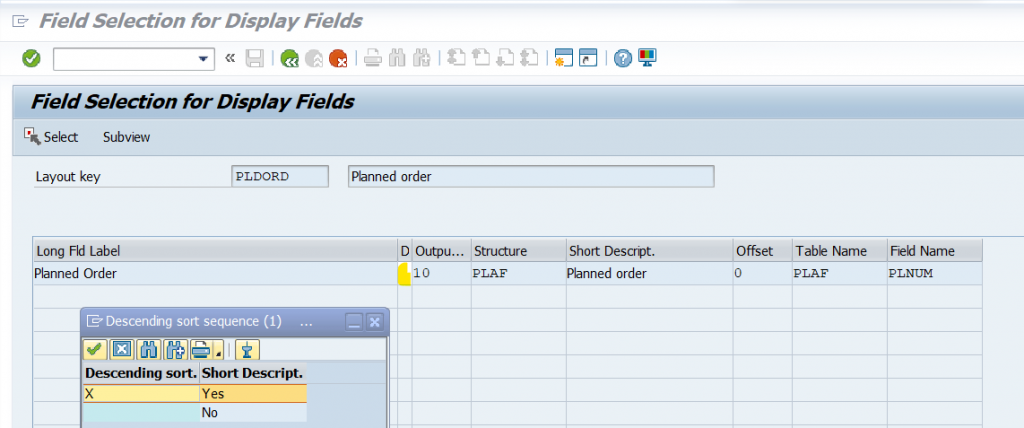
Do the same for all layout queues and save it.
Then go to CY40 and assign the layout keys in it.
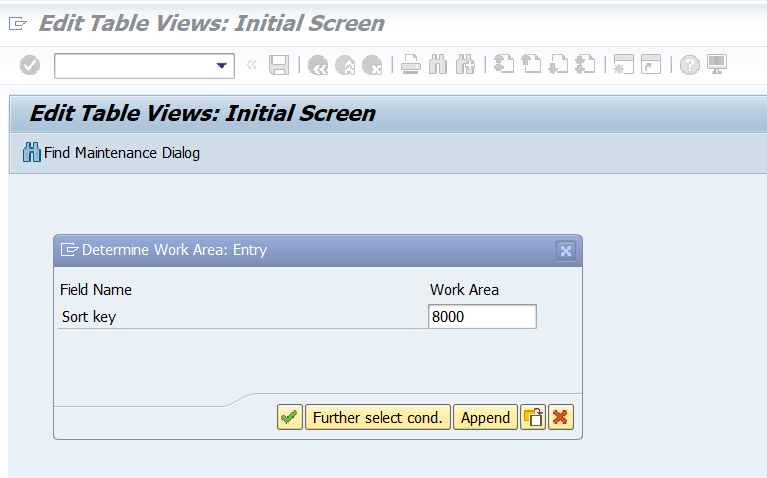
Give the new sort key and click enter and in next screen click new enteries.

Here you need to select the layout keys, which you have created under one sort key and save it.
Now this sort key you need to assign it in Dispatch sequence of the strategy profile.
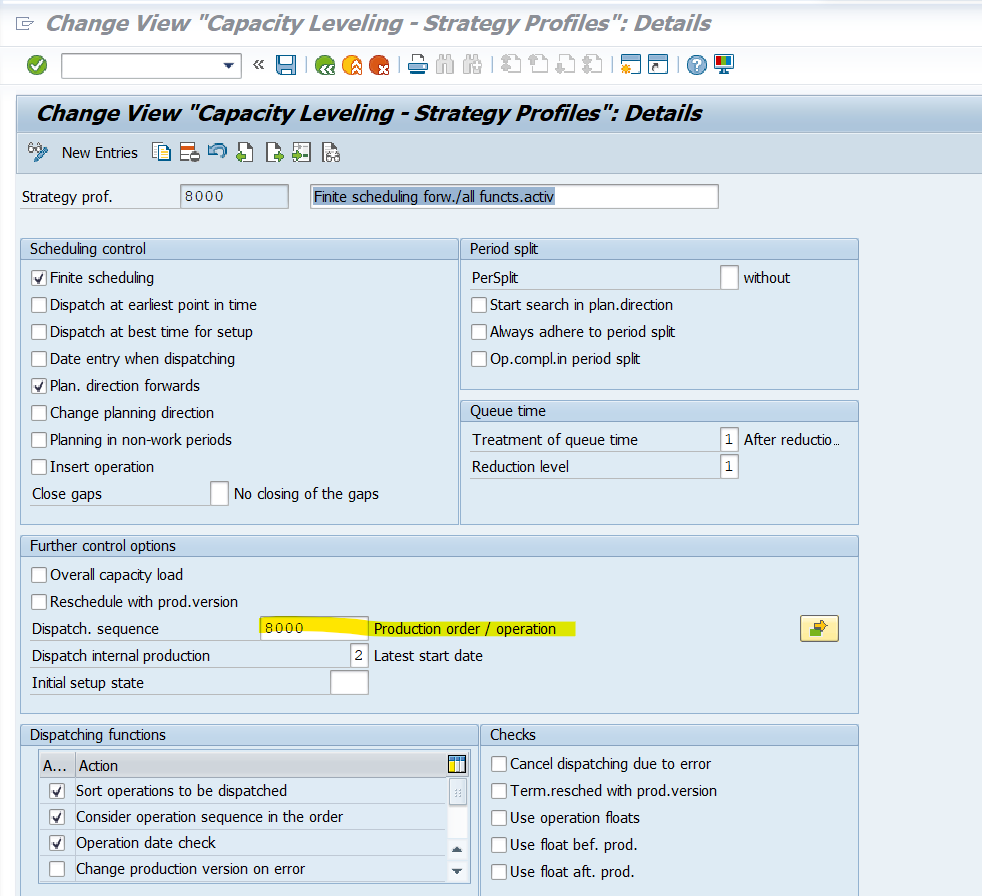
Now you have to assign this to your overall profile. So that you can schedule the orders on your wish. Here the priority is given to production orders first and then to the planned orders.
So the production orders will be scheduled first and planned orders will be scheduled next.
Once after configuring all you just go to CM25, Give the inputs , Execute, and select all the orders by clicking shift + left click, Click dispatch (Green button) and save it.
After saving it you will get the output as below.

After dispatch all orders will be scheduled in a line. No overlapping will be there.
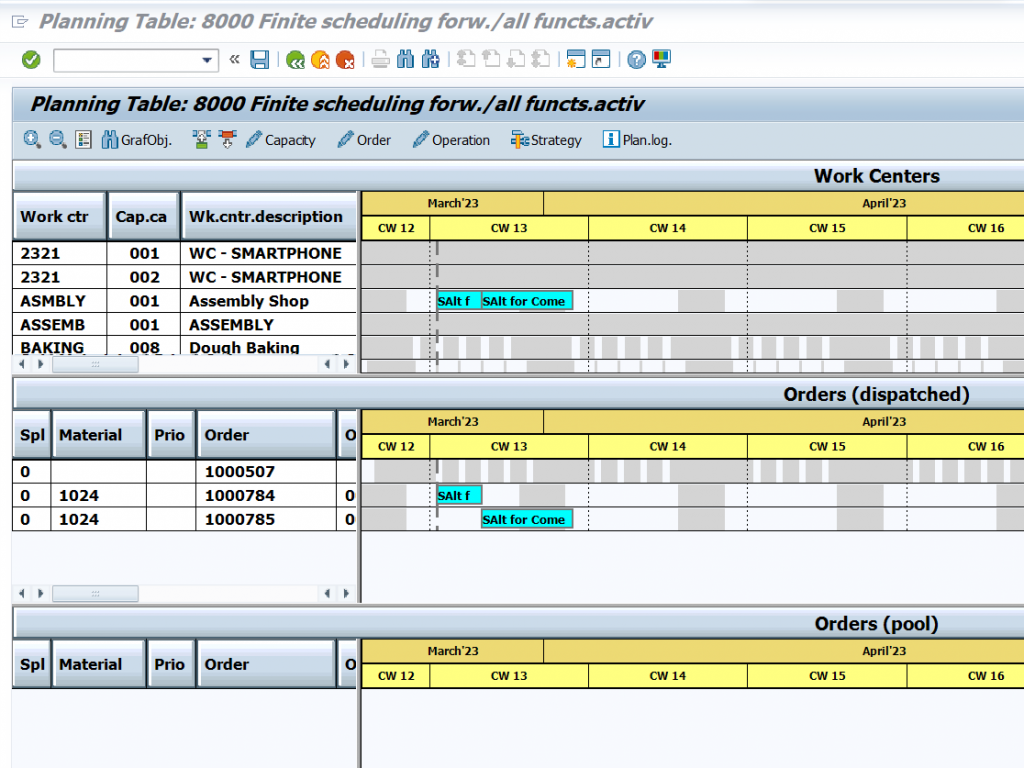
COOIS report
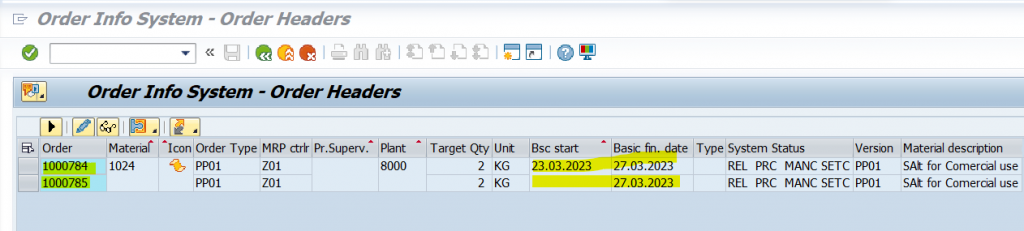

Here the orders are scheduled one after the other.
if there are incomplete dispatched orders are there the we need to schedule capacity leveing job on daily by two means.
- Deallocate
- Dispatch
Incomplete dispatched orders will not be considered by CM25 for rescheduling. So we need to do deallocation 1st and then to dispatch it again to follow a sequence in factory for producing materials.