The following article is an exemplification of the most common business operations related to bank account management, performed in a SAP S/4HANA environment using SAP Fiori App instead of classic SAP GUI transaction code (tcode). This may be useful once your company implements the next generation ERP, i.e. SAP S/4HANA starting with which you can create or edit Bank Accounts only by using Manage Bank Accounts Fiori App.
Also Read: SAP S/4HANA Financial Accounting Certification Preparation Guide
A) Open Bank Account
Bank accountant or company representative goes to the bank and open a new bank account.
B) Create a bank key
Create a bank key that does not exist in production system. If the bank key already exists, you can skip this step.
Note: In a productive scenario the bank key must be created in the production system, development system, and consolidation test system.
Manage Banks Basic – Fiori App applicable to creation of Bank Key/Bank Number
- Create Bank
- Change Bank
- Set Bank deletion flag (If House Banks exist. Bank will not be marked as deleted. Delete house banks first).
| Table | SAP GUI Tcode in ERP | Fiori App in SAP S/4HANA | SAP GUI Tcode in SAP S/4HANA |
| Bank Key (BNKA) | FI01, FI02, FI03, FI06 (Create, change, display, set deletion flag) – Manual creation or upload tools for mass creation | Manage Banks Basic | Still possible but not recommended FI01, FI02, FI03 |
Note: Fiori App Manage banks can also be used to add a new Bank Key/Bank Number but additionally House bank (also used for linking house bank to bank).
Exercise:
Create a new bank key, for example:
Bank Country + Bank Key + Bank Name
NO + 12345 + BANK TEST 1
Steps:
- In the app Manage Banks search the bank number you desire to create to check if it was not already created.
- Click Create Bank button in the bottom-right corner of the screen
- Fill in at least mandatory fields like Bank Country & Key & Name, then Save.

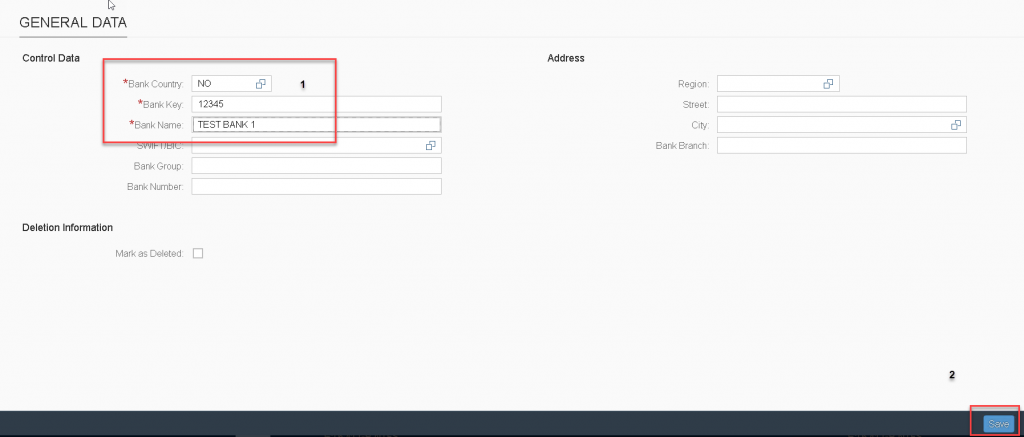
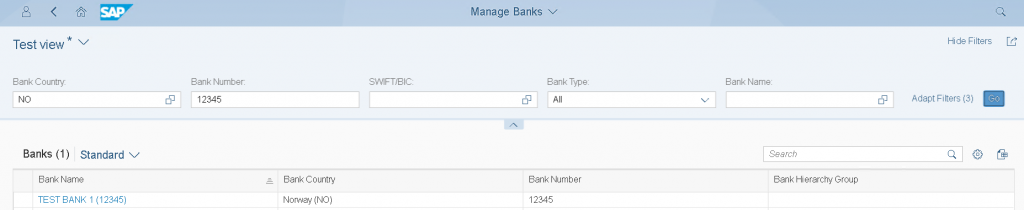
C) Create a new Bank G/L Account (Optional)
Create a Bank G/L Account – The G/L accountant may create the G/L accounts of newly created bank account.
Note:
– You can use the same G/L accounts for different bank accounts when they use the same currency key.
– If you want you can create a new G/L account for a new bank account. Create G/L accounts in production system, development system, and consolidation test system.
For exemplification an existing GL Acc 192000 (CoCd 1100 – MyCompany) will be used.
D) Manage House Banks
Create a house bank that does not exist in productive system. If you opened a new bank account in an existing house bank in your system, skip this step.
Note: In a real productive business scenario, perform this step in the development system, consolidation test system, and production system since house banks are master data in the SAP S/4HANA system. Only Bank Accounts can be imported/exported using the Excel spreadsheet import/export feature.
Manage banks – Fiori app applicable to Bank Key/Bank Number and House bank (also used for linking house bank to bank).
- Create Bank
- Change Bank
- Set Bank deletion flag (If House Banks exist. Bank will not be marked as deleted. Delete house banks first).
- Add/Delete House Bank V_T012 (If bank accounts exist, deletion is not possible);
| Table | SAP GUI Tcode in ERP | Fiori App in SAP S/4HANA | SAP GUI Tcode in SAP S/4HANA |
| House Bank (V_T012) | FI12 | Manage Banks | Possible but not recommended FI12_HBANK |
Exercise:
Create a new house bank, for example:
CoCd + House Bank + Bank Country + Bank Key
1100 + HBT1 + NO + 12345
Steps:
- In the app Manage Banks search your desired bank key or create a new one if required
- Click on the bank name in search displayed results
- Click Edit button in the bottom-right corner of the screen
- Under the house bank tab, click on the “+” sign to create a new house bank within your Bank.
- Fill in at least mandatory fields like CoCd and House Bank name, then Save.

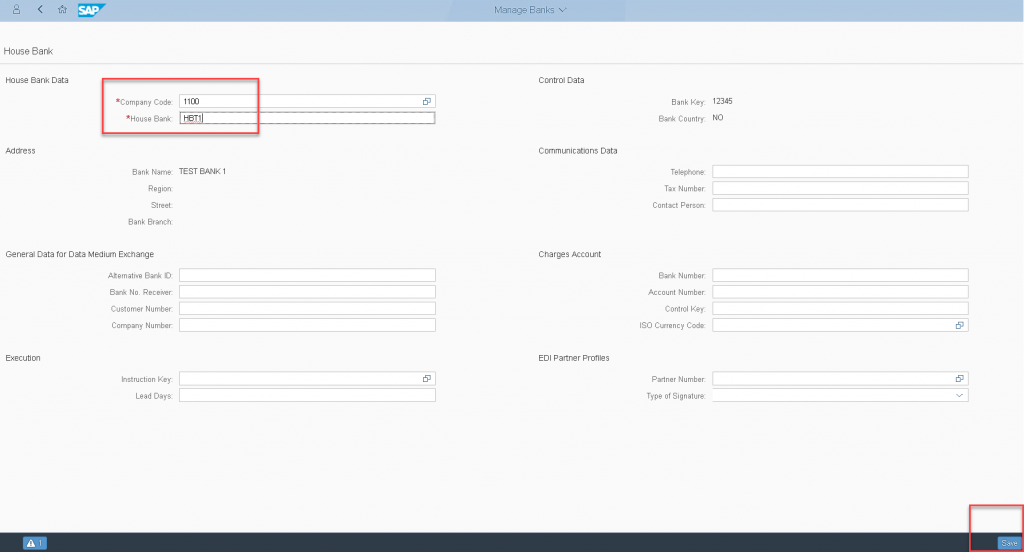
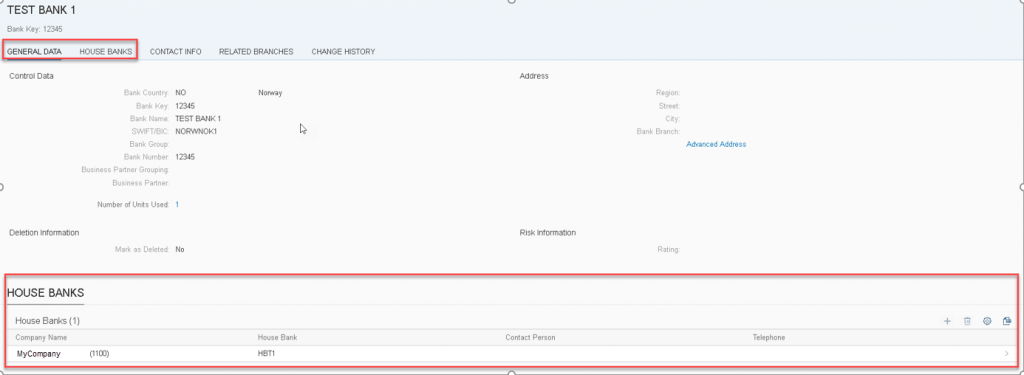
E) Create Bank Account
This step describes how to create a new bank account by a bank accountant
Manage Bank Accounts – This App is used for Bank Account Master Data Processing to Create/Modify/Copy/Close & Reopen Bank Account.
Manage Bank Accounts – with Direct Revision Active:
- Create Bank Account
- Export/Import Bank Accounts
- Export/Import Bank Accounts
- Modify Bank Account
- Export/Import Bank Accounts
- Export/Import Bank Accounts
- Close and reopen Bank Account
| Table | SAP GUI Tcode in ERP | Fiori App in SAP S/4HANA | SAP GUI Tcode in SAP S/4HANA |
| Bank Account (FCLM_BAM_AMD) | FI12 | Manage Bank Accounts | FI12 Read access only |
Exercise:
Create a new bank account, for example:
Header and General Data tab:
Account Number: 12345678913
Account Description: ABC Account
Bank Country: NO
Bank Key: 12345
Note: To maintain the bank key in this step, the bank key must already exist in the system.
Account Currency: NOK
Company Code: 1100
Account Holder: Company Code 1100 (company code name is defaulted by system)
Account Type: BNK_ACC
Opening Date: current date
Generate IBAN Note:
– Only perform this step if this country is using IBAN.
– If you do not use IBAN in your process, you can skip this step.
– Choose the IBAN button. When the warning dialog box appears, choose OK. The proposed IBAN is automatically entered
Connectivity Path tab:
ID Category: Central System: House Bank Account
Company Code: 1100
House Bank: HBT1
House Bank Acct: NOK01
G/L Account: 192000.
Steps:
- Access Manage Bank Accounts Fiori App and search the account number you wish to create to assure it does not exist already.
- If it does not exist, click on the “+” sign to create it and start filling in all mandatory fields under Header and General data tabs.
- Proceed to Connectivity Path tab to make the connection to your House Bank by clicking on the “+” sign to add your desired House Bank and G/L Account (must be already existing) and then click Apply.
- Select id category radio button and then click Save to finalize account creation.
- Now if you go back to initial screen of Manage Bank Accounts and repeat search from step a) you should be able to find you bank account and edit/delete/copy/close it if required or view the history changes.
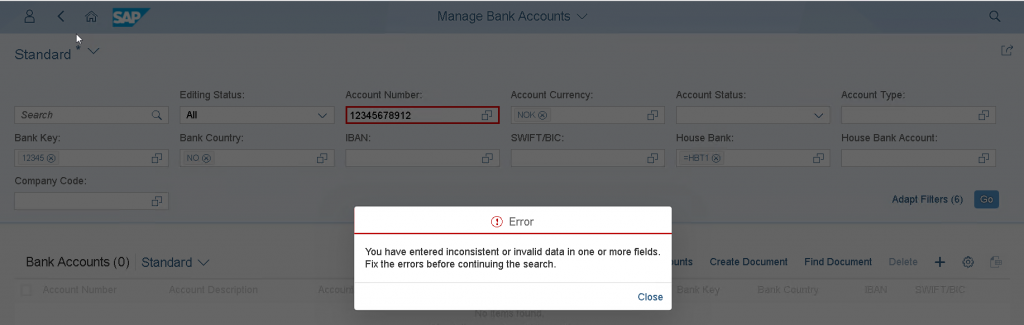
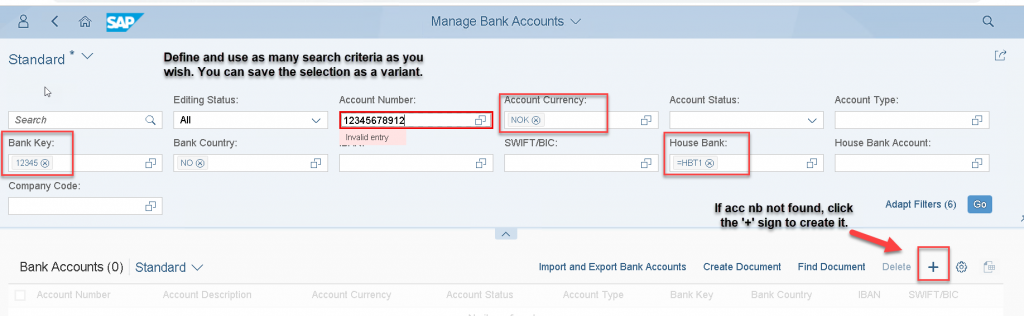
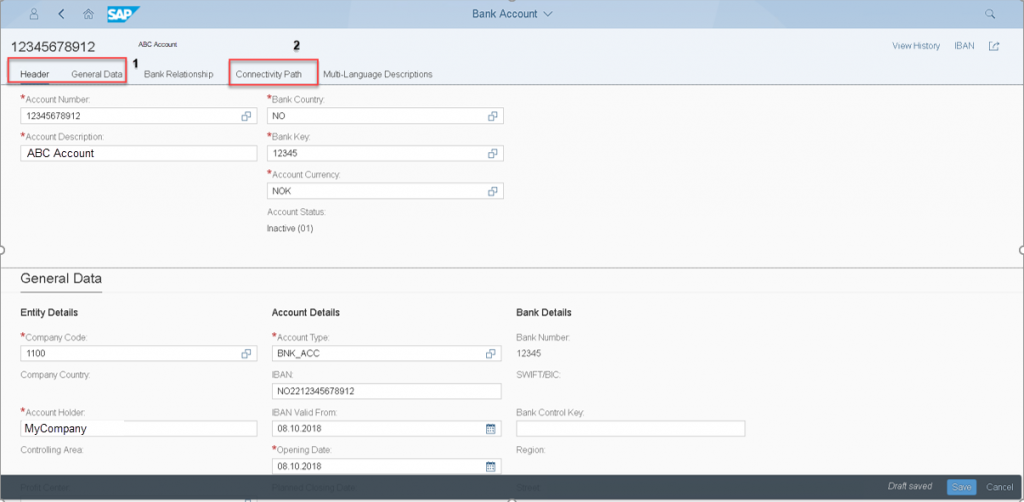

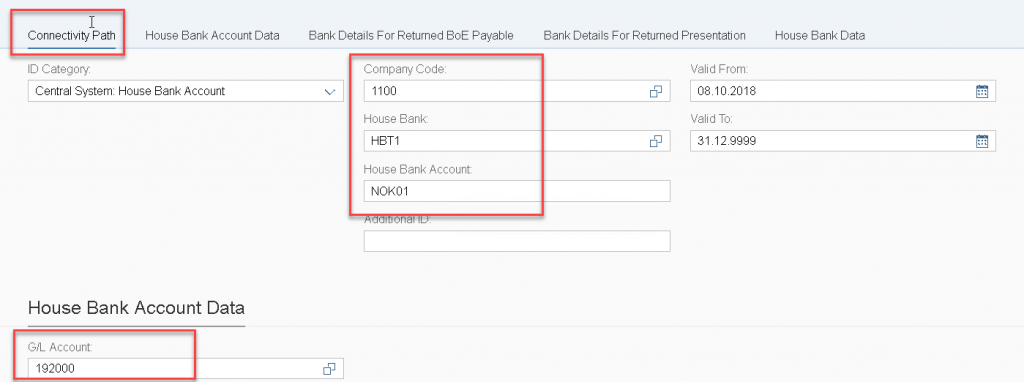
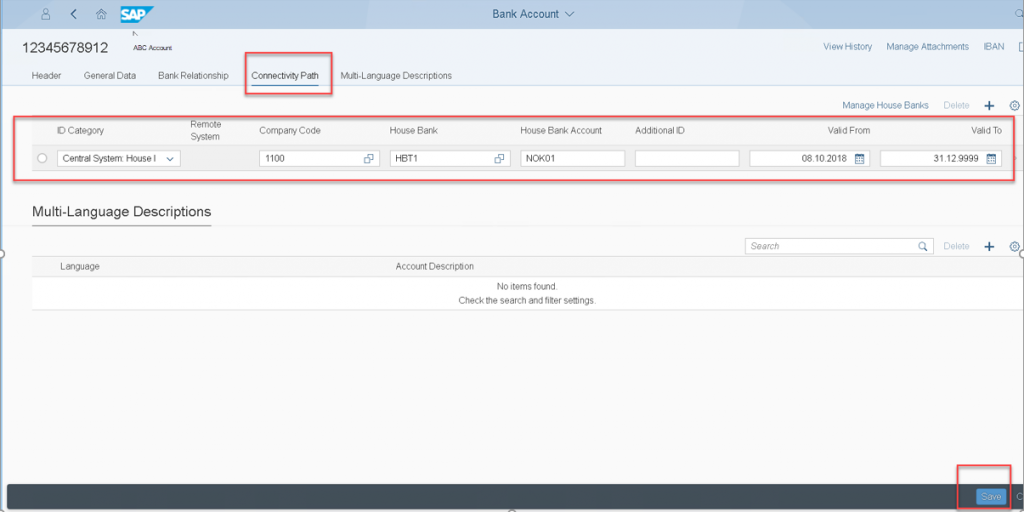
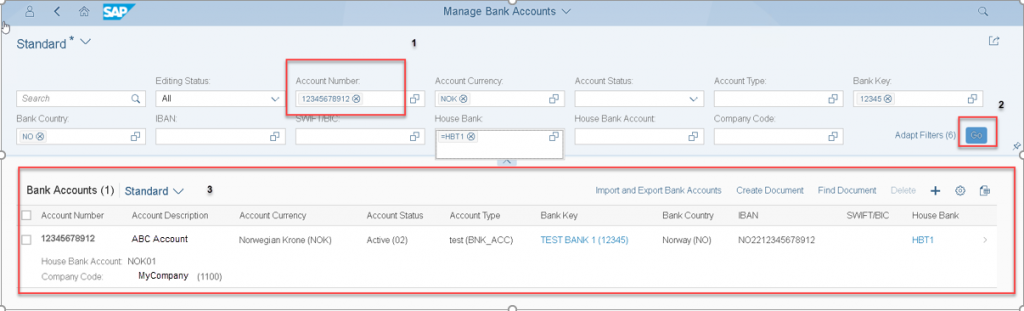
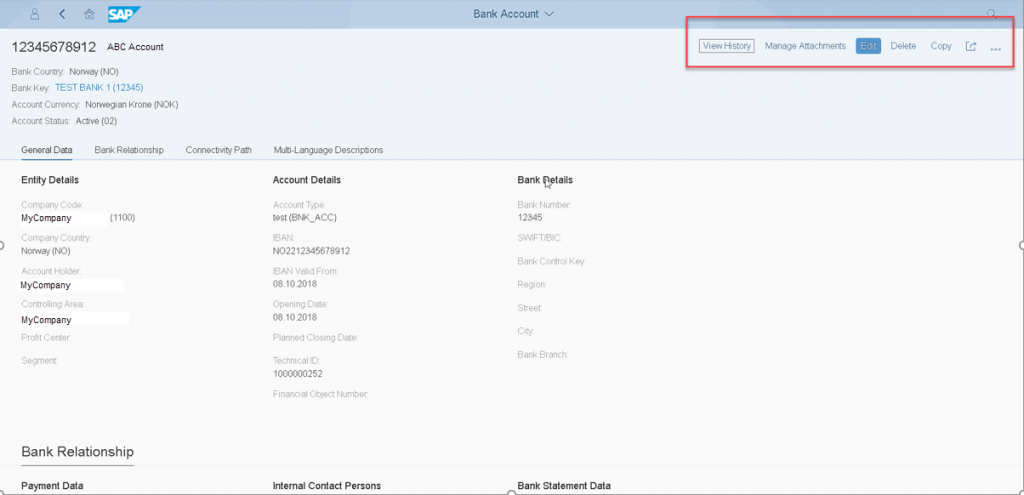
F) Close Bank Account:
For example: The bank accountant (Cash Management Specialist) goes to the bank and asks the bank employee to close the bank account. This step does not occur in the system.
The key user marks the G/L account of a closed bank account as deletion. Before marking G/L account as deletion, its balance should be zero.
Note: If this is a shared G/L account for several bank accounts, you can skip this step.
Note: if it is not a shared account, update the G/L accounts in the production, development and consolidation test systems.
Exercise:
Close a bank account.
Account Number: 12345678912
Bank Country: NO
Bank Key: 12345
Steps:
- Access Manage Bank Accounts Fiori App and search the account number you wish to close
- In the search results, click the bank account line you wish to close
- Select Close
- Make the following entries in the dialog box: Closing Date and hour: current date or any other date and then choose OK.
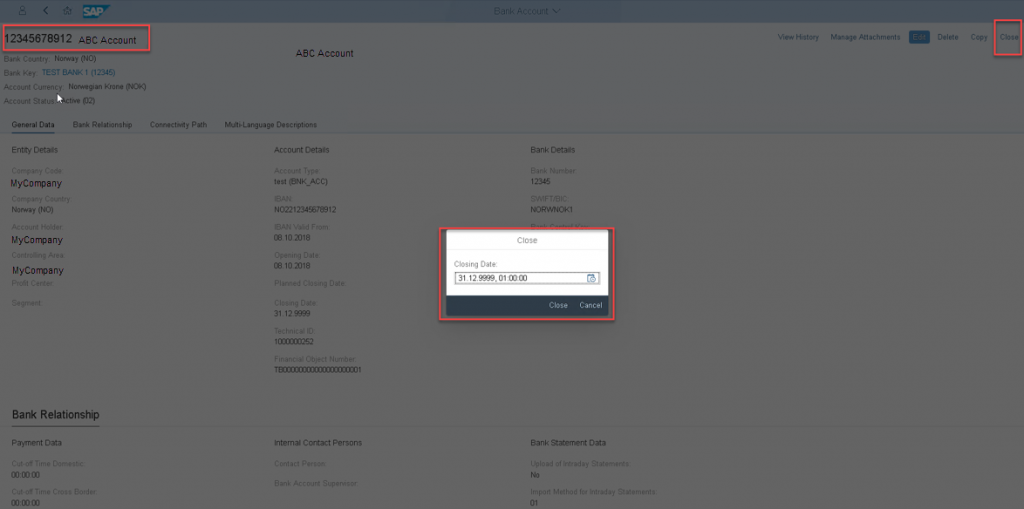
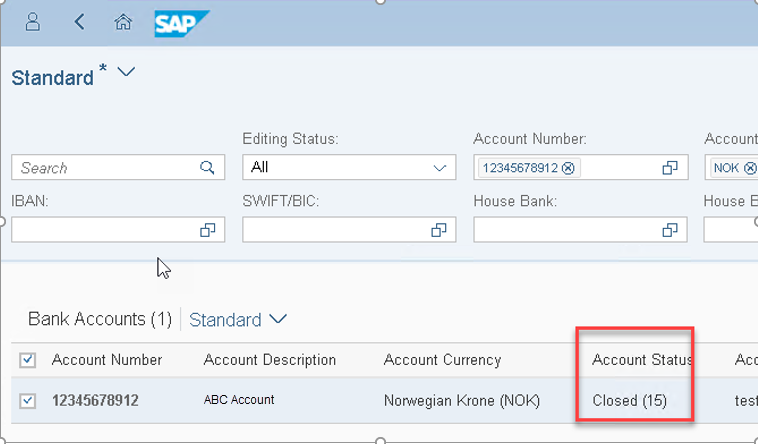
G) Reopen Bank Account
Exercise:
Reopen a closed bank account.
Account Number: 12345678912
Bank Country: NO
Bank Key: 12345
Steps:
- Access Manage Bank Accounts Fiori App and search the account number you wish to reopen
- In the search results, click the bank account line you wish to reopen
- Select Reopen

H) Export/Import Bank Accounts
Export Bank Accounts: The new bank account (including house bank account) creation in production system is completed in previous procedure.
Some system configuration is based on the house bank and the house bank account. Because configuration is done in the development system, you must export the bank accounts from the system to the development and consolidation test system.
Access Manage Bank Accounts Fiori App and select the Import/Export Bank Accounts feature to export the bank accounts.
Import Bank Accounts: Import the exported bank accounts into the development system and consolidation test system.
Access Manage Bank Accounts Fiori App and select the Import/Export Bank Accounts feature to export the bank accounts.
A complete step by step guide is not part of the current document.










