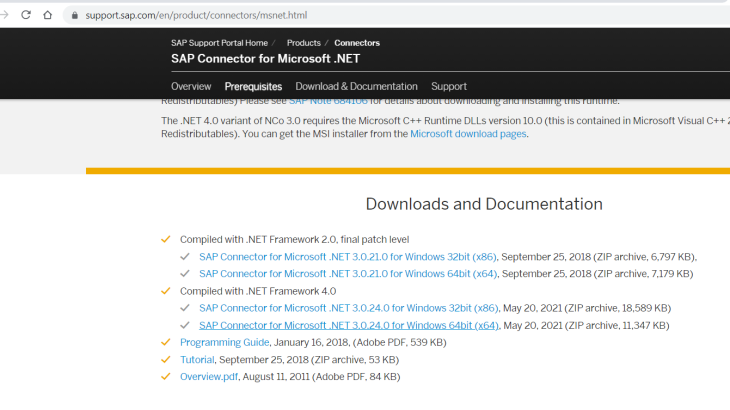This is in continuation of my previous Article Auto Scaling of SAP Systems on Azure – Part I
3.3 Configure On-Prem Data Gateway
On-prem Data Gateway is the secure way connecting SAP system from the Azure Logic app. For that to function as per expectation we need to install on-prem Data Gateway and SAP connector for Microsoft DOT NET. For setting up of Data Gateway we need one Virtual Machine that should be in same virtual network as we have of SAP system.
3.3.1 Install On-Prem Data Gateway
We can download the installer file from the official link of Microsoft.
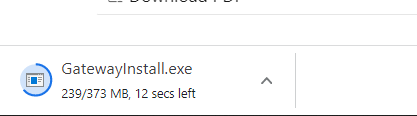
Once the installation has been started, we need to specify the location where it needs to be installed. We can also check requirement for the Data Gateway by clicking “minimum requirements”. Specify the location and click Install
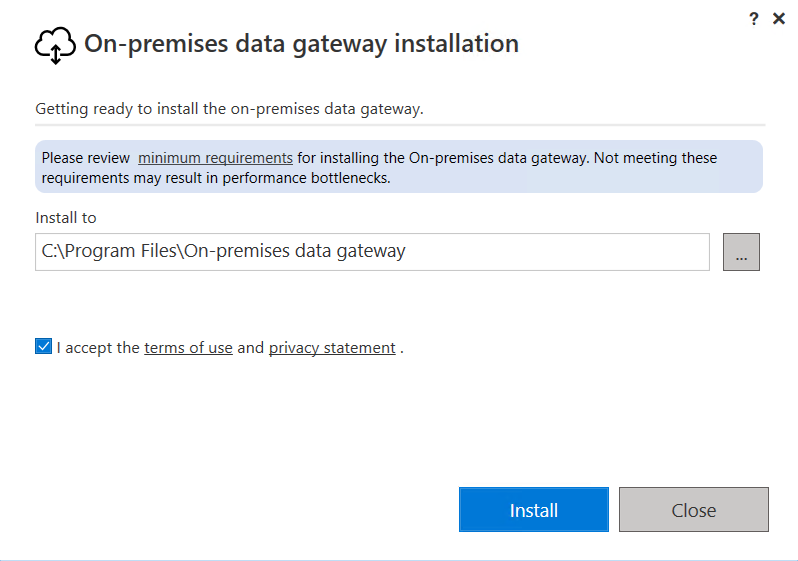
Progress will be displayed on the screen and wait for setup to finish.
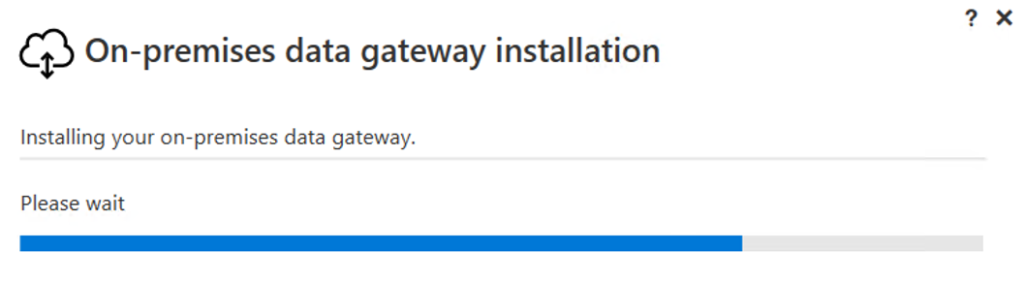

Specify the email address for which we need to use the Data Gateway for the same.
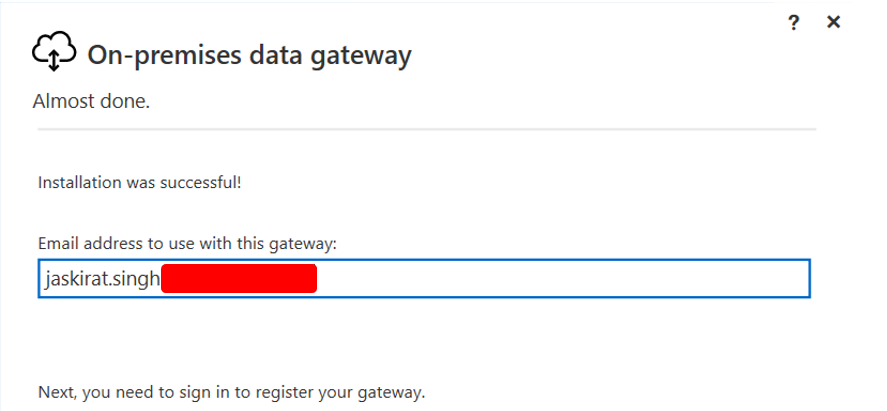

Specify the option of registering the gateway on this computer.
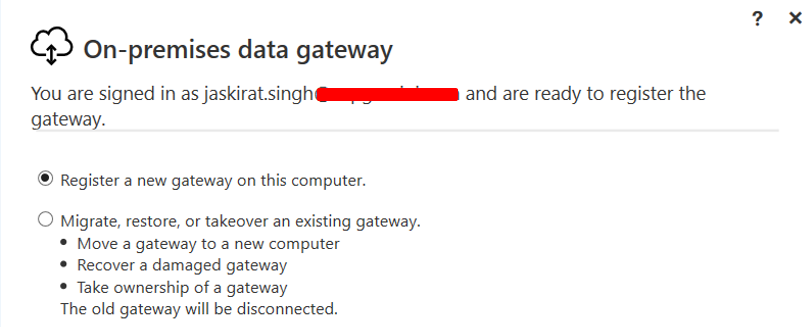

Specify the Data Gateway name and Recovery Key for the data gateway server
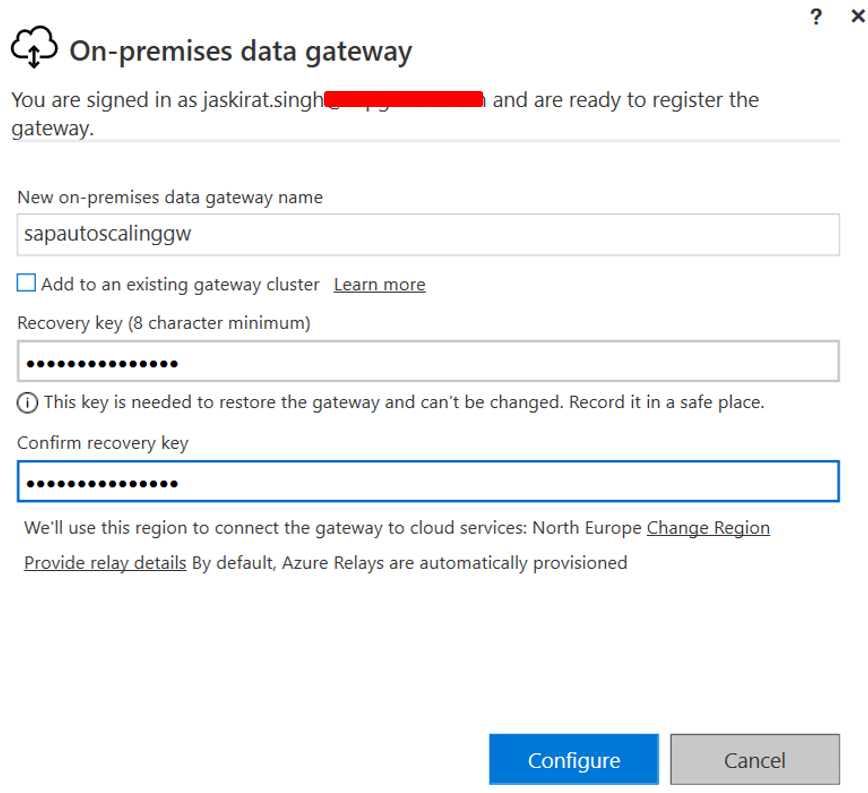
Select the Region for which this Gateway will be used, Region is important as it may restrict further features of the Data Gateway.
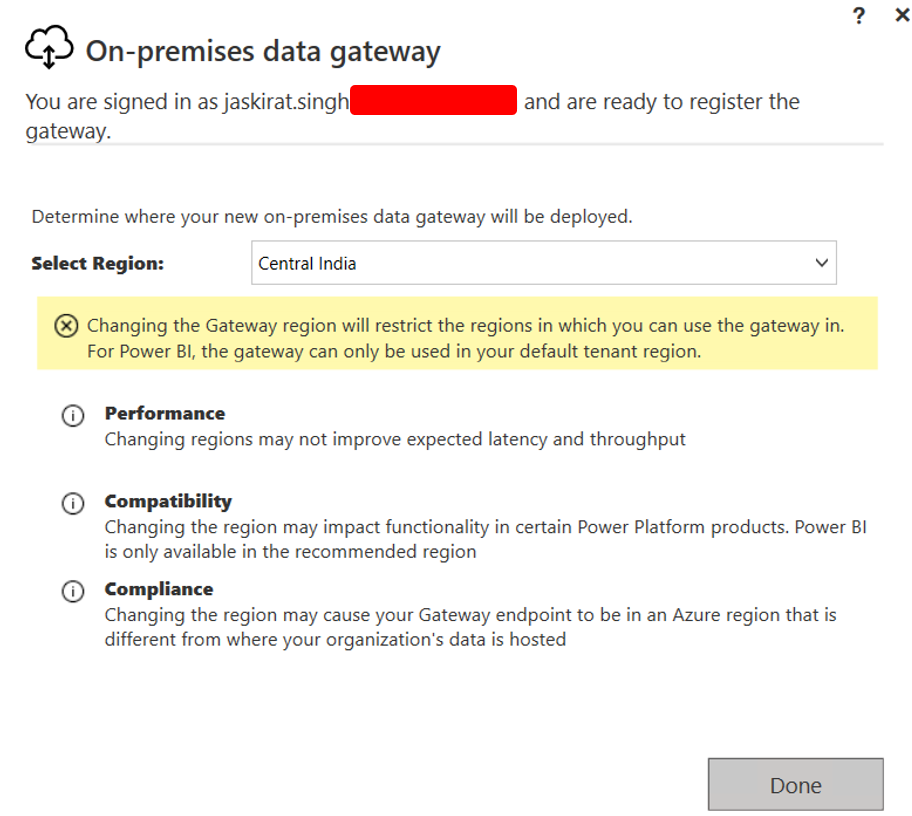
Installation and configuration has been done for Data Gateway, we can see the status of the same on the next screen.
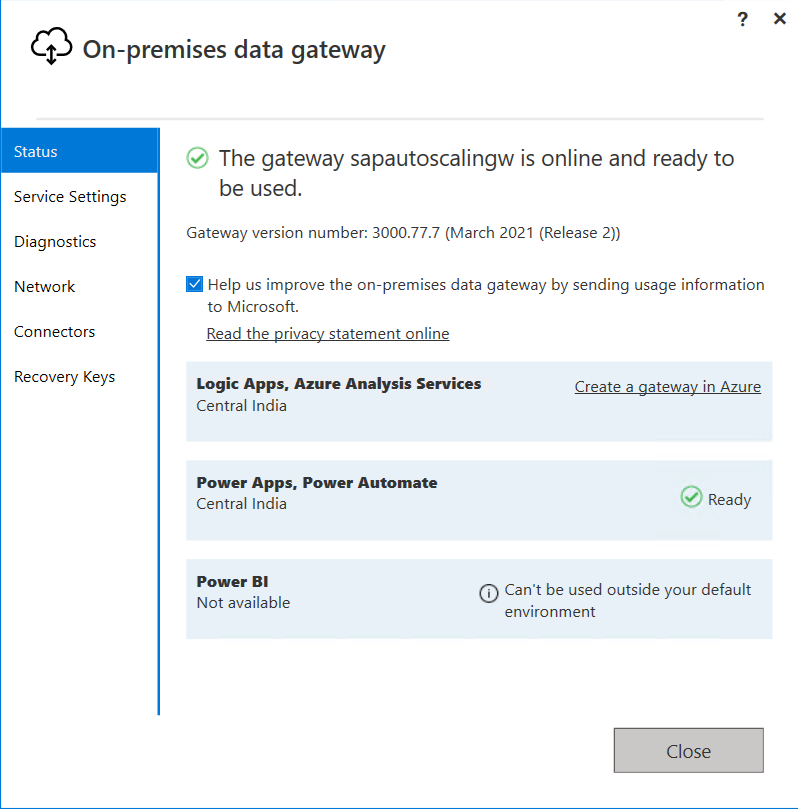
Now, Data Gateway server is ready to be used by Azure services.
3.3.2 Create Gateway Connection
For having a successful connection from Azure, we also need to create a Gateway Connection from Azure to the required Data Gateway Server. To do the same Goto On-Premises Data Gateways in Azure portal and click on New
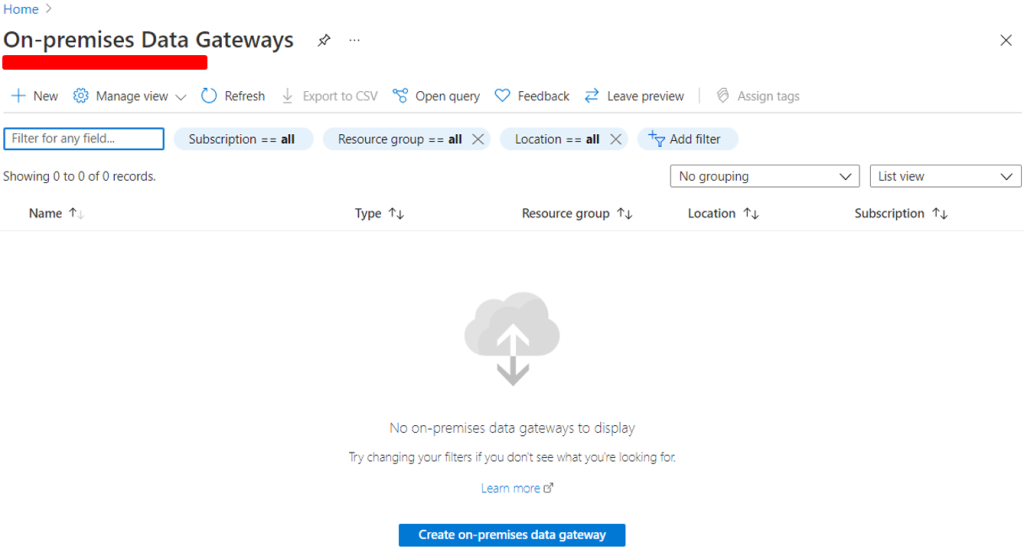
Specify the requested fields that is required to create a On-Premises Data Gateway Connection and click Create
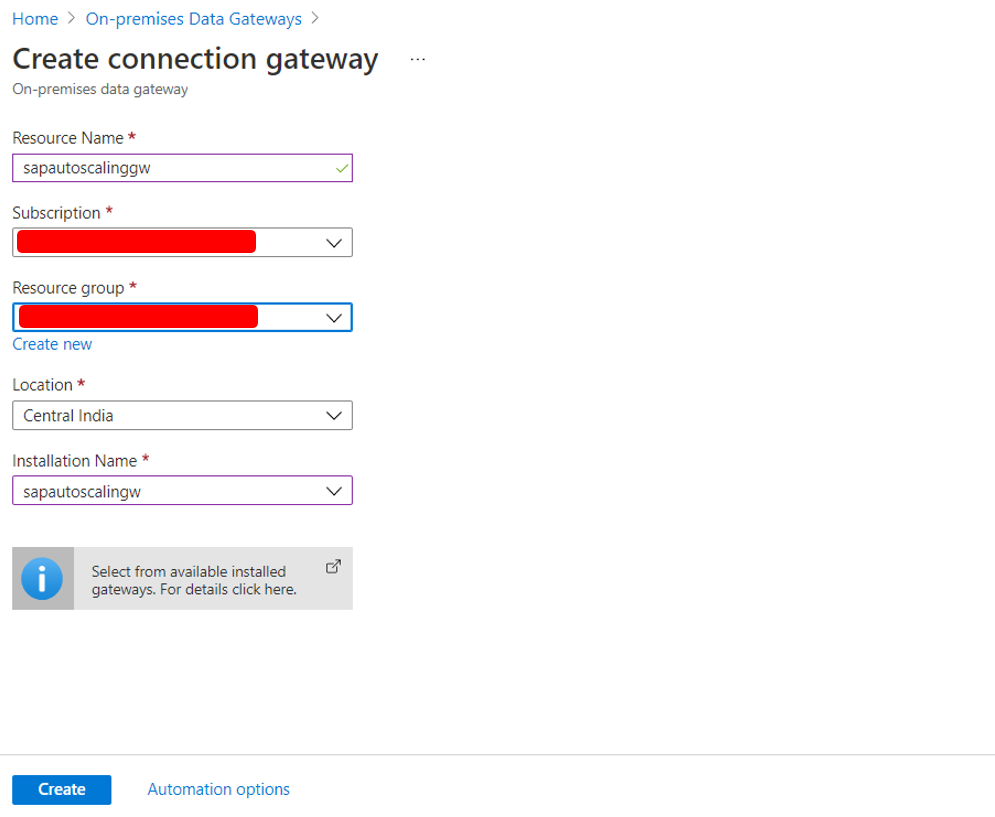
Wait for the deployment to finish
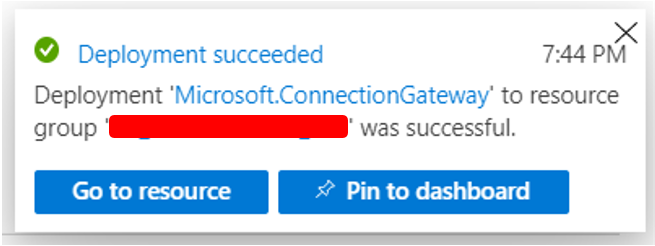
Once the deployment is finished we can see the connection details about Data Gateway as below:-
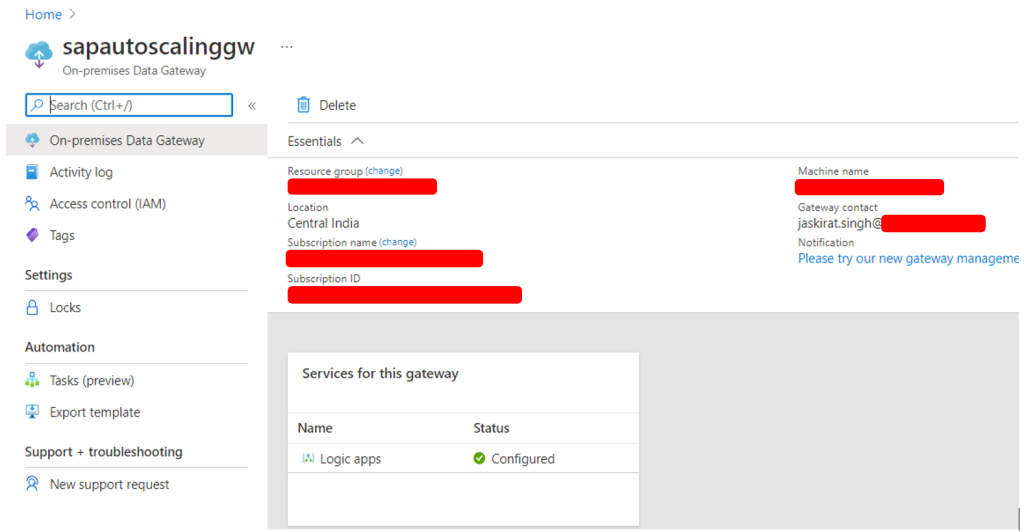
Now, the connection from Azure Services can be used to connect On-Premises Data Gateway
3.3.3. Install SAP Connector for Microsoft .NET
As we are connecting SAP system from Data Gateway Server, hence we also need to install SAP Connector for Microsoft .NET on same Server as this driver will be used by Data Gateway Server to connect SAP System. To download the driver, we need to click here.
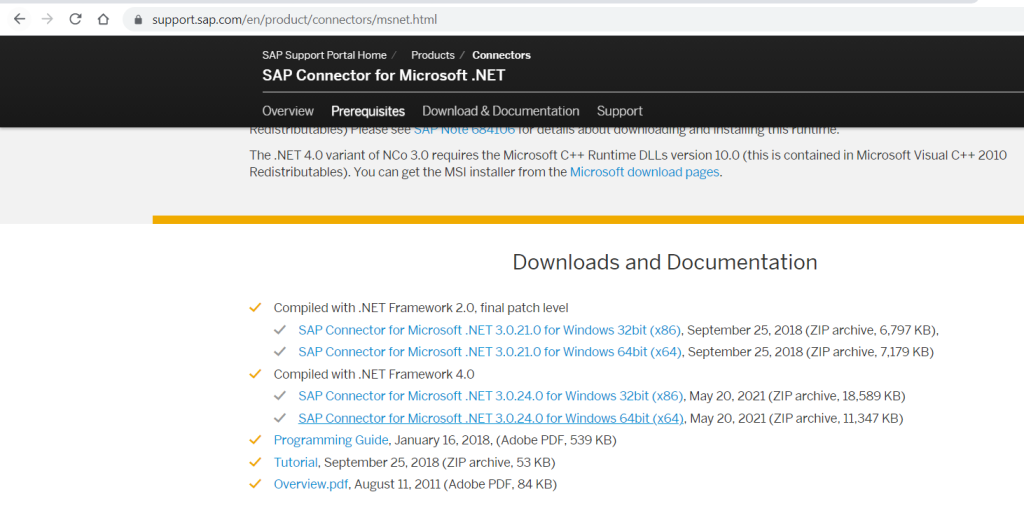

After download of zip from the server, we need to extract that in a directory and follow the standard installation procedure
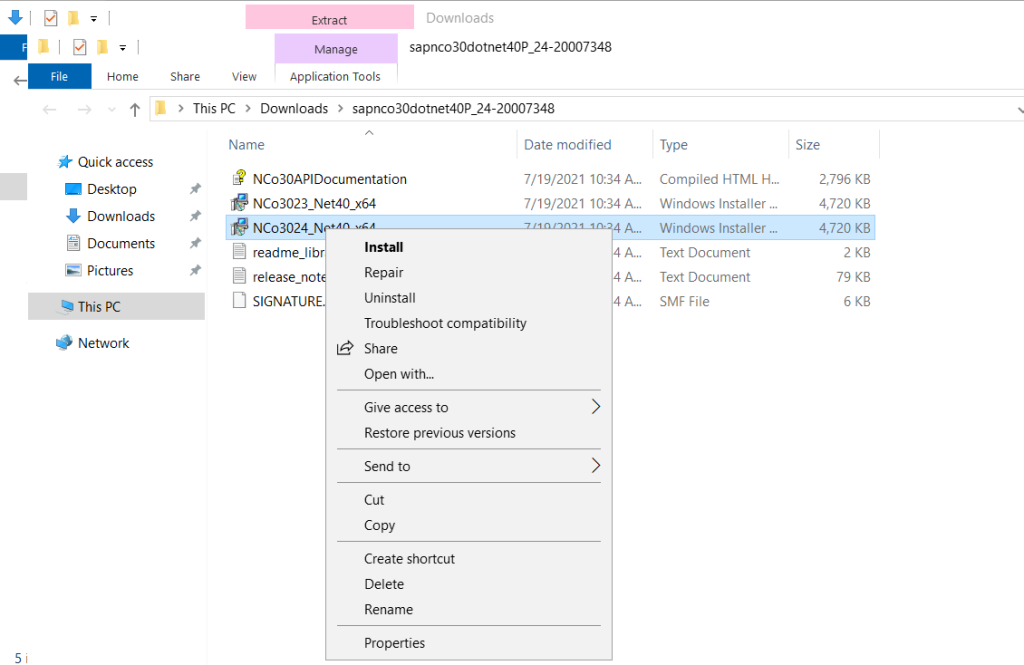
Click On Next
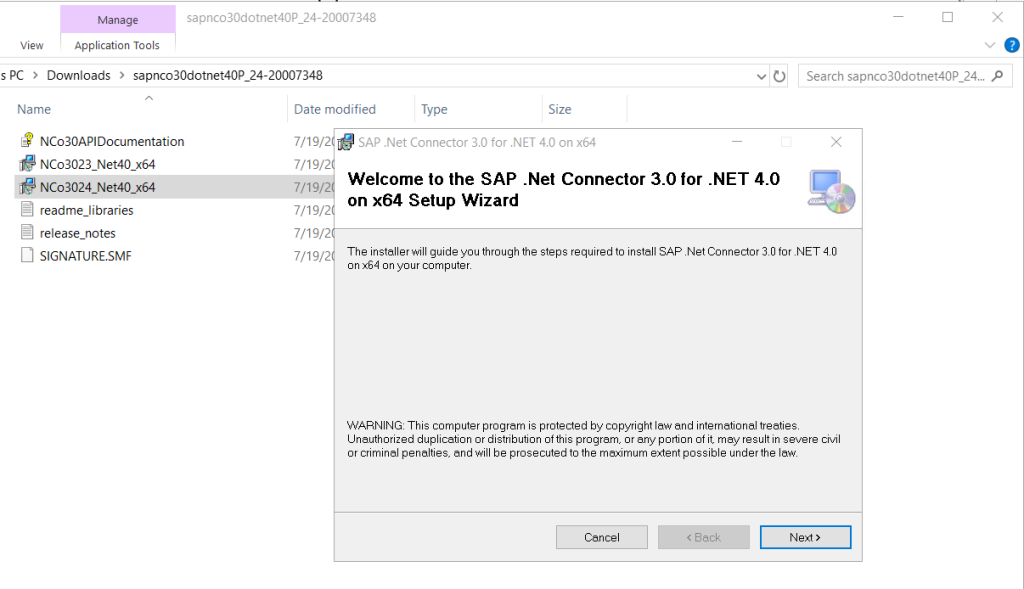
Specify the installation path and then click Next
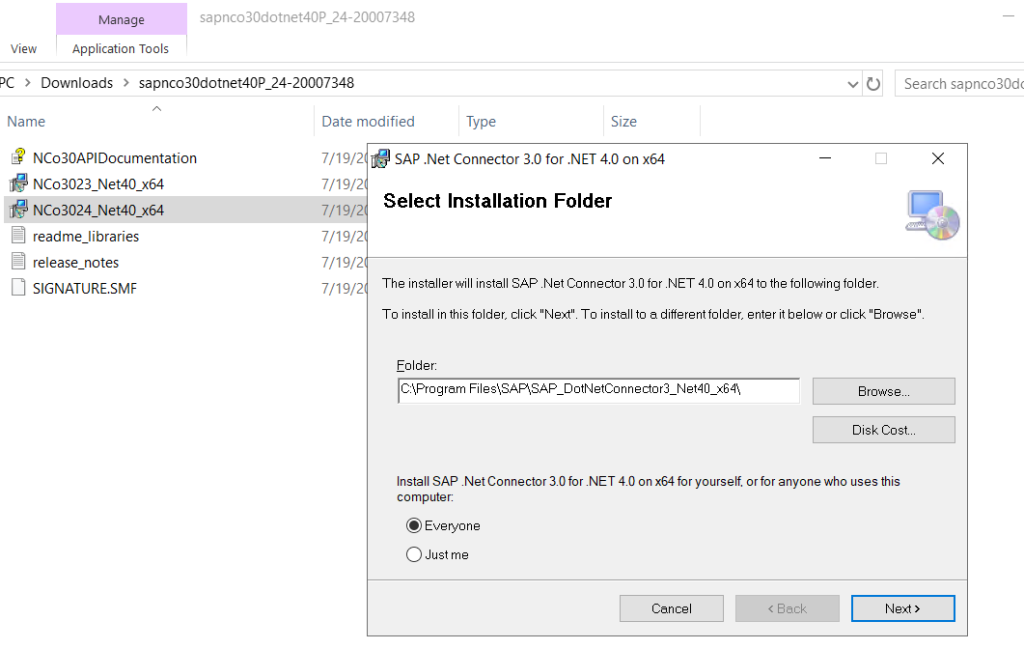
Select “Install assemblies to GAC” and click Next
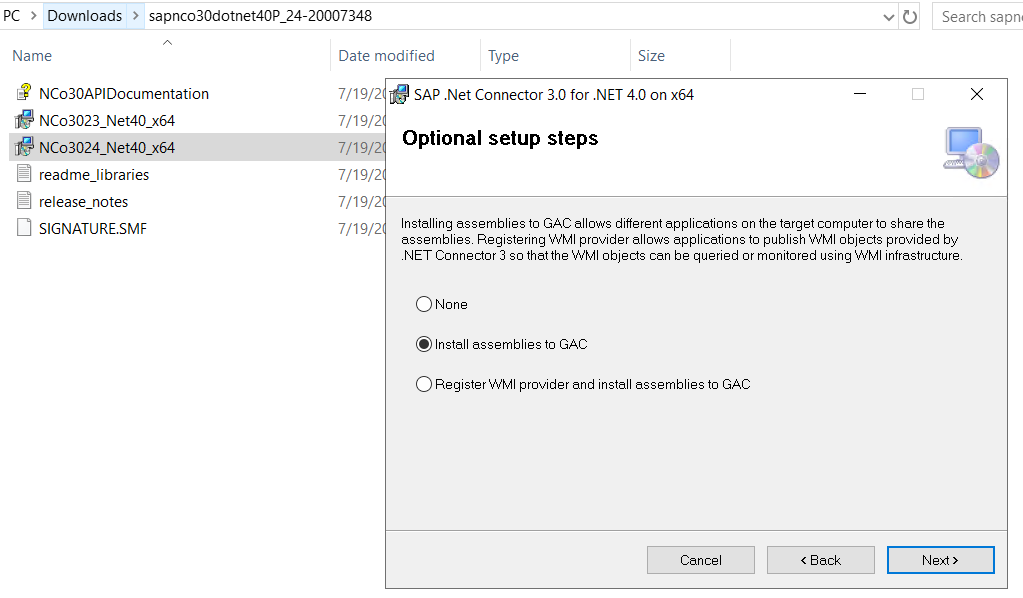
Click on Next
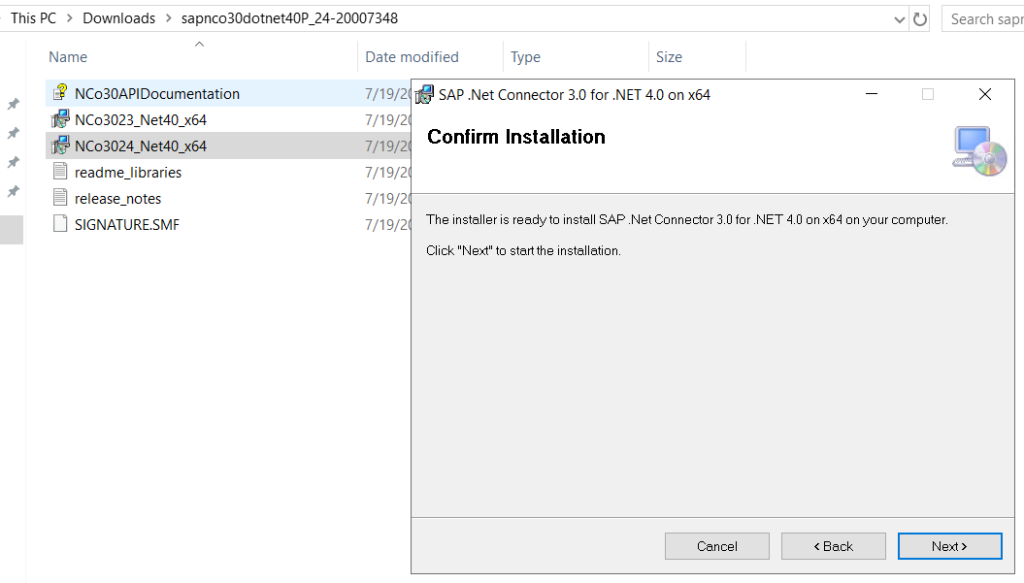
Once the installation has been fixed then click Close
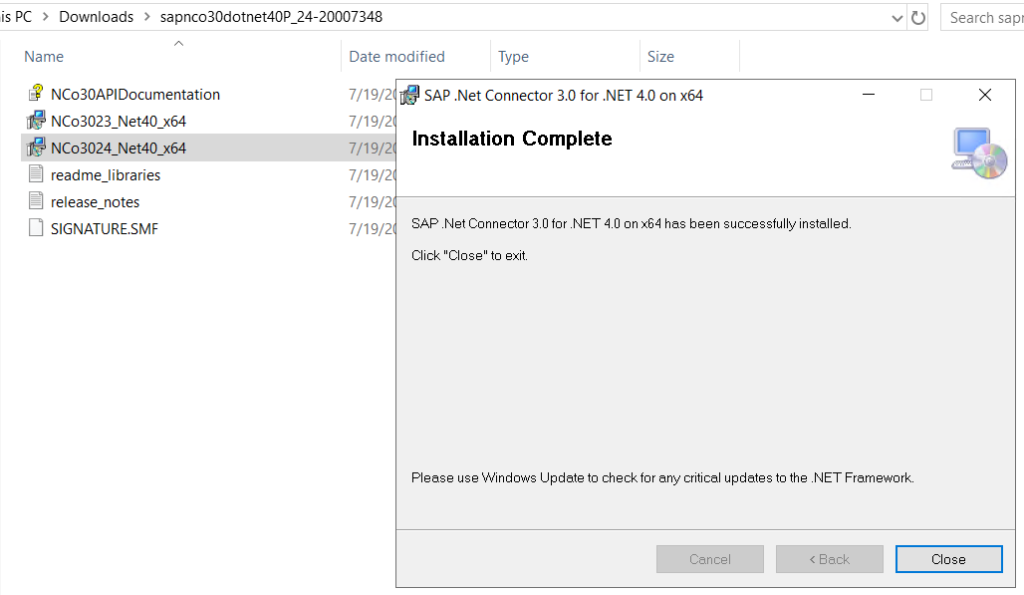
Now SAP Connector driver has been installed and ready to be used by Data Gateway Server.
Next Part: Auto Scaling of SAP Systems on Azure – Part III