Purpose:
In this blog, the user will learn how to create system-generated external code for a career path in SAP SuccessFactors Career Development Planning.
Career Path:
The Career Path displays information about the expected path for a position or various positions.
HR managers and HR administrators can create multiple new career paths and associate them to a given role, as well as restrict employee access to the career paths displayed in the Career Worksheet based on criteria such as role, department, or division. The career paths created are instance wide.
However, many clients need system-generated external code while creating a career path as it’s confusing for the end user to enter a value in the external code field. To meet this requirement, I have found a solution which is explained below in detailed steps, so that if anyone has the same request by the client, they can also benefit from this and fulfill the client’s request.
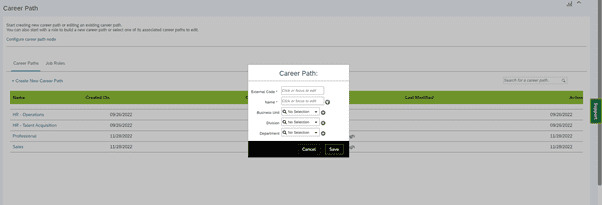
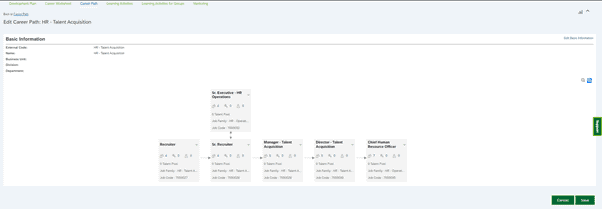
Auto-Generated External Code Configuration Steps:
- Create Sequence: Initially, we need to create a number sequence based on the client’s requirements.
Below are the steps to configure the approval workflow in SAP SuccessFactors:
Admin Center>Employee Files>Manage Data.
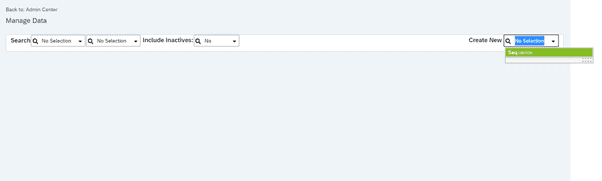
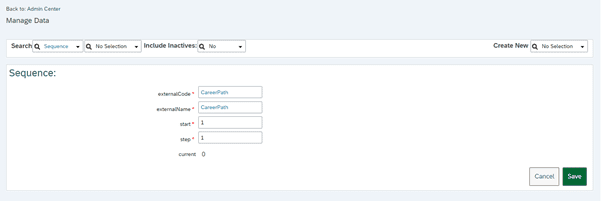
- Create Business Rule: Once the Sequence is created, the next step is to link this sequence to the business rule.
Below are the steps to create a business rule in SuccessFactors:
Admin Center>Company Settings>Configure Business Rules
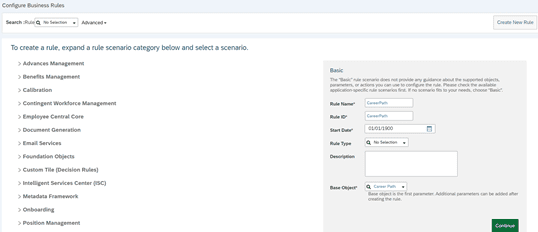
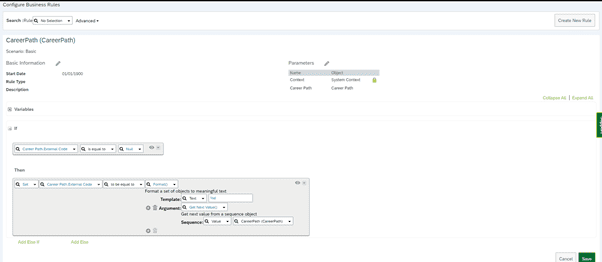
- Assign Business Rule to Career Path Object: The final step is to assign the business rules to the Career Path object.
Below are the steps to assign a business rule to the Career Path object in SuccessFactors:
Home>Company Settings>Configure Object Definition>Select Career Path Object>Edit the object
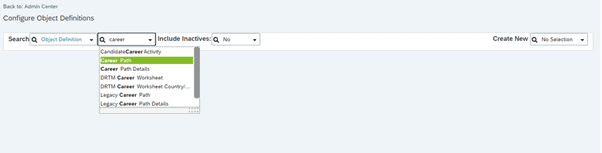
Go to the “Initialize Rule” field and select the created business rule from the drop-down and hit the “Save” button.
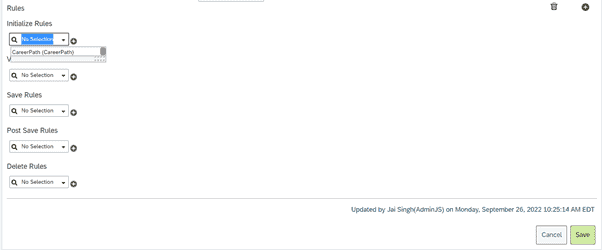
Now, as we have completed all the configuration steps. Users can access the Career Path from the Home Navigation drop-down>Development>Career Path
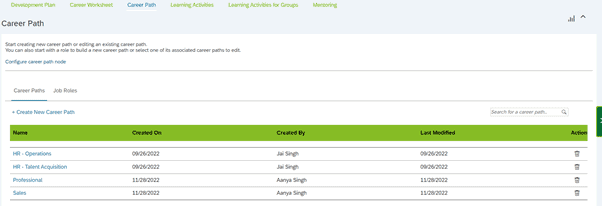
Click on the “Create New Career Path” button to see the system-generated external code based on the above configuration.
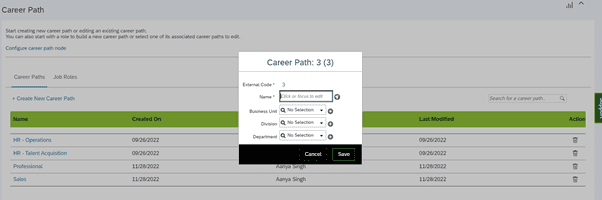
This workaround might keep the client happy since this has been a common ask to generate external code automatically.
Note: These same steps can be followed to auto-generate external code for the talent pool in Succession Planning.









