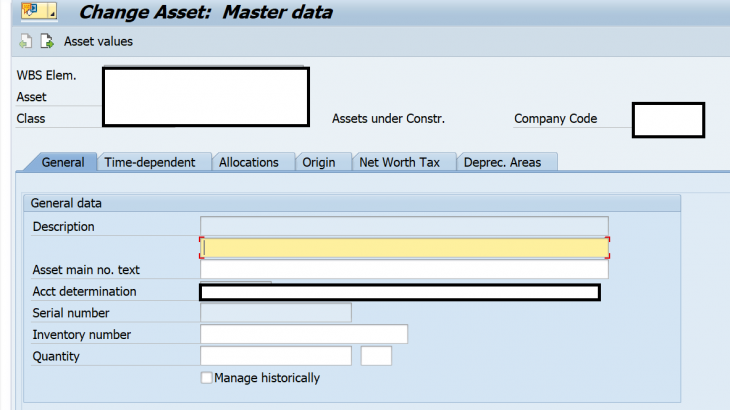Introduction
This blog post is about AUC creation through an Investment measure (WBSE).
Here, will try to explain the process flow of AUC creation through Investment measure WBSE, which is regularly followed in Capex projects.
What is AUC?
AUC is a different form of asset, without depreciation. Requires separate account determination & Asset classes.
Parameters Covered in Post:
- Configurational for creation of AUC from WBSE
- Process Flow
1. Configurational Process as below :
Step (A)
Define Asset Class for AUC
Path: SPRO>>Investment Management>>Project as Investment Measures>>Master Data>>Asset Under Construction>>Define Asset Classes
- Investment Measure – This indicator specifies AUC can only be created with investment measure relation/ reference.
- No Direct creation.
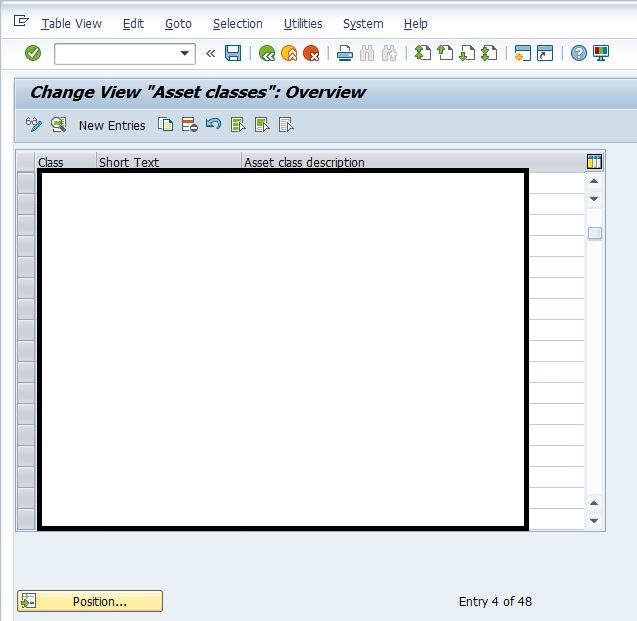
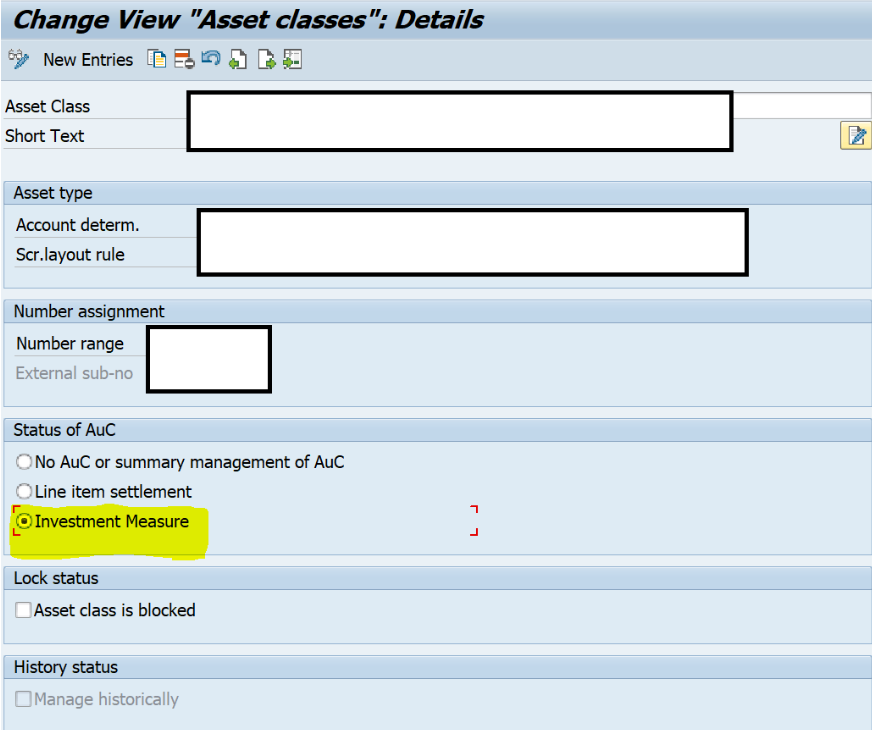
Step (B)
Define Investment Profile :
Path : SPRO>>Investment Management>>Projects as Investment Measures>>Define Investment Profile
- The investment profile as in the below screenshot plays a very important role in AUC creation.
- It acts as a bridge between investment measure(WBSE) in our case and Asset class.
- The area I have hidden is the place where we mention the Asset Class at the time of configuration of the Investment profile.
- In the below screenshot, the Asset class is assigned, as created in Step (A).
- Check – Manage AUC, When you set this indicator, the system automatically creates AuC for investment measure(in our case WBSE).
- When the WBSE system status is Rel, AUC will be created automatically.


Step (C)
Define Investment Profile/Project Profile Assignment
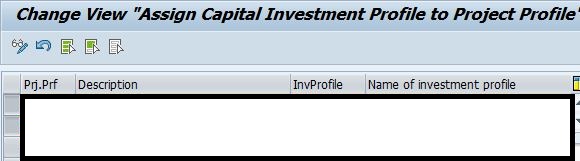
Path : SPRO>>Investment Management>>Projects as Investment Measures>>Master Data>>Define Investment Profile
In the same option you will get :
(Define Investment Profile & Define Investment Profile/Project Profile Assignment)
- As mentioned in the below screenshot, we will tag the Investment profile & Project profile with each other.
- This step too has great relevance if you want to call a specific Investment profile for the project profile.
- If left blank, then the user needs to opt/ choose the investment profile manually in the project.
Step (D)
Determine Depreciation Areas in the Asset Class
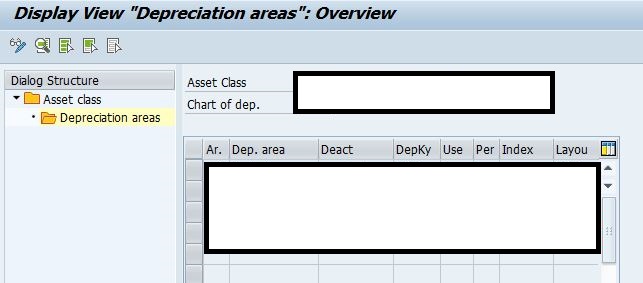
Path: SPRO>>Investment Management>>Projects as Investment Measures>>Master Data>>Assets under Construction>>Define Asset Classes
In the same option you will get :
(Determine Depreciation Areas in the Asset Class)
Kindly note for every AUC Asset class, depreciation areas are maintained with the depreciation key ‘0000″, having NO Depreciation calculated.
2. Process Flow as below :
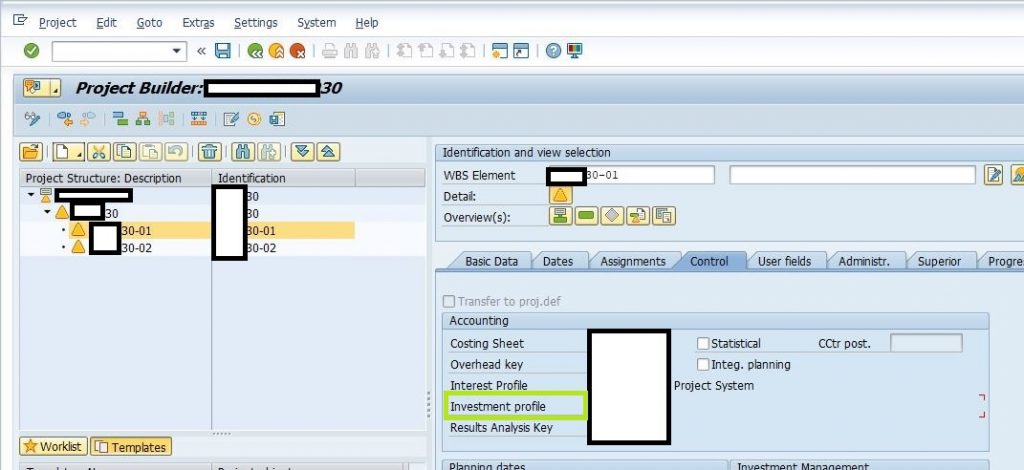
- Choose Investment profile
- As displayed in the above screenshot, opt appropriate value for investment profile as highlighted below(green box).
- For the generation of AUC, the linkage of Investment profile and Investment measure(in our case: WBSE) is a Pre-Requisite.
Release WBSE
- As soon as you change the system status of WBSE from CRTD to REL.
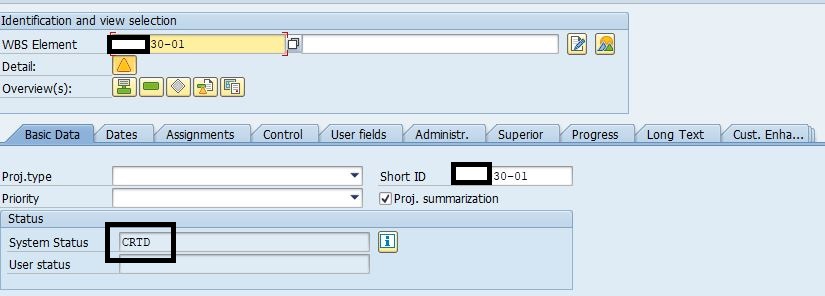
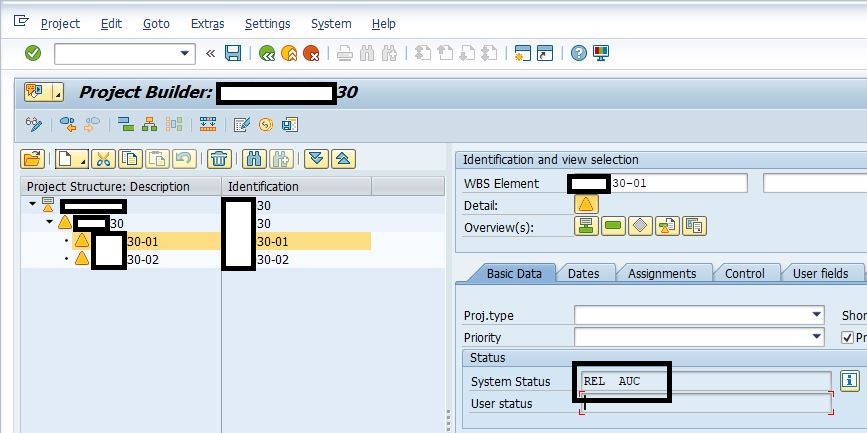
AUC will be generated.
- WBSE & Investment profile linked to each other
- Release WBSE (Investment Measure)
- Investment Profile tagged to WBSE calls the asset class for AUC, as mentioned in the Investment profile
- Condition in Asset class for AUC (Investment Measure checked) is called.
- This indicator specifies AUC can only be created with investment measure relation/ reference. with No Direct creation.
- Further asset class calls depreciation key with no depreciation.
- WBSE with system status “REL AUC”
- Follow the path as described below to view AUC from WBSE.
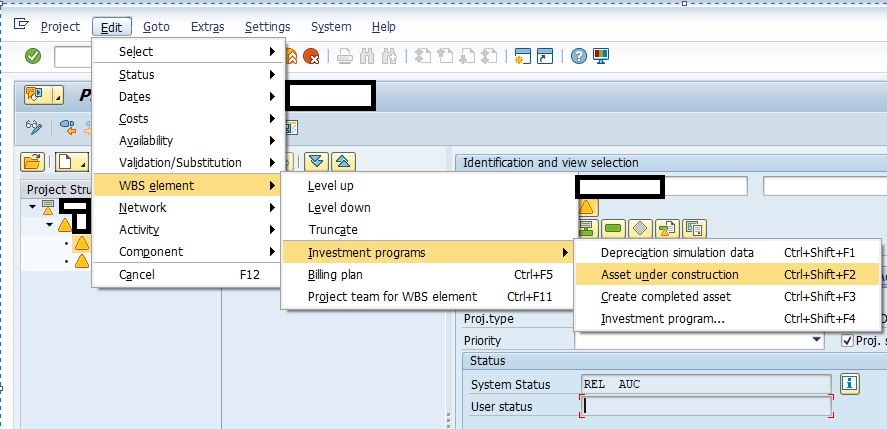
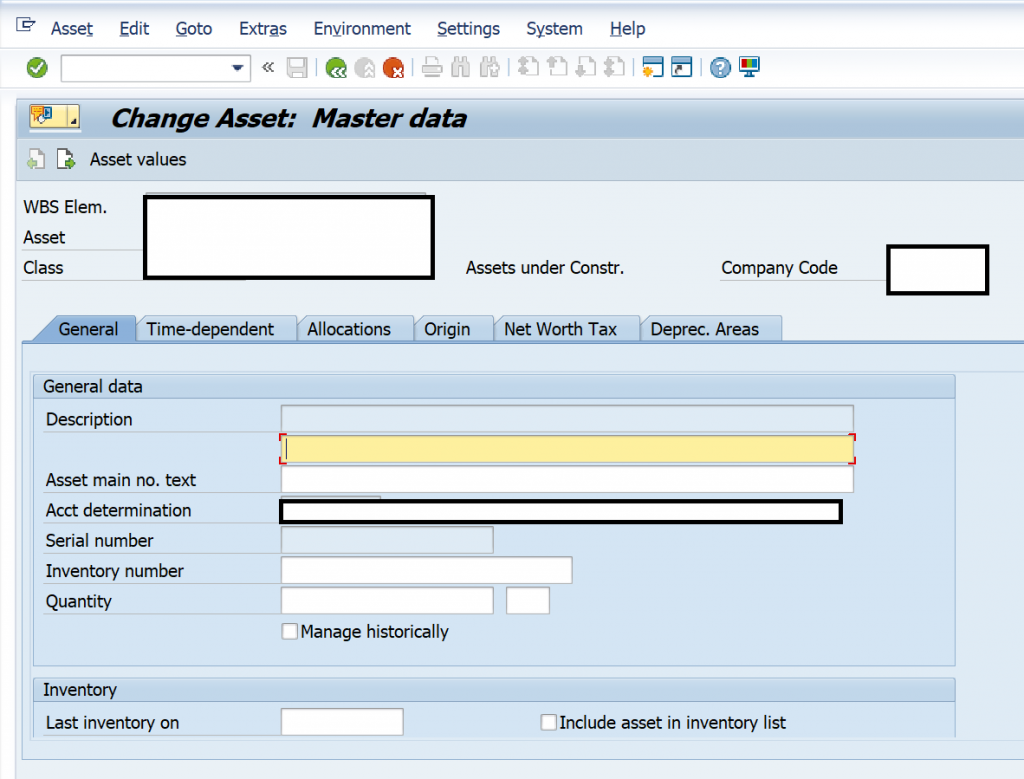
In the blog post, I have tried giving a brief overview of how AUC can be created through WBSE by using an investment profile, which is a very important integrational point.