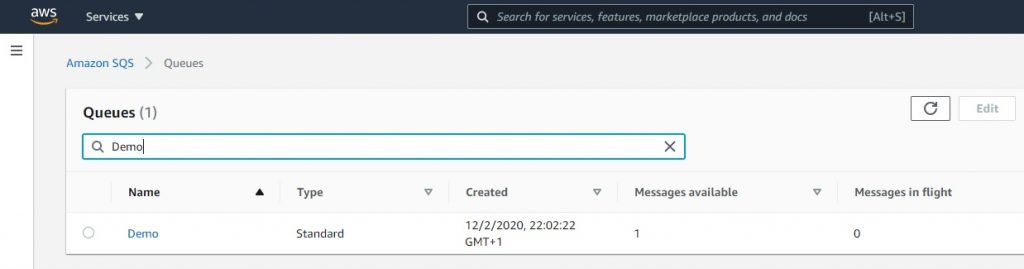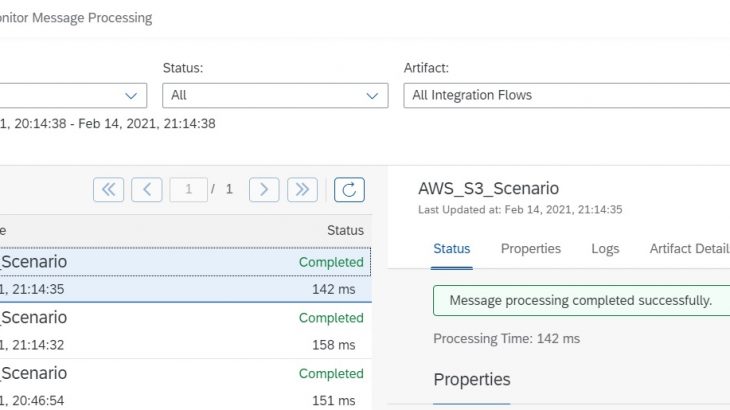Introduction
As indicated in our previous blog post, the Amazon Web Service Adapter was added to the family of adapters of SAP Cloud Integration in January 2021.
Amazon Web Services (AWS) is Amazon’s cloud web hosting platform that offers flexible, reliable, scalable, and cost-effective solutions. AWS provides a variety of basic abstract technical infrastructure and distributed computing building blocks and tools.
Amongst the many services provided by AWS, the Amazon Web Service adapter currently supports the following 4 services:
- S3 (Amazon Simple Storage Service)
Amazon Simple Storage Service is known as the storage for the Internet. It is designed to make web-scale computing easier for developers. Amazon S3 has a simple web services interface that you can use to store and retrieve any amount of data, at any time, from anywhere on the web. It gives any developer access to the same highly scalable, reliable, fast, inexpensive data storage infrastructure that Amazon uses to run its global network of websites. The service aims to maximize the benefits of scale and to pass those benefits on to developers.
- SQS (Amazon Simple Queue Service)
Amazon Simple Queue Service (Amazon SQS) offers a secure, durable, and available hosted queue that lets you integrate and decouple distributed software systems and components.
- SNS (Amazon Simple Notification Service)
Amazon Simple Notification Service (Amazon SNS) is a web service that manages the delivery or sending of messages to subscribed clients. In Amazon SNS, there are two types of clients, namely publishers (or producers) and subscribers (or consumers). Publishers communicate asynchronously with subscribers by producing and sending a message to a topic. Subscribers can consume or receive the message via one of the supported protocols (Amazon SQS, HTTP/S, email, SMS, Lambda).
- SWF (Amazon Simple Workflow Service)
The Amazon Simple Workflow Service (Amazon SWF) enables the building of applications that can coordinate work across distributed components. In Amazon SWF, a task represents a logical unit of work that is performed by a component of your application. Coordinating tasks across the application involves managing inter-task dependencies, scheduling, and concurrency following the logical flow of the application.
High-level features:
Amazon Web Service Adapter provides you with the following features:
Sender Adapter:
- AWS S3 to read file from AWS S3 service:
- Support for patterns in filename.
- Possibility to archive processed files to the same bucket as part of the post-processing step.
- Possibility to archive processed files to a different bucket as part of the post-processing step.
- Possibility to sort files based on Filename, Filesize, and Timestamp.
- Capability to retrieve additional metadata maintained for the file on the S3 bucket. Multiple attributes can be retrieved at the same time.
- Support for Server-Side Decryption.
- Most properties support dynamic properties and headers.
- Functionality to generate pre-signed URL.
- Support for patterns in filename.
- AWS SQS to read a message from AWS SQS queue:
- Support for Standard and FIFO queues.
- Possibility to keep or delete the message from the queue after reading as part of the post-processing step.
- Possibility to keep a message in the queue after processing.
- Capability to retrieve additional metadata maintained for a message on the SQS queue. Multiple attributes can be retrieved at the same time.
- Support for Standard and FIFO queues.
Receiver Adapter:
- AWS S3 to push files into AWS S3 service:
- Option to append timestamp and messageId to the file name during the creation process.
- Option to select a storage class.
- Different handling options for existing S3 bucket files
- Option to upload attachments to the S3 bucket.
- Server-Side Encryption.
- Possibility to add multiple custom metadata to the file while storing it.
- Capability to read a particular file from the S3 bucket using the Read operation of the receiver adapter.
- Option to append timestamp and messageId to the file name during the creation process.
- AWS SQS to send a message to the AWS SQS queue:
- Support for Standard and FIFO queue.
- Option to add multiple message attributes while writing a message to a queue.
- For Standard queue, option to provide delay seconds to avoid subsequent processing by any other consumer.
- For a FIFO queue, the option to provide message deduplication id and message group ID.
- Support for Standard and FIFO queue.
- AWS SNS to push real-time notification messages to interested subscribers over multiple delivery protocols:
- Support for Standard topics.
- Option to provide Identical Payload for all consumers.
- Option to provide custom payload for different consumers.
- Option to format the response in XML and JSON formats.
- Option to provide multiple Message attributes.
- Support for Standard topics.
- AWS SWF to provide control over implementing tasks and coordinating them:
- Support for multiple operations that can be selected from a pre-defined list.
- Option to determine request and response format. Currently, JSON is supported.
- Support for multiple operations that can be selected from a pre-defined list.
Let us next explore an example scenario that uses the Amazon Web Services adapter.
Example Scenario:
Let us use a simple S3-based integration scenario that illustrates the use of the Amazon Web Service Adapter. Assume that you have an AWS application that stores and writes files to be an S3 Bucket. In AWS, an S3 bucket is a container that can store objects. It also helps in organizing the Amazon S3 namespace, and manage access control. To keep things simple, in a bucket, you can store objects that include folders and files.
As part of your integration scenario, you want to read a file from your S3 Bucket, archive it and push it to an SQS Queue. An AWS SQS provides a message queuing service that enables you to decouple your applications. The figure below represents the integration scenario to be built.
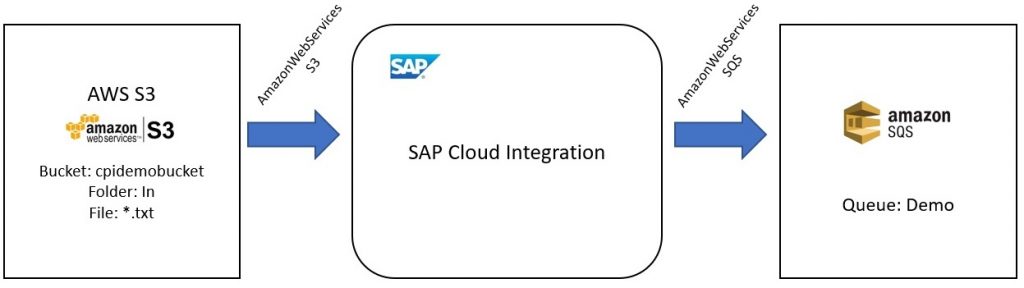
To achieve this, follow the steps below:
Step 1: For the sender side, Create the Folder and add files to S3 Bucket
The First step will be to ensure that a bucket, required folder, and files exist in our S3 bucket. For that, proceed as follows:
- Login to your AWS account, and select the S3 Service.

- Create a Bucket.
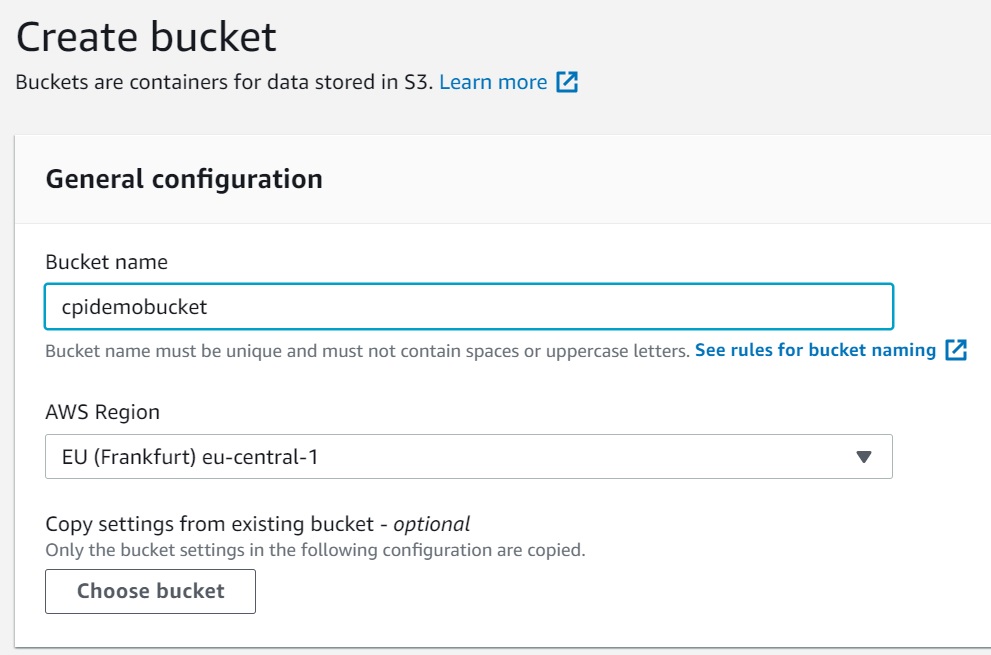
Name your bucket and click on the “Create bucket”.
- Create a folder and upload a file to simulate the AWS that places a file. In our case, we placed a file named “Example.json”.
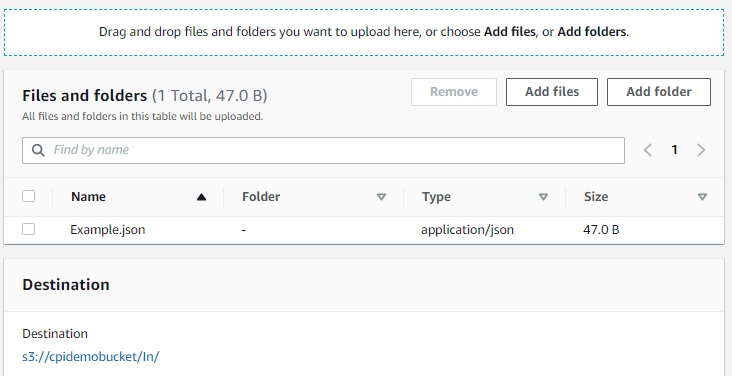
We have set up the sender side in AWS. To connect SAP Cloud Integration to AWS S3, you will need to capture the following details:
- Region of the bucket.
- Bucket Name.
- Access Key.
- Secret Key.
Please note these details for later.
Step 2: For the receiver side, Create an SQS queue
The next step will be to ensure that an SQS Queue is available in AWS. For that, proceed as follows:
- From your AWS account, select the Simple Queue Service.
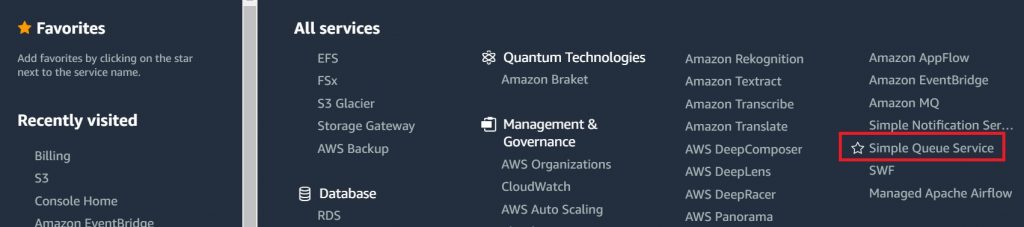
- In the next screen, click on “Create queue” and specify its name. As the figure below shows, I have created a queue named “demo”. Note that this a standard queue.
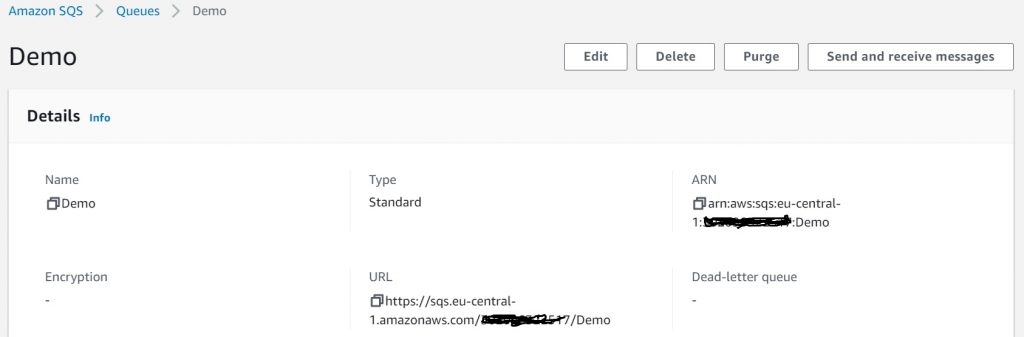
We have set up the receiver side in AWS. To connect SAP Cloud Integration to AWS SQS, you will need to capture the following details:
- Region of the bucket.
- Account Number.
- Queue Name.
- Access Key.
- Secret Key.
Now we need to create the Integration Flow in SAP Cloud Integration.
Step 3: Your integration Flow in SAP Cloud Integration
Create an Integration Flow with a Sender and receiver system representing AWS S3 and AWS SQS respectively. See below.
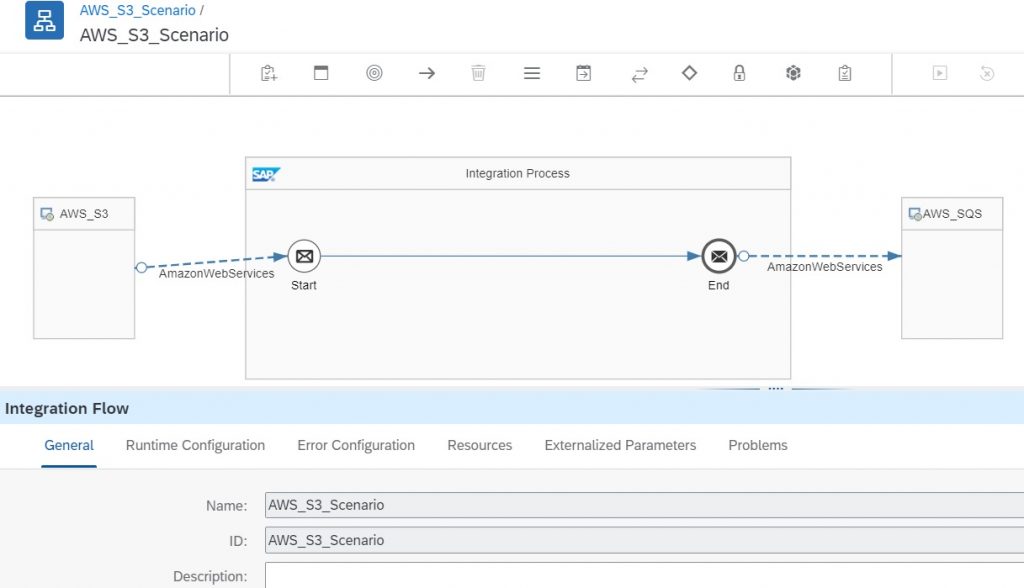
Note that to keep things simple this is a pass-through scenario that does not include any mapping or transformation.
On the sender side, you will need to select the AmazonWebServices adapter and S3 as protocol.
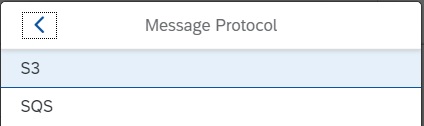
The figure below shows its configuration. You will need to re-use the information that you saved in Step 1. Make sure to select the correct region where the bucket was created.
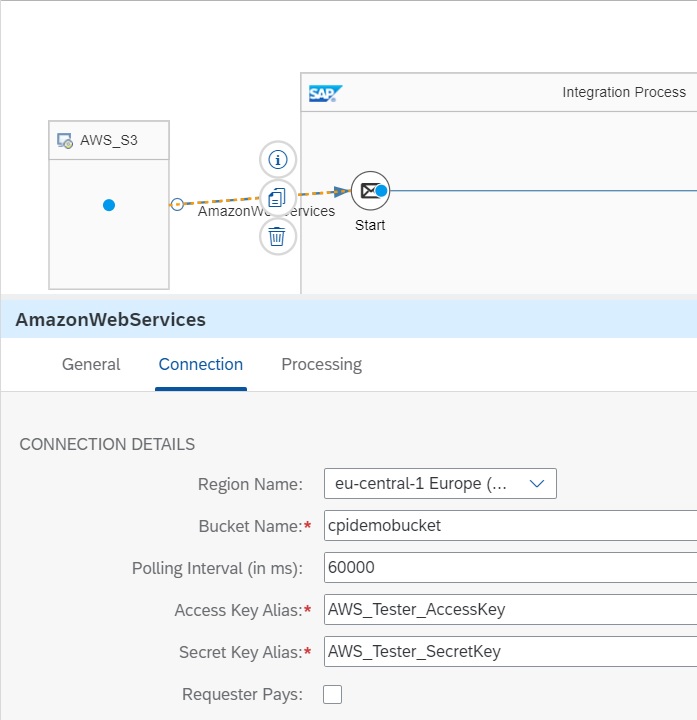
Note that for both the Access Key and Secret Key, you will need to create a Secure Parameter in SAP Cloud Integration via the Security Material. In our case, we create a Secure Parameter named “AWS_Tester_AccessKey” for the Access Key and “AWS_Tester_SecretKey” for the Secret Key.
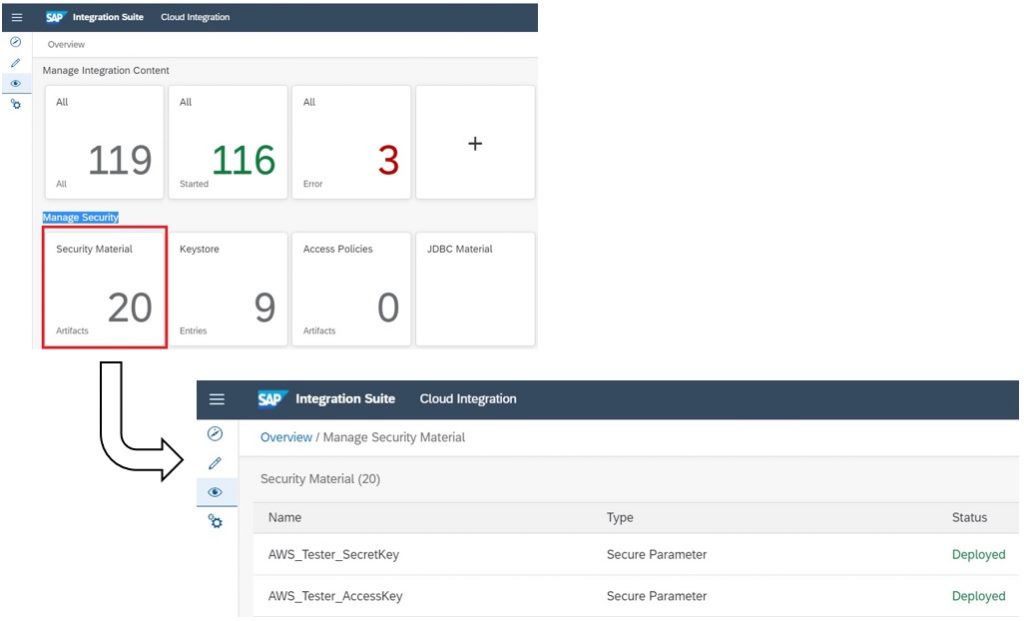
We also need to configure the Processing tab as shown below. You will need to specify the name of the Directory and the pattern to be used for the file name as shown below.
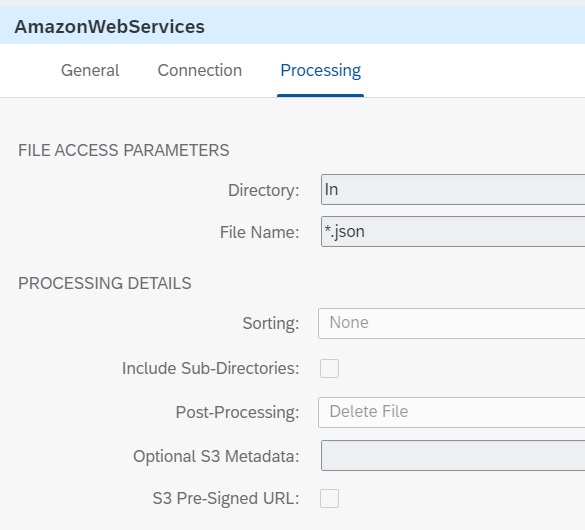
Now we can configure the receiver adapter to use the SQS service and write the file to the queue.
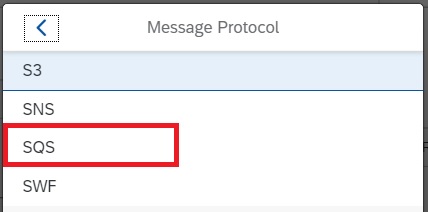
The figure below shows its configuration. You will need to re-use the information that you saved in Step 2. Make sure to select the correct region where the queue was created. Furthermore, you should specify the AWS Account number and the Queue as shown below.
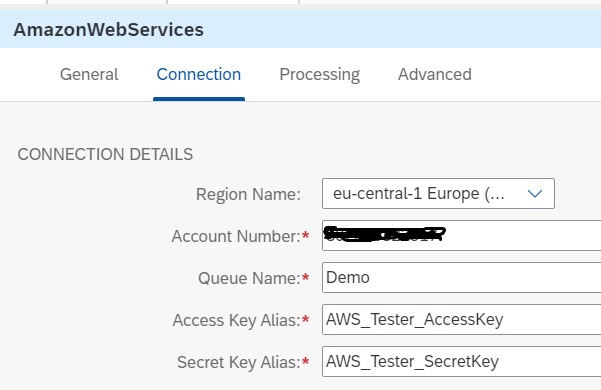
Finally, let us deploy our Integration Flow. See below an example of the Integration flow which runs and can be seen in the Monitor.
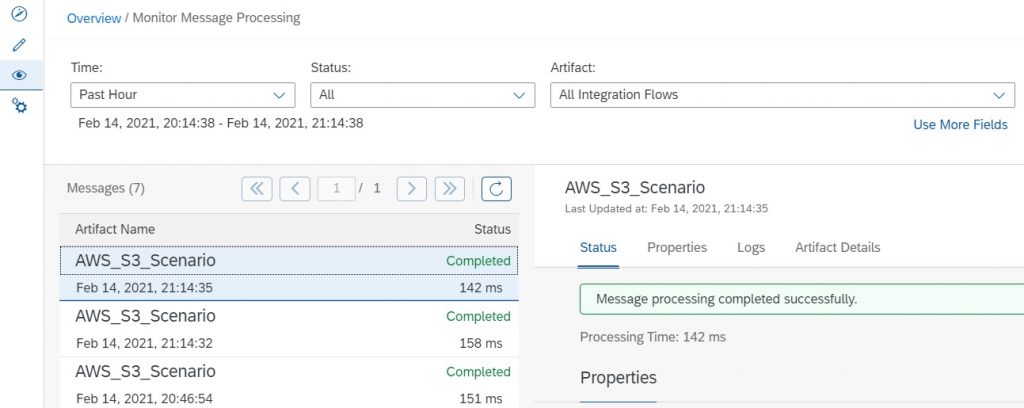
Lastly, you can see check that a message has arrived in the Queue, as seen below.