The Online Report Designer (ORD) is an embedded Reporting Tool in SuccessFactors. It’s part of the SuccessFactors Foundation package, and available for every customer no matter what module you have purchased. The Data Source is the same as for Ad Hoc Reports, but it offers much more functionality. You can enhance your reports with several visual features, such as custom layout for tables, charts and pivots, and are able to use cross domain queries. Moreover, LMS is available but I will tell you more about its capabilities and limitations within ORD later.

Online Report Designer in SuccessFactors
Online Report Designer is a fully self-service, easy to use, non tech reporting tool, available within your SuccessFactors solution that allows you to build your own customizable reports using the data captured across domains. The ORD platform has advanced filters, calculations, and visualizations to ensure that you extract the most valuable data and understand how to most effectively use it to drive your business strategy. Plus, with Report Distributer, you will be able to automatically provide decision-makers with the information they need, at the exact point in the cycle that they need it.
Important Note: The ORD needs to be activated for your Instance.
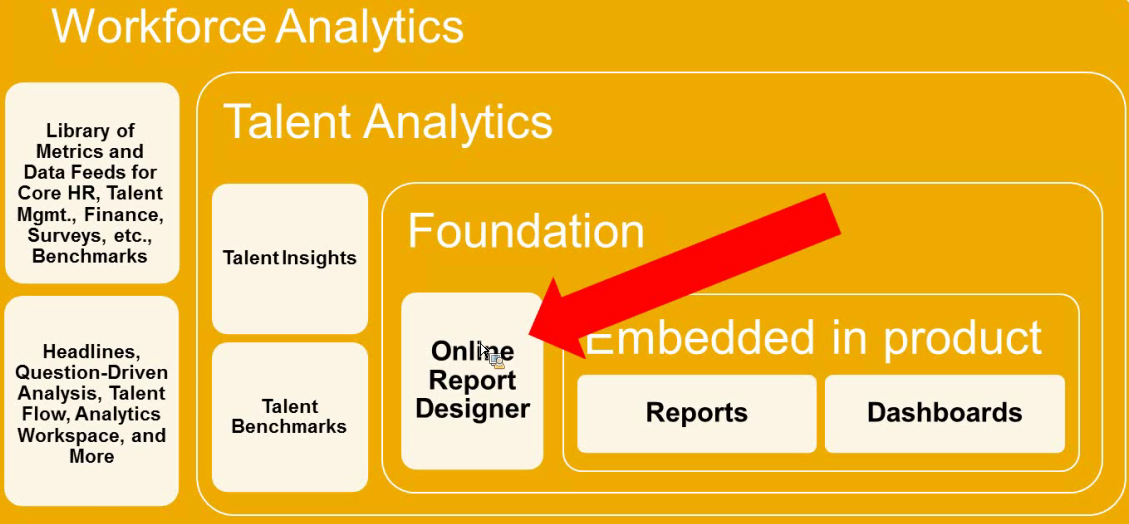
Nevertheless, the Online Report Designer is not the solution for everything and has its limitations. Especially for the Learning Management Module (LMS), as the reports were built in the Plateau Report Designer (PRD) in LMS. PRD is a modification of BIRT by the way, (and you can read more about BIRT here). LMS Data is pulled directly through API from the live LMS database. Lets have a look of the general limitations of ORD…
ORD Limitations:
- Data Manipulation – Does not support the writing of SQL statements within the query
- CSV output is not supported, multiple worksheets not supported in Excel output, and graphs not supported in Excel output (tables only)
- Scheduling/Distribution – Does not currently support FTP scheduling or run offline to excel/non-PDF formats
Functionality & Features of ORD in SuccessFactors
You could write a book about all the functionalities and features of ORD. I will give you two overviews of the Online Report Designer.
Understanding of Functionality & Features in ORD
ORD provides Self Service. All users, who are given permission rights, are able to build reports from within Online Report Designer tool. The Reports are Formatted & Presentation Ready. This means you can visualize queries in tabular list format, as pivot tables and in a wide variety of chart styles. ORD Reports are Exportable in PPT, PDF, Word, and Excel, and it’s possible to schedule and send via email. Probably the most important for customers, is the Customization available. You are able to re-label fields, use custom calculations & concatenate fields, If/Then/Else statements, hide duplicates, transpose rows to columns and much, much more. To get an impression of an ORD Report I want to show you a report:

Overview of functions & Features
As mentioned above, it is impossible to describe every function available in ORD in detail. I will cover more of the features available in a further article. In “Detailed Reporting” you can build queries in a so called List Report Component. It is one of the most important things to understand, as data in any form is pulled and created. Setting up filters, aggregations and custom columns will be part of it. Not to forget the Report Designer Tool where you can create tables, charts, pivots and much more. To give you an idea about the variety of functions, I want to share this overview with you:
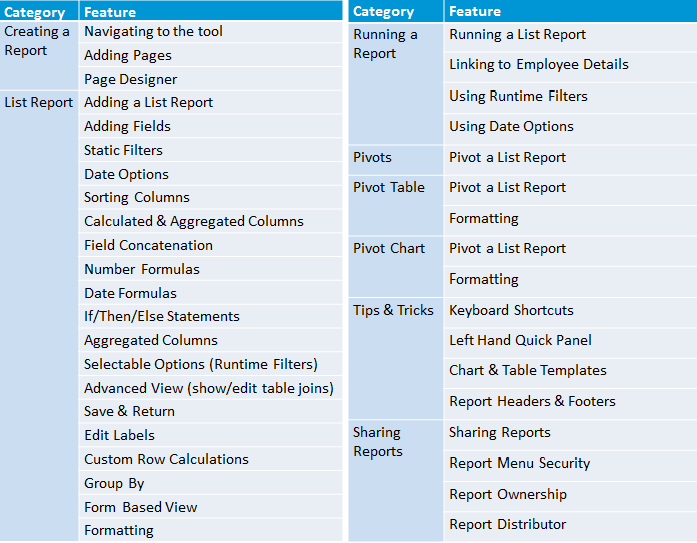
I know this looks like a lot, but it is probably not all you can learn in the Online Report Designer. In a more general summary, I would summarize the features & functionality as:
- Cross Domain Reporting
- List Component
- Calculated columns (formulas, concatenation, conditional logic, etc.)
- Formatting tips and conditional formatting
- Subtotals
- Runtime filters
- Actionable Analytics
- Pivot Tables
- Charts
- Scheuduling
- Dynamic Sharing
- Adding the report the the custom menu folder
ODS & Advanced Reporting with ORD in SuccessFactors
When you hear about the Online Report Designer, you also hear about ODS and Advanced Report. The similar names cause a lot of confusion, which why I would like to label it as “EC – Advanced Reporting in ORD“. Employee Central (EC) has a special need for data to be consumed in a time respective manner. This is one reason why EC has a special name and area in ORD. Employee Central customers will work with ODS (we will talk about it later). SuccessFactors also offers several standard reports out of the box for Employee Central Customers in ORD. First of all I want to mention the data schemas for EC customers in ORD:
For Employee Central, 7 Sub Domain Schemas (SDS) exists:
1.Foundation Objects
2.Person and Employment Info (as of date)
3.Job Information (Date Range)
4.Recurring Compensation Info (Date Range)
5.Non Recurring Compensation Info (Date Range)
6.Person and Employment Audit Report
7.Person and Employment Export
Understanding Advanced Reporting with ODS
ODS (Operational Data Store) is another Data Source for Employee Central Data. All EC Advanced Reporting customers have a live data replication between BizX and Advanced Reporting (ODS). Replication is continuously running! Change records are replicated across in a trickle-feed type manner and processed into the ODS. Normally the data will be replicated automatically in minutes, but in case of high traffic and other circumstances it could take up to an hour as the worst case scenario. That is why SAP typically recommend a replication window from a couple of minutes to two hours.
Employee Central Standard Report Templates for Advanced Reporting
SuccessFactors is getting popular for their best practice concept with a lot of out of the box content and a great Simple to Run philosophy. You won’t miss them in the Online Report Designer. Again, there is so much functionality available and too much to cover in just one article. But here are the report topics and number of reports, which are available as a Standard Report in Advanced Reporting:
- Employment Information (11)
- Benefits (4)
- Compensation (12)
- Global Assignments (2)
- Payroll (1)
- Personal Information (7)
- Pension Plans (1)
- Time Management (6)
- Position Management
- Workflow Information (3)
- Country Specific Report Templates (xx)
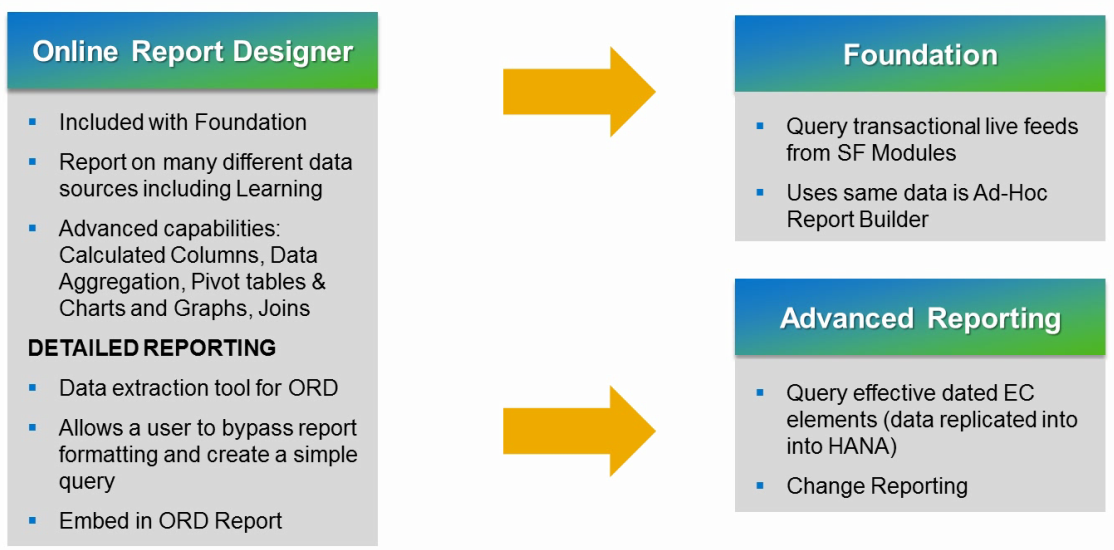
Pros & Cons of ORD Reports in SuccessFactors
The Online Report Designer is a great tool which is included in the Foundation package and available for everyone to use. It closes the gap of cross domain reporting compared with the Ad hoc Reports and also offers a wide range of visual options. Personally, I still prefer YouCalc for Dashboards. I like to compare BIRT to ODS, however both tools require extra training. Also, ODS gets a slight advantage because it is included in SuccessFactors and gets more support. Lets have a look to some more Pros & Cons of the Online Report Designer:
Advantages
+ Internal tool with SuccessFactors Support
+ Free (part of Foundation) and available for every customer
+ Cross Domain Reports
+ Basic and advanced options for visualisation
+ Custom columns, calculations, conditions and logic
Disadvantages
– Usability
– Required Learning & Skill Training
– Limited LMS Data
– Performance can be poor and unpredictable
This Article is part of a series in “HR Reporting and Analytics in SuccessFactors”
HR Reporting and Analytics in SuccessFactors – Part 1
Standard & Ad Hoc Reporting in SuccessFactors – Part 2
Visual Reporting with Dashboard 2.0 Reports in SuccessFactors – Part 3
Visual Reporting with BIRT Templates in SuccessFactors – Part 4









