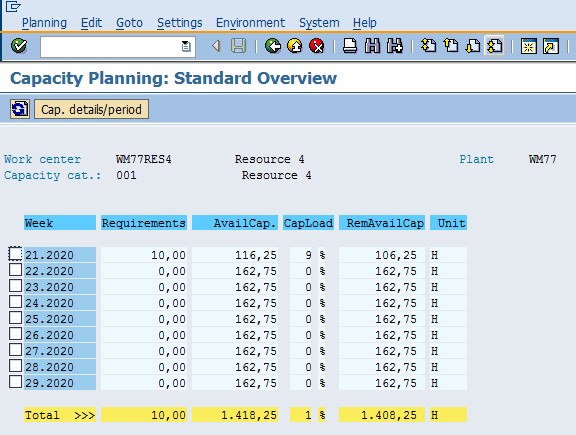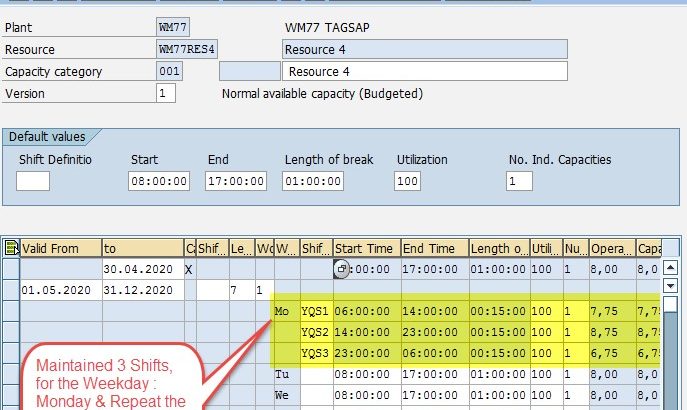The purpose of this document is to explain how to add the Shifts to the Resource/Work Center Capacities tab,
Prerequisites: Set up the Grouping Key at the Configuration, with the required, Shift Breaks, Shifts Definitions & the Shift sequences, as per the Business requirement.
Steps to be followed for adding the Shifts, in the Capacities Tab of the Resource/Work Center.
Also Read: https://www.erpqna.com/sap-s-4hana-production-planning-and-manufacturing-certification/
T Code: CRC2 >>>>Go to the Capacity Header Tab
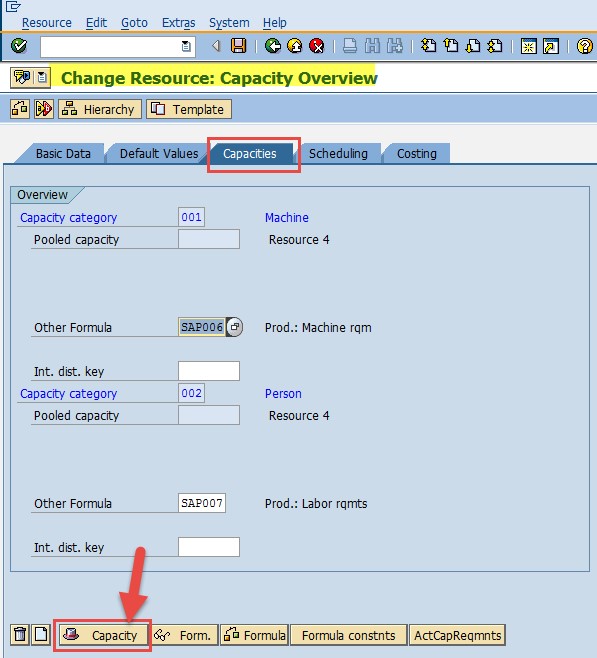
In the next screen that is displayed, Enter the Values for the fields marked 1,2,3
Click on Intervals & Shifts Icon
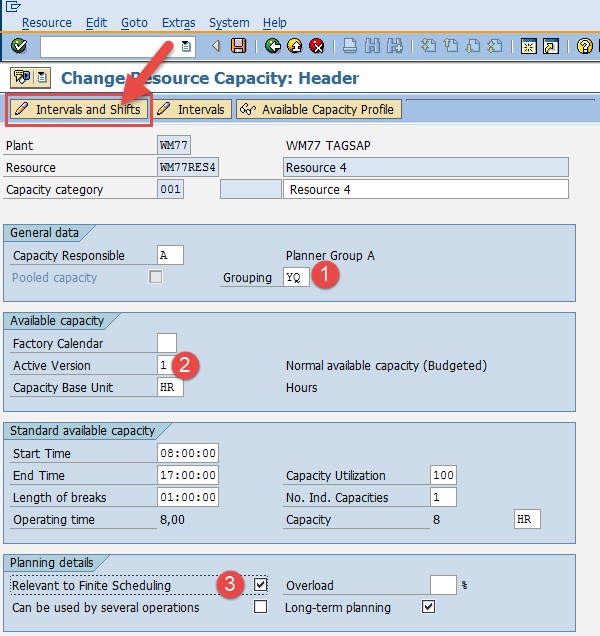
In the next screen, that displayed,
Click on + Intervals, Button
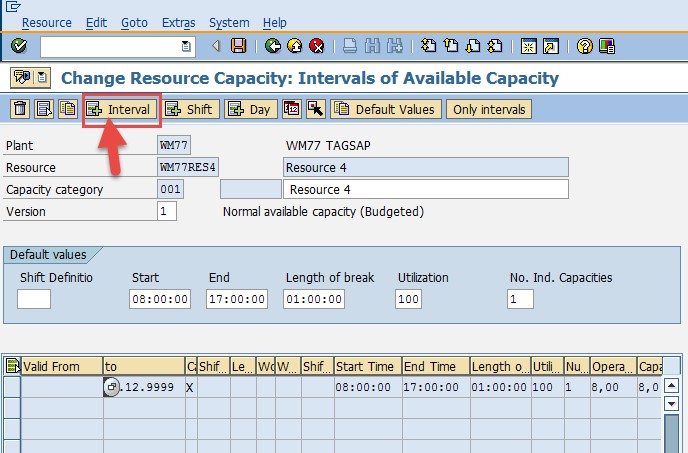
In the next screen that is displayed
Enter, Valid from & valid to Values, as shown below & Press Enter

In the next screen that is displayed
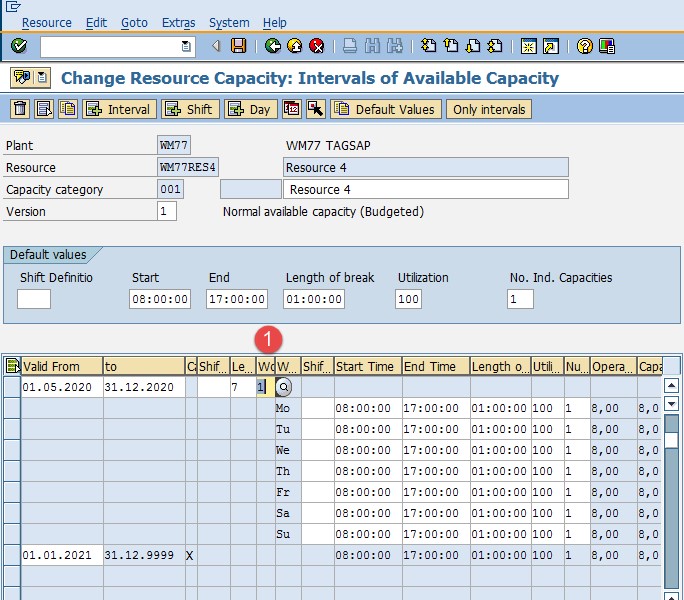
Keep the Cursor on the Weekday (Ex : MO) & Assign the Last Shift ( Ex : YQS3)
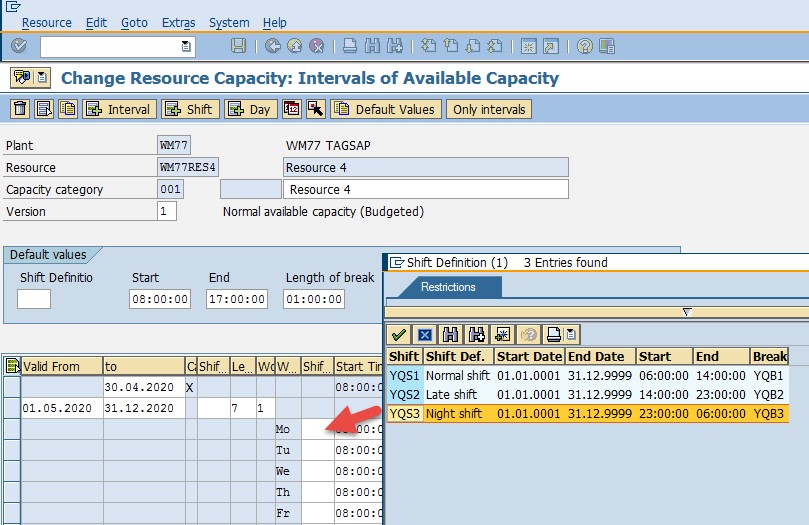
Assign YQS3 & Press Enter
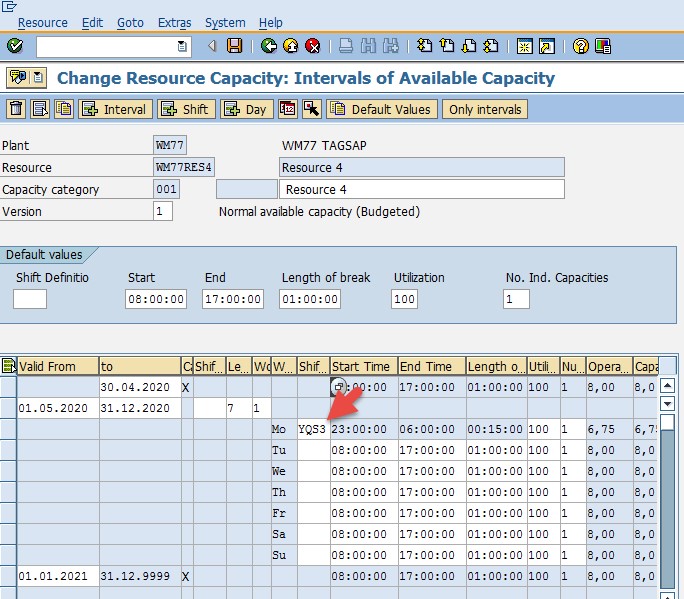
In the Next Screen that is displayed
Keep the Cursor on the Weekday (Ex : MO) & Click on + Shift ( Icon, on the Top)
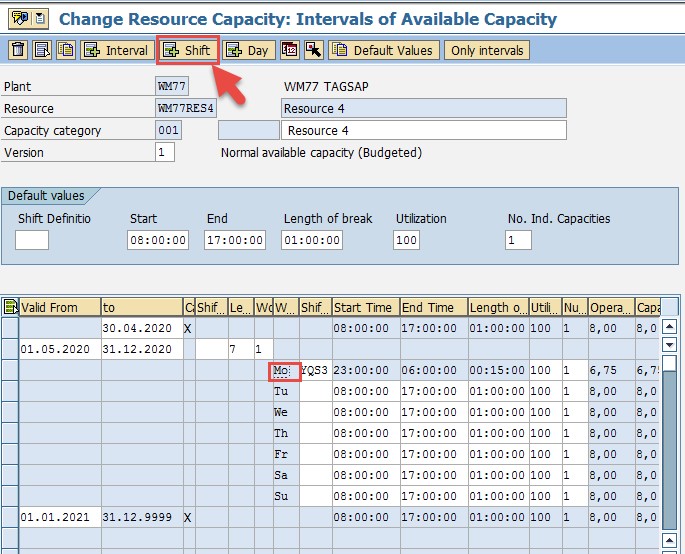
In the Next Screen, that is displayed
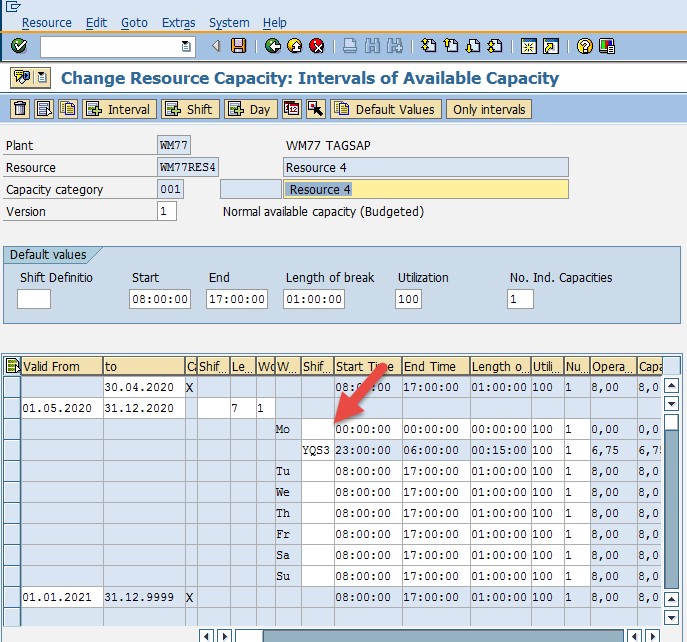
Enter the Additional Shift YQS2 (Above YQS3 Line).
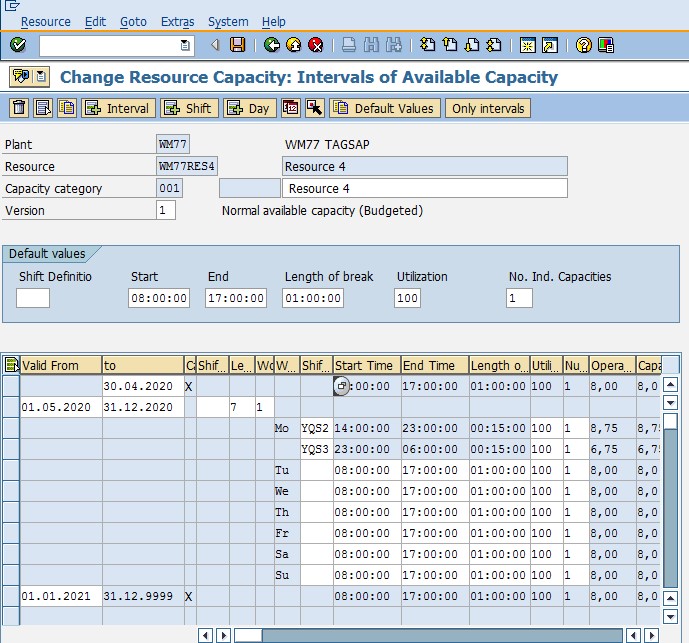
In the Next screen, that is displayed, Keep the Cursor, on the Weekday (MO) & Click on + Shift Icon, to add the new Shift YQS1
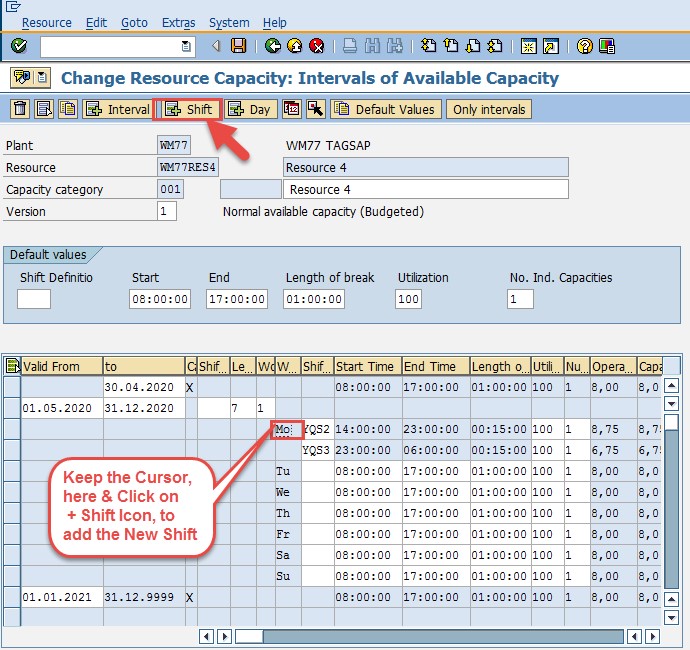
In the Next Screen that is played, Enter/Assign YQS1 & Press Enter
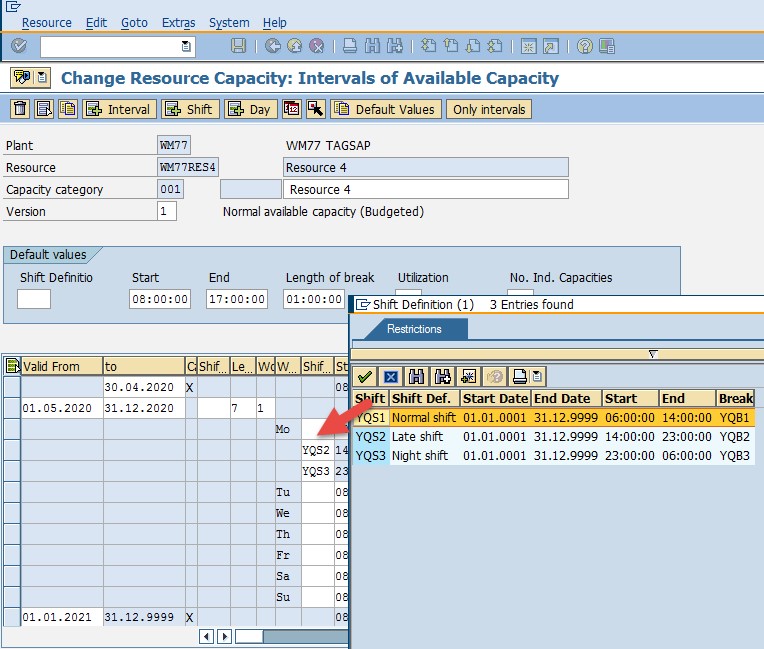
Once maintained, you will get the details, like shown below
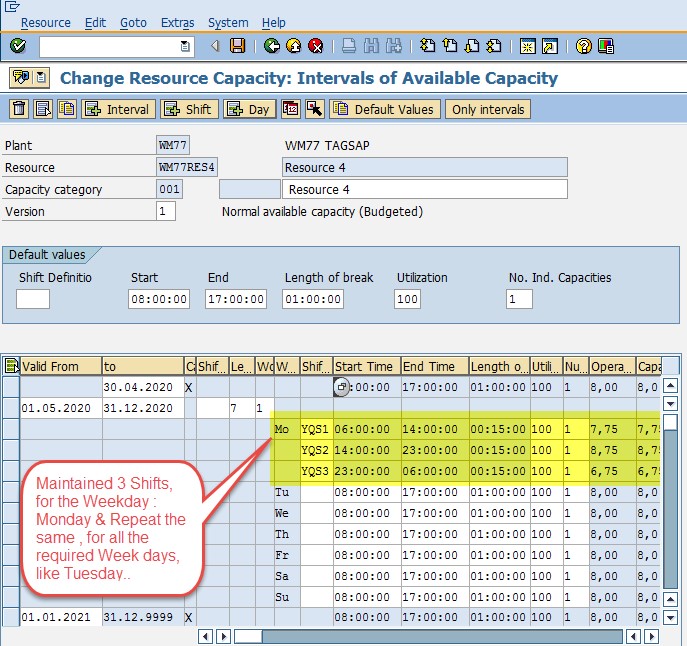
Follow the same for the remaining Weekdays, by following the sequence, first YQS3, then YQS2, then YQS1
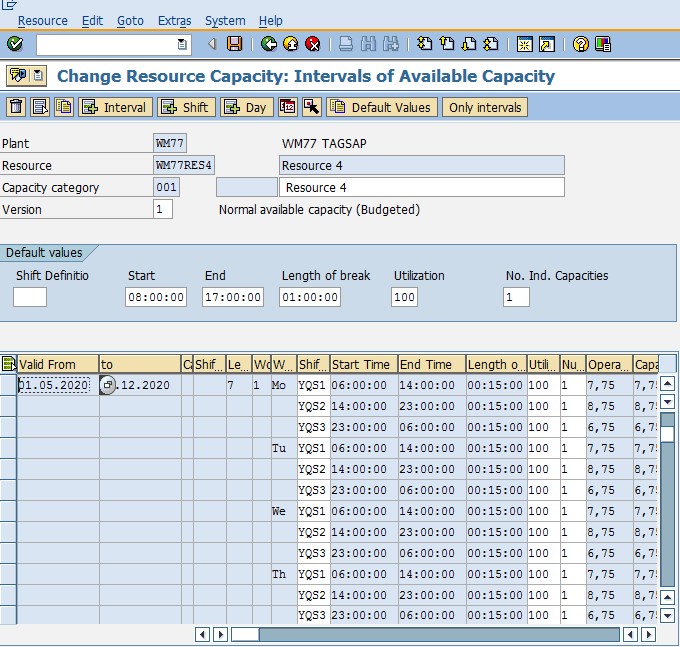
Save the Data >>> This completes the Shifts addition, to the Capacity Tab
Now Check the Available Capacity using the T Code : CM01