As a functional consultants, we deal with many SAP FIORI tiles and behind each tiles there is a FIORI catalogs and groups. It can be either SAP delivered or customized.
When we execute the tiles, the control runs through the ODATA programs and delivers the output. So, through this blog we will discuss how functional consultant will add SAP provided tiles as per the requirement and how FIORI Gateway 403 error will be resolved.
Configurations:
We have 2 solutions for these kind of problems
- Create your own catalog and assign template based on the navigation which SAP has provided.
- Find the SAP standard Catalog from /n/ui2/flpd_cust and assign with your new FIORI Group.
Solution 1 – Create Own Catalog and Own Group
Step 1 – Need to create FIORI Catagory
Launchpad Designer – /ui2/flpd_cust
Click on FIORI Categroy:
Create a category
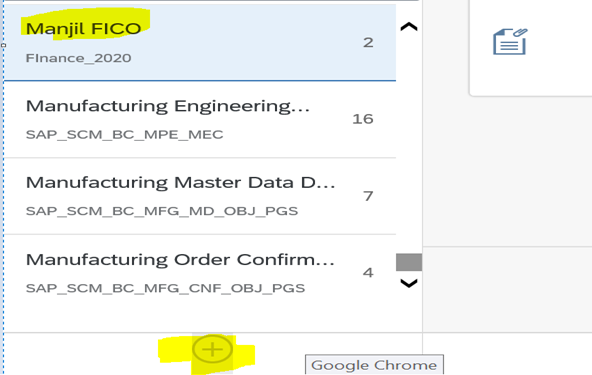
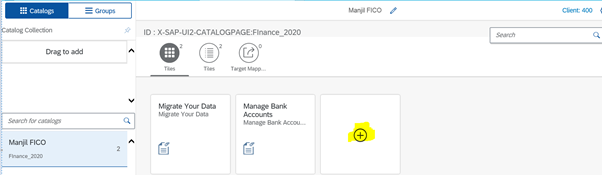
Click on SAP Launchpad – Static
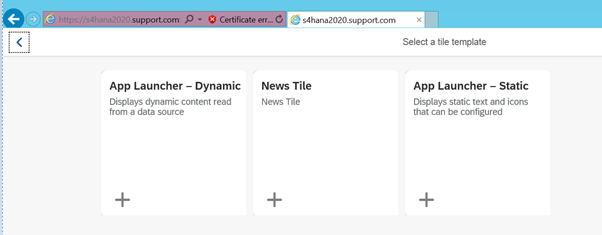
/default_host/ need to give before the link which we got from FIORI Library (/ s4hana2020_S4H_07 /sap/bc/ui5_ui5/sap/fin_bank_acc)
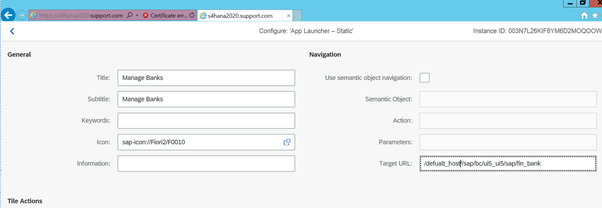
Above link picked from FIORI library
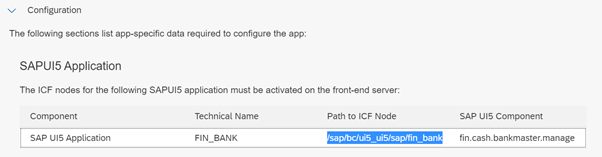
Now, Catalog is created
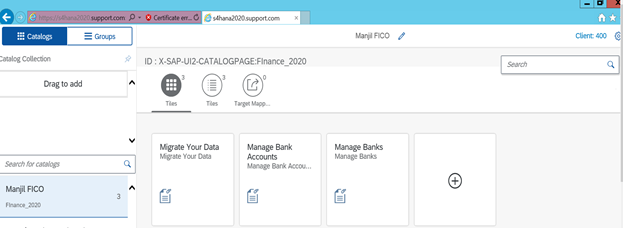
Step 2 – FIORI Catalog assign to FIORI Group in /n/ui2/flpd_cust):
FIORI Catalog assign to FIORI Group
1st create your own group
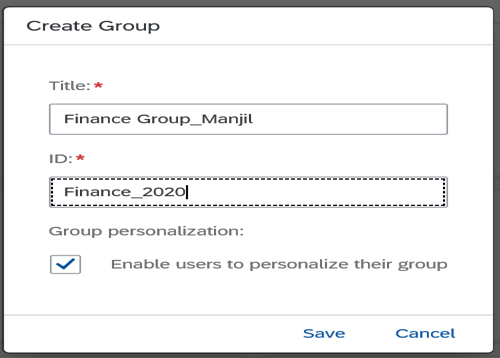
Search your catalog name from search option and activate it.
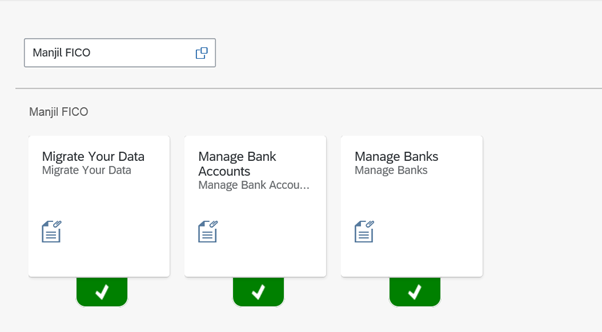
Step 3 – FIORI Catalog assign to FIORI Group in T.Code- PFCG
1st identify your FIORI role from SU01 and goto PFCG
Then you need to add FIORI group and FIORI Catalog as per your requirement.
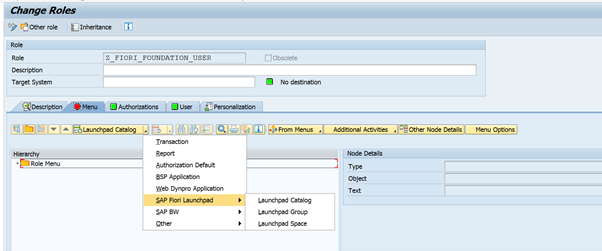
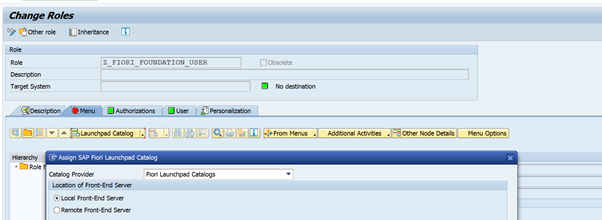
Then, I am assigning FIORI Group.
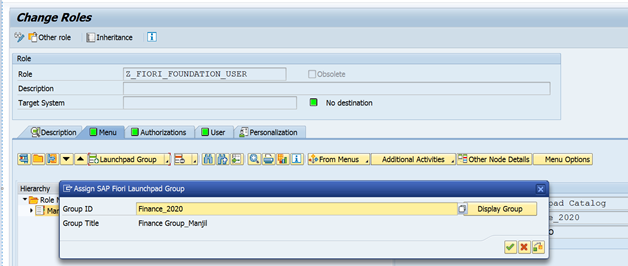
Final Result in /n/ui2/flp:
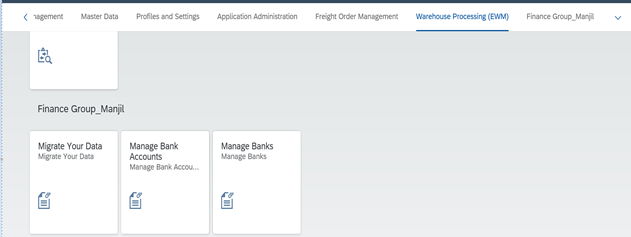
Solution 2 – Assign SAP Provided Catalog with your FIORI Group
Step 1 – FIORI Catalog assign to FIORI Group in /n/ui2/flpd_cust)
Here I am assigning Migration data tile with my FIORI group.
Click on add tile
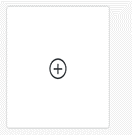
Select the catalog from search option (Like: Data Migration)
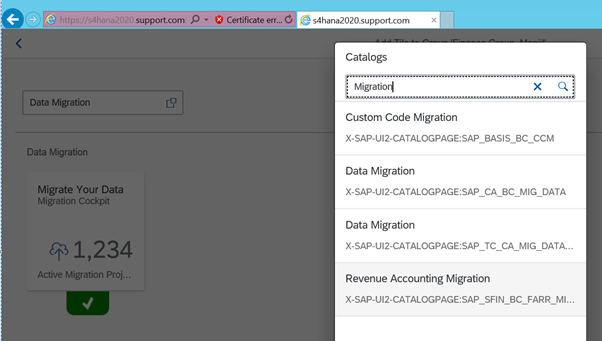
Now, Activate it.
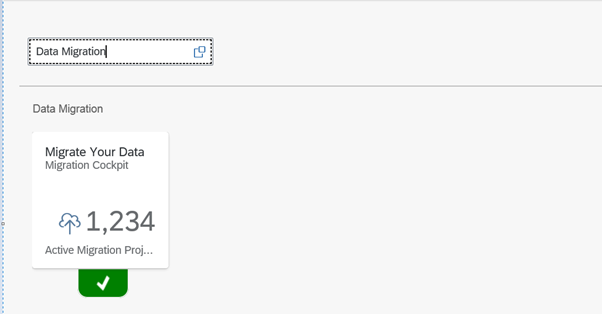
Step 2 – FIORI Catalog assign to FIORI Group in PFCG
Now, Assign FIORI Catalog along with your group.
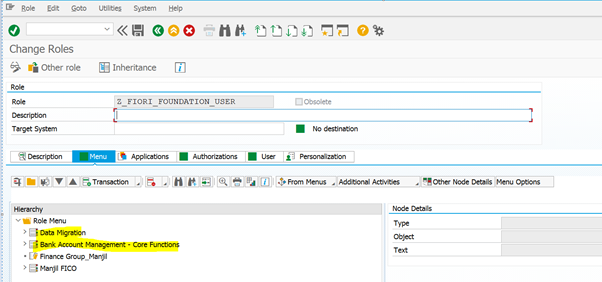
Final Result in /n/ui2/flp:
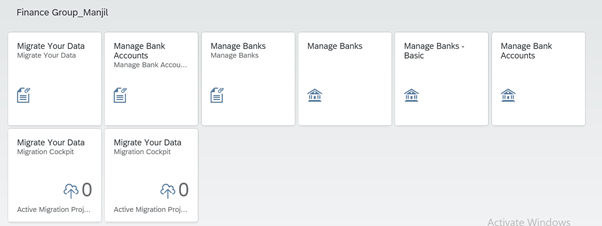
Gateway client Error 403 – Service not found
Solution:
Step 1: Find OData Service name from FIORI library:
Example, I am taking Manage bank account tile to show how this above error will be resolved
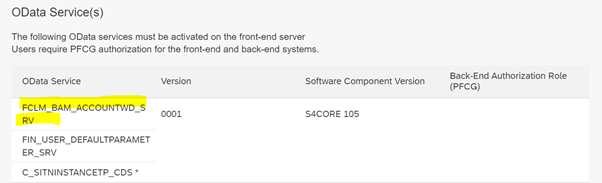
Step 2: Need to check whether this service is activated or not:
Table Name – /iwbep/i_sbd_sv
Give ODATA service name in Technical Name/ Service ID field
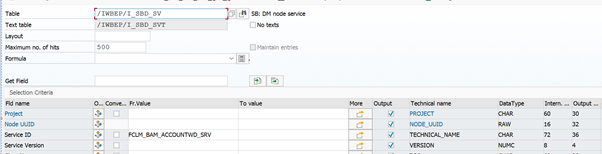
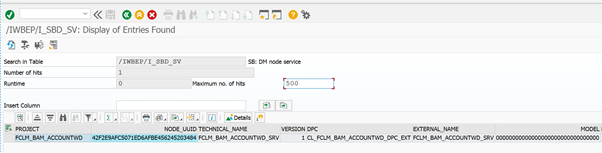
Step 3: Copy Project ID and Pass into T.Code – SEGW (SAP Gateway Service Builder) to check Runtime Artifacts.
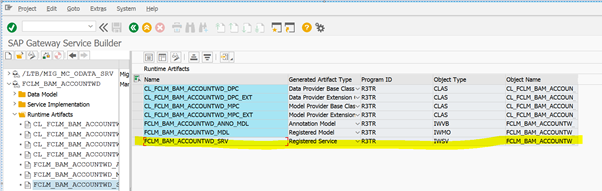
Step 4: Now Pass project name to T.Code – /n/iwfnd/maint_service and follow these below sub-steps
Click on Add service
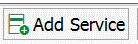
Give System Alias as Local, technical service name and click on get service, then will find this blow service.
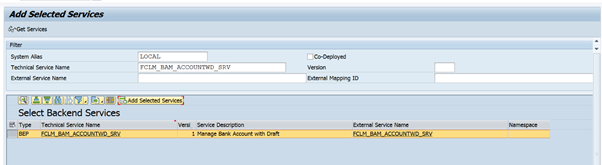
Select the line and click add selected service.
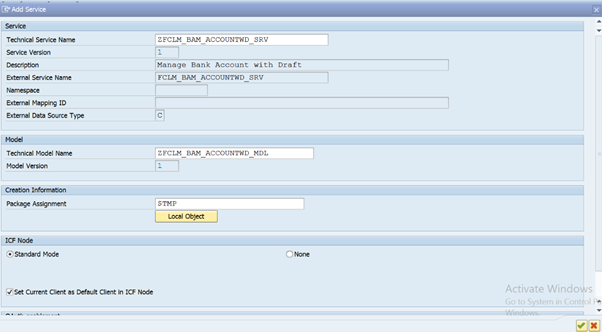
Your service catalog is activated now.
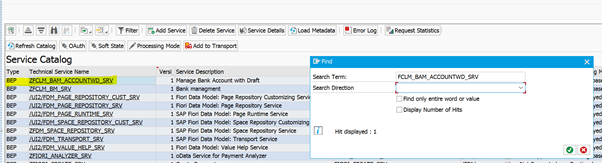
Double click on your catalog.
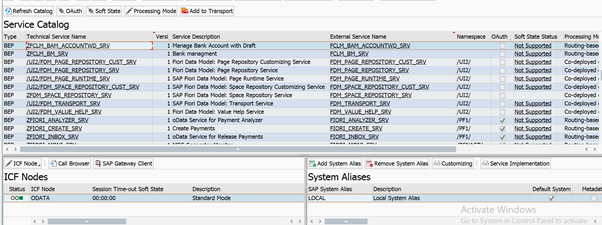
Select ICF Node and click SAP Gateway client (or T.Code -/n/iwfnd/gw_client)
Then need to execute the gateway.
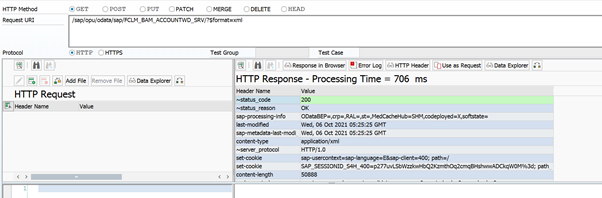
Call to action:
- Please ensure, SAP provided tiles are available under standard SAP FIORI catalog or not .
- Ensure FIORI specific user role in your existing system to assign FIORI groups and catalogs.
- Check whether ODATA services are available and activated or not.









