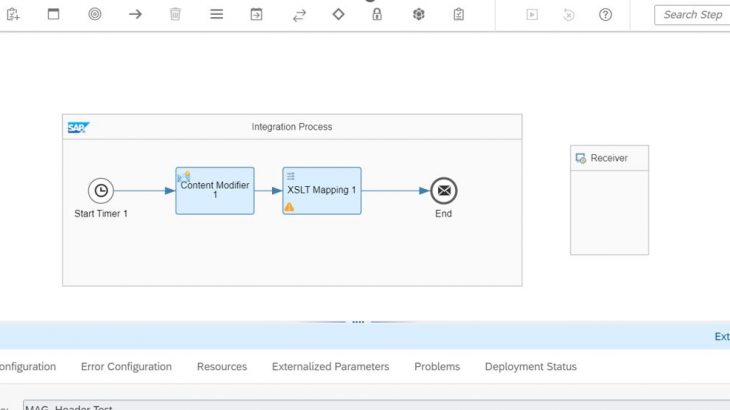Introduction:
In this blog post, I would be explaining about how to access Headers and Properties in Integration Advisor (IA) Mapping Guidelines (MAG)
Pre-Requisites:
- Cloud Integration capability added to the Integration Suite.
- Integration Advisor capability added to the Integration Suite.
The following steps explain the step-by-step procedure of accessing Header and Properties in MAG
Step 1: –
Create Source MIG
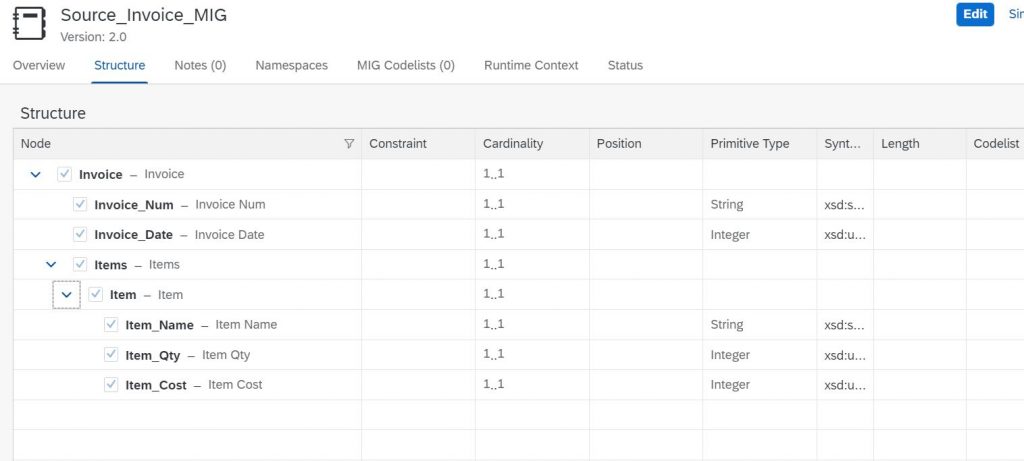
Step 2: –
Create Target MIG
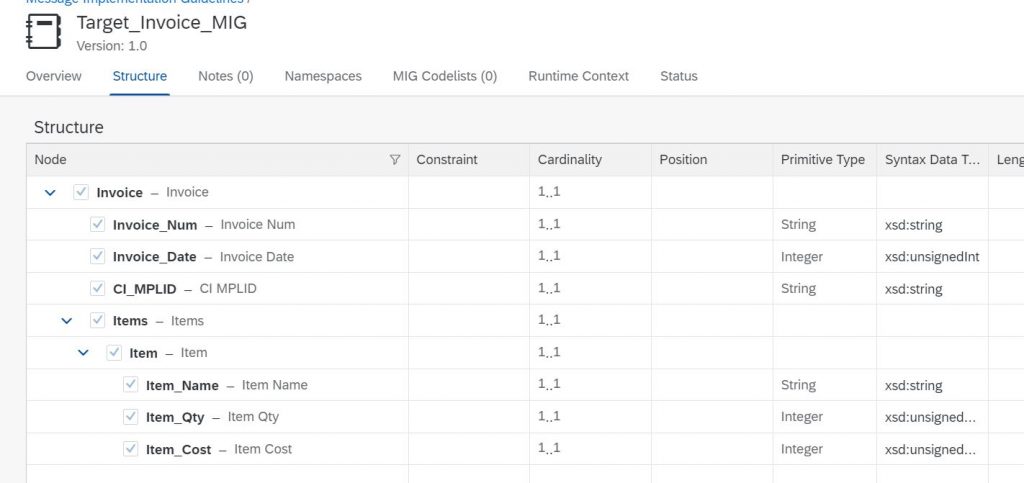
Step 3: –
Create MAG
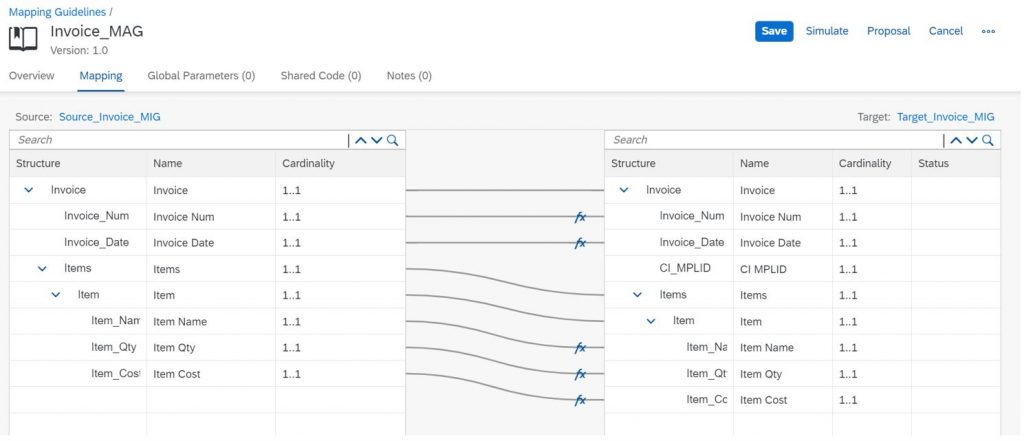
Step 4: –
Click on Global Parameters and add the required details.
You can use Global Parameters to create reusable parameters and to read Headers and Properties within your Mapping Guidelines.
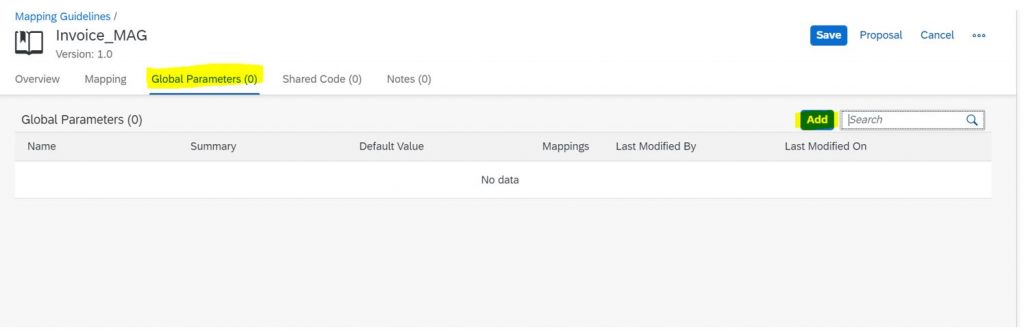
Provide the Parameter Name, Summary and Default Value
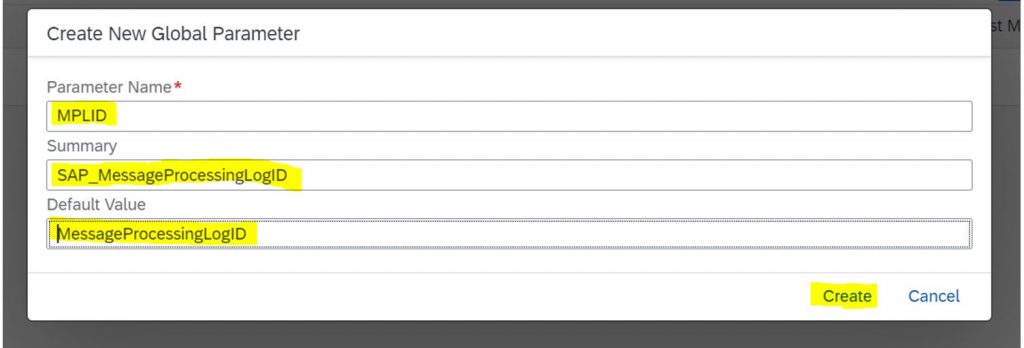
Note: – Parameter name should be match with Header or Property Name. Other wise value from the Header or Property will not be accessed by MAG runtime artifact.
After creating Global Parameter, you will find details of all the Global Parameters in the below format.
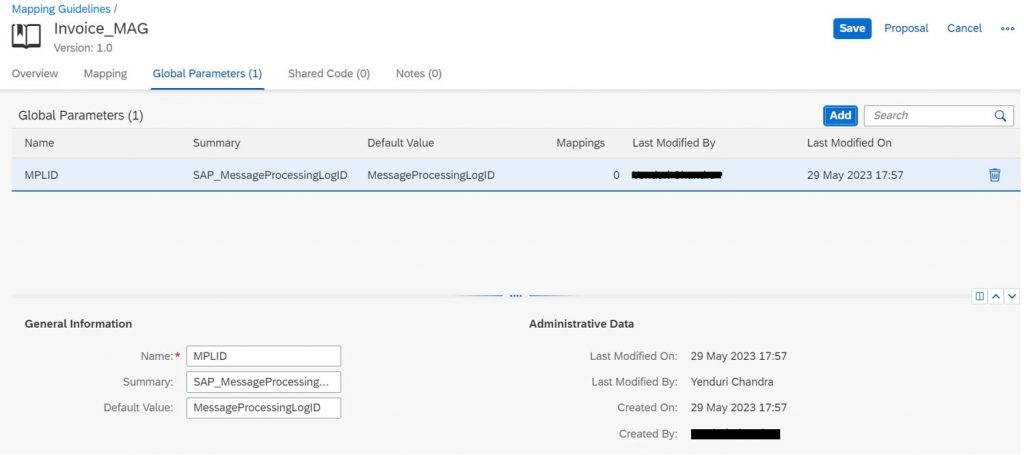
Step 5: –
Add Function to the required field which will read the Header or Property value
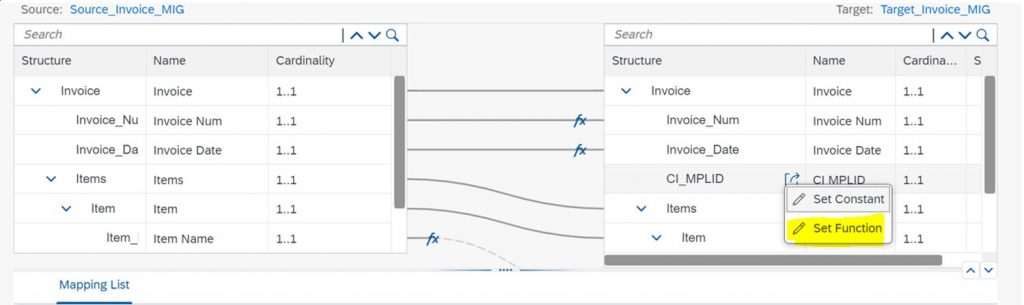
Step 6: –
After setting the function you will find Function Tab in the in the below properties.
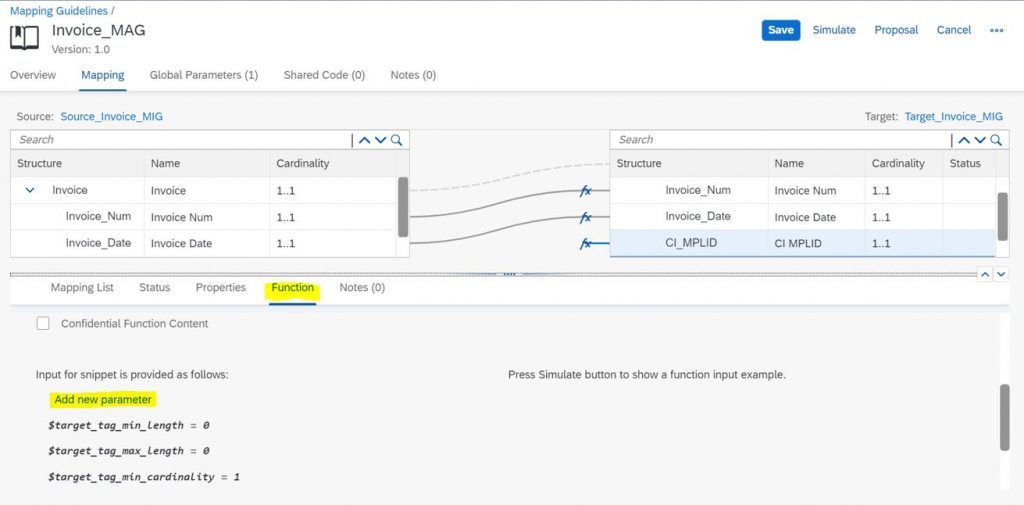
Step 7: –
Click on Add new parameter option and provide the parameter name
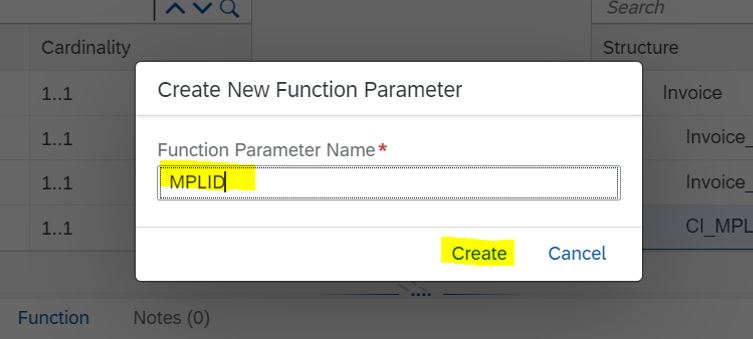
Step 8: –
Now you have to select the Global Parameter to this Function Parameter
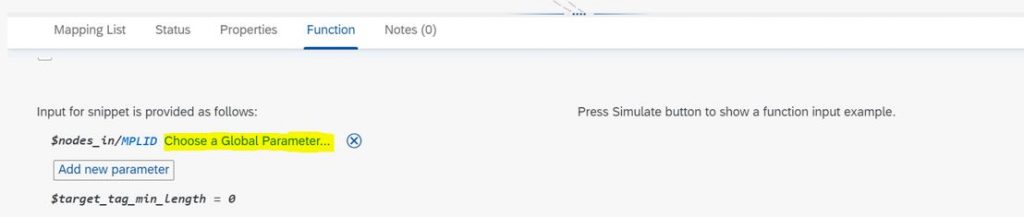
After selecting Chose a Global Parameter option you can find the list of parameters like below and select the required parameter

Now we have to read the Global Parameter in the XSLT Code Like below
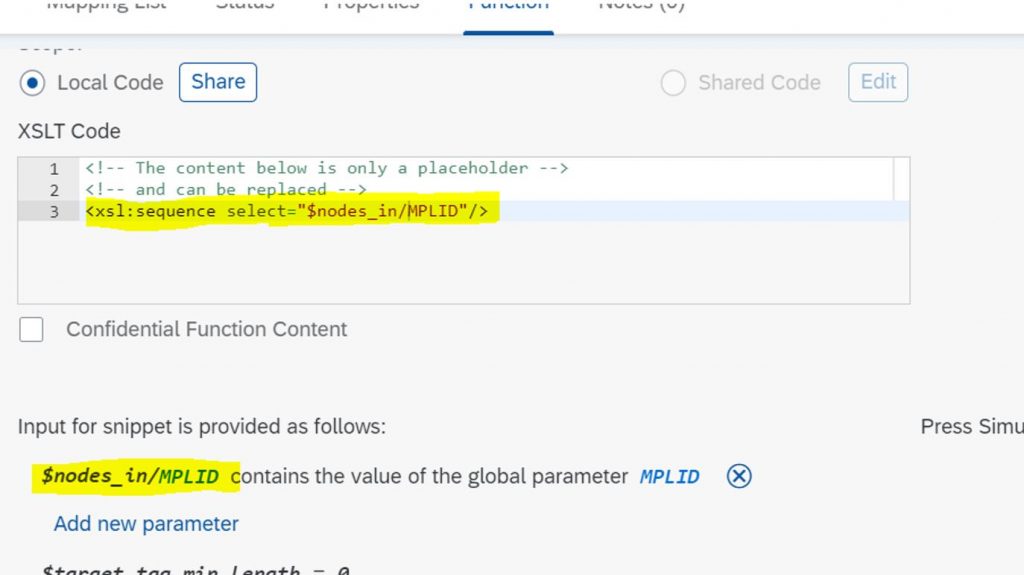
Step 9: –
Now save and activate the MAG and export from IA and import the Runtime artifacts in CPI integration flow also you can Inject to SAP Cloud Integration Flow Resources.
Step 10: –
Now configure IFlow and use XSLT Mapping to use IA Runtime artifact.
Below is the IFlow configuration
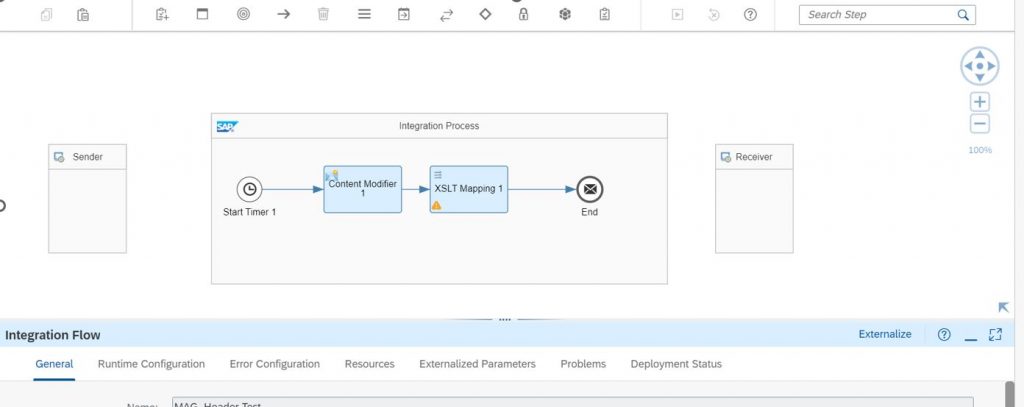
Content Modifier configuration :-
Header Created to read Message Processing Log ID.
Note:- Header Name must match with Global Parameter name created in MAG then only it will read data from Header.

In the Message Body Configuration. In the source Invoice we don’t have CI_MPLID Field it will create after the XSLT mapping execution with the Message Processing LogID.
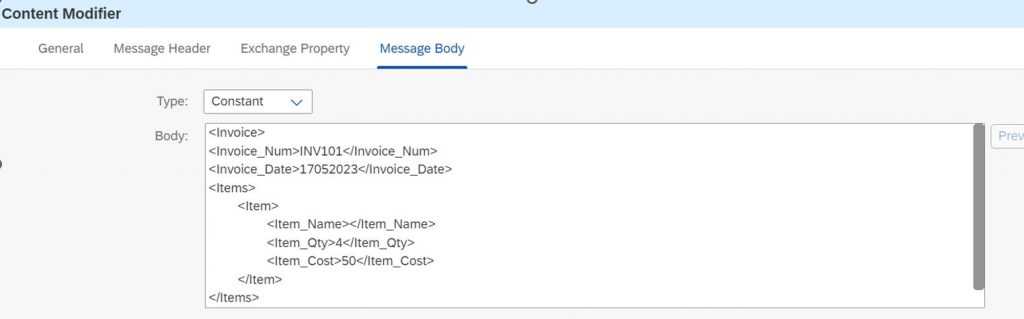
XSLT Mapping Configuration :-
Select the imported xsl file and finally save and deploy the IFlow
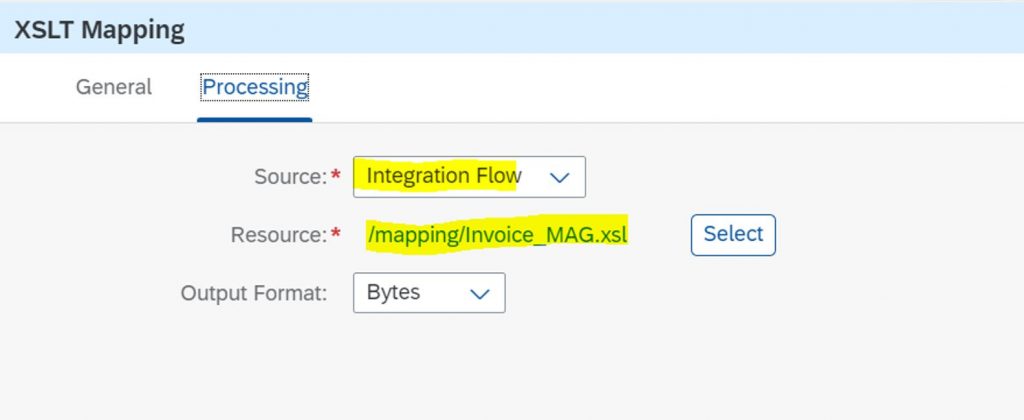
Step 10: –
Testing the Interface.
Input Payload
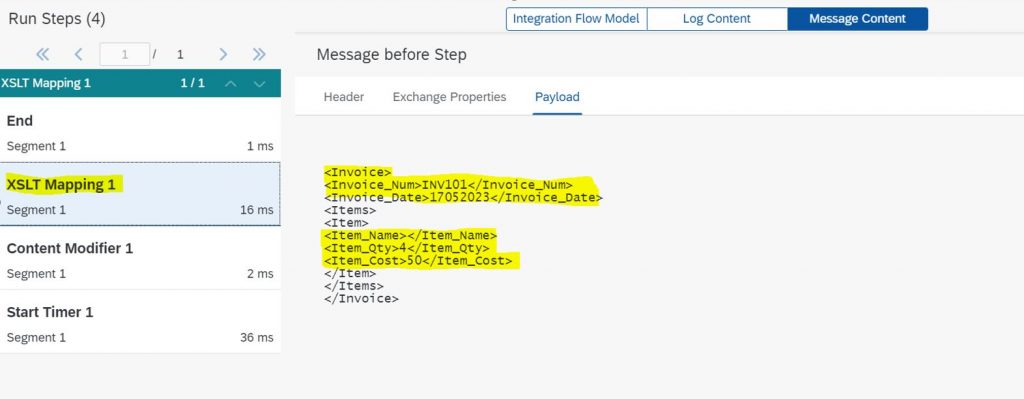
Output Payload along with Message Processing Log ID in the CI_MPLID XML field.
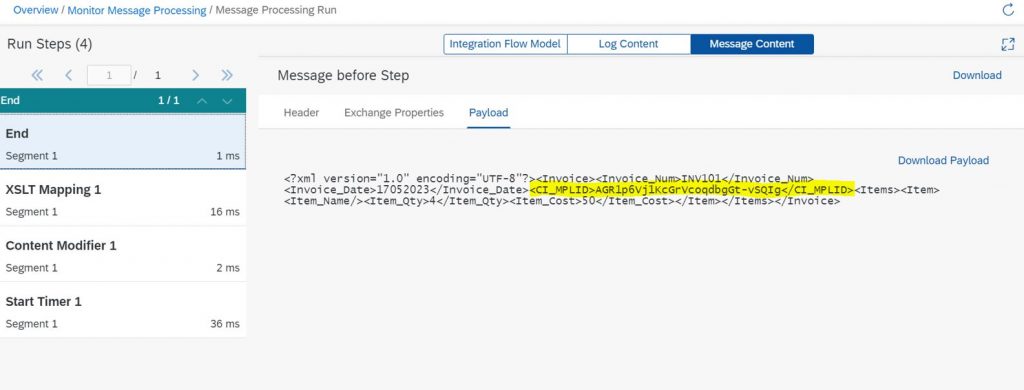
If the header value is not available in the incoming message we will get default value configured in Global Parameters.
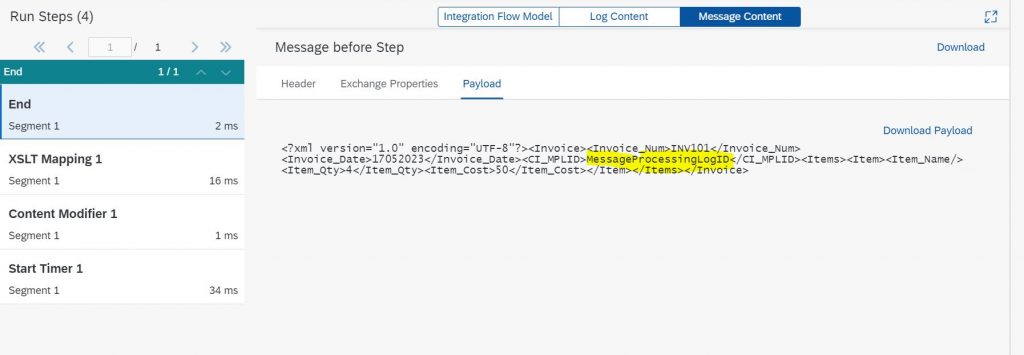
Note: – In the same way you can create Property with the Global Parameter Name then the property value will be placed in CI_MPLID XML filed.